
iphone压缩图片

Historically, Apple made it quite difficult to work with Zip files on iPhone and iPad. Now, starting with iOS 13 and iPadOS 13, Apple has integrated native support for Zip files right from the Files app. Here’s how it works.
从历史上看,苹果公司在iPhone和iPad上使用Zip文件变得非常困难。 现在,从iOS 13和iPadOS 13开始,Apple直接从“文件”应用程序集成了对Zip文件的本机支持。 运作方式如下。
如何在iPhone和iPad上压缩文件 (How to Zip Files on iPhone and iPad)
The Files app got a huge upgrade with iOS 13 and iPadOS 13, finally supporting external storage on the iPhone and iPad. But one of the little things was the native support for Zip files. You’ll no longer need to download third-party apps and shuffle between different apps just to open a Zip file.
Files应用通过iOS 13和iPadOS 13进行了巨大升级,最终支持iPhone和iPad上的外部存储。 但是,其中一件小事是对Zip文件的本地支持。 您不再需要下载第三方应用程序,也无需在不同应用程序之间随机播放即可打开Zip文件。
To compress files, you’ll first need to add them to the Files app. You can do this easily using the Share sheet.
要压缩文件,您首先需要将它们添加到“文件”应用中。 您可以使用“共享”表轻松完成此操作。
In this example, we’ll walk you through the process of compressing and uncompressing photos from the Photos app, but it will work using any other type of document.
在此示例中,我们将引导您完成从“照片”应用程序压缩和解压缩照片的过程,但是它可以使用任何其他类型的文档工作。
Open the “Photos” app and navigate to the album containing your photos. From there, tap on the “Select” button.
打开“照片”应用,然后导航到包含您照片的相册。 从那里,点击“选择”按钮。
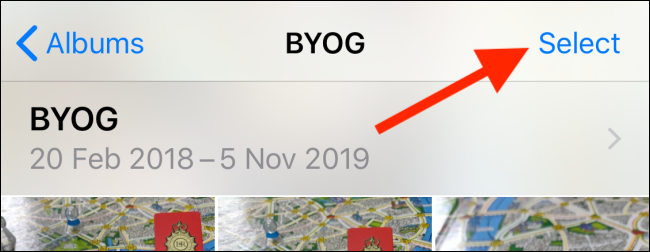
Here, select all of the photos that you want to relocate.
在这里,选择要重新放置的所有照片。
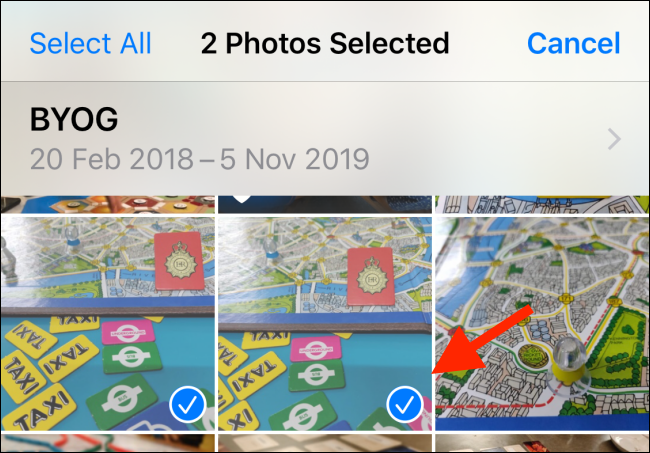
Tap on the “Share” button.
点击“共享”按钮。
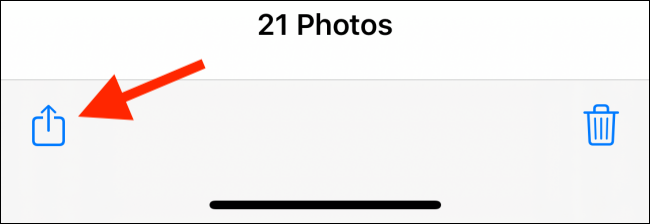
From the Share sheet, select the “Save To Files” option.
从共享表中,选择“保存到文件”选项。
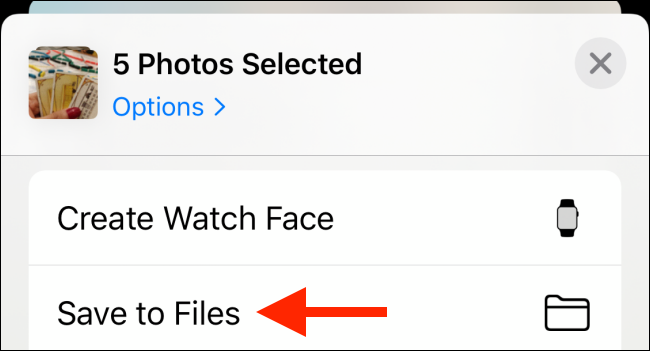
Here, you can choose any available location and even create a folder. For now, you can choose the “On My iPhone” or the “On My iPad” option. After you’ve selected the location, tap on the “Save” button.
在这里,您可以选择任何可用位置,甚至可以创建一个文件夹。 目前,您可以选择“在我的iPhone上”或“在我的iPad上”选项。 选择位置后,点击“保存”按钮。
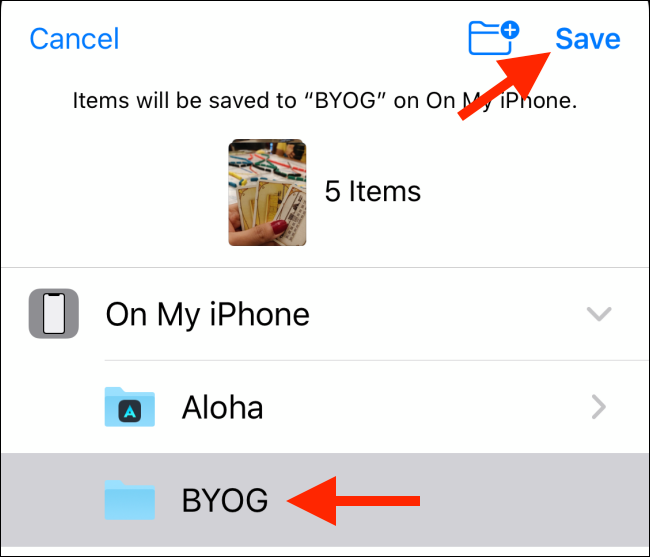
Next, go to the “Files” app and open the folder or location where you saved the photos. Tap on the “Select” button.
接下来,转到“文件”应用程序,然后打开保存照片的文件夹或位置。 点击“选择”按钮。
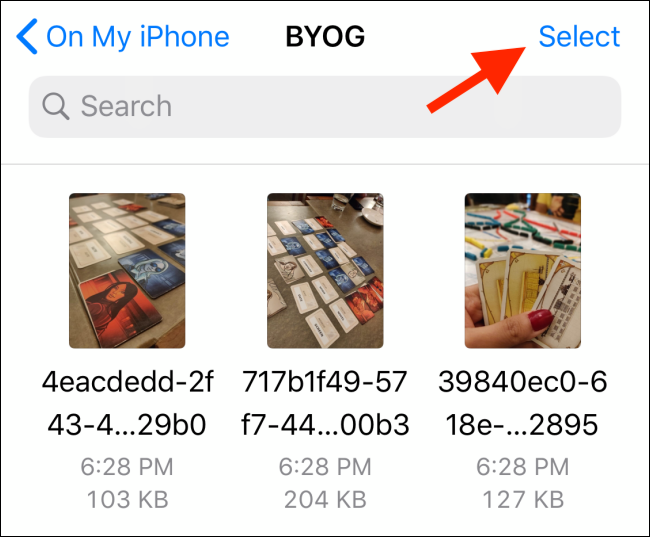
Select all the photos in the folder and then tap on the three-dot Menu button found in the bottom-right corner.
选择文件夹中的所有照片,然后点击右下角的三点菜单按钮。
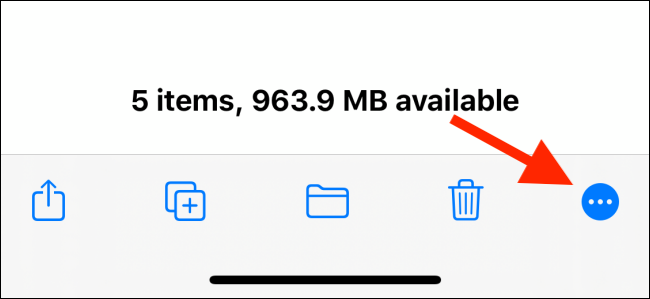
From the pop-up menu, tap on the “Compress” button. Instantly, you’ll see a new “Archive.zip” file in the same folder.
在弹出菜单中,点击“压缩”按钮。 马上,您将在同一文件夹中看到一个新的“ Archive.zip”文件。
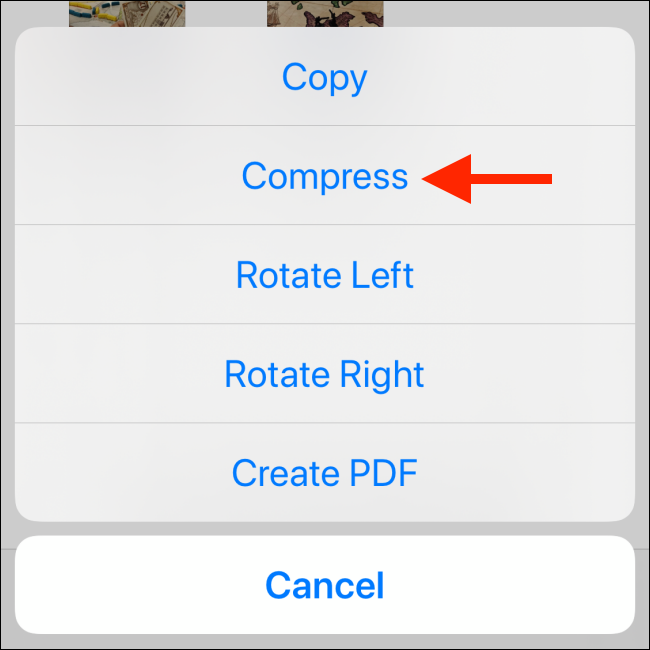
To rename the Zip file, tap and hold on it until you see the Context menu. Here, tap on the “Rename” option.
要重命名Zip文件,请点击并按住它,直到看到“上下文”菜单。 在这里,点击“重命名”选项。
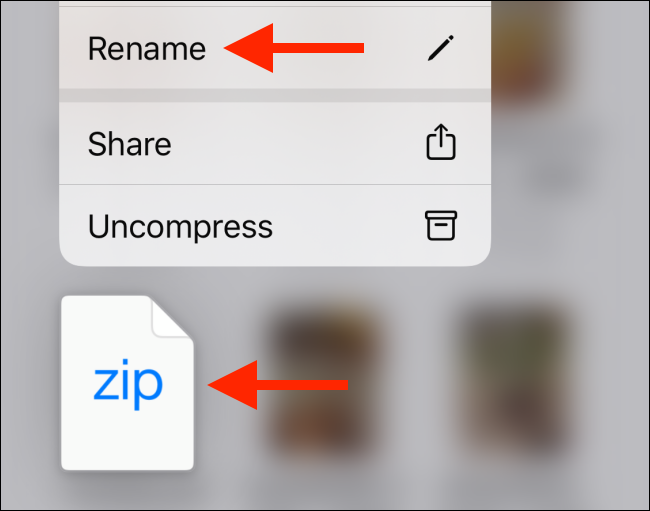
From the text box, give the Zip file a new name and tap on the “Done” button.
在文本框中,为Zip文件指定一个新名称,然后点击“完成”按钮。
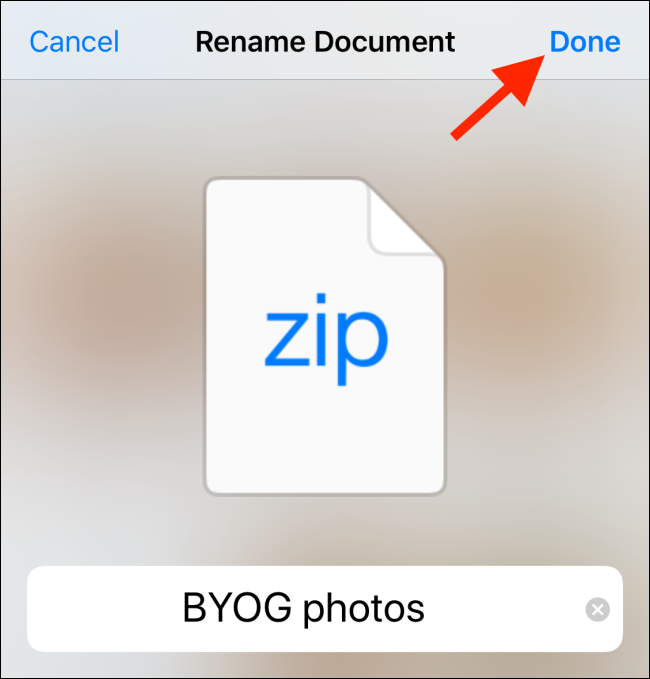
如何在iPhone和iPad上解压缩文件 (How to Unzip Files on iPhone and iPad)
The process of unzipping an archive in the Files app is even easier than compressing a folder.
在“文件”应用程序中解压缩存档的过程比压缩文件夹更加容易。
Again, you’ll need the Zip file to be in the Files app. You can follow the same process we did in the previous section to add a Zip file to the Files app using the “Save To Files” option in the Share sheet. It will work in most apps, including the Mail app.
同样,您需要将Zip文件保存在“文件”应用中。 您可以按照上一节中的相同过程,使用“共享”表中的“保存到文件”选项将Zip文件添加到“文件”应用程序。 它适用于大多数应用程序,包括邮件应用程序。
Now, go to the location where you saved the Zip file.
现在,转到保存Zip文件的位置。
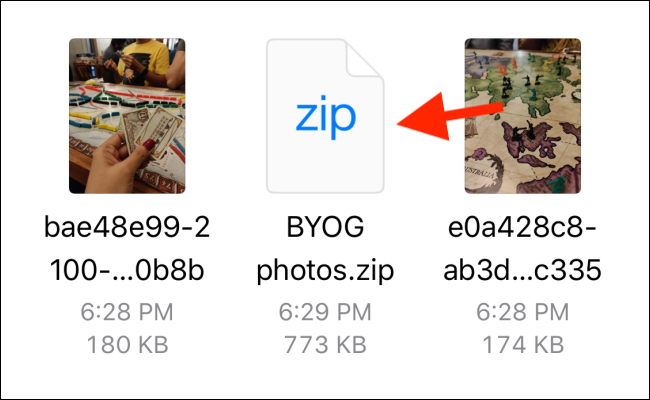
Tap and hold on the file. From the pop-up options menu, select the “Uncompress” option.
点击并按住文件。 从弹出选项菜单中,选择“解压缩”选项。
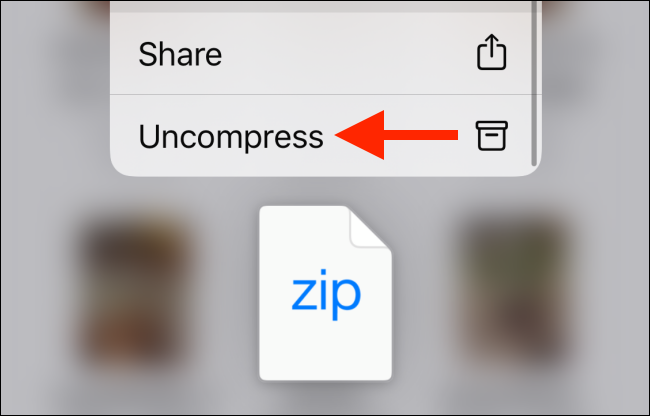
Instantly, you’ll see a new folder with the same name as the Zip file. Tap on it to see the contents of the Zip file.
立刻,您将看到一个与Zip文件同名的新文件夹。 点击它以查看Zip文件的内容。
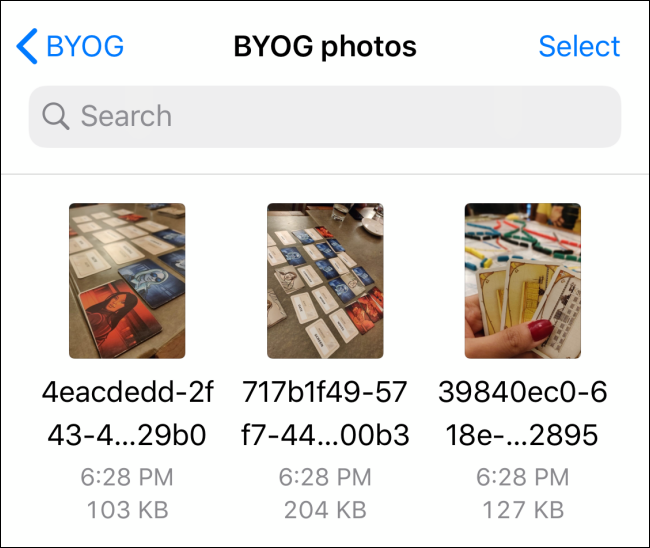
iOS 13, iPadOS 13, and newer also feature a native Safari downloader that integrates directly in the Files app. Follow our guide to learn how to use the feature and change the default download location in the Files app.
iOS 13,iPadOS 13和更高版本还具有本机Safari下载器,可直接集成到“文件”应用中。 请按照我们的指南学习如何使用该功能以及在“文件”应用中更改默认下载位置。
翻译自: https://www.howtogeek.com/661970/how-to-quickly-zip-and-unzip-files-on-iphone-and-ipad/
iphone压缩图片







 iOS 13及iPadOS 13引入了对Zip文件的原生支持,用户可以直接通过‘文件’应用进行文件的压缩与解压缩操作,无需借助第三方应用。本文详细介绍如何利用这一内置功能来提高工作效率。
iOS 13及iPadOS 13引入了对Zip文件的原生支持,用户可以直接通过‘文件’应用进行文件的压缩与解压缩操作,无需借助第三方应用。本文详细介绍如何利用这一内置功能来提高工作效率。
















 1236
1236

 被折叠的 条评论
为什么被折叠?
被折叠的 条评论
为什么被折叠?








