Are you looking for a faster way to browse the Internet and have pages load faster? If so, you might be interested in trying out Google Public DNS, here we will take a look at adding it to your router or home computer.
您是否正在寻找一种更快的浏览Internet并使页面加载速度更快的方式? 如果是这样,您可能有兴趣尝试使用Google Public DNS,在这里我们将介绍如何将其添加到路由器或家用计算机中。
DNS (Domain Name System) translates an IP address to an easy to remember hostname. If you use your ISPs DNS settings by default, it may not be the fastest way to get to your favorite sites. We have previously recommended the service OpenDNS as speeds are usually faster than your ISP and it offers several other cool options. Google has recently launched a free public DNS service, and we’ll take a look at setting it up on your PC or router.
DNS(域名系统)将IP地址转换为易于记忆的主机名。 如果默认情况下使用ISP的DNS设置,则它可能不是到达您喜欢的站点的最快方法。 以前,我们建议使用OpenDNS服务,因为它的速度通常比您的ISP快,并且它提供了其他几个不错的选择。 Google最近推出了免费的公共DNS服务,我们将在您的PC或路由器上进行设置。
Add Google DNS to a Window Computer
将Google DNS添加到Window计算机
To add Google Public DNS to your Windows 7 machine, right-click on Network and choose Properties.
要将Google Public DNS添加到Windows 7计算机,请右键单击“网络”,然后选择“属性”。
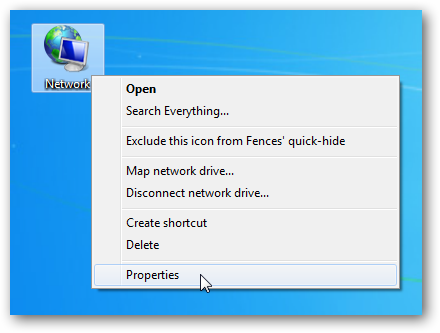
Alternatively, you can enter Network and Sharing Center into the search box in the Start Menu.
或者,您可以在开始菜单的搜索框中输入网络和共享中心。
![sshot-2009-12-04-[22-30-54] sshot-2009-12-04-[22-30-54]](https://img-blog.csdnimg.cn/img_convert/6e49d8287059e1b0a2af6d26c80b87ae.png)
The Network and Sharing Center opens and you’ll want to click on Change adapter settings which is located on the right side of the screen.
将打开“网络和共享中心”,您将要单击位于屏幕右侧的“更改适配器设置”。
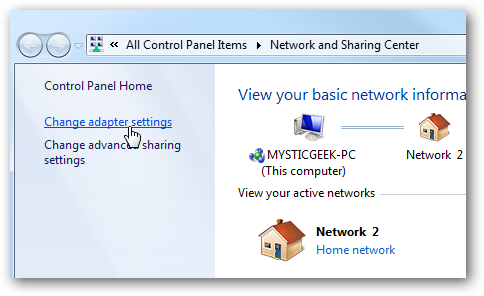
Now right-click on Local Area Connection and select Properties. If you have a wireless connection, right-click on Wireless Network Connection and click Properties.
现在,右键单击“本地连接”,然后选择“属性”。 如果您有无线连接,请右键单击“无线网络连接”,然后单击“属性”。
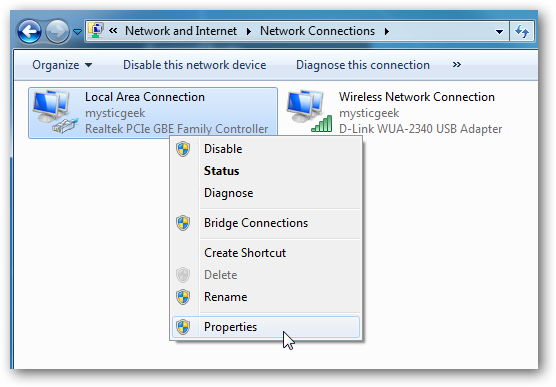
The Local Area Connection Properties screen opens and you’ll want to highlight Internet Protocol Version 4 (TCP/IPv4) then click the Properties button.
将打开“本地连接属性”屏幕,您将要突出显示Internet协议版本4(TCP / IPv4),然后单击“属性”按钮。
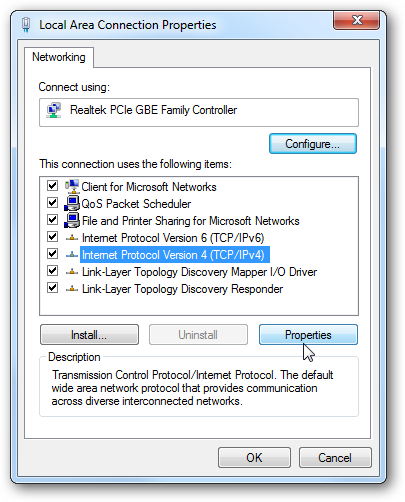
The Internet Protocol Version 4 Properties window comes up. If you already have DNS settings listed, make sure to copy or write them down in case you want to switch back. Select Use the following DNS server addresses and type in the following for Preferred and Alternate DNS server:
出现“ Internet协议版本4属性”窗口。 如果您已经列出了DNS设置,请确保将其复制或写下来,以备后退。 选择“使用以下DNS服务器地址”,然后为“首选和备用DNS服务器”键入以下内容:
Note: According to Google you can interchange the Primary and secondary address, but don’t use the same number for both.
注意:根据Google的说法,您可以互换主要和次要地址,但不要使用相同的数字。
Preferred DNS Server: 8.8.8.8
首选的DNS服务器:8.8.8.8
Alternate DNS Server: 8.8.4.4
备用DNS服务器:8.8.4.4
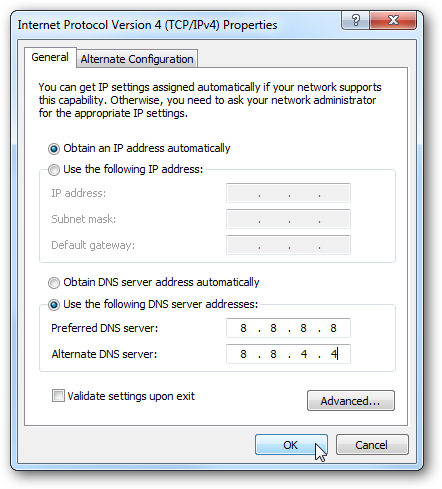
Click Ok and then close out of the remaining windows and reboot your system, then you’ll want to test out the settings. Basically browse around to your bookmarked sites and make sure they display properly.
单击确定,然后关闭其余窗口并重新启动系统,然后您将要测试设置。 基本上浏览您加书签的站点,并确保它们正确显示。
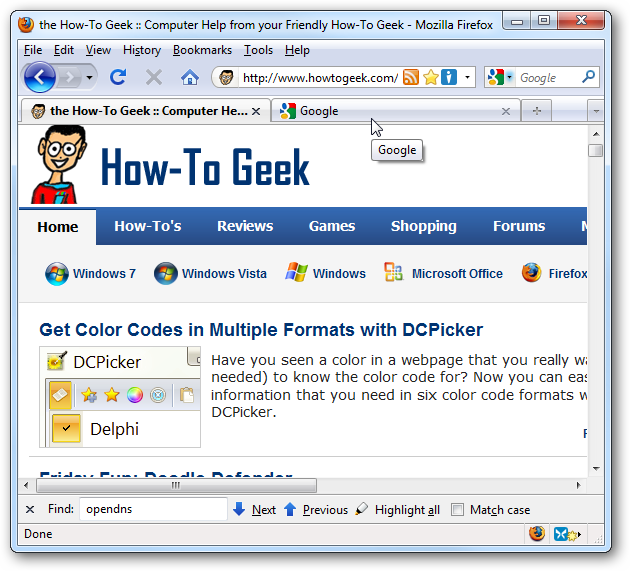
Another test you might want to try is type in an IP address directly into your browser for instance you can enter http://208.43.115.82 into the address bar and make sure howtogeek.com displays properly.
您可能要尝试的另一项测试是在浏览器中直接输入IP地址,例如,您可以在地址栏中输入http://208.43.115.82 ,并确保howtogeek.com正确显示。
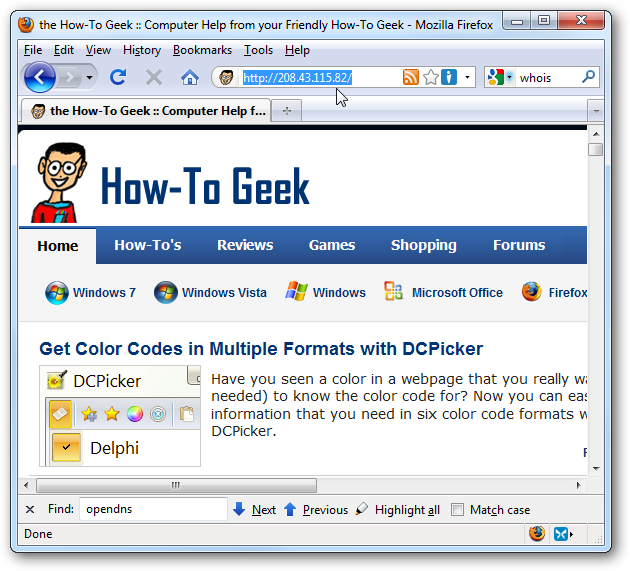
Add Google DNS to Your Router
将Google DNS添加到路由器
In this example we are using a Belkin Wireless Router. Each router varies but the principle is the same. Go into your router configuration settings by typing the Router IP into your browser. For example for the Belkin router the default is 192.168.2.1.
在此示例中,我们使用Belkin无线路由器。 每个路由器各不相同,但原理相同。 通过在浏览器中输入路由器IP进入路由器配置设置。 例如,对于Belkin路由器,默认值为192.168.2.1 。
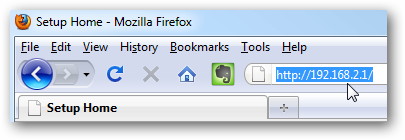
Enter the router password if you’re asked for it, then find the DNS settings. In our Belkin example it is under Internet WAN.
如果需要,请输入路由器密码,然后找到DNS设置。 在我们的Belkin示例中,它位于Internet WAN下。
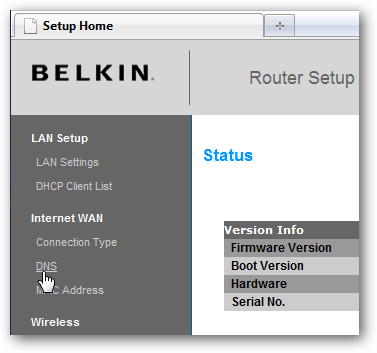
Enter in the login password again if asked for it.
如果需要,请再次输入登录密码。
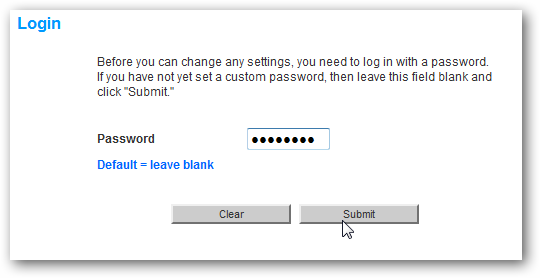
Now enter in the primary and secondary DNS addresses and apply changes. Again according to Google you can interchange the Primary and secondary address, but don’t use the same number for both. We set ours up as the following:
现在输入主要和辅助DNS地址并应用更改。 同样,根据Google的说法,您可以互换主要地址和次要地址,但不要使用相同的数字。 我们将其设置如下:
Primary: 8.8.8.8
小学:8.8.8.8
Secondary: 8.8.4.4
中学:8.8.4.4
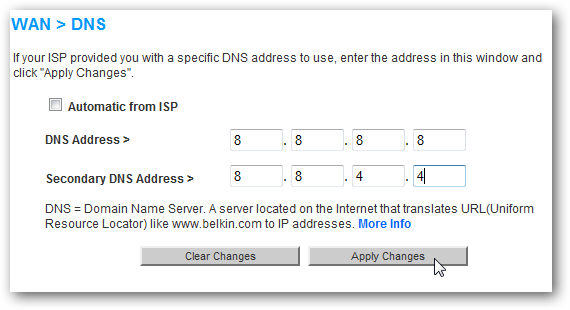
After you apply the DNS changes your router may need to restart, where in the case of a Belkin it is a 40 second reboot. After the router reboots, go through and test the settings to verify they work.
应用DNS更改后,您的路由器可能需要重新启动,如果是Belkin,则需要重新启动40秒。 路由器重新启动后,请检查并测试设置以验证它们是否有效。
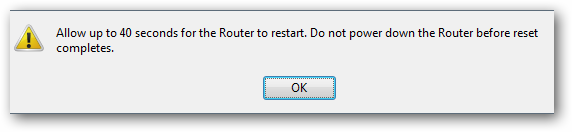
Add Google DNS to Ubuntu Linux
将Google DNS添加到Ubuntu Linux
Here we will take a look at adding Google DNS to Ubuntu 9.10. Click on System \ Preferences \ Network Connections.
在这里,我们将介绍如何将Google DNS添加到Ubuntu 9.10。 单击系统\首选项\网络连接。
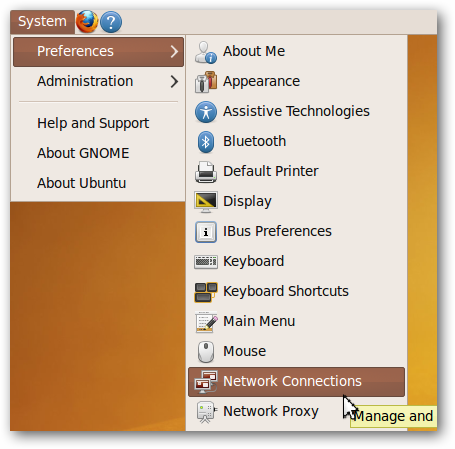
Select the Ethernet or Wireless connection and click on Edit.
选择以太网或无线连接,然后单击编辑。
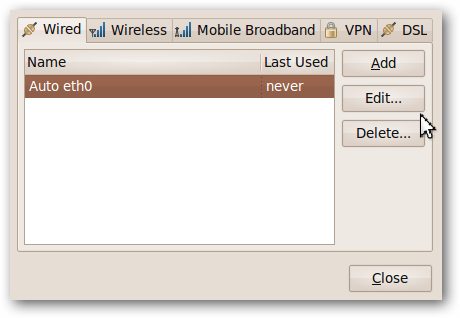
Click on the IPv4 Settings tab and change the Method drop down box to Automatic (DHCP) address only. In the DNS Servers field enter in the two Google DNS addresses separated by a space then click Apply.
单击“ IPv4设置”选项卡,然后将“方法”下拉框更改为“仅自动(DHCP)地址” 。 在“ DNS服务器”字段中,输入两个Google DNS地址(用空格隔开),然后单击“应用”。
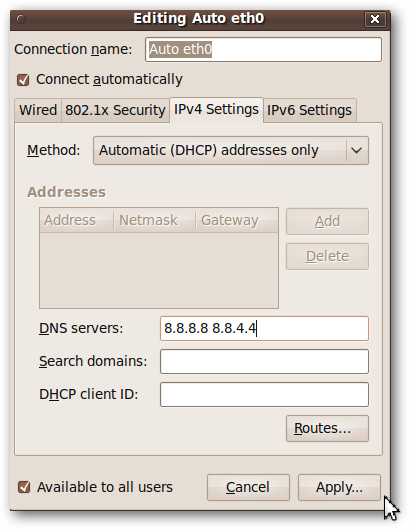
Type in your system password and click on Authenticate and close out of the remaining screens. Then go through your browser and make sure the settings were successful.
输入您的系统密码,然后单击身份验证,然后关闭其余屏幕。 然后通过浏览器并确保设置成功。
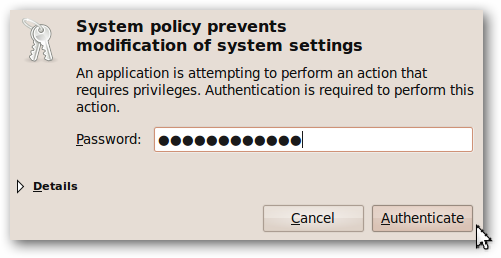
Conclusion
结论
I’ve been using it for the past few days and pages load a bit snappier with Google DNS settings over OpenDNS, and extremely faster than my ISP. While pages display a bit quicker with Google DNS, it doesn’t have the extra cool settings of OpenDNS like Content Filtering, Typo Correction, user dashboard and more. Of course you can add it to your Mac computer as well and any servers if you wish. I’ve read varying reports, and it looks like international users will benefit a lot from using it. We’re interested in what you think. Have you been using Google Public DNS? If so, share your results by leaving a comment below.
在过去的几天里,我一直在使用它,并且页面通过OpenDNS加载了带有Google DNS设置的快照,并且比我的ISP快得多。 虽然使用Google DNS可以更快地显示页面,但它没有诸如内容过滤,错字校正,用户仪表板等更多的OpenDNS炫酷设置。 当然,您也可以将其添加到Mac计算机以及任何服务器中。 我阅读了各种报告,看来国际用户将从中受益匪浅。 我们对您的想法感兴趣。 您是否一直在使用Google Public DNS? 如果是这样,请在下面留下评论,分享您的结果。
Read More About Google Public DNS
翻译自: https://www.howtogeek.com/howto/7406/speed-up-your-web-browsing-with-google-public-dns/





















 861
861











 被折叠的 条评论
为什么被折叠?
被折叠的 条评论
为什么被折叠?








