Have you ever wanted to play an audio or video file but didn’t have the proper codec installed? Today we’ll show how to determine codecs, along with a host of other technical details about your media files with MediaInfo.
您是否曾经想播放音频或视频文件,但未安装正确的编解码器? 今天,我们将展示如何确定编解码器,以及有关使用MediaInfo的媒体文件的许多其他技术细节。
Installation
安装
Download and install MediaInfo. You can find the download link at the bottom of the page.
下载并安装MediaInfo。 您可以在页面底部找到下载链接。
Note: When installing MediaInfo there is a recommended software bundle which you can opt out of by selecting Do not install option.
注意:安装MediaInfo时,有一个推荐的软件包,您可以通过选择“不安装”选项来退出。
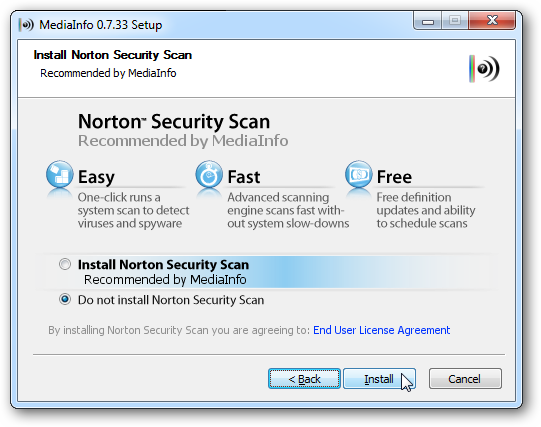
Each recommended software choice may be different, like in this example it offers Spyware Terminator. The cool thing though is they use Open Candy which opts you out of the install. Just double check to make sure you’re not installing extra crapware.
每个推荐的软件选择都可能不同,例如在此示例中,它提供了Spyware Terminator。 不过,很酷的事情是,他们使用Open Candy,使您退出安装。 只需仔细检查,以确保您没有安装额外的废话。
![sshot-2010-05-27-[01-30-00] sshot-2010-05-27-[01-30-00]](https://i-blog.csdnimg.cn/blog_migrate/8a1a042be5daa3226cf2a297f9844c76.png)
Using MediaInfo
使用MediaInfo
The first time you run MediaInfo it will display the Preferences window. There are various option such as language, output format, and whether or not you want MediaInfo to check for new versions. Click OK.
首次运行MediaInfo时,将显示“首选项”窗口。 有各种选项,例如语言,输出格式,以及是否要MediaInfo检查新版本。 单击确定。
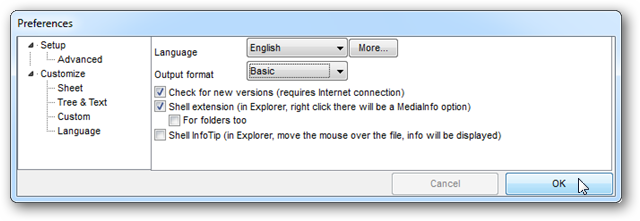
Select a file or folder to analyze by clicking on the File or Folder icons on the left of the application window or by selecting File > Open from the menu. You can also drag and drop a file directly onto the application.
通过单击应用程序窗口左侧的“文件”或“文件夹”图标,或从菜单中选择“文件”>“打开”,选择要分析的文件或文件夹。 您也可以将文件直接拖放到应用程序上。
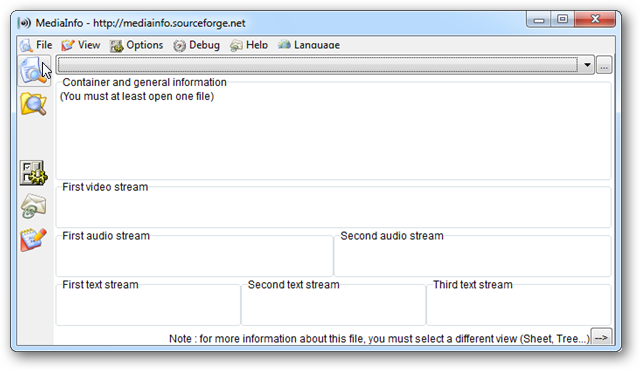
MediaInfo will display details of your media file. In Basic view, you’ll see basic information. Notice in the example below the video and audio codecs, along with file size, running time of the media file, and even the application used to create the video file (Writing application).
MediaInfo将显示您的媒体文件的详细信息。 在基本视图中,您将看到基本信息。 请注意下面的示例中的视频和音频编解码器,以及文件大小,媒体文件的运行时间,甚至是用于创建视频文件的应用程序(编写应用程序)。
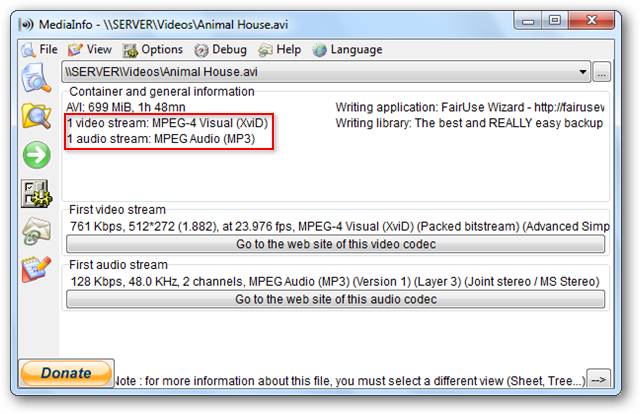
You can switch to some of the other views by selecting View from the Menu and choosing form the dropdown list.
您可以通过从菜单中选择视图并从下拉列表中选择来切换到其他视图。
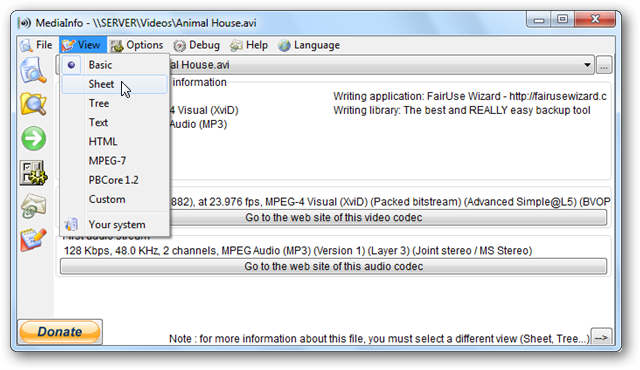
Sheet View will present the information a bit more clearly. You can see in the example below that the video and audio codec are listing in clearly identified columns. (AVC is often more commonly referred to H.264.)
图纸视图将更清楚地显示信息。 您可以在下面的示例中看到,视频和音频编解码器在明确标识的列中列出。 (AVC通常更常称为H.264。)
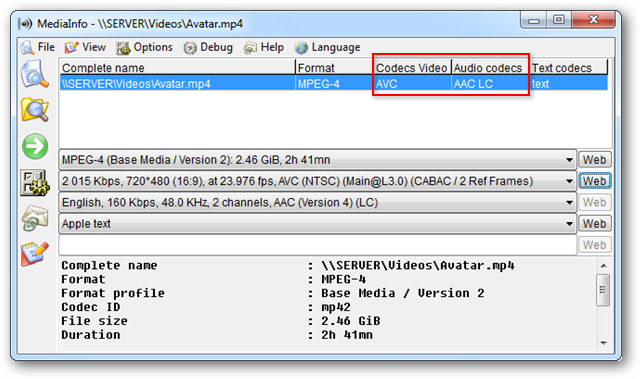
Tree View is perhaps the most detailed. You can see from the example below the codec used for this AVI file is XviD.
树视图也许是最详细的。 您可以从下面的示例中看到用于此AVI文件的编解码器是XviD。

Scrolling down even further you’ll see additional information like video and audio bit rates, frame rate, aspect ratio, and more.
进一步向下滚动,您将看到其他信息,例如视频和音频比特率,帧速率,长宽比等。
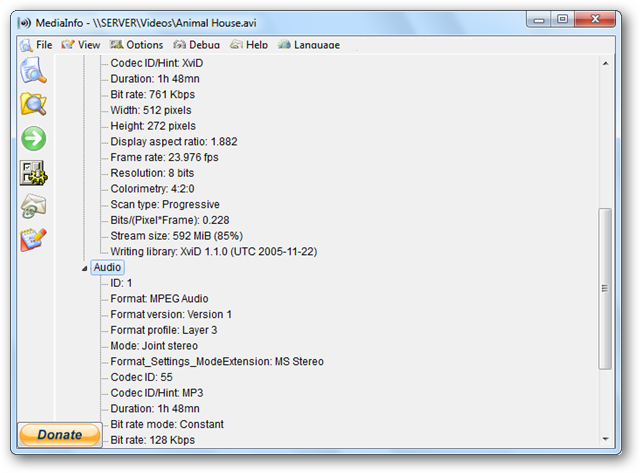
In Basic View (and also in Sheet view) you can click to find a player for your file. In this instance with an MP4 file, it took me to the download page for Quicktime. This is by no means the only media player for this file, but if you are stuck for how to play a media file, this will forward you to a solution that works.
在基本视图(以及工作表视图)中,您可以单击以找到文件的播放器。 在带有MP4文件的情况下,它带我进入了Quicktime的下载页面。 这绝不是该文件的唯一媒体播放器,但是如果您对如何播放媒体文件感到困惑,则可以将您转到一个可行的解决方案。
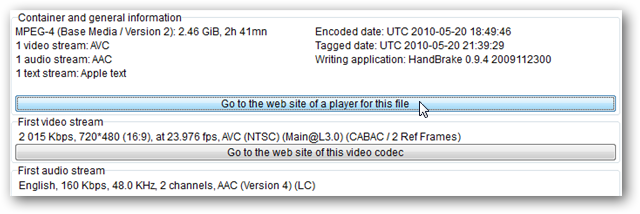
You can do the same thing with Video codec. Click Go to the web site of this video codec to find a download.
您可以使用视频编解码器执行相同的操作。 单击“转到此视频编解码器的网站”以找到下载。
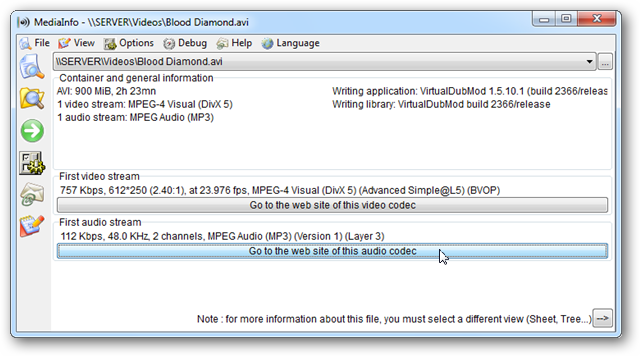
MediaInfo is a simple but powerful tool that can be used to discover the details of a media file, or just to find a compatible codec. It works with most any video file type and is available for Windows, Mac, and Linux. Some Mac and Linux versions, however, are currently command line only.
MediaInfo是一个简单但功能强大的工具,可用于发现媒体文件的详细信息或仅用于查找兼容的编解码器。 它适用于大多数任何视频文件类型,并且适用于Windows,Mac和Linux。 但是,某些Mac和Linux版本当前仅是命令行。
翻译自: https://www.howtogeek.com/howto/18178/indentify-codecs-technical-information-about-video-files/







 MediaInfo是一款实用工具,能够详细分析音频和视频文件的编解码器信息以及其他技术参数。它支持多种视图显示详细信息,如基本信息、表格视图和树形视图。通过这个工具,用户可以轻松找出文件所需的正确编解码器,或者找到适合播放媒体文件的播放器。MediaInfo适用于Windows、Mac和Linux系统,提供了一个简洁而强大的解决方案来处理多媒体文件。
MediaInfo是一款实用工具,能够详细分析音频和视频文件的编解码器信息以及其他技术参数。它支持多种视图显示详细信息,如基本信息、表格视图和树形视图。通过这个工具,用户可以轻松找出文件所需的正确编解码器,或者找到适合播放媒体文件的播放器。MediaInfo适用于Windows、Mac和Linux系统,提供了一个简洁而强大的解决方案来处理多媒体文件。














 955
955

 被折叠的 条评论
为什么被折叠?
被折叠的 条评论
为什么被折叠?








