
更改创意云默认文件夹
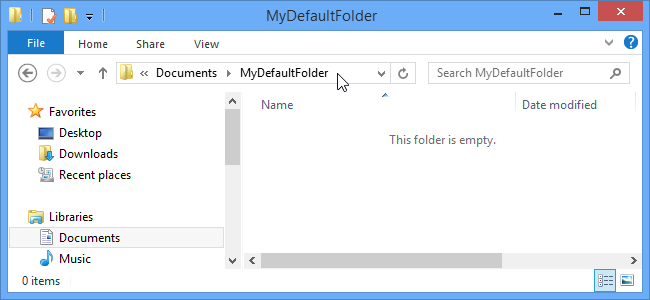
The Libraries view is the default view when you open Windows Explorer in Windows 7 or File Explorer in Windows 8. If you want to open a different folder when you open Explorer, it’s easy to change in Windows 8, and we’ll show you how.
在Windows 7中打开Windows资源管理器或在Windows 8中打开文件资源管理器时,“库”视图是默认视图。如果要在打开资源管理器时打开其他文件夹,在Windows 8中很容易更改,我们将向您展示如何。
NOTE: The following is the path used to access the Libraries. You can use the following path, replacing “<username>” with your username, to set the default location, or folder, back to the Libraries.
注意:以下是用于访问库的路径。 您可以使用以下路径,用用户名替换“ <用户名>”,以将默认位置或文件夹设置回库。
C:\Users\<username>\AppData\Roaming\Microsoft\Windows\Libraries
C:\ Users \ <用户名> \ AppData \ Roaming \ Microsoft \ Windows \ Libraries
To select a custom folder as the default location to be opened in File Explorer, open File Explorer, navigate to the desired folder, and click in the address bar to select the full path. Copy the path.
要将自定义文件夹选择为要在“文件资源管理器”中打开的默认位置,请打开“文件资源管理器”,导航到所需的文件夹,然后在地址栏中单击以选择完整路径。 复制路径。
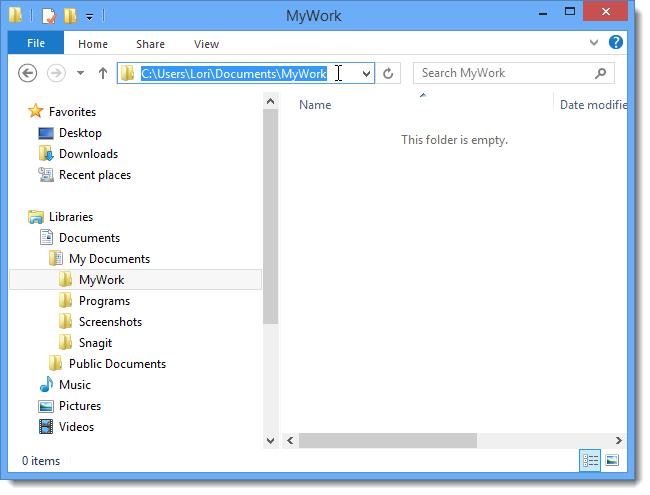
Right-click on the File Explorer icon on the Taskbar, bringing up the jump list. Right-click on the File Explorer option on the jump list and select Properties from the popup menu.
右键单击任务栏上的“文件资源管理器”图标,弹出跳转列表。 右键单击跳转列表中的“文件资源管理器”选项,然后从弹出菜单中选择“属性”。
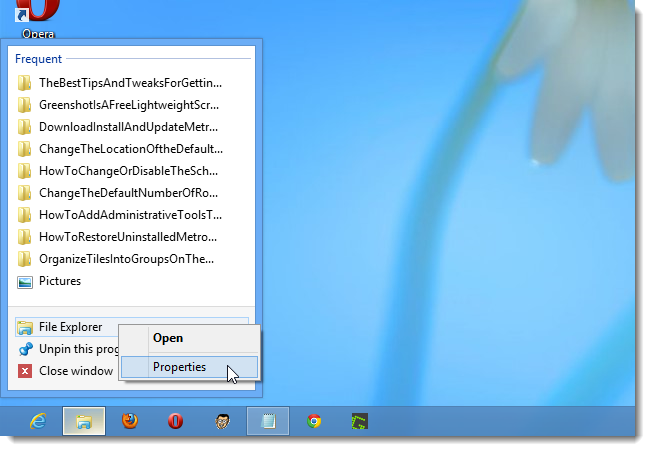
Highlight the current path in the Target edit box and paste in the full path you copied from File Explorer. Click OK to accept your change.
在“目标”编辑框中突出显示当前路径,然后粘贴从文件资源管理器复制的完整路径。 单击确定以接受您的更改。
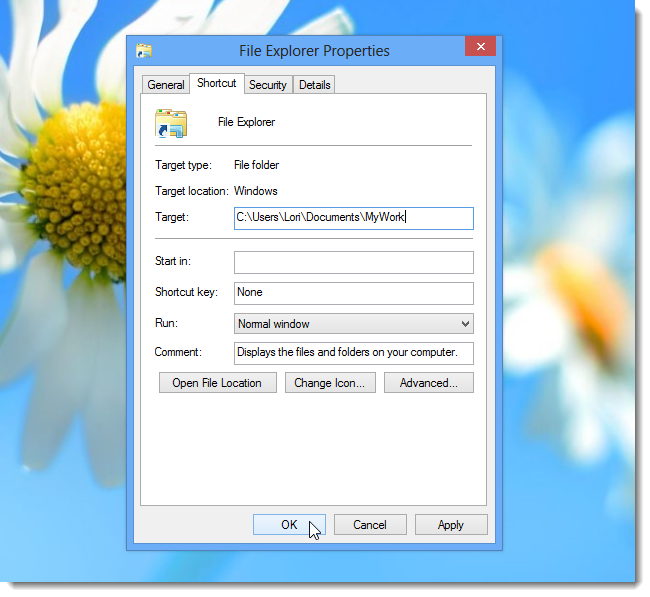
Now, when you open File Explorer, it opens your custom folder by default.
现在,当您打开文件资源管理器时,默认情况下会打开您的自定义文件夹。
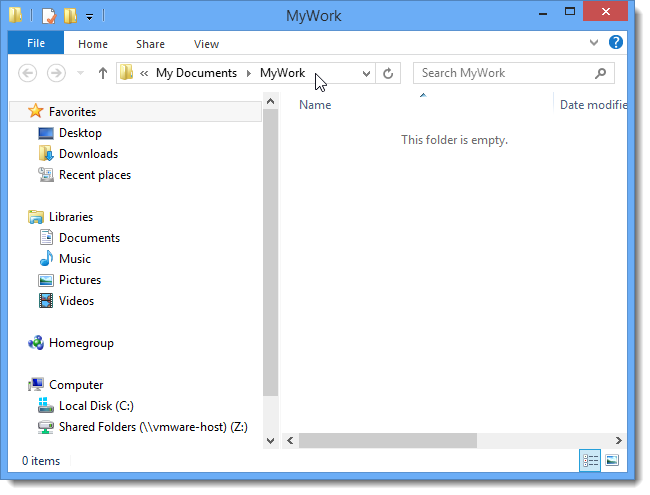
You can also use a GUID (Globally Unique Identifiers) to specify a certain location, such as My Computer. For example, entering the following in the Target field will open My Computer every time you open File Explorer.
您还可以使用GUID(全局唯一标识符)指定某个位置,例如“我的电脑”。 例如,每次打开“文件资源管理器”时,在“目标”字段中输入以下内容将打开“我的电脑”。
C:\Windows\explorer.exe :: {20D04FE0-3AEA-1069-A2D8-08002B30309D}
C:\ Windows \ explorer.exe :: {20D04FE0-3AEA-1069-A2D8-08002B30309D}
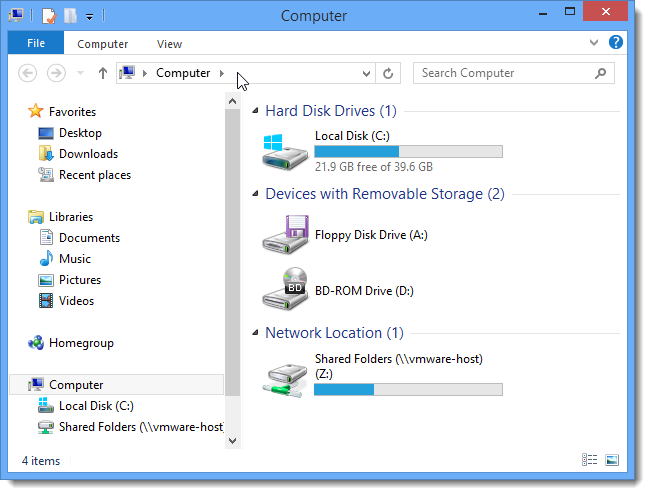
See our article about enabling the secret “How-To Geek” Mode (which is actually just God Mode) for more GUIDs you can use as your default location in File Explorer. That article uses the GUIDs to create shortcuts, but the same ones can be used to specify the default location in File Explorer.
请参阅有关启用秘密的“ How-To Geek”模式(实际上只是上帝模式)的文章,以获取更多GUID,您可以将它们用作File Explorer中的默认位置。 该文章使用GUID创建了快捷方式,但是可以使用相同的快捷方式在File Explorer中指定默认位置。
For more information about File Explorer (also known as Windows Explorer) in Windows 8, see our articles listed below.
有关Windows 8中的文件资源管理器(也称为Windows资源管理器)的更多信息,请参见下面列出的文章。
How to Force Windows 8 to Keep the Explorer Ribbon Minimized
翻译自: https://www.howtogeek.com/140437/change-the-default-file-explorer-startup-folder-in-windows-8/
更改创意云默认文件夹
























 1839
1839

 被折叠的 条评论
为什么被折叠?
被折叠的 条评论
为什么被折叠?








