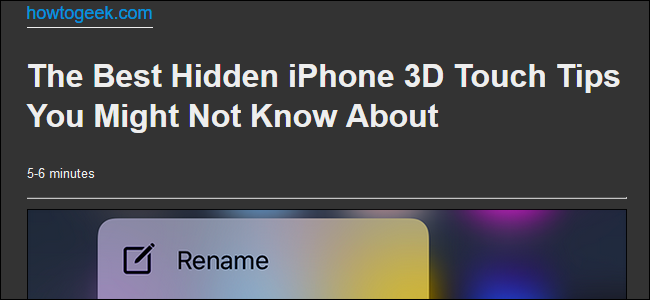
How many times do you go to a website to read an article and once the page loads, you’re bombarded with banners and distracting ads? Firefox’s Reader View removes the clutter and simplifies the page for better readability, leaving only what you actually want to see: the article.
您访问网站多少次才能阅读一篇文章,一旦页面加载,就会受到横幅广告和分散注意力的广告的轰炸? Firefox的Reader View消除了混乱,简化了页面,提高了可读性,仅保留您实际想要看到的内容:文章。
Safari sort of pioneered the reader view, but other browsers have also started to adopt it. Firefox is no exception, and you can enjoy the reader view in both the desktop and mobile versions. Enabling Reader View is surprisingly easy on both PC and mobile and only requires that you have Firefox installed before getting started.
Safari率先推出了阅读器视图,但其他浏览器也开始采用它。 Firefox也不例外,您可以在台式机和移动版中都享有阅读器视图。 在PC和移动设备上启用Reader View都非常容易,并且只需要在开始安装Firefox即可。
在桌面浏览器中启用阅读器视图 (Enable Reader View in a Desktop Browser)
We’re using Windows for this example, but Reader View works pretty much the same in versions of Firefox for other platforms, too.
在此示例中,我们使用Windows,但是Reader View在其他平台的Firefox版本中的工作原理几乎相同。
After loading the article you want to read in Firefox, take a look at the address bar. If the page is available in Reader View, you’ll see the Reader View icon to the right of the URL (not every page is available in Reader View).
加载要在Firefox中阅读的文章后,请查看地址栏。 如果该页面在Reader View中可用,您将在URL右侧看到Reader View图标(并非在Reader View中每个页面都可用)。
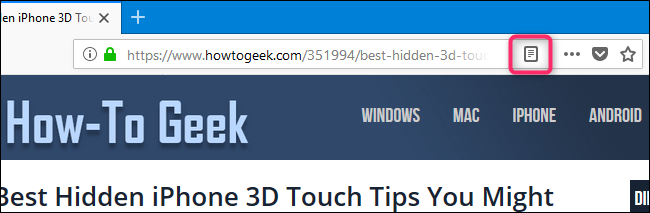
After clicking it, the icon turns blue and the page reloads with the article formatted for Reader View. Notice how the page has been cleaned up and some things have disappeared. The navigation bar and sidebars are gone, all the text has been centered for easier readability, and an estimated article reading time has been added under the headline.
单击它后,图标变为蓝色,并且页面重新加载为Reader View格式化的文章。 请注意,页面是如何清理的,有些东西已经消失了。 导航栏和侧边栏不见了,所有文本都居中以更易于阅读,并且标题下增加了预计的文章阅读时间。
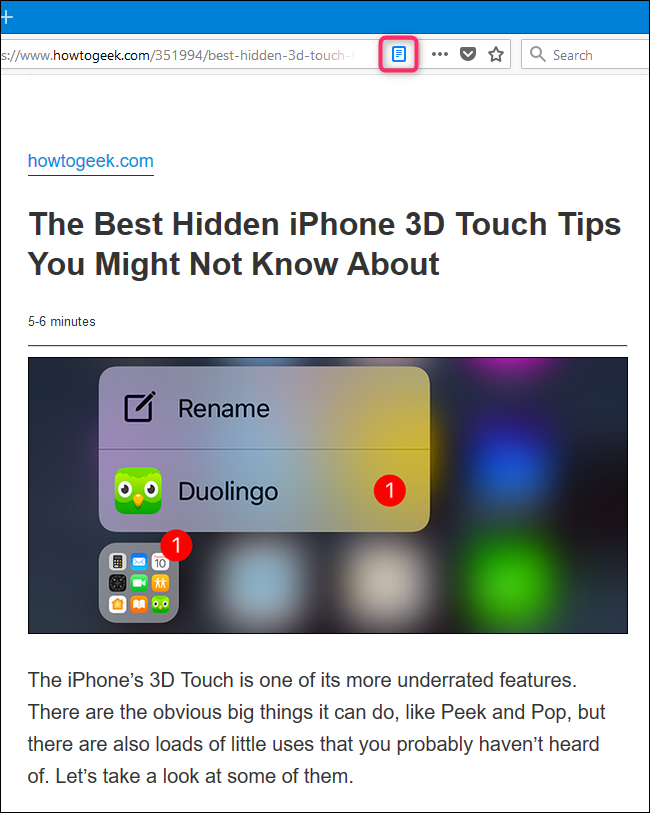
Firefox adds a sidebar with a few options for exiting Reader View; adjusting your font, size, and background color; enabling audio narration; and saving the page to Pocket for later reading.
Firefox添加了一个带有一些选项的边栏,用于退出Reader View; 调整字体,大小和背景颜色; 启用音频旁白; 并将页面保存到Pocket以便以后阅读。
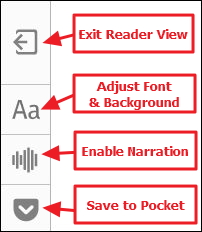
在移动浏览器中启用阅读器视图 (Enable Reader View in a Mobile Browser)
Reader View on mobile works much like it does on the desktop, by removing the address bar, ads, and unnecessary images—leaving you with an easier reading experience.
通过删除地址栏,广告和不必要的图像,移动设备上的Reader View的工作方式与台式机非常相似,从而为您提供了更轻松的阅读体验。
When it’s available for a page, you’ll see the Reader View icon to the right of the address bar. Click it to activate Reader View, and the icon turns blue and the page is reformatted for you.
当页面可用时,您会在地址栏的右侧看到“阅读器视图”图标。 单击它以激活Reader View,该图标变为蓝色,并且页面已为您重新格式化。
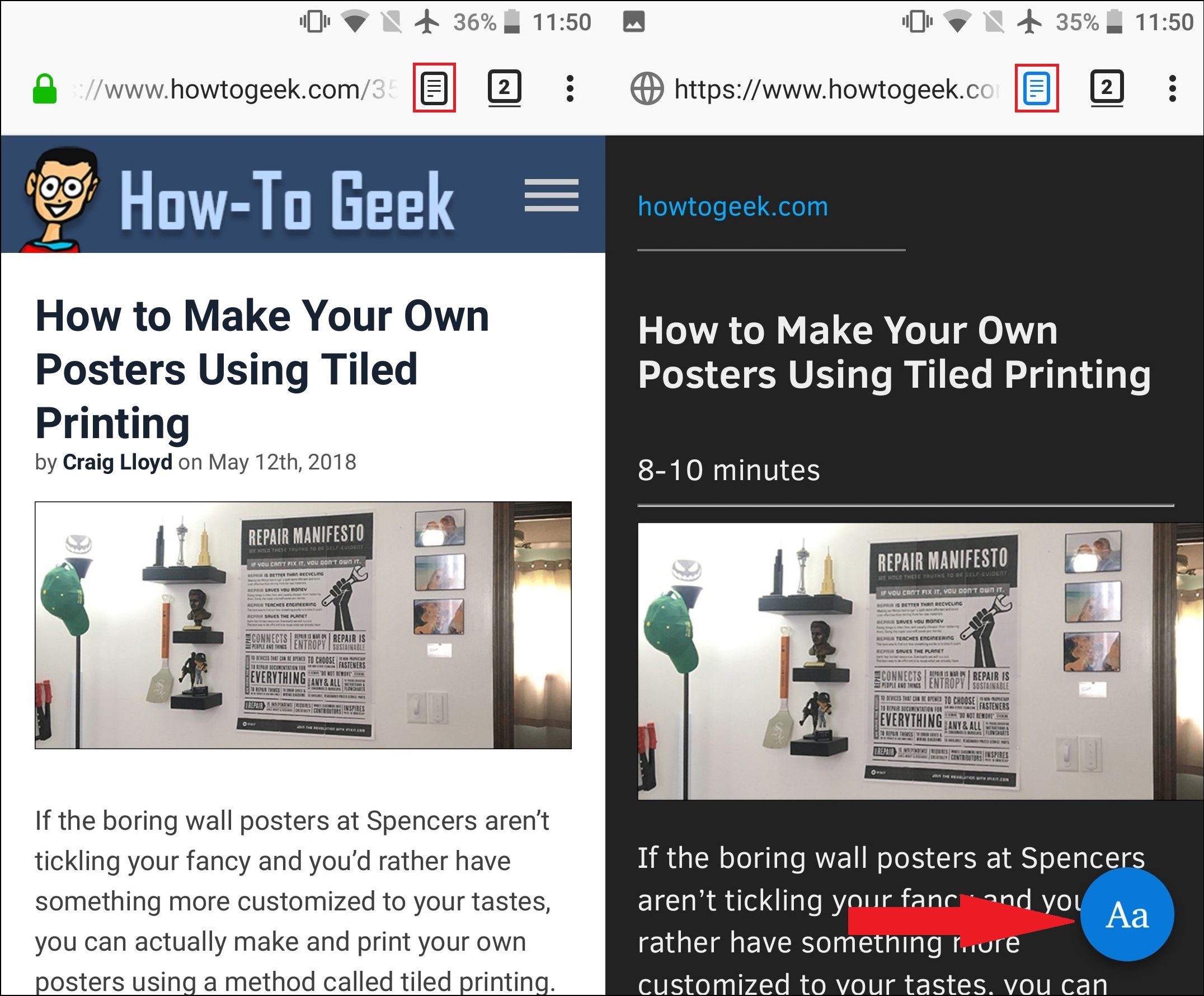
Tap that round, blue “Aa” icon toward the bottom of the page to open options for controlling Reader View. You can change the font, increase and decrease the text size, and switch the background between dark and light.
点击页面底部那个圆形的蓝色“ Aa”图标以打开用于控制阅读器视图的选项。 您可以更改字体,增加和减小文本大小,以及在暗和亮之间切换背景。
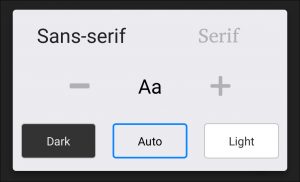
Reader View is an amazing feature that simplifies viewing of articles and allows users to focus on the content of interest. It’s a perfect addition to web browser for people who get distracted easily by flashing ads and unnecessary banners.
Reader View是一项了不起的功能,它简化了文章的查看,并允许用户专注于感兴趣的内容。 对于那些因闪烁广告和不必要的横幅而容易分心的人而言,它是Web浏览器的完美补充。
翻译自: https://www.howtogeek.com/352267/how-to-use-the-reader-view-in-firefox/





















 299
299

 被折叠的 条评论
为什么被折叠?
被折叠的 条评论
为什么被折叠?








