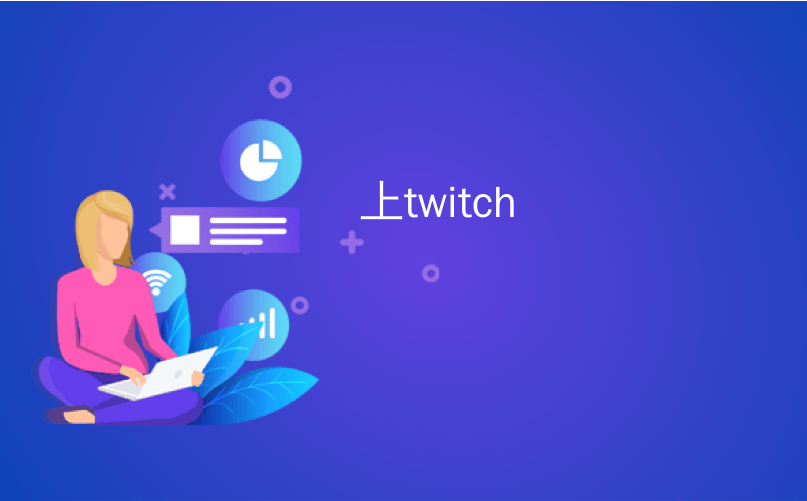
上twitch
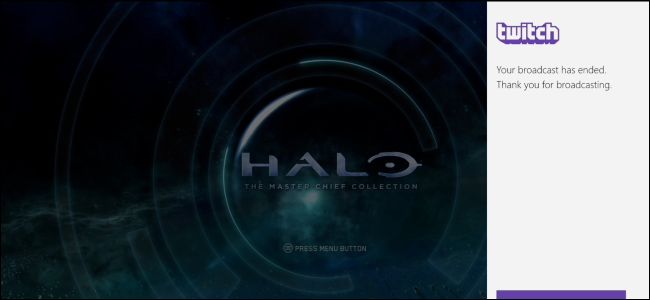
The Xbox One can broadcast your gameplay on Microsoft’s own Mixer service, but it also lets you broadcast on Twitch. Twitch streaming just requires some quick setup the first time you do it.
Xbox One可以在Microsoft自己的Mixer服务上播放您的游戏玩法,但它也可以让您在Twitch上播放。 Twitch流媒体仅在您第一次进行时需要一些快速设置。
如何在Twitch上播放 (How to Broadcast on Twitch)
Twitch is the most popular service for game streaming, and it offers the largest community of viewers, so you’ll probably want to stream on Twitch if you’re looking to build a big audience. While the Xbox One can’t stream to Twitch out of the box, you can enable Twitch streaming just by installing the free Twitch app from the Store. After you go through the setup process once, broadcasting on Twitch is quick and easy.
Twitch是最流行的游戏流媒体服务,它提供了最大的观看者社区,因此,如果您要吸引大量观众,则可能需要在Twitch上进行流媒体播放。 虽然Xbox One不能直接发送到Twitch,但是您可以通过从商店安装免费的Twitch应用程序来启用Twitch流媒体。 一次完成设置过程后,在Twitch上进行广播将变得轻松快捷。
To get the app, head to Store > Search from your Xbox One’s home screen. Search for “Twitch” and install the free Twitch app.
要获取该应用程序,请从Xbox One的主屏幕转到“商店”>“搜索”。 搜索“ Twitch”并安装免费的Twitch应用程序。
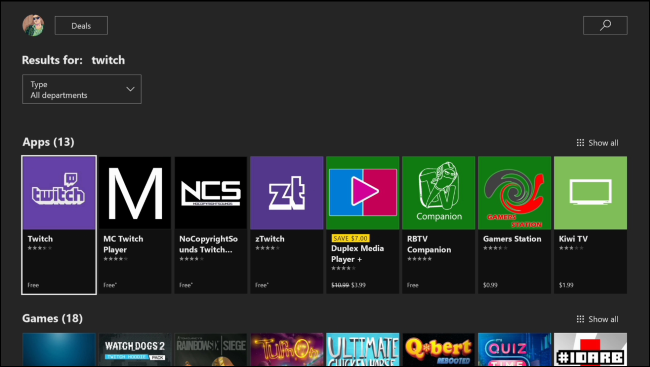
To set it up, launch the Twitch app on your Xbox One, and then select the “Log In” option. You’ll see a six-digit code. On your PC or mobile phone, head to the twitch.tv/activate web page, sign in with your Twitch account, and then enter the code. This links your Twitch account to your Xbox gamertag.
若要进行设置,请在Xbox One上启动Twitch应用程序,然后选择“登录”选项。 您会看到一个六位数的代码。 在您的PC或手机上,转到twitch.tv/activate网页,使用您的Twitch帐户登录,然后输入代码。 这会将您的Twitch帐户链接到Xbox游戏玩家标签。
If you haven’t created a Twitch account yet, you can do so from the Twitch website.
如果尚未创建Twitch帐户,则可以从Twitch网站上创建。
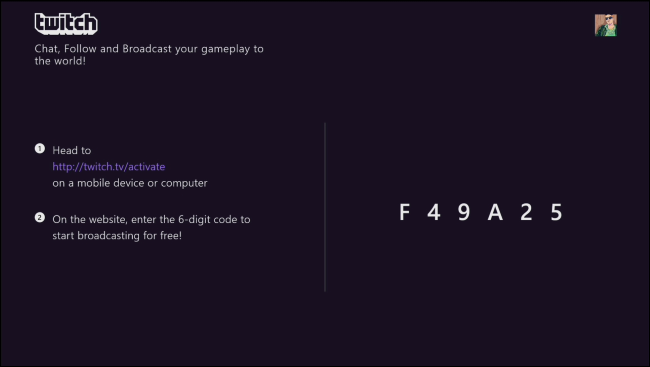
After you link your accounts, launch the game you want to stream, and then reopen the Twitch app. You can do this easily by pressing the Xbox button on your controller, and then selecting the Twitch app that should appear as an option since you recently opened it.
关联帐户后,启动要播放的游戏,然后重新打开Twitch应用程序。 您可以通过按控制器上的Xbox按钮,然后选择自最近打开以来应显示为选项的Twitch应用程序,轻松地做到这一点。

The Twitch app will appear as a sidebar app on the right side of your screen. Select “Broadcast” to start broadcasting the current game. If you select Broadcast before launching a game, the Twitch app informs you that you must launch a supported game first.
Twitch应用程序将显示为屏幕右侧的侧边栏应用程序。 选择“广播”开始广播当前游戏。 如果在启动游戏之前选择广播,则Twitch应用程序会通知您必须首先启动受支持的游戏。
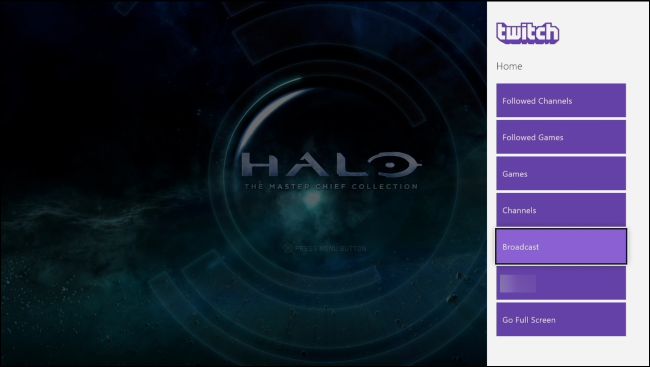
The first time you start broadcasting, the Twitch app takes you through a quick setup process where you can choose things like whether you want to use your Kinect as a microphone and webcam (if you have one connected). If you don’t have anything to configure here, the options will be blank.
第一次开始广播时,Twitch应用程序将带您完成快速设置过程,在该过程中,您可以选择是否要将Kinect用作麦克风和网络摄像头(如果已连接)。 如果您在此处没有任何配置,则这些选项将为空白。
Go through the setup screens and you’ll eventually be prompted to enter a title for your broadcast. Viewers will see this title on the Twitch website. Enter your title, and then click the “Start Broadcast” button.
进入设置屏幕,最终将提示您输入广播标题。 观众将在Twitch网站上看到此标题。 输入您的标题,然后单击“开始广播”按钮。
You can also click the “Settings” button here to change options like your microphone volume and the streaming bitrate quality of your broadcast. The Settings pane also shows you the URL of your Twitch channel, which takes the form https://twitch.tv/username , where username is your Twitch username. If your broadcast isn’t smooth, you may need to return to these settings and lower the bitrate.
您也可以单击此处的“设置”按钮来更改选项,例如麦克风音量和广播的流比特率质量。 “设置”窗格还会显示Twitch频道的URL,其格式为https://twitch.tv/username ,其中username是您的Twitch用户名。 如果广播不流畅,则可能需要返回到这些设置并降低比特率。
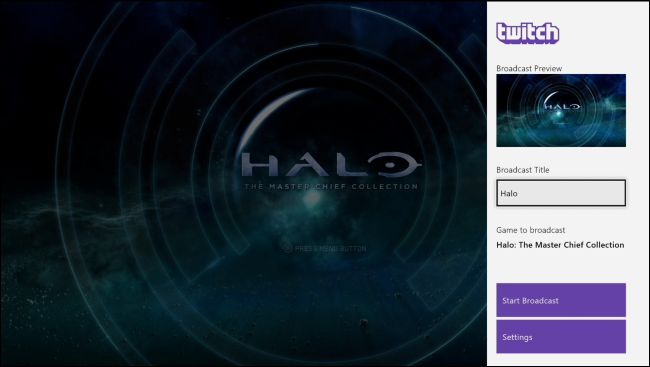
The broadcast starts and you’ll see an indication of that in the Twitch pane. Double tap the Xbox button on your controller to go back to the game.
广播开始,您将在Twitch窗格中看到该指示。 双击控制器上的Xbox按钮以返回到游戏。
You’ll see an on-screen broadcasting notification while you’re broadcasting, showing you how long you’ve been broadcasting, how many viewers you have on Twitch, and whether your microphone and webcam are included in the broadcast.
广播时,您会在屏幕上看到广播通知,其中显示了您广播了多长时间,Twitch上有多少观众以及广播中是否包括麦克风和网络摄像头。
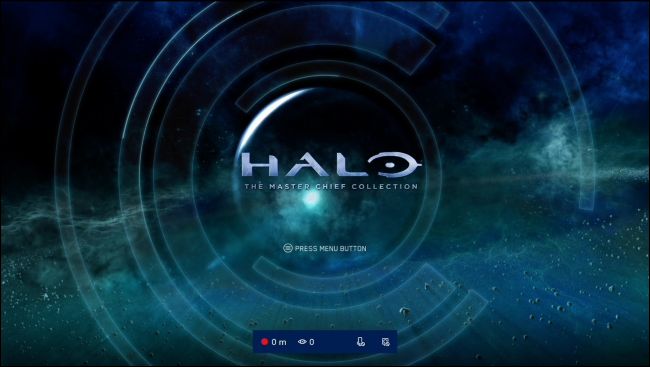
To stop broadcasting, press the Xbox button, select the “Twitch” app to open it back up, and then click the “Stop Broadcast” button.
要停止广播,请按Xbox按钮,选择“ Twitch”应用程序以将其打开以备份,然后单击“停止广播”按钮。
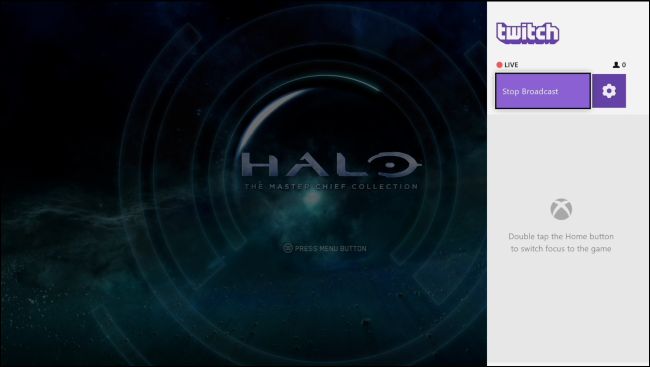
如何在调音台上播放 (How to Broadcast on Mixer)
Microsoft’s Mixer isn’t as widely known or used, but support for it is built into the Xbox One. It’s easy to start broadcasting on Mixer without installing another app or setting up an account. If you just want to stream your gameplay session with a few friends, Mixer is very convenient. You can also use Mixer to broadcast PC gameplay from Windows 10.
微软的Mixer并没有广为人知或使用,但是它的支持已内置在Xbox One中。 无需安装其他应用程序或设置帐户即可轻松在Mixer上开始广播。 如果您只想和几个朋友一起玩游戏,Mixer非常方便。 您还可以使用Mixer从Windows 10广播PC游戏。
To use Mixer, launch a game, and then press the Xbox button on your controller to open the guide. Select the “Broadcast & Capture” tab in the guide, and then select “Broadcast” to get started.
要使用Mixer,请启动游戏,然后按控制器上的Xbox按钮以打开指南。 选择指南中的“广播和捕获”选项卡,然后选择“广播”开始。
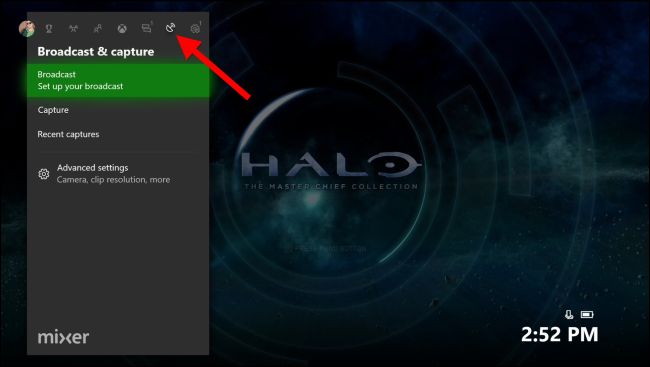
You’ll see information about the broadcast, and you can change settings like the title of your stream, whether chat is shown on-screen, and the position of the on-screen overlay. If you have a Kinect, webcam, or microphone connected to your Xbox One, you also can choose whether to include those on your screen.
您将看到有关广播的信息,并且可以更改设置,例如流的标题,是否在屏幕上显示聊天以及屏幕覆盖的位置。 如果您有一个Kinect,网络摄像头或麦克风连接到Xbox One,则还可以选择是否在屏幕上包括那些。
As this screen indicates, your friends can view your stream online at https://mixer.com/your_xbox_gamertag, where your_xbox_gamertag is your gamertag.
如该屏幕所示,您的朋友可以在https://mixer.com/your_xbox_gamertag在线查看您的流,其中your_xbox_gamertag是您的游戏玩家your_xbox_gamertag 。
To start broadcasting, click the “Start broadcast” button. Your Xbox One immediately begins streaming to Mixer using your Xbox Live gamertag.
要开始广播,请单击“开始广播”按钮。 您的Xbox One立即开始使用Xbox Live游戏标签流式传输到Mixer。
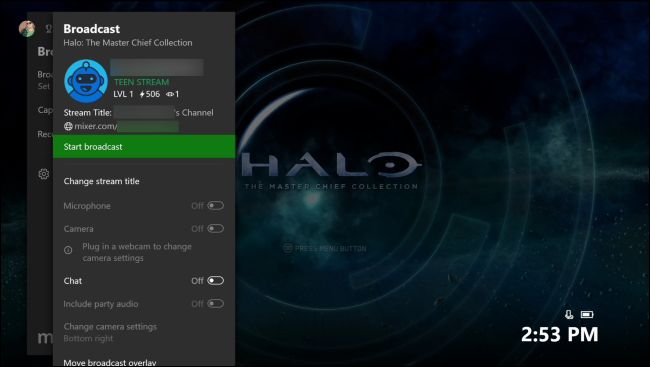
An on-screen overlay appears to indicate the broadcasting status, just as when using Twitch.
就像使用Twitch一样,屏幕上出现的叠加层指示广播状态。
To stop broadcasting, press the Xbox button, navigate to the “Broadcast & Capture” tab, and then select Broadcast > Stop Broadcast.
要停止广播,请按Xbox按钮,导航到“广播和捕获”选项卡,然后选择“广播”>“停止广播”。
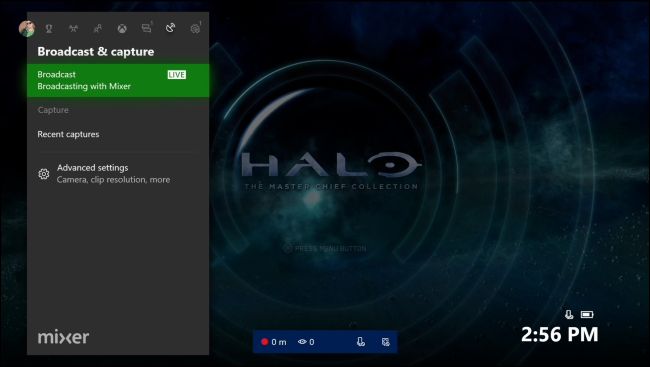
The Xbox One doesn’t provide a way to broadcast to YouTube Live directly from the console, the way you can on a PlayStation 4. However, you could always stream Xbox One games to your Windows 10 PC, and then use PC broadcasting tools if you need to broadcast to an unsupported service like YouTube Live.
Xbox One没有提供直接从控制台广播到YouTube Live的方式,而您只能在PlayStation 4上。 但是,您始终可以将Xbox One游戏流式传输到Windows 10 PC上,如果需要广播到YouTube Live等不受支持的服务,则可以使用PC广播工具。
翻译自: https://www.howtogeek.com/343882/how-to-broadcast-your-xbox-one-games-on-twitch-or-mixer/
上twitch





















 587
587

 被折叠的 条评论
为什么被折叠?
被折叠的 条评论
为什么被折叠?








