
assistant字体
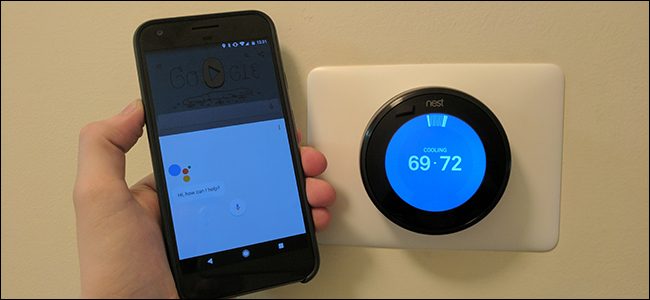
With the new (or new to you) Google Assistant, you can control smart home devices like the Nest thermostat, Hue lights, and more with just your voice—right from your phone. Here’s how to set them up.
使用新的(或对您来说是新的)Google Assistant,您可以直接通过电话控制智能家居设备,例如Nest恒温器,Hue灯光等。 设置方法如下。
To control a device from Google Assistant, you’ll first need to add it to your Google account. Currently, Google only supports smarthome devices from five companies natively: Honeywell, Nest, Philips Hue, Samsung SmartThings, and Belkin WeMo. You’ll also need your account information for your product. So, if you decided to skip setting up a Nest account when you installed your thermostat, you’ll need to go back and make one now.
要通过Google Assistant控制设备,您首先需要将其添加到您的Google帐户中。 目前,Google仅本地支持五家公司的智能家居设备:霍尼韦尔,Nest,飞利浦Hue,三星SmartThings和Belkin WeMo。 您还需要产品的帐户信息。 因此,如果您决定在安装恒温器时跳过设置Nest帐户的操作,则需要立即返回一个帐户。
Once you have your account info, pull out your phone and hold down the Home button to launch Google Assistant. Tap the menu button and choose Settings.
拥有帐户信息后,请拔出手机并按住“主页”按钮以启动Google Assistant。 点击菜单按钮,然后选择设置。
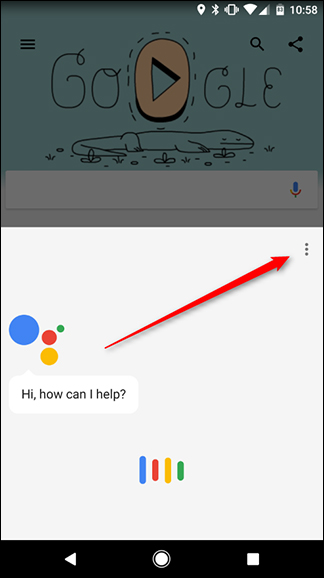
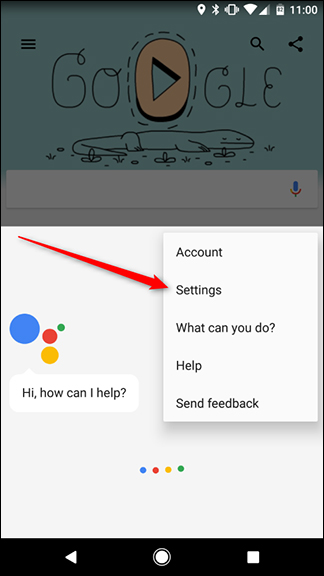
Next, tap “Home control” near the top.
接下来,点击顶部附近的“家庭控制”。

On the next page, tap the round icon with a plus sign in it at the bottom of the screen.
在下一页上,点击屏幕底部带有加号的圆形图标。

Next, choose which device account you want to link. We’ll demonstrate with Nest, but the steps may be slightly different depending on which account you link.
接下来,选择要链接的设备帐户。 我们将通过Nest进行演示,但是步骤可能会略有不同,具体取决于您链接的帐户。
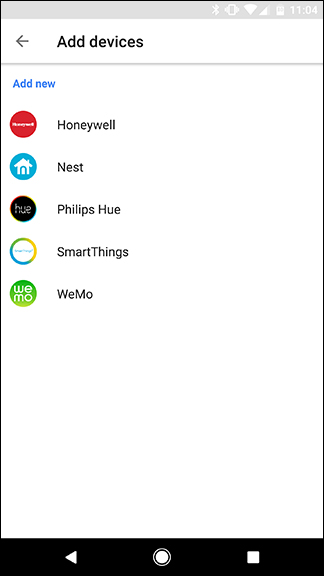
You’ll then be directed to log into your smart device’s account. If you’ve already logged in using Chrome on your phone, Google may remember this and simply ask you to give Google Assistant permission to connect to your gadget’s account.
然后,您将被引导登录到智能设备的帐户。 如果您已经在手机上使用Chrome登录,则Google可能会记住这一点,只是要求您授予Google Assistant权限以连接到该小工具的帐户。
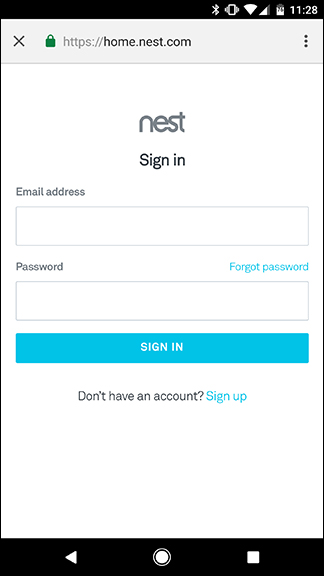
Once you’ve connected your smart home account, you’ll see a list of devices available. Here, you can add them to “rooms” that allow Google to turn them on or off all at once. It also helps you organize your devices later on. If you’d like, click the Edit button to assign a room. If you don’t want to assign your devices to a room, tap Done to skip this step.
连接智能家居帐户后,您会看到可用设备的列表。 在这里,您可以将它们添加到“房间”中,以使Google可以一次打开或关闭它们。 它还可以帮助您以后整理设备。 如果需要,请单击“编辑”按钮分配房间。 如果您不想将设备分配到房间,请点击完成以跳过此步骤。
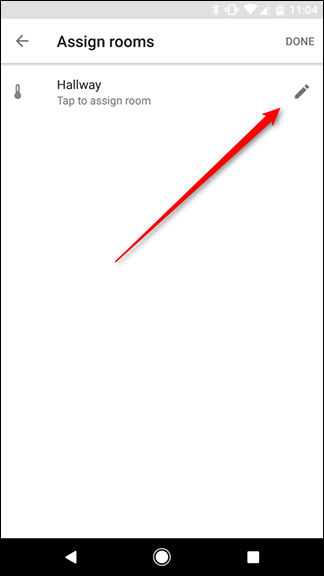
Pick a name from the list of rooms available or scroll to the bottom to choose “Custom Room” and add your own.
从可用房间列表中选择一个名称,或滚动到底部以选择“自定义房间”并添加您自己的房间。
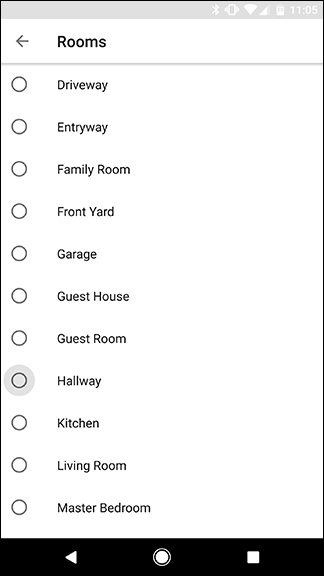
Once you’ve assigned rooms for each device, tap Done. You’re all set! Now you can use voice commands to control your lights, thermostat, smart switches, and more from any Google Assistant-enabled device you’re signed into.
为每个设备分配房间后,点击完成。 你们都准备好了! 现在,您可以使用语音命令从您登录的任何启用了Google Assistant的设备上控制灯光,恒温器,智能开关等。
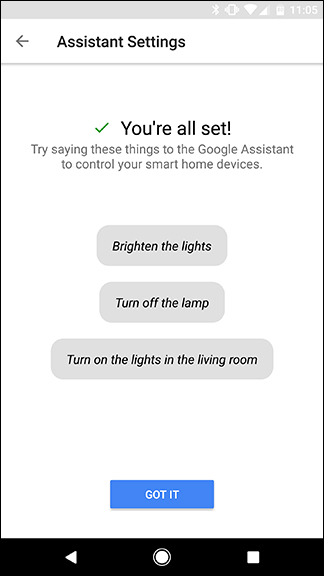
For now, you can only add products from the five companies listed, but Google has promised it will add support for more devices over time.
目前,您只能添加列出的五家公司的产品,但是Google承诺会随着时间的推移增加对更多设备的支持。
翻译自: https://www.howtogeek.com/297355/how-to-add-smarthome-devices-to-google-assistant-from-your-phone/
assistant字体





















 2502
2502

 被折叠的 条评论
为什么被折叠?
被折叠的 条评论
为什么被折叠?








