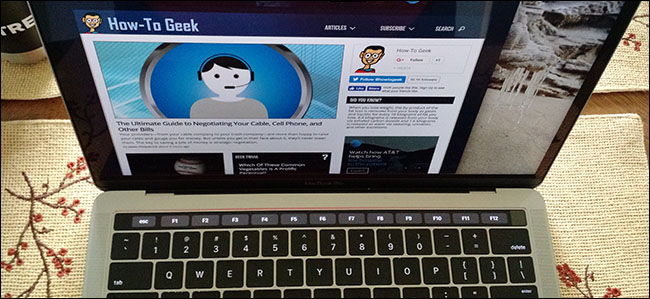
Apple’s been trying to kill the numbered function keys for a long time—the labels F1, F2, and so on have long been pushed to the corner bottom-right corner of keys in favor of function-specific icons. And with the Touch Bar, Apple took their vendetta even further.
苹果很长一段时间以来一直在试图杀死编号的功能键-标签F1,F2等早就被推到了键的右下角,以支持功能特定的图标。 借助Touch Bar,Apple进一步扩大了他们的仇杀意识。
You might think that Apple finally removed the F keys once and for all. If you actually use the function keys, the idea might piss you off. But don’t panic: the function keys are alive and well on the touch bar. You just have to find them.
您可能会认为Apple最终彻底删除了F键。 如果您实际使用功能键,则可能会惹恼您。 但是请不要惊慌:功能键仍处于活动状态,并且在触摸条上也很好。 您只需要找到它们。
选项一:按住Fn键 (Option One: Hold the Fn Key)
If you only occasionally need an F key, the simplest thing to do is to hold down the Fn key. The touch bar will show a row of numbered function keys immediately.
如果您仅偶尔需要F键,则最简单的操作是按住Fn键。 触摸栏将立即显示一行编号的功能键。
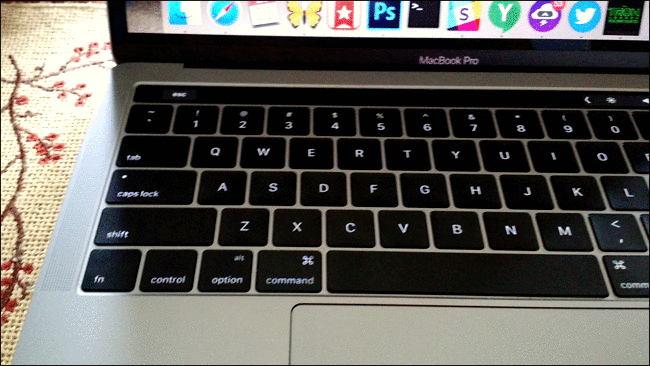
This is identical to how the regular function keys worked on most Macs for a decade and a half, so experienced Mac users should have no trouble discovering it. But it’s good to know that it’s there, especially if you’re worried about these keys disappearing.
这与普通功能键在大多数Mac上工作了十五年的方式相同,因此经验丰富的Mac用户应该会发现它。 但是很高兴知道它在那里,尤其是在您担心这些键消失的情况下。
选项二:将触摸栏设置为始终显示特定应用程序的Fn键 (Option Two: Set the Touch Bar to Always Show the Fn Keys for Specific Applications)
If there are a couple of applications that you constantly use the function keys with, you can set macOS to automatically show them when that application is active. This is particularly useful for applications that don’t support the Touch Bar, but do support keymapping to the function keys.
如果您经常使用几个应用程序的功能键,则可以将macOS设置为在该应用程序处于活动状态时自动显示它们。 这对于不支持触摸栏但支持对功能键的映射的应用程序特别有用。
To get started, open System Preferences and head to the Keyboard section. From there head to the “Shortcuts” tab.
首先,打开“系统偏好设置”并转到“键盘”部分。 从那里转到“快捷方式”选项卡。
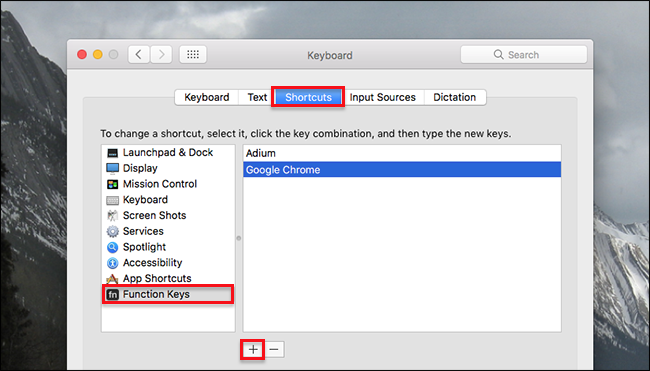
Click “Function keys” in the left side menu, then click the “+” arrow to add applications. Any application you add here will show the function keys every time you open it.
单击左侧菜单中的“功能键”,然后单击“ +”箭头以添加应用程序。 您在此处添加的任何应用程序每次打开时都会显示功能键。
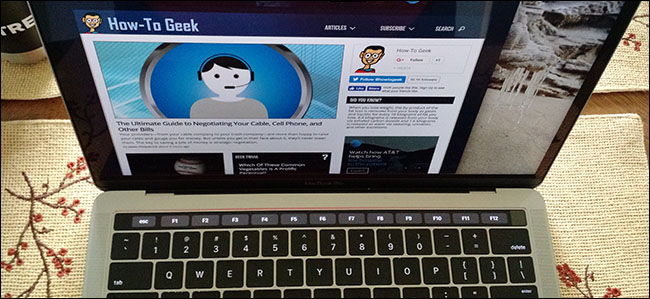
If you use a lot of older software that regularly needs the function keys, setting this up is essential. In some ways its more flexible than physical function keys.
如果您使用许多定期需要功能键的较旧软件,则必须进行设置。 在某些方面,它比物理功能键更灵活。
























 被折叠的 条评论
为什么被折叠?
被折叠的 条评论
为什么被折叠?








