
更改word 默认字体
In Word 2007 you probably notice that the default formatting is Calibri, line spacing is expanded, and space is added automatically after a paragraph. Today we will show you how to change the default document format into a style of your own.
在Word 2007中,您可能会注意到默认格式为Calibri,行距被扩展,并且在段落后自动添加空间。 今天,我们将向您展示如何将默认文档格式更改为您自己的样式。
The first thing is to access the dialog box launch icon in the Styles section under the Home tab on the Ribbon. That is the little corner and arrow icon in the corner of the Styles section. You can also use the key combination of “Alt+Ctrl+Shift+S”.
第一件事是访问功能区上“主页”选项卡下“样式”部分中的对话框启动图标。 那是“样式”部分角落的小角和箭头图标。 您也可以使用“ Alt + Ctrl + Shift + S”组合键。

At the bottom of the menu click on the Manage Styles icon.
在菜单底部,单击“管理样式”图标。
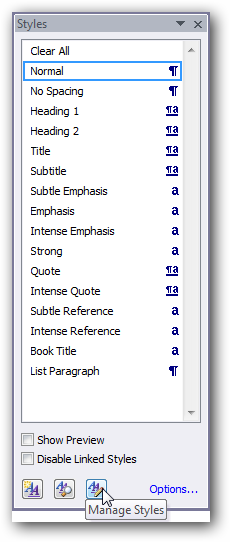
In the Manage Styles dialog box click on the Set Defaults tab and make the changes to the fonts, line and paragraph spacing. To make sure this document and all new created documents will have the changes make sure to select “New documents based on this template” then click OK.
在“管理样式”对话框中,单击“设置默认值”选项卡,然后对字体,行和段落间距进行更改。 要确保此文档和所有新创建的文档都将进行更改,请确保选择“基于此模板的新文档”,然后单击“确定”。
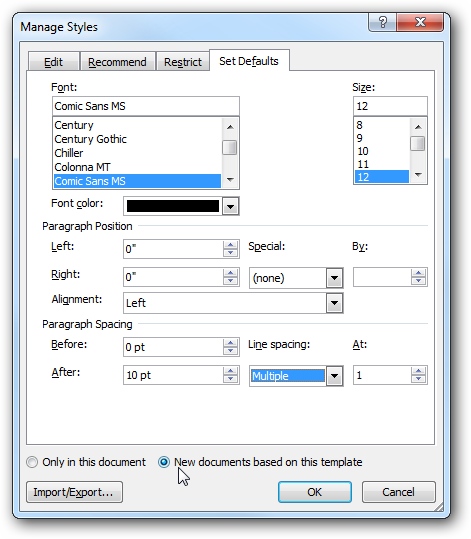
Now all new documents will have your own customized settings as the default format.
现在,所有新文档将具有您自己的自定义设置作为默认格式。
翻译自: https://www.howtogeek.com/howto/microsoft-office/change-default-formatting-in-word-2007/
更改word 默认字体
























 被折叠的 条评论
为什么被折叠?
被折叠的 条评论
为什么被折叠?








