
xp下创建双硬盘引导
So you got your shiny new pre-installed Windows 7 computer over the holidays, but you want to have trusty XP standing by in a dual boot setup. Today we’ll walk through creating a new partition in Windows 7 then installing XP on it.
因此,在假期期间,您会获得闪亮的新预装Windows 7计算机,但是您希望在双启动设置中拥有可靠的XP。 今天,我们将逐步介绍如何在Windows 7中创建新分区,然后在其上安装XP。
In this process we are going to shrink some free space on the Windows 7 hard drive to allocate toward a new partition. Make sure to take a moment and decide how much space to use for the XP partition. Make sure you have enough space on your hard drive for files you’ll be adding to each.
在此过程中,我们将缩小Windows 7硬盘驱动器上的一些可用空间,以分配给新分区。 确保花点时间,然后确定要为XP分区使用多少空间。 确保硬盘驱动器上有足够的空间来容纳要添加到每个文件中的文件。
Create a New Partition
创建一个新分区
The first thing we need to do is create a new partition on the Windows 7 machine. Luckily we can do it without any 3rd party software. To begin, click on Start and type either partition or disk management into the search box and at the top of the menu click on Create and format hard disk partitions.
我们需要做的第一件事是在Windows 7计算机上创建一个新分区。 幸运的是,我们无需任何第三方软件就可以做到这一点。 首先,单击“开始”,然后在搜索框中键入分区或磁盘管理,然后在菜单顶部单击“创建和格式化硬盘分区” 。
![sshot-2010-01-06-[20-36-31] sshot-2010-01-06-[20-36-31]](https://i-blog.csdnimg.cn/blog_migrate/2e12194fcc3427aed8128aeae5bdd388.png)
The Disk Management window opens, and from here we need to free up space on the (C:) drive Windows 7 is installed on. Right-click on the drive and select Shrink Volume.
将打开“磁盘管理”窗口,从此处我们需要释放安装Windows 7的(C :)驱动器上的空间。 右键单击驱动器,然后选择“收缩体积”。
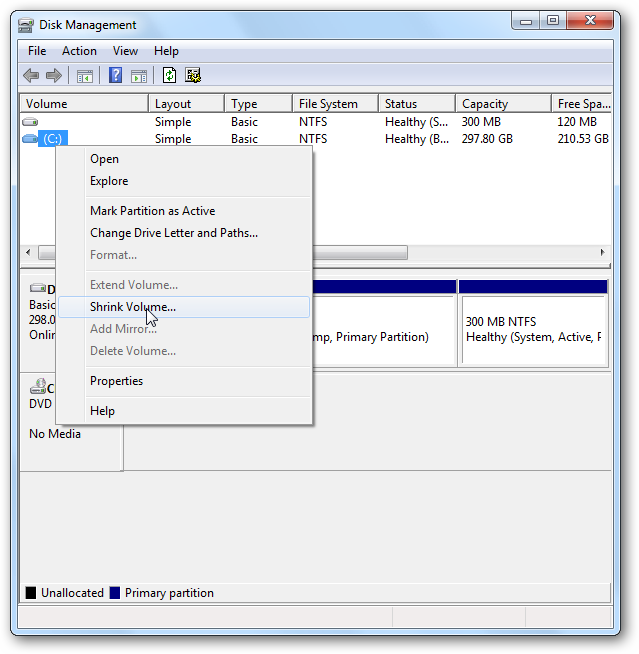
A window pops up showing the drive is being queried for available space.
弹出一个窗口,显示正在查询驱动器的可用空间。
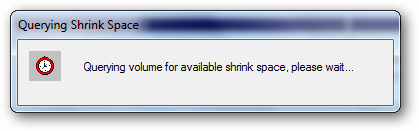
Now enter the amount of space you want to shrink the volume. You’re shown the total size of the disk and the amount of size that is available to shrink. In this example we’re freeing up 40GB of space.
现在输入您要缩小音量的空间量。 您将看到磁盘的总大小和可缩小的大小。 在此示例中,我们释放了40GB的空间。
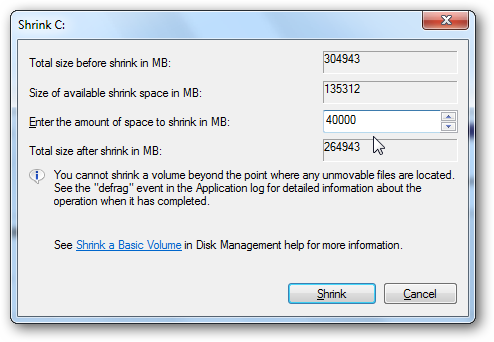
After the process completes you’ll see the new Unallocated space. Right-click that and select New Simple Volume.
该过程完成后,您将看到新的未分配空间。 右键单击它,然后选择“新建简单卷” 。
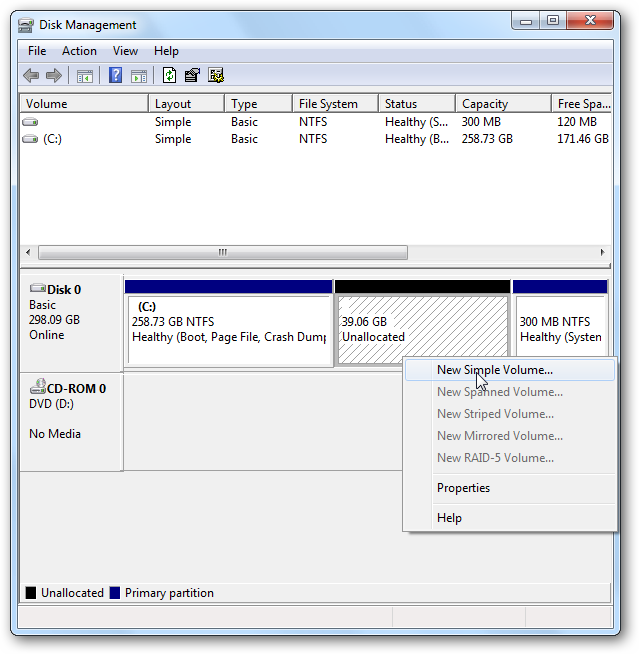
The New Simple Volume Wizard launches which is a straight forward process. When you get to the Format Partition section, NTFS is selected by default as the file system and you can leave that as is. You might want to rename the Volume label something else like “XP Partition” so it’s easier to identify when installing XP. Also you’ll probably want to make sure to check Perform a Quick Format.
将启动“新简单卷向导”,这是一个简单的过程。 进入“格式化分区”部分时,默认情况下将NTFS选择为文件系统,并且可以将其保留为原样。 您可能需要将Volume标签重命名为“ XP Partition”之类的名称,以便在安装XP时更容易识别。 另外,您可能需要确保选中“执行快速格式化”。
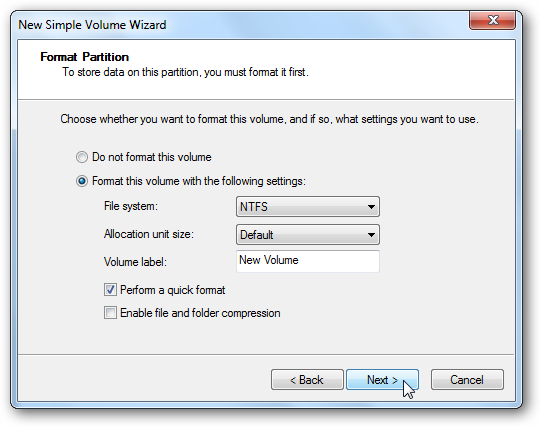
After the format is complete you will see the new volume as a healthy partition listed.
格式化完成后,您将看到新卷作为运行状况良好的分区列出。
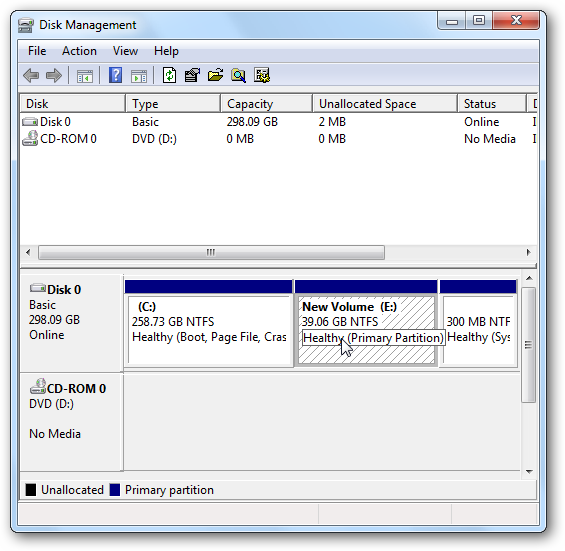
Now when you go into My Computer you’ll see the the new disk and notice that space has been taken away from the (C:) drive Windows 7 is installed on.
现在,当您进入“我的电脑”时,您将看到新磁盘,并注意到已从安装Windows 7的(C :)驱动器中删除了空间。
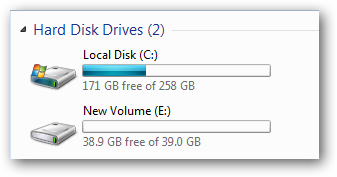
Install XP on the New Partition
在新分区上安装XP
Now that you know how to create a new partition on your Windows 7 machine, it’s time to install XP on it. Here we’re installing XP Professional on the new partition. Boot from the XP installation disk and start the install process.
现在您知道如何在Windows 7计算机上创建新分区,是时候在其上安装XP了。 在这里,我们在新分区上安装XP Professional。 从XP安装盘启动,然后开始安装过程。
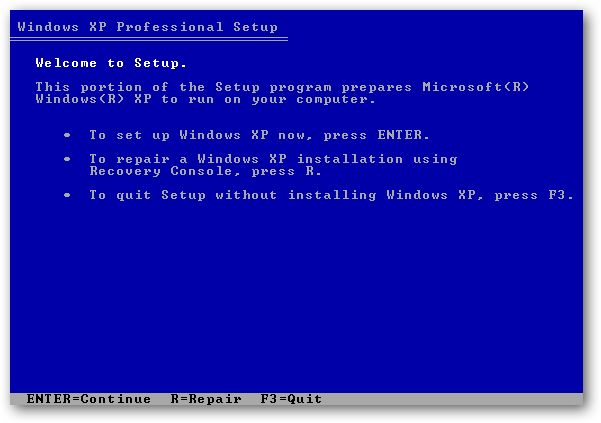
When it comes to choosing a partition, make sure you select the one you created using the steps above. In this example we made a 10GB partition for the XP install.
在选择分区时,请确保选择使用上述步骤创建的分区。 在此示例中,我们为XP安装制作了10GB的分区。
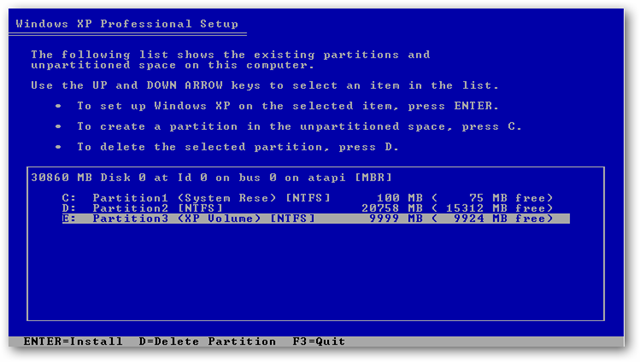
If the partition you created was already formatted as NTFS you can leave it, or you can choose the FAT file system if you want.
如果您创建的分区已被格式化为NTFS,则可以保留该分区,也可以根据需要选择FAT文件系统。
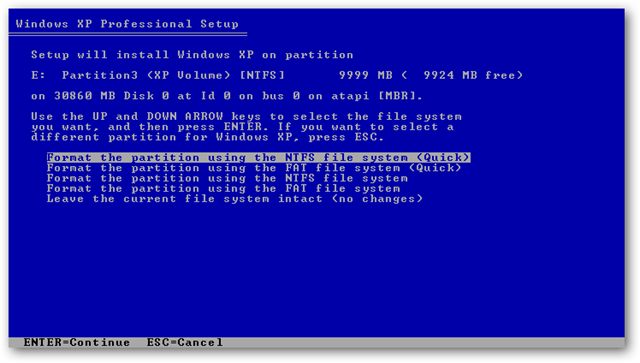
Basically you continue through as if you were doing a clean install on any hard drive.
基本上,您就像在任何硬盘驱动器上进行全新安装一样,继续进行操作。
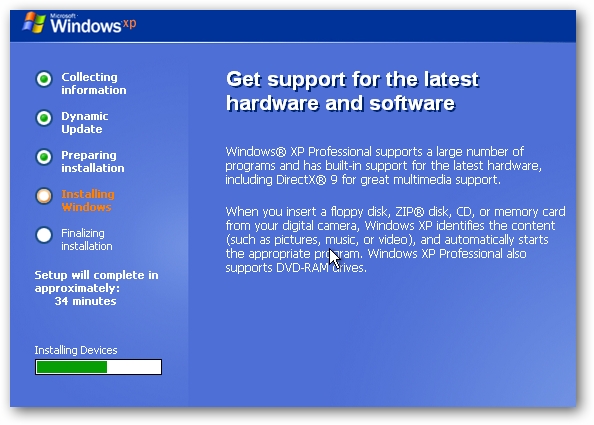
Create Boot Loader
创建引导加载程序
Once installation of XP is successful you can now go through and install the latest Microsoft Updates and drivers. You will undoubtedly notice that the machine is booting directly into XP at this time. This is due to XP writing it’s bootloader over Windows 7’s. To get both XP and Windows 7 as an option at the boot screen you can use the free utility EasyBCD 1.72 or their new 2.0 Beta.
成功安装XP之后,您现在就可以浏览并安装最新的Microsoft更新和驱动程序。 无疑,您会注意到计算机此时正在直接启动到XP中。 这是由于XP在Windows 7之上编写了引导加载程序。 要在启动屏幕上同时选择XP和Windows 7,可以使用免费的工具EasyBCD 1.72或新的2.0 Beta。
![sshot-2010-01-04-[23-04-48] sshot-2010-01-04-[23-04-48]](https://i-blog.csdnimg.cn/blog_migrate/10473c283c9ca44049873b2bea479791.png)
VistaBootPRO 3.3 (free version) will still work too which you can download here. VistaBootPRO is now called DualBootPRO and is no longer free, it’s $9.95 for a single user license.
VistaBootPRO 3.3 (免费版)仍然可以使用,您可以在此处下载。 VistaBootPRO现在称为DualBootPRO,并且不再免费,单用户许可证的价格为9.95美元。
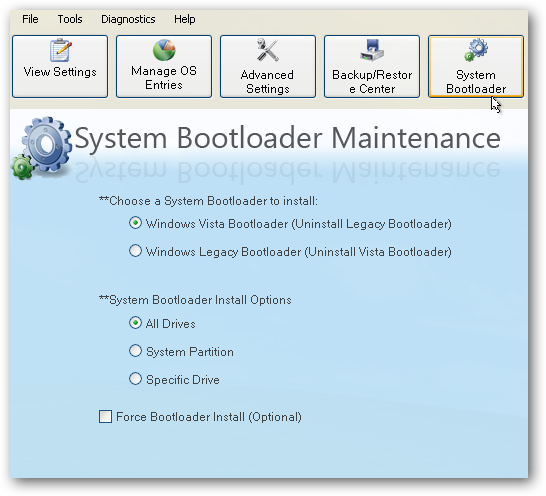
After getting the bootloader back you should see both XP and Windows 7 as options in the Windows Boot Manager.
取回引导加载程序后,您应该在Windows Boot Manager中将XP和Windows 7视为选项。
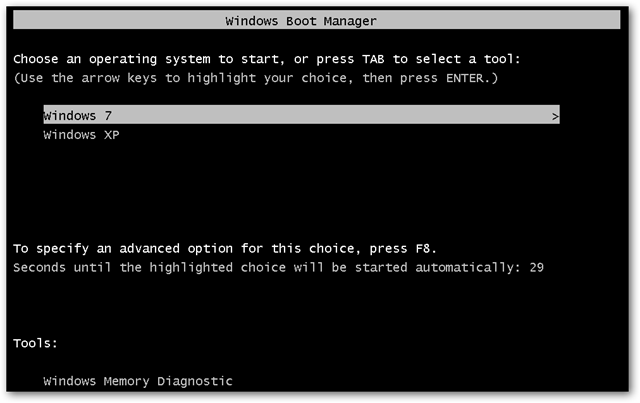
Conclusion
结论
If you want to set a default OS on your dual boot system, check out The Geek’s tutorial on how to set it up. To download the EasyBCD 2.0 Beta, you’ll need to register with the NeoSmart Technologies Forum first. If you’re hesitant to try out Beta software, EasyBCD 1.7.2 is also free and will still work as well. Of course there are other ways of creating a dual boot system, but this is the method I have been using and it’s simple and effective.
如果要在双启动系统上设置默认操作系统,请查看The Geek教程中的设置方法。 要下载EasyBCD 2.0 Beta,您需要先在NeoSmart技术论坛上注册。 如果您想试用Beta版软件,EasyBCD 1.7.2也是免费的,并且仍然可以正常使用。 当然,还有其他创建双重引导系统的方法,但这是我一直使用的方法,它既简单又有效。
EasyBCD 2.0 Beta (Forum Registration Required)
翻译自: https://www.howtogeek.com/howto/8790/dual-boot-your-pre-installed-windows-7-computer-with-xp/
xp下创建双硬盘引导







 本文详细介绍了如何在预装Windows 7的计算机上创建新分区,并在该分区上安装XP,以实现双启动系统。首先,通过Windows 7的磁盘管理工具缩小C盘空间,创建一个新分区。然后,从XP安装盘启动,选择新创建的分区进行安装。最后,使用EasyBCD或VistaBootPRO等工具修复引导加载程序,确保能从启动菜单中选择XP或Windows 7。
本文详细介绍了如何在预装Windows 7的计算机上创建新分区,并在该分区上安装XP,以实现双启动系统。首先,通过Windows 7的磁盘管理工具缩小C盘空间,创建一个新分区。然后,从XP安装盘启动,选择新创建的分区进行安装。最后,使用EasyBCD或VistaBootPRO等工具修复引导加载程序,确保能从启动菜单中选择XP或Windows 7。














 1715
1715

 被折叠的 条评论
为什么被折叠?
被折叠的 条评论
为什么被折叠?








