
日历静态页面
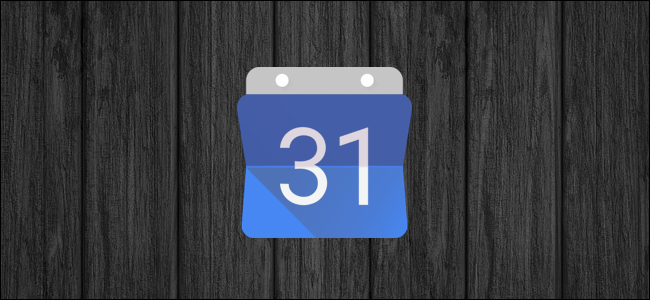
We’ve previously covered how to show your live Google Calendar in Outlook, but what if you just want to share a static snapshot of your calendar with someone? There’s a way to do that too.
前面我们已经介绍了如何在Outlook中显示实时Google日历,但是如果您只想与某人共享日历的静态快照该怎么办? 也有一种方法可以做到这一点。
Sharing a static snapshot can be useful if you want to share your Google Calendar with a colleague—or with your own work calendar so you can see it—but your company policies don’t allow you to synchronize with a live, non-corporate calendar. It’s also useful if you’re going to be somewhere with intermittent Wi-Fi for a while and you want to see your calendar even when you’re offline.
如果您想与同事或自己的工作日历共享Google日历,则共享静态快照会很有用,但是您的公司政策不允许您与实时的非公司日历同步。 。 如果您要使用间歇性Wi-Fi一段时间,并且即使离线时也想查看日历,这也很有用。
To share a static snapshot, you need to export your calendar and import it into another calendar program.
要共享静态快照,您需要导出日历并将其导入另一个日历程序。
如何导出Google日历 (How to Export a Google Calendar)
Exporting a Google Calendar is pretty simple, so start by logging into to your Google account and heading to Calendar. Once you’re there, find the calendar you want to share and hover over it to show the three dots.
导出Google日历非常简单,因此首先登录到您的Google帐户并转到“日历”。 在那里,找到要共享的日历并将其悬停在日历上以显示三个点。
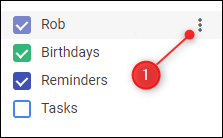
Click the three dots and on the menu that appears, click “Settings and sharing.”
单击三个点,然后在出现的菜单上单击“设置和共享”。
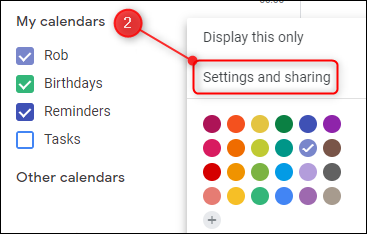
Near the top of the settings, find the “Export calendar” button and click it.
在设置顶部附近,找到“导出日历”按钮,然后单击它。
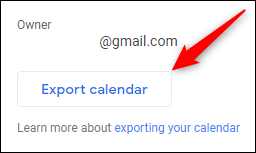
This downloads a copy of your calendar inside a ZIP file. Depending on your browser and settings, you might be asked if you want to open or save the ZIP file. For now, save the file to your computer.
这会将您的日历副本下载到一个ZIP文件中。 根据您的浏览器和设置,可能会询问您是否要打开或保存ZIP文件。 现在,将文件保存到计算机。
如何导入Google日历 (How to Import a Google Calendar)
Your exported Google Calendar is in ICS format, which is a standard open iCalendar format that almost every calendar app can open. You’ll need to export the ICS file from the ZIP file that you exported earlier to access it.
您导出的Google日历为ICS格式,这是一种标准的打开的iCalendar格式,几乎每个日历应用程序都可以打开。 您需要从之前导出的ZIP文件中导出ICS文件才能访问它。
导入到像Outlook或Apple Mail这样的邮件应用程序 (Importing to a Mail App Like Outlook or Apple Mail)
If you want to import your calendar into an application on your computer, double click the ICS file. Your default calendar application— usually Windows Mail or Outlook on a Windows machine; Apple Mail on a Mac—will automatically open and import the data for you to view as an additional calendar.
如果要将日历导入计算机上的应用程序,请双击ICS文件。 您的默认日历应用程序-通常是Windows计算机上的Windows Mail或Outlook; 在Mac上的Apple Mail-将自动打开并导入数据,以供您查看作为其他日历。
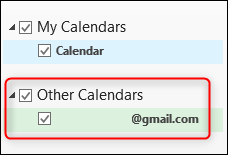
Congratulations, you’re finished.
恭喜,您已完成。
Removing the calendar when you don’t need it anymore is also easy. The method differs slightly depending on your mail app, but as an example, in Outlook right-click the calendar and select “Delete calendar.”
当您不再需要日历时,也很容易删除它。 该方法因您的邮件应用程序而略有不同,但例如,在Outlook中,右键单击日历并选择“删除日历”。
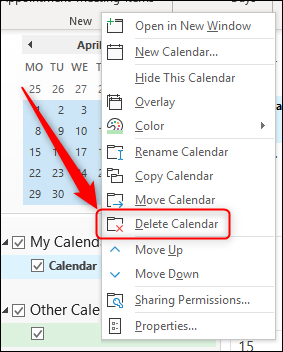
像另一个Google日历一样导入到Web应用程序中 (Importing into a Web App Like Another Google Calendar)
If you want to import your calendar into a web app, like another Google Calendar, you’ll need to import it manually. Log into the Google account you want to import the calendar into, and head to Calendar.
如果要将日历导入到Web应用程序(例如另一个Google日历)中,则需要手动将其导入。 登录您要导入日历的Google帐户,然后转到“日历”。
In the list of calendars on the left-hand side, click the plus sign next to “Other calendars.”
在左侧的日历列表中,单击“其他日历”旁边的加号。
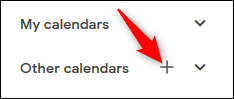
In the menu that pops up, click the “Import” option.
在弹出的菜单中,单击“导入”选项。
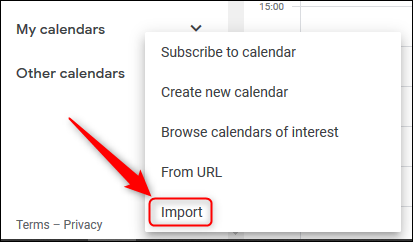
At the top of the page that opens, you’ll have the option to import a file. Select the ICS file you downloaded earlier and then click the “Import” button.
在打开的页面顶部,您可以选择导入文件。 选择您先前下载的ICS文件,然后单击“导入”按钮。
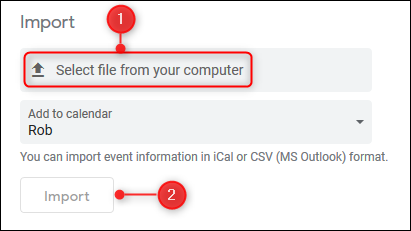
Unlike importing into an app on your computer, importing into Google Calendar will add the events in the file to your calendar. This means that you can’t just delete the imported calendar; the only way to remove it is to delete the events individually.
与导入到计算机上的应用程序不同,导入Google日历会将文件中的事件添加到您的日历中。 这意味着您不能只删除导入的日历。 删除它的唯一方法是分别删除事件。
翻译自: https://www.howtogeek.com/412693/how-to-share-a-static-snapshot-of-your-google-calendar/
日历静态页面




















 974
974











 被折叠的 条评论
为什么被折叠?
被折叠的 条评论
为什么被折叠?








