
It’s never a bad idea to remove your personal information from a file before sharing it. Office applications might store personal information in each file you create, meaning everyone that receives that file will have your information. Here’s how to remove it.
在共享文件之前从文件中删除您的个人信息绝不是一个坏主意。 Office应用程序可能会将个人信息存储在您创建的每个文件中,这意味着接收该文件的每个人都将拥有您的信息。 这是删除方法。
保存文件副本 (Save a Copy of Your File)
First things first; if you plan to remove any of your personal information from a file, you might not be able to restore the data once it’s gone. With that in mind, it’s a good idea to have a backup file on hand. In addition to having a copy of your original document, be sure to give it a distinguishable name, so you know which file is which.
首先是第一件事; 如果您打算从文件中删除任何个人信息,则数据一旦丢失就可能无法恢复。 考虑到这一点,最好准备一个备份文件。 除了拥有原始文档的副本之外,请务必为其提供一个可区分的名称,以便您知道哪个文件是哪个文件。
For example, you might have a slideshow that you presented at a sales conference. After the conference, you may need to send that presentation out to your clients. In this case, you would want to make a copy of the original file and then remove your personal info from the client copy. You’d also want to make sure you don’t send out the wrong copy, so give it a clear name!
例如,您可能有一个在销售会议上演示的幻灯片。 会议结束后,您可能需要将该演示文稿发送给客户。 在这种情况下,您需要复制原始文件,然后从客户端副本中删除您的个人信息。 您还需要确保不要发送错误的副本,因此请给它一个清晰的名字!
Once you’ve saved a copy of your file, open it up and remove your information.
保存文件副本后,将其打开并删除您的信息。
检查您的演示文稿以删除个人信息 (Inspect Your Presentation to Remove Personal Information)
Once you’ve opened the copy of the file you’d like to remove your information from, select the “File” tab. Once selected, you’ll automatically be at the “Info” sub-tab. Here, click the “Check for Issues” button.
打开要从中删除信息的文件副本后,选择“文件”标签。 选择后,您将自动进入“信息”子标签。 在这里,单击“检查问题”按钮。
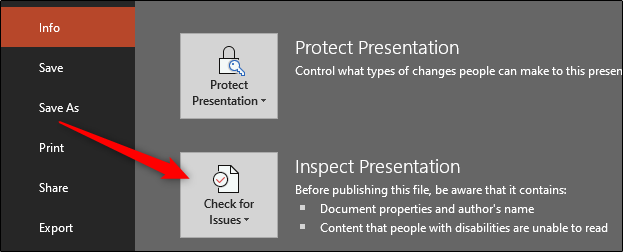
Select “Inspect Document” from the menu that appears.
从出现的菜单中选择“检查文档”。
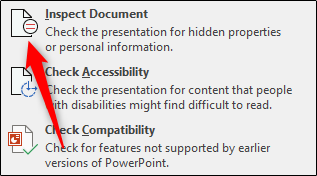
Once selected, the “Document Inspector” window will appear. Tell PowerPoint which types of content you’d like it to inspect by checking the box next to each option.
选择后,将出现“文档检查器”窗口。 选中每个选项旁边的框,以告知PowerPoint您希望检查的内容类型。
Once you’re ready, click “Inspect.”
准备就绪后,单击“检查”。
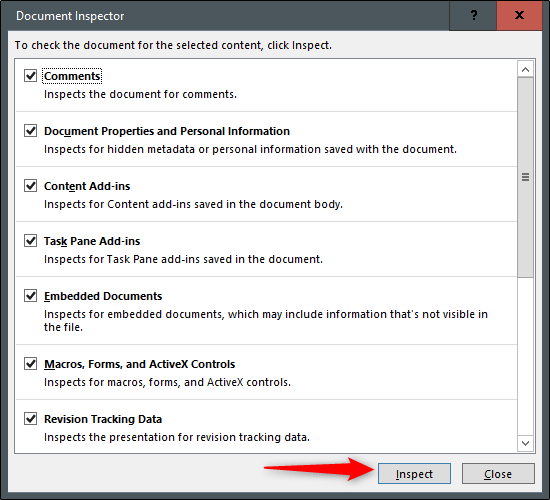
The inspection results will appear. If you see a green check mark next to a section, then no items were found, and no further action is required. However, if you see a red exclamation point, then that means information was found in that section. Review it, then select “Remove All” from each group that contains sensitive information.
将会显示检查结果。 如果您在部分旁边看到绿色的对号,则表明未找到任何项目,因此无需采取进一步措施。 但是,如果看到红色的感叹号,则意味着在该部分中找到了信息。 对其进行检查,然后从包含敏感信息的每个组中选择“全部删除”。
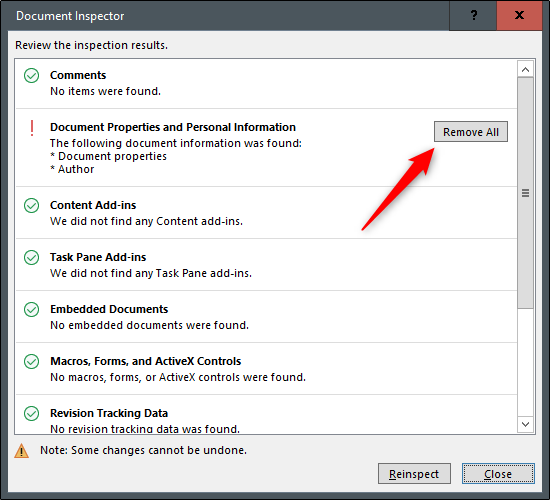
Now you’ll receive a message letting you know the information was successfully removed. As a matter of good practice, reinspect the document to ensure all of the data has been removed. Go ahead and click “Reinspect.”
现在,您会收到一条消息,通知您信息已成功删除。 作为一种好的做法,请重新检查文档以确保已删除所有数据。 继续,然后单击“重新检查”。
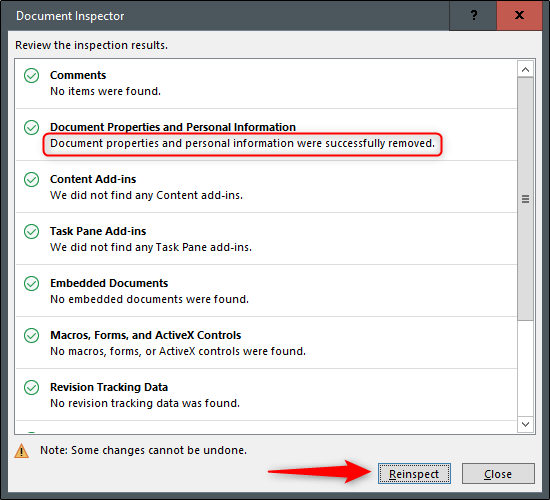
It will go through the inspection process again. If it missed anything, it would let you know. During our reinspection, everything checked out. However, mistakes happen, and technology isn’t perfect. This further reinforces why it’s always a good idea to check and double-check before sending anything out—especially when it comes to your personal data.
它将再次通过检查过程。 如果错过了任何事情,它会让您知道。 在我们的重新检查中,所有内容都已签出。 但是,会发生错误,并且技术也不是完美的。 这进一步强调了为什么在发送任何内容之前,尤其是涉及您的个人数据时,始终进行检查和仔细检查总是一个好主意。
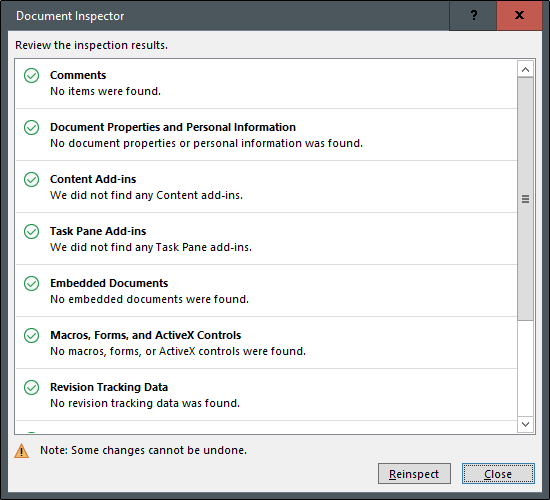
Finally, save your file. You may notice that the size of the PowerPoint file has been reduced. This is great since it’s not always possible to send extremely large documents via email. Speaking of, that’s your last step. So what are you waiting for? Share your presentation!
最后,保存文件。 您可能会注意到PowerPoint文件的大小已减小。 这很棒,因为并非总是可以通过电子邮件发送非常大的文档。 说到这是您的最后一步。 你还在等什么? 分享您的演讲!







 在发送PowerPoint演示文稿之前,为了保护个人隐私,应该删除文件中的个人信息。首先备份文件,然后打开副本,选择“文件”>“信息”>“检查问题”>“检查文档”。检查并删除发现的敏感信息,确保重新检查以确认所有信息已移除。最后,保存文件并分享。
在发送PowerPoint演示文稿之前,为了保护个人隐私,应该删除文件中的个人信息。首先备份文件,然后打开副本,选择“文件”>“信息”>“检查问题”>“检查文档”。检查并删除发现的敏感信息,确保重新检查以确认所有信息已移除。最后,保存文件并分享。

















 被折叠的 条评论
为什么被折叠?
被折叠的 条评论
为什么被折叠?








