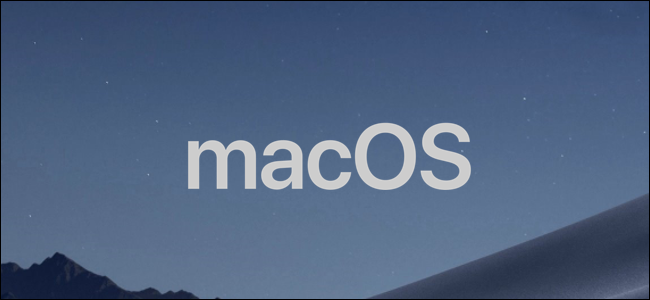
If you want to encrypt a PDF on a Mac, the easiest method is to use the Preview app. You can use Preview to add a password to your most sensitive PDF documents to keep them secure.
如果要在Mac上加密PDF,最简单的方法是使用“预览”应用。 您可以使用“预览”向最敏感的PDF文档添加密码,以确保它们的安全。
Preview is available as a core macOS app, so you’ll find it on any Mac computer. There’s no additional software required—all you need is a PDF document to encrypt and a Mac to encrypt it with.
预览是macOS的核心应用程序,因此您可以在任何Mac计算机上找到它。 不需要其他软件,您只需要一个PDF文档即可加密,而Mac则可以使用它进行加密。
If you’d prefer to use other software, you can password-protect PDFs using Microsoft Office instead, but Preview offers the quickest way to do it using a core Mac app.
如果您想使用其他软件,则可以使用Microsoft Office来对PDF进行密码保护,但是预览版提供了使用核心Mac应用程序最快的方法。
To add a password to a PDF document on macOS, open the Preview app from the Launchpad, which you can launch from the Dock at the bottom of your Mac’s display.
要将密码添加到macOS上的PDF文档中,请从启动板打开“预览”应用程序,您可以从Mac显示屏底部的Dock中启动该应用程序。

Alternatively, you can launch Preview from the Applications folder in the Finder app—you’ll also find this as an icon on your Dock.
或者,您可以从Finder应用程序的Applications文件夹中启动Preview-您还将在Dock上找到它作为图标。

Once Preview is open, click File > Open from the menu bar to open the PDF document you want to encrypt with a password.
打开“预览”后,从菜单栏中单击“文件”>“打开”以打开要使用密码加密的PDF文档。

To begin encrypting the PDF document you’ve opened in Preview, click File > Export from the menu bar.
要开始加密在预览中打开的PDF文档,请从菜单栏中单击文件>导出。

This will bring up various options to export your PDF in different formats, including the option to add a password.
这将显示各种选项以不同的格式导出PDF,包括添加密码的选项。
If you don’t want to overwrite your existing document, you’ll need to give your new document a name in the “Export As” box. Confirm the save location under the “Where” drop-down menu.
如果您不想覆盖现有文档,则需要在“导出为”框中为新文档命名。 在“位置”下拉菜单中确认保存位置。
To add a password, click the “Encrypt” checkbox in the options menu and then type a secure password in the “Password” and “Verify” boxes immediately underneath.
要添加密码,请单击选项菜单中的“加密”复选框,然后在下面的“密码”和“验证”框中键入安全密码。
Press the “Save” button to save your encrypted PDF document once you’ve confirmed your settings.
确认设置后,按“保存”按钮保存加密的PDF文档。

Your PDF document will then be exported using the options you’ve selected. Loading the document in Preview after the file has been encrypted will require you to insert a password.
然后,将使用您选择的选项导出PDF文档。 加密文件后,在预览中加载文档将需要您输入密码。
Type in the document password in the “Password” box and then press Enter on your keyboard.
在“密码”框中键入文档密码,然后按键盘上的Enter。

If the password is correct, this will decrypt the file and open the document. You’ll be able to continue viewing the file until you close it—once closed, you’ll need to re-enter the password to view the file again.
如果密码正确,这将解密文件并打开文档。 在关闭文件之前,您将可以继续查看它-一旦关闭,则需要重新输入密码才能再次查看文件。
翻译自: https://www.howtogeek.com/660562/how-to-encrypt-a-pdf-on-a-mac/
























 被折叠的 条评论
为什么被折叠?
被折叠的 条评论
为什么被折叠?








