
mac 无法安装 恶意软件
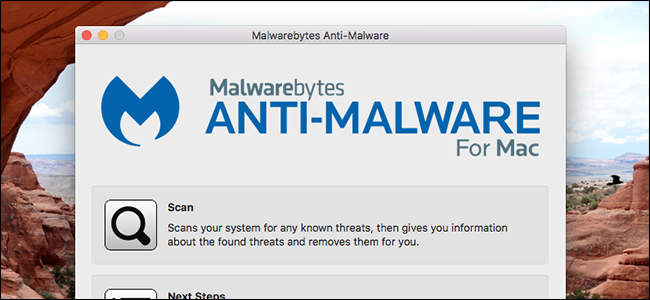
“Macs can’t get malware” is an obsolete idea. Macs aren’t safe from malware, and haven’t been for a long time.
“ Mac无法获得恶意软件”是一个过时的想法。 Mac不能抵御恶意软件,而且已经存在很长时间了。
This isn’t to say that macOS is an insecure operating system: it isn’t. But macOS is, like Windows and Linux, vulnerable to user error. On some level, ensuring your Mac is free from malware is up to you.
这并不是说macOS是不安全的操作系统:并非如此。 但是,像Windows和Linux一样,macOS容易受到用户错误的影响。 在某种程度上,要确保Mac没有恶意软件。
We’ve collected some tips for Mac users, but there are a lot of things you can do that aren’t specific to Macs, too—so be sure to check out our complete guide to basic security in addition to the following tips.
我们已经为Mac用户收集了一些技巧,但是您可以做的很多事情也并非Mac特有的-因此,除了以下技巧之外,请务必查看我们有关基本安全性的完整指南。
保持Mac和其他软件为最新 (Keep Your Mac, and Other Software, Up to Date)
You know how macOS will notify you of new updates, and you always click “Remind Me Later”? Yeah, you should stop doing that.
您知道macOS将如何通知您新的更新,并且您总是单击“稍后提醒我”吗? 是的,您应该停止这样做。
The most important, and easiest, way to keep your Mac safe from malware is to keep macOS and all of your apps up to date. System updates patch known security vulnerabilities, so if you’re not up to date you’re leaving now-documented openings there for malware to potentially exploit. System updates also update X-Protect, your Mac’s hidden anti-malware software, giving you system-level protection against common malware.
使Mac免受恶意软件侵害的最重要,最简单的方法是使macOS和所有应用程序保持最新状态。 系统更新会修补已知的安全漏洞,因此,如果您不是最新的信息,则将留下现在记录在案的漏洞,以供恶意软件潜在利用。 系统更新还会更新Mac隐藏的反恶意软件X-Protect,为您提供针对常见恶意软件的系统级保护。
Updates for your applications are also essential. Your browser is a huge potential vector for infection, so make sure that is up to date. Vulnerabilities in any application is a potential problem.
应用程序的更新也很重要。 您的浏览器是一个潜在的巨大感染媒介,因此请确保它是最新的。 任何应用程序中的漏洞都是潜在的问题。
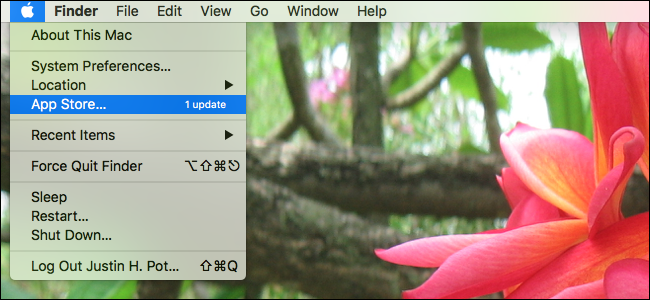
Happily, the Mac App Store makes managing updates pretty easy, by putting system updates and updates for a lot of your applications all in one place. And macOS is very good about notifying you about these updates, with banners that are impossible to miss and a number in the menu bar. You can even enable automatic updates in the background if you don’t want to deal with managing everything on your own.
令人高兴的是,Mac App Store通过将系统更新和许多应用程序的更新都放在一个地方,使管理更新变得非常容易。 macOS非常适合通知您有关这些更新的信息,其中包含不容错过的标语和菜单栏中的数字。 如果您不想自己管理所有内容,甚至可以在后台启用自动更新。
As for applications that you didn’t get from the Mac App Store, that’s up to you. If you see a notification insisting that you install an update, do it. It’s annoying, sure, but it’s an important way to keep your Mac safe.
至于不是从Mac App Store获得的应用程序,则取决于您。 如果看到通知坚持要求您安装更新,请执行此操作。 当然,这很烦人,但这是确保Mac安全的重要方法。
仅安装您信任的软件 (Only Install Software That You Trust)
If you know where you look, you can find any Mac application for free. It’s called “piracy,” and I’m sure an upstanding citizen such as yourself has never heard of it.
如果您知道外观,则可以免费找到任何Mac应用程序。 这就是所谓的“盗版”,我敢肯定像你这样的高尚公民从未听说过它。
Seriously, though: installing pirated Mac apps from sketchy sites is the most common way to end up with malware, followed closely by clicking ads suggesting something like “Your Adobe Flash software is out of date.” If you install software from untrustworthy sites, no anti-malware software can help you, and there’s no telling what kind of infection you might end up with.
不过,很严重:从粗略的网站上安装盗版Mac应用程序是结束恶意软件的最常见方法,然后紧接着点击显示“您的Adobe Flash软件已过时”之类的广告。 如果您从不受信任的站点安装软件,则没有反恶意软件可以为您提供帮助,也无法告诉您最终可能遭受哪种感染。
So don’t do that. Always download software from the Mac App Store, or directly from the software’s official website. If you get a popup saying Adobe Flash is out of date, it’s probably a scam—but if you want to make sure, go to Adobe.com instead of clicking the popup and check for updates from the official source.
所以不要那样做。 始终从Mac App Store或直接从软件的官方网站下载软件。 如果弹出窗口显示Adobe Flash已过时,则可能是一个骗局,但是,如果要确保弹出窗口,请访问Adobe.com,而不要单击弹出窗口并从官方来源检查更新。
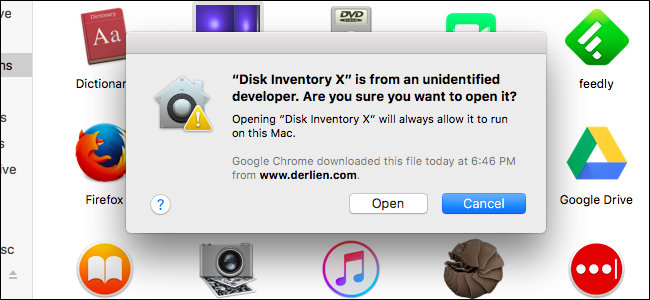
By default, your Mac will only run software from authorized developers, which is good. This is a vital security layer for you. So even though we’ve shown you how to open apps from “Unidentified Developers” on your Mac, you should only actually do this if you’re completely certain that the application you’re giving permission to run is from a trustworthy source. I try to limit this to projects with publicly available source code, but you’ll need to work out rules for yourself. Just make sure you’re only running applications you know for a fact that you can trust.
默认情况下,您的Mac仅运行授权开发人员提供的软件,这很好。 对于您来说,这是至关重要的安全层。 因此,即使我们已经向您展示了如何从Mac上的“身份不明的开发人员”打开应用程序,但只有在完全确定您授予运行许可的应用程序来自可信赖的来源时,才应实际执行此操作。 我试图将其限制为具有公开源代码的项目,但是您需要自己制定规则。 只要确保您只运行可以信任的已知应用程序即可。
禁用Java和Flash (Disable Java and Flash)
Two of the most common vectors for Mac malware are Java and Flash, browser plugins that powered the early web but are increasingly becoming obsolete. It’s essential that you keep these plugins up-to-date.
Mac和Mac恶意软件最常见的两个媒介是Java和Flash,它们是为早期网络提供动力的浏览器插件,但现在已逐渐过时。 您必须使这些插件保持最新。
On the modern web Java and Flash are both largely avoidable. Safari, the default web browser on macOS, disables both of them by default, running the plugins only when you specifically re-enable them.
在现代网络上,Java和Flash都是可以避免的。 Safari是macOS上的默认网络浏览器,默认情况下会禁用它们两者,仅当您专门重新启用它们时才运行插件。
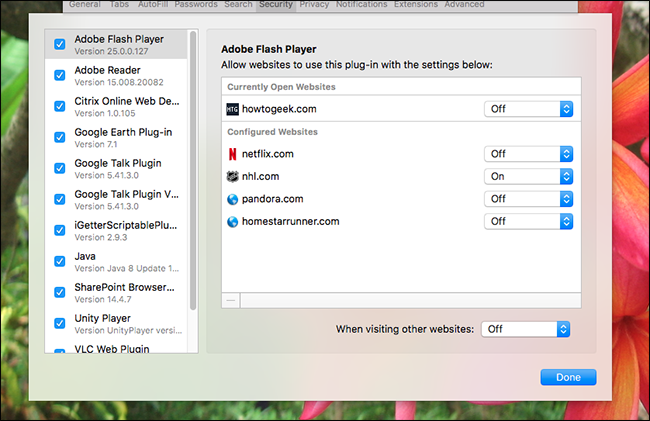
You can disable these plugins in other browsers as well, and it’s probably a good idea to disable Flash and Java in basically all circumstances. Enable them only on sites you trust, and only when necessary. The modern web doesn’t require Java or Flash that much anymore, so if you can avoid running them altogether that’s probably for the best.
您也可以在其他浏览器中禁用这些插件,并且基本上在所有情况下都禁用Flash和Java可能是一个好主意。 仅在您信任的站点上启用它们,并且仅在必要时启用它们。 现代网络不再需要Java或Flash,因此,如果可以避免完全运行它们,那可能是最好的选择。
不要禁用系统身份保护 (Don’t Disable System Identity Protection)
System Identity Protection, called SIP for short by some and “rootless” by others, makes it basically impossible for anything but a macOS update bundle to change core aspects of the operating system. Whereas previously a user could open the Terminal and change anything about the system with enough knowledge, most of the system is completely off limits now.
系统身份保护(System Identity Protection)在某些情况下简称为SIP,在另一些情况下则称为“无根”,因此,除了macOS更新捆绑包之外,其他任何东西都基本上无法更改操作系统的核心方面。 以前,用户可以打开终端并以足够的知识更改有关系统的任何内容,而现在大多数系统已完全不受限制。
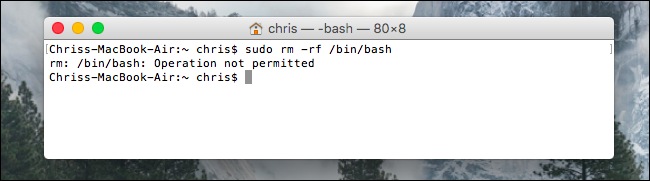
This broke a lot of long-standing system tweaks, which is why some people look for ways to disable system identity protection. But disabling SIP is a very bad idea. If you have the ability to change the core of the operating system, so does any malware you run, which makes it harder to detect and remove such malware. For this reason, we recommend that you leave SIP alone.
这打破了许多长期存在的系统调整,这就是为什么某些人寻找禁用系统身份保护的方法的原因。 但是禁用SIP是一个非常糟糕的主意。 如果您有能力更改操作系统的核心,那么您运行的任何恶意软件都将更改,这将使检测和删除此类恶意软件更加困难。 因此,我们建议您不要使用SIP。
运行恶意软件扫描 (Run Malware Scans)
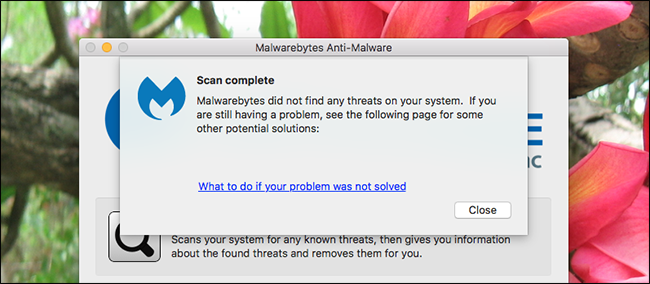
We’ve shown you how to remove malware and adware from your Mac, and in that article we recommended Malwarebytes for Mac for the occasional malware scan. It’s a great program to have around when you suspect your Mac is infected, but even if you don’t have any suspicions it’s a good habit to run a scan from time to time. That way, if you are infected, you can at least find out quickly.
我们已经向您展示了如何从Mac中删除恶意软件和广告软件,并且在那篇文章中,我们建议Mac偶尔使用Malwarebytes进行恶意软件扫描。 当您怀疑自己的Mac被感染时,这是一个很棒的程序,但是即使您没有任何怀疑,也不时进行扫描也是个好习惯。 这样,如果您被感染,则至少可以很快找到。
If you want an always-on malware scanner, we recommend Sophos, which is free for home users and has a very good reputation. It can be heavy on system resources, but is good if you want to catch potential infections in real time.
如果您需要始终在线的恶意软件扫描程序,我们建议您使用Sophos ,它对家庭用户是免费的,并且享有很高的声誉。 它可能会占用大量系统资源,但是如果您想实时捕获潜在感染,那就很好了。
翻译自: https://www.howtogeek.com/301300/how-to-protect-your-mac-from-malware/
mac 无法安装 恶意软件





















 785
785

 被折叠的 条评论
为什么被折叠?
被折叠的 条评论
为什么被折叠?








