
Among Apple Mail’s many and varied features is the ability to define and set signatures so that your email is appended with your favorite quote, out-of-office announcements, or contact information.
Apple Mail的众多功能之一是可以定义和设置签名,以便在电子邮件中附加您喜欢的报价,外出公告或联系信息。
Creating, modifying, and applying signatures in Apple Mail on macOS is a breeze, and best of all you can create multiple signatures for one account and apply them in different ways.
在macOS上的Apple Mail中创建,修改和应用签名非常容易,最重要的是,您可以为一个帐户创建多个签名并以不同的方式应用它们。
To begin, first open Mail’s preferences by clicking on the “Mail” menu and selecting “Preferences” or use the Command+, keyboard shortcut.
首先,首先通过单击“邮件”菜单并选择“首选项”或使用Command +键盘快捷键来打开Mail的首选项。
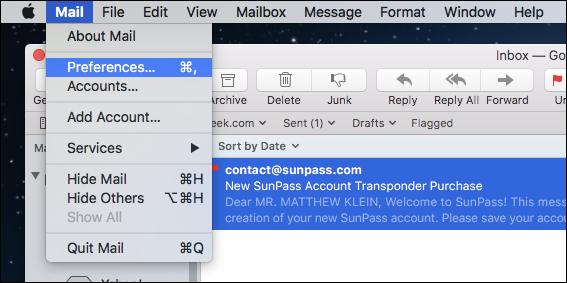
In Mail’s preferences, click the “Signatures” tab. As you can see in the following screenshot, we already have an example signature created to show you what this will look like.
在邮件的首选项中,单击“签名”选项卡。 正如您在以下屏幕截图中看到的那样,我们已经创建了一个示例签名,以向您显示其外观。
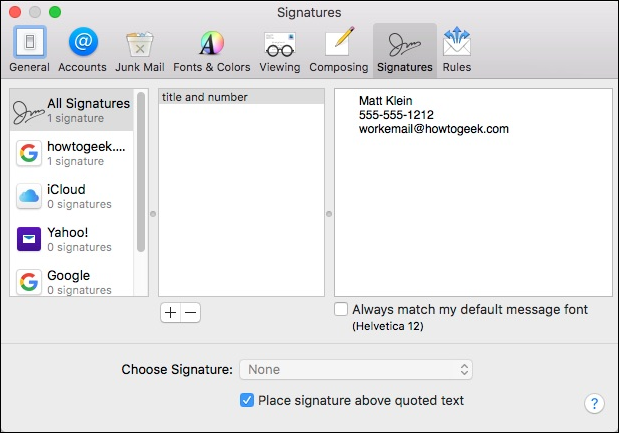
If you want to create a signature for a specific account, click on that account in the left pane, then click the “+” sign as shown below. A default signature will be created with your name and email address. You may want to first rename this signature to something more descriptive.
如果要为特定帐户创建签名,请在左窗格中单击该帐户,然后单击“ +”号,如下所示。 将使用您的姓名和电子邮件地址创建一个默认签名。 您可能需要首先将此签名重命名为更具描述性的名称。
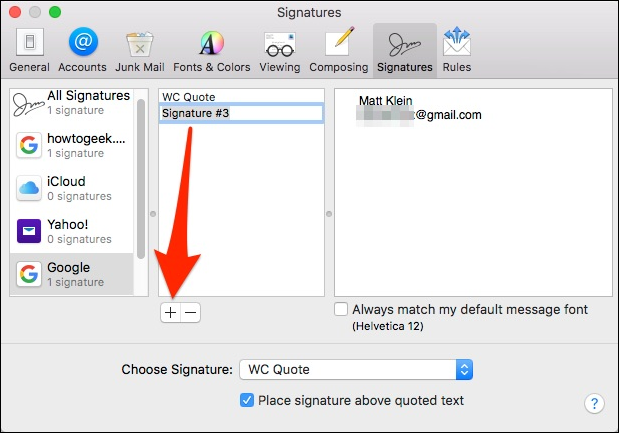
Now, you can change your signature’s text. You can simply type it in or paste it from another source.
现在,您可以更改签名的文本。 您可以简单地输入它或从其他来源粘贴它。
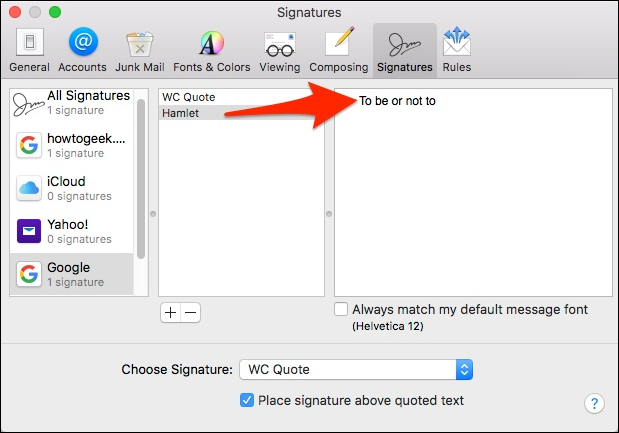
Once you have a couple of signatures to choose from, you can assign specific ones or you can have them show up randomly or in sequential order. If you want them to match your default font, make sure that option is checked.
一旦有几个签名可供选择,就可以分配特定的签名,也可以随机或按顺序显示它们。 如果希望它们与默认字体匹配,请确保选中该选项。
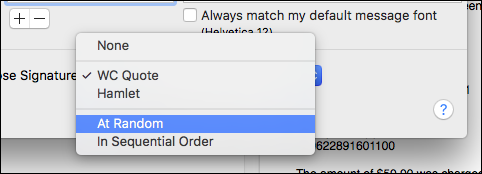
You can even use ASCII art to really make things stand out, though you might want to resort to something a little more professional for work email.
您甚至可以使用ASCII艺术来使事情脱颖而出,尽管您可能想对工作电子邮件求助一些专业。

From now on, you can have signatures for every occasion. You don’t need to spend a lot of time futzing about with them. They’re really quite simple to create, edit, and assign so you never need to worry that you forgot to include your phone number in an email message or to remind people of your pending vacation.
从现在开始,您可以在每种情况下使用签名。 您不需要花费很多时间来研究它们。 它们的创建,编辑和分配非常简单,因此您无需担心忘记忘记在电子邮件中包含电话号码或使人们想起您的假期。
翻译自: https://www.howtogeek.com/264216/how-to-create-and-modify-signatures-in-apple-mail-on-macos/























 8057
8057

 被折叠的 条评论
为什么被折叠?
被折叠的 条评论
为什么被折叠?








