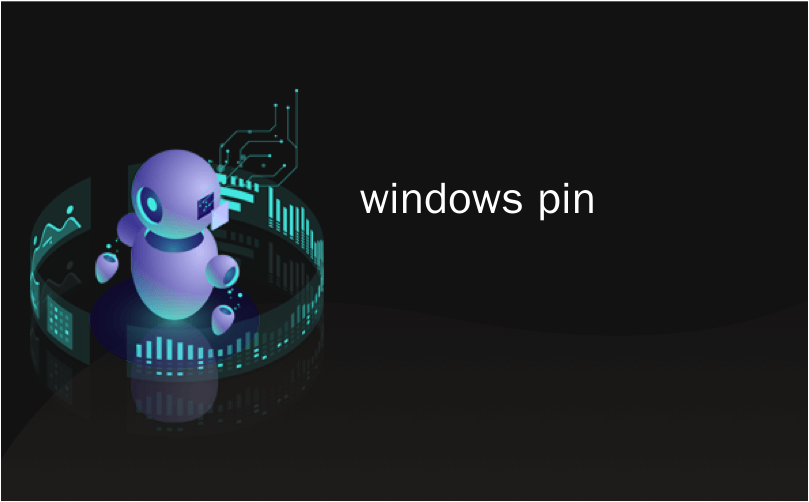
windows pin

Windows 10 boasts a suite of security features to keep your PC safe. But what if you need to remove a password or security key? This guide shows how to remove your PIN and other sign-in options from Windows 10.
Windows 10拥有一套安全功能,可确保您的PC安全。 但是,如果您需要删除密码或安全密钥,该怎么办? 本指南说明了如何从Windows 10中删除PIN和其他登录选项。
This guide tackles PINs, face recognition, fingerprint scans, and security keys. Because you cannot delete a password, this guide also walks you through deleting your account from a Windows 10 PC. You can always create another account that doesn’t have an associated password.
本指南介绍了PIN,面部识别,指纹扫描和安全密钥。 因为您无法删除密码,所以本指南还引导您从Windows 10 PC删除帐户。 您始终可以创建另一个没有关联密码的帐户。
取下PIN码,脸部或手指 (Remove a PIN, Face, or Finger)
Click the Windows button followed by the gear icon located on the Start Menu’s left edge. This opens the Settings app.
单击Windows按钮,然后单击“开始”菜单左侧的齿轮图标。 这将打开“设置”应用程序。

Click on the “Accounts” tile in the following window.
在以下窗口中单击“帐户”磁贴。

The “Accounts” section opens to “Your Info” by default. Click the “Sign-In Options” entry on the menu followed by “Windows Hello PIN” listed on the right. This entry expands to reveal a “Remove” button. Click it once.
默认情况下,“帐户”部分会打开“您的信息”。 单击菜单上的“登录选项”条目,然后单击右侧列出的“ Windows Hello PIN”。 该条目将展开以显示“删除”按钮。 单击一次。

Windows 10 presents a warning. Click the “Remove” button again to confirm.
Windows 10发出警告。 再次单击“删除”按钮进行确认。

The steps to remove your face and finger are nearly identical to removing a PIN. Simply choose “Window Hello Face” or “Windows Hello Finger” instead and then follow the above removal steps.
删除脸部和手指的步骤与删除PIN几乎相同。 只需选择“ Window Hello Face”或“ Windows Hello Finger”,然后按照上述删除步骤进行即可。
删除安全密钥 (Remove a Security Key)
Click the Windows button followed by the gear icon located on the Start Menu’s left edge. This opens the Settings app.
单击Windows按钮,然后单击“开始”菜单左侧的齿轮图标。 这将打开“设置”应用程序。

Click on the “Accounts” tile in the following window.
在以下窗口中单击“帐户”磁贴。

The “Accounts” section opens to “Your Info” by default. Click the “Sign-In Options” entry on the menu followed by “Security Key” listed on the right. This entry expands to reveal a “Manage” button. Click it once.
默认情况下,“帐户”部分会打开“您的信息”。 单击菜单上的“登录选项”条目,然后单击右侧列出的“安全密钥”。 该条目将展开以显示“管理”按钮。 单击一次。

Insert your Security Key into an open USB port as prompted and touch the key’s flashing icon. Once Windows 10 verifies the key, click the “Reset” button followed by the “Close” button.
按照提示将安全密钥插入打开的USB端口,然后触摸密钥的闪烁图标。 Windows 10验证密钥后,单击“重置”按钮,然后单击“关闭”按钮。

删除您的帐户(管理员) (Remove Your Account (Administrator))
If you’re trying to remove the sole account from a PC you own, you can’t simply delete it. Instead, you must create a local user account, set it as administrator, log into that account, and then delete your original account. The alternative is to reset the PC.
如果您要从自己的PC上删除唯一帐户,则不能简单地将其删除。 相反,您必须创建一个本地用户帐户,将其设置为管理员,登录该帐户,然后删除原始帐户。 另一种方法是重置PC 。
Click the Windows button followed by the gear icon located on the Start Menu’s left edge. This opens the Settings app.
单击Windows按钮,然后单击“开始”菜单左侧的齿轮图标。 这将打开“设置”应用程序。

Click on the “Accounts” tile in the following window.
在以下窗口中单击“帐户”磁贴。

The “Accounts” section opens to “Your Info” by default. Click the “Family & Other Users” entry on the menu followed by the “+” button next to “Add Someone Else to This PC” listed under “Other Users” on the right.
默认情况下,“帐户”部分会打开“您的信息”。 单击菜单上的“家庭和其他用户”条目,然后单击右侧“其他用户”下方列出的“将其他人添加到此PC”旁边的“ +”按钮。

Click the “I Don’t Have This Person’s Sign-In Information” link in the following window.
单击以下窗口中的“我没有此人的登录信息”链接。

Click the “Add a User without a Microsoft Account” option.
单击“添加没有Microsoft帐户的用户”选项。

Enter a username, password (twice), establish three security questions, and then click the “Next” button.
输入用户名,密码(两次),建立三个安全问题,然后单击“下一步”按钮。

You can create an account without a password, but this will serve as an administrative account, so not establishing a password is a bad idea unless you’re selling or giving the PC to another individual. Even then, a full reset is the better option.
您可以创建一个没有密码的帐户,但是它将用作管理帐户,因此除非您将个人电脑出售或转让给他人,否则不设置密码是个坏主意。 即使那样,完全重置是更好的选择。
When complete, you’ll see the new local account listed under “Other Users.” Select the new account and click the “Change Account Type” button.
完成后,您会在“其他用户”下看到新的本地帐户。 选择新帐户,然后单击“更改帐户类型”按钮。

In the “Change Account Type” pop-up box, select “Administrator” in the drop-down menu and click the “OK” button.
在“更改帐户类型”弹出框中,在下拉菜单中选择“管理员”,然后单击“确定”按钮。

Next, click the Windows button, click on your profile icon, and select the new account in a pop-up menu to log in to Windows 10 using that account.
接下来,单击Windows按钮,单击您的配置文件图标,然后在弹出菜单中选择新帐户以使用该帐户登录Windows 10。

Click the Windows button followed by the gear icon located on the Start Menu’s left edge. This opens the Settings app.
单击Windows按钮,然后单击“开始”菜单左侧的齿轮图标。 这将打开“设置”应用程序。

Click on the “Accounts” tile in the following window.
在以下窗口中单击“帐户”磁贴。

The “Accounts” section opens to “Your Info” by default. Click the “Family & Other Users” entry on the menu. Select your account on the right listed under “Other Users” to expand its options. Click the “Remove” button.
默认情况下,“帐户”部分会打开“您的信息”。 单击菜单上的“家庭和其他用户”条目。 在“其他用户”下方列出的右侧选择您的帐户,以展开其选项。 点击“删除”按钮。

翻译自: https://www.howtogeek.com/443386/how-to-remove-your-pin-and-other-sign-in-options-from-windows-10/
windows pin





















 2061
2061











 被折叠的 条评论
为什么被折叠?
被折叠的 条评论
为什么被折叠?








