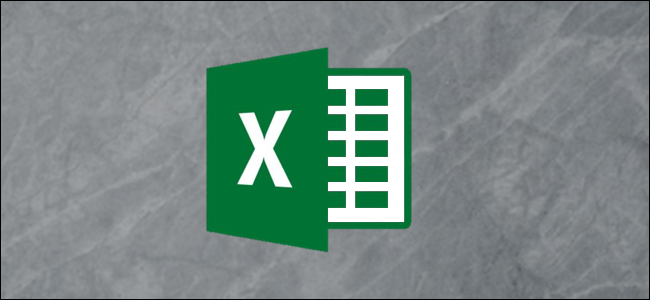
When you create a line graph in Excel, the lines are angled and have hard edges by default. You can easily change this to a curved graph with nice, smooth lines for a more polished look. We’ll walk you through the process step by step to convert your graph.
在Excel中创建折线图时,默认情况下,这些线是倾斜的并且具有硬边。 您可以轻松地将其更改为带有优美,平滑线条的曲线图,以使外观更加优美。 我们将逐步引导您完成转换图形的过程。
In this example, we want to create a curved line graph from this data on cookie sales.
在此示例中,我们要根据Cookie销售数据创建曲线图。

Select and highlight the range A1:F2 and then click Insert > Line or Area Chart > Line.
选择并突出显示范围A1:F2,然后单击插入>折线图或面积图>折线。

The line graph is inserted with straight lines corresponding to each data point.
用与每个数据点相对应的直线插入折线图。

To edit this to a curved line, right-click the data series and then select the “Format Data Series” button from the pop-up menu.
要将其编辑为曲线,请右键单击数据系列,然后从弹出菜单中选择“格式化数据系列”按钮。

Click the “Fill & Line” category and then check the box for “Smoothed Line.”
单击“填充和线条”类别,然后选中“线条平滑”框。

Using a smoothed line can help make your line graphs look smarter and more professional.
使用平滑线可以帮助您使线图看起来更智能,更专业。

Smoothed lines can also be a clever way of distinguishing one data series from another. For example, targets from actuals or last year to this year.
平滑线也可以是区分一个数据系列和另一个数据系列的聪明方法。 例如,从实际值或去年到今年的目标。
翻译自: https://www.howtogeek.com/462170/how-to-make-a-curved-graph-in-excel/























 1万+
1万+

 被折叠的 条评论
为什么被折叠?
被折叠的 条评论
为什么被折叠?








