
点击列表项跳转
One of the greatest new features in Windows 7 is the Jump Lists that show up when you right-click on the icons in the taskbar, but have you had a problem with them getting stuck? This happened to me, and luckily I found a solution.
Windows 7中最伟大的新功能之一是当您右键单击任务栏上的图标时显示的跳转列表,但是您是否遇到卡住的问题? 这发生在我身上,幸运的是我找到了解决方案。
The solution isn’t perfect, in fact it will pretty much wipe the slate clean, and remove all of your pinned items—but hopefully just the ones for Windows Explorer and not the rest of your applications.
该解决方案不是完美的,实际上,它几乎可以擦掉所有内容,并删除所有固定的项目,但希望只是Windows资源管理器的项目,而不是其余应用程序的项目。
The Problem: Stuck Items
问题:卡住的物品
You can actually usually duplicate this problem by pinning a folder on a mapped drive or external USB drive. Then disconnect the drive, and you will find that you simply can’t get rid of it.
实际上,通常可以通过将文件夹固定在映射驱动器或外部USB驱动器上来复制此问题。 然后断开驱动器,您将发现无法摆脱它。
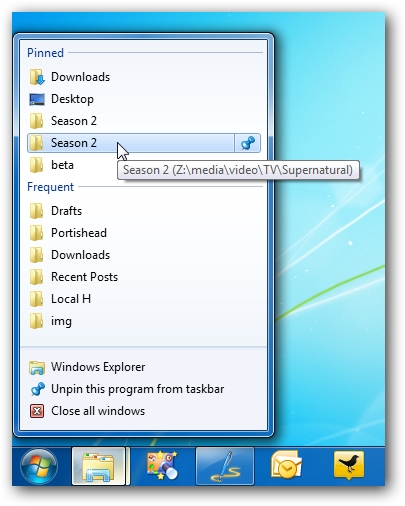
You can try and un-pin it all you want, but they won’t go away. It’s rather frustrating, really!
您可以尝试取消固定所有所需的功能,但是它们不会消失。 真的很令人沮丧!

Thankfully there’s a solution, although it’s not the most friendly one.
值得庆幸的是,尽管不是最友好的解决方案,但还是有解决方案的。
Fixing the Problem
解决问题
What we can do to resolve this problem is delete the file that caches the pinned items. You can see those files for yourself by opening up an Explorer window and pasting in the following path:
解决方案我们可以做的是删除缓存固定项目的文件。 您可以通过打开资源管理器窗口并粘贴以下路径来自己查看这些文件:
%APPDATA%\Microsoft\Windows\Recent\AutomaticDestinations
%APPDATA%\ Microsoft \ Windows \ Recent \ AutomaticDestinations
Unfortunately, all of these files are not human-readable, though you can kinda/sorta figure out what they are assigned to by opening them up in Notepad. The key thing to know is that there seems to be one of these per application.
不幸的是,尽管您可以通过在记事本中打开它们来弄清它们的分配方式,但是所有这些文件都不是人类可读的。 要知道的关键是,每个应用程序似乎都有其中之一。
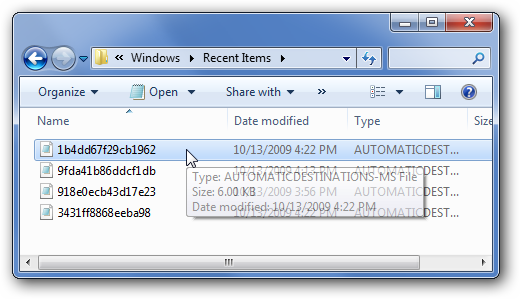
At this point, the best bet is to search through these files for the text of the pinned item. You can do so from the command prompt by using the following command, replacing “Pinned Item” with the name of your stuck item.
此时,最好的选择是在这些文件中搜索固定项的文本。 您可以使用以下命令从命令提示符处执行此操作,将“固定项目”替换为您所停留项目的名称。
find /C “Pinned Item” %appdata%\microsoft\windows\recent\automaticdestinations\*
查找/ C“固定项目”%appdata%\ microsoft \ windows \ recent \ automaticdestinations \ *
For example, my stuck item was named “Season 2”, so I ran this search at the command prompt, and you’ll see that it came back with one result that had a “1”, and all the rest are set to “0”. This particular item contains my search string, so I can simply delete the file (though you could move it somewhere else).
例如,我被卡住的项目被命名为“第2季”,因此我在命令提示符下运行了此搜索,您会看到它返回的结果是一个“ 1”,其余所有结果都设置为“ 0”。 这个特定项目包含我的搜索字符串,因此我可以简单地删除文件(尽管您可以将其移动到其他位置)。
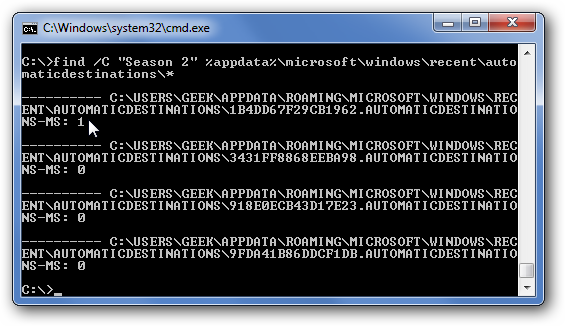
Fixing Stuck Explorer Items
修复卡住的资源管理器项目
During my testing, I figured out that Windows Explorer always seems to use the same exact filename to store the pinned/recent items: 1B4DD67F29CB1962.AUTOMATICDESTINATIONS-MS
在测试期间,我发现Windows资源管理器似乎总是使用相同的文件名来存储固定的/最近的项目:1B4DD67F29CB1962.AUTOMATICDESTINATIONS-MS
So you can try this command, which will wipe out all the pinned and recent items for Windows Explorer only:
因此,您可以尝试使用此命令,该命令只会清除Windows资源管理器中所有固定的内容和最新的项目:
del %appdata%\microsoft\windows\recent\automaticdestinations\1B4DD67F29CB1962.AUTOMATICDESTINATIONS-MS
del%appdata%\ microsoft \ windows \ recent \ automaticdestinations \ 1B4DD67F29CB1962.AUTOMATICDESTINATIONS-MS
If that doesn’t work, you’ll need to look through the files as referenced above—or you could delete all the files if you wanted. (probably best to make a backup of them though).
如果那不起作用,则需要按照上面的说明浏览文件,或者可以根据需要删除所有文件。 (不过最好将它们备份)。
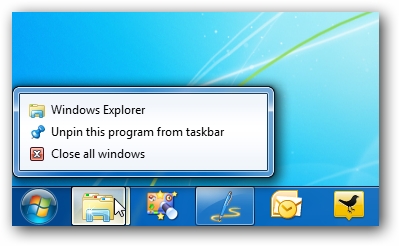
You’ll see that now my Jump List for Windows Explorer is now completely blank—but at least the stuck item is gone.
您会看到,现在我的Windows资源管理器跳转列表现在完全空白-但至少卡住的项目不见了。
翻译自: https://www.howtogeek.com/howto/5245/fix-for-when-pinned-jump-list-items-get-stuck-in-windows-7/
点击列表项跳转





















 489
489











 被折叠的 条评论
为什么被折叠?
被折叠的 条评论
为什么被折叠?








