Linux distributions like Ubuntu open the main menu with Alt+F1 instead of the Windows key that most new Linux users would be expecting, but it used to be simple to change the shortcut key. Since Ubuntu 9.10 the process isn’t so obvious, but we’ve got the instructions for you.
像Ubuntu这样Linux发行版使用Alt + F1打开主菜单,而不是大多数新Linux用户所期望的Windows键,但是过去更改快捷键很简单。 从Ubuntu 9.10开始,该过程并不那么明显,但是我们为您提供了说明。
Just in case you’re a total newb, here’s the menu we’re talking about:
以防万一您是个新手,这是我们正在谈论的菜单:

将Gnome主菜单快捷键更改为Windows键 (Change the Gnome Main Menu Shortcut Key to the Windows Key)
The first thing you’d normally do is head to System –> Preferences –> Keyboard Shortcuts to change out the shortcut key, but sadly the “Show the panel’s main menu” can’t be assign to the Windows key. You can hit the key as much as you want, but it won’t work here.
通常,您要做的第一件事是前往“系统”->“首选项”->“键盘快捷键”以更改快捷键,但遗憾的是,“显示面板的主菜单”无法分配给Windows键。 您可以随意按任意键,但这在这里不起作用。
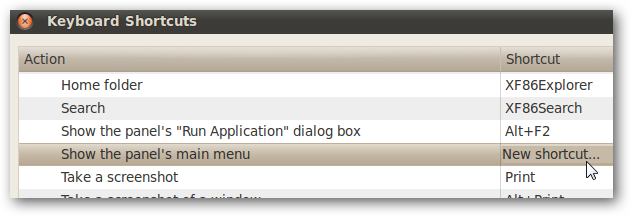
What you’re going to need to do is either open up a terminal or use the Alt+F2 shortcut key to bring up the Run Application dialog, and then paste in the following:
您需要做的是打开一个终端或使用Alt + F2快捷键打开“运行应用程序”对话框,然后粘贴以下内容:
gconftool-2 --set /apps/metacity/global_keybindings/panel_main_menu --type string "Super_L"
gconftool-2 --set /apps/metacity/global_keybindings/panel_main_menu --type string "Super_L"
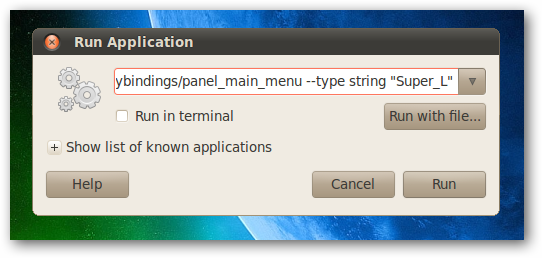
Once you’ve hit the enter key, the Windows key will not only open the main menu, but the Keyboard Shortcuts panel will be updated with “Super L”, which means the left Windows key.
按下Enter键后,Windows键不仅会打开主菜单,而且“快捷键”面板也会更新为“ Super L”,这表示左Windows键。
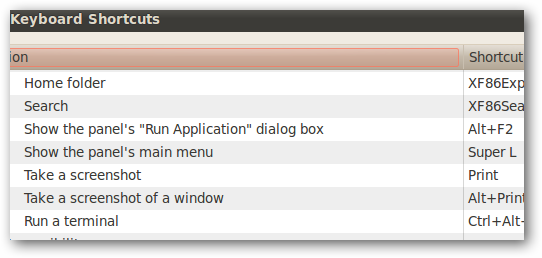
And there you go.
然后你去。
翻译自: https://www.howtogeek.com/howto/27038/use-the-windows-key-for-the-start-menu-in-ubuntu-linux-10.04/





















 719
719

 被折叠的 条评论
为什么被折叠?
被折叠的 条评论
为什么被折叠?








