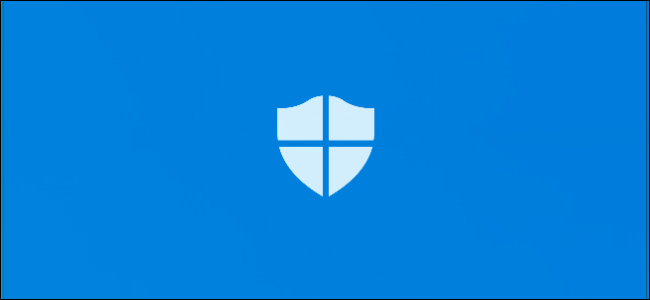
Windows 10’s May 2019 Update brings a new “tamper protection” feature to Windows Security, also known as the Windows Defender antivirus. Tamper Protection is off by default, and Windows Security says “your device may be vulnerable” unless you enable it.
Windows 10的2019年5月更新为Windows安全性(也称为Windows Defender防病毒)带来了新的``防篡改''功能。 默认情况下,防篡改功能处于关闭状态,除非启用,Windows安全性会说“您的设备可能容易受到攻击”。
Windows 10上的防篡改是什么? (What Is Tamper Protection on Windows 10?)
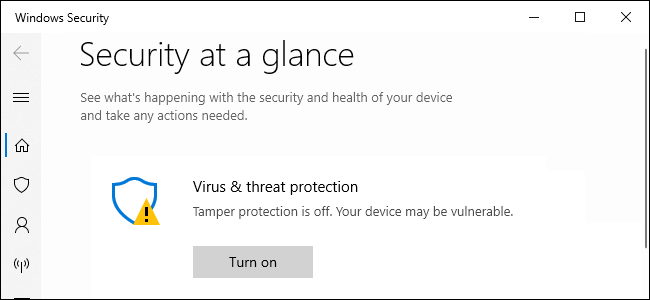
According to Microsoft, Tamper Protection ” helps prevent malicious apps from changing important Windows Defender Antivirus settings, including real-time protection and cloud-delivered protection.” In other words, it makes it more difficult for malicious software running on your PC to disable real-time antivirus protection and other features.
微软表示,Tamper Protection可以“防止恶意应用更改重要的Windows Defender Antivirus设置,包括实时保护和云交付的保护。” 换句话说,这使PC上运行的恶意软件更难禁用实时防病毒保护和其他功能。
You can still configure settings yourself via the Windows Security app. In fact, once you enable Tamper Protection, you shouldn’t notice anything different. That’s why we recommend enabling it.
您仍然可以自己通过Windows安全应用程序配置设置。 实际上,一旦启用了防篡改功能,您就不会注意到任何不同。 这就是为什么我们建议启用它。
Note that Tamper Protection only applies to Windows Security settings. If you’re using a third-party antivirus, it won’t protect that antivirus’s settings. Some third-party antivirus programs have similar built-in “tamper protection” features to protect their own settings, too.
请注意,防篡改仅适用于Windows安全设置。 如果您使用的是第三方防病毒软件,它将无法保护该防病毒软件的设置。 一些第三方防病毒程序也具有类似的内置“防篡改”功能来保护自己的设置。
Protected settings include real-time protection, cloud-delivered protection, IOfficeAntivirus (IOAV), behavior monitoring, and removing security intelligence updates. Applications can’t adjust these settings using mobile device management and other enterprise solutions, command-line options, group policy, the Windows registry, and various other methods with the protection enabled.
受保护的设置包括实时保护,云提供的保护,IOfficeAntivirus(IOAV),行为监视以及删除安全情报更新。 在启用保护的情况下,应用程序无法使用移动设备管理和其他企业解决方案,命令行选项,组策略,Windows注册表以及其他各种方法来调整这些设置。
如何启用防篡改 (How to Enable Tamper Protection)
This setting is included in the Windows Security application. To open it, search your Start menu for Windows Security and click the “Windows Security” shortcut, double-click the Windows Security shield icon in your notification area (system tray), or head to Settings > Update & Security > Windows Security > Open Windows Security.
此设置包含在Windows安全应用程序中。 要打开它,请在“开始”菜单中搜索Windows安全性,然后单击“ Windows安全性”快捷方式,双击通知区域(系统任务栏)中的Windows安全性盾牌图标,或转到“设置”>“更新和安全性”>“ Windows安全性”>“打开” Windows安全性。
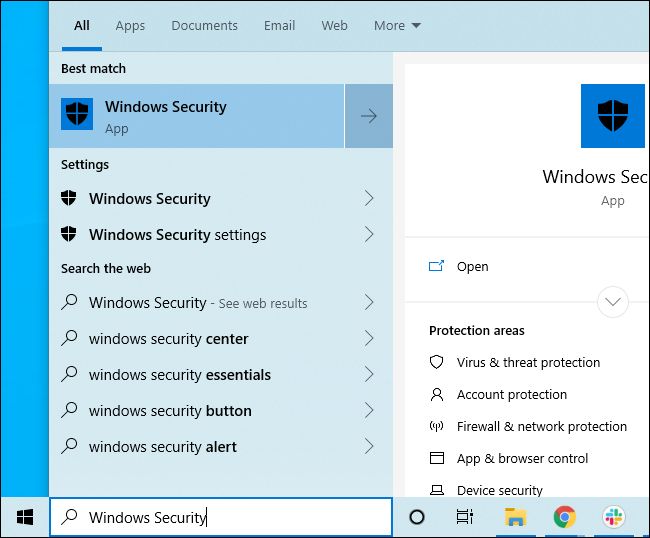
You might see a prompt to turn on Tamper Protection. You can just click “Turn On” to enable it.
您可能会看到打开防篡改的提示。 您只需单击“打开”即可。
If not, click the shield-shaped “Virus & threat protection” icon.
如果没有,请单击盾形的“病毒和威胁防护”图标。
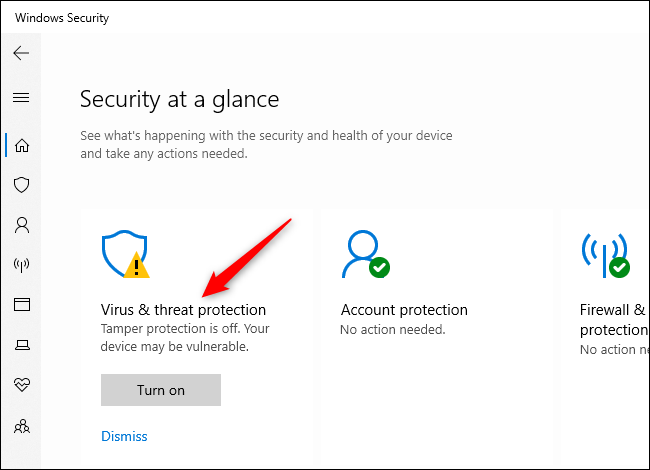
Click the “Manage Settings” link under Virus & threat protection settings.
单击病毒和威胁防护设置下的“管理设置”链接。
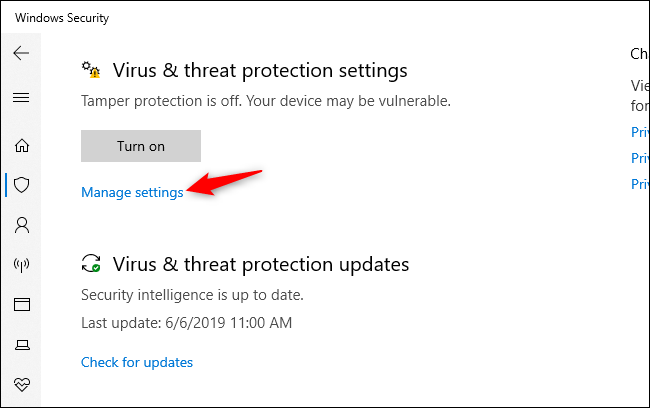
Locate the Tamper Protection setting and click the switch to set it from “Off” to “On.”
找到“防拆保护”设置,然后单击开关以将其从“关”设置为“开”。
If you want to disable Tamper Protection in the future—we’re not sure why, but perhaps it causes some problem—you can disable it from here.
如果您想将来禁用防篡改功能(我们不确定为什么,但是可能会引起一些问题),可以从此处禁用它。
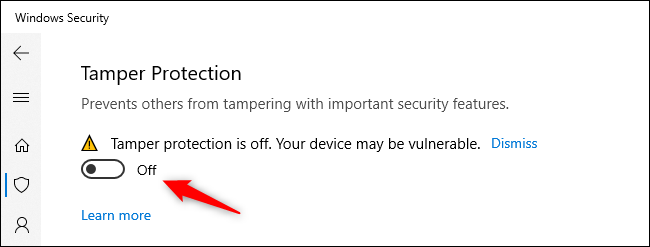
This setting can also be enabled via the registry. It’s located under the following key:
也可以通过注册表启用此设置。 它位于以下密钥下:
HKEY_LOCAL_MACHINE\SOFTWARE\Microsoft\Windows Defender\Features
TamperProtection here is a DWORD value. Set it to “0” to disable Tamper Protection or “5” to enable Tamper Protection
这里的TamperProtection是DWORD值。 将其设置为“ 0”以禁用防篡改,或将其设置为“ 5”以启用防篡改
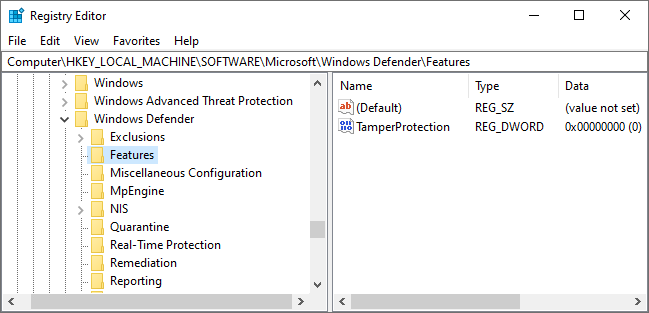
We recommend enabling this option on all your Windows 10 PCs. A business managing a fleet of PCs with enterprise software tools will want it disabled, so those management tools work, but that’s the only good reason we can see to have it disabled.
我们建议在所有Windows 10 PC上启用此选项。 使用企业软件工具管理大量PC的企业希望禁用它,这样那些管理工具才能工作,但这是我们看到禁用它的唯一很好的理由。
翻译自: https://www.howtogeek.com/423970/how-to-enable-tamper-protection-for-windows-security-on-windows-10/





















 2398
2398

 被折叠的 条评论
为什么被折叠?
被折叠的 条评论
为什么被折叠?








