
chrome os操作系统
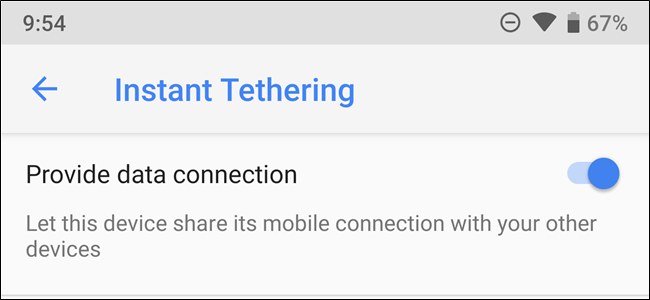
Google’s “Better Together” pairing of Chromebooks and Android phones allows Pixel and Nexus users to share a data connection from the phone to Chromebook automatically, but now it’s getting a broader range of device compatibility.
Google的Chromebook和Android手机的“更好结合”配对使Pixel和Nexus用户可以自动共享从手机到Chromebook的数据连接,但是现在它具有更广泛的设备兼容性。
Given its limited availability so far, you’d be forgiven for not being familiar with the Instant Tethering feature. But, in a nutshell, it allows an Android device to automatically tether to a Chromebook when the ‘book doesn’t detect a usable Wi-Fi connection.
鉴于到目前为止它的可用性有限,如果您不熟悉即时网络共享功能,可以原谅您。 简而言之,当“书”未检测到可用的Wi-Fi连接时,它可以使Android设备自动绑定到Chromebook。
As I mentioned earlier, this is part of Google’s “Better Together” feature in Chrome OS, which is an attempt at a more Mac-like pairing of laptop and phone. Once connected, users can use Smart Lock, Instant Tethering, and even send SMS messages from their Chromebook. The thing is, it was only compatible with Google-branded phones (Nexus, Pixel). Until now.
正如我前面提到的,这是Google在Chrome OS中“更好地结合在一起”功能的一部分,该功能是尝试使笔记本电脑和手机更像Mac的配对。 建立连接后,用户可以使用Smart Lock,即时共享网络,甚至可以从其Chromebook发送短信。 事实是,它仅与Google品牌的手机(Nexus,Pixel)兼容。 到现在。
Of course, its availability is still pretty limited. It’s only available on the Chrome OS developer channel, and you’ll need a compatible phone. Baby steps. Before we get into how to get it running, however, there are a few things you’ll need to note:
当然,它的可用性仍然很有限。 它仅在Chrome OS开发人员频道上可用,并且您需要兼容的手机。 宝贝的步骤。 但是,在我们开始运行它之前,需要注意一些事项:
You’ll still need a compatible tethering plan. If you don’t have tethering on your mobile plan, this won’t work. Google isn’t interested in helping you dupe the carriers. Sorry.
您仍然需要一个兼容的网络共享计划。 如果您的移动方案没有网络共享,则此方法将无效。 Google不想帮助您欺骗运营商。 抱歉。
Your phone has to be compatible. Before you go through all the trouble of setting it up on your Chromebook, head into Settings > Google and look for “Instant Tethering” on your phone. If it’s not there, this won’t work.
您的手机必须兼容。 在解决在Chromebook上进行设置的所有麻烦之前,请进入“设置”>“ Google”,然后在手机上查找“即时网络共享”。 如果不存在,将无法使用。
With that, let’s do this thing.
这样,让我们做这个事情。
第一步:连接您的Android手机 (Step One: Connect Your Android Phone)
Assuming you’re on the developer channel, go ahead and jump into your Chromebook’s settings menu. From there, scroll down to “Connected devices” and click the Set Up button.
假设您正在使用开发人员频道,请继续并跳至Chromebook的设置菜单。 从那里向下滚动到“已连接的设备”,然后单击“设置”按钮。

In this new menu, hit the dropdown on the left side and choose your phone. Next, click the Accept & Continue button.
在这个新菜单中,点击左侧的下拉菜单,然后选择您的手机。 接下来,单击“接受并继续”按钮。
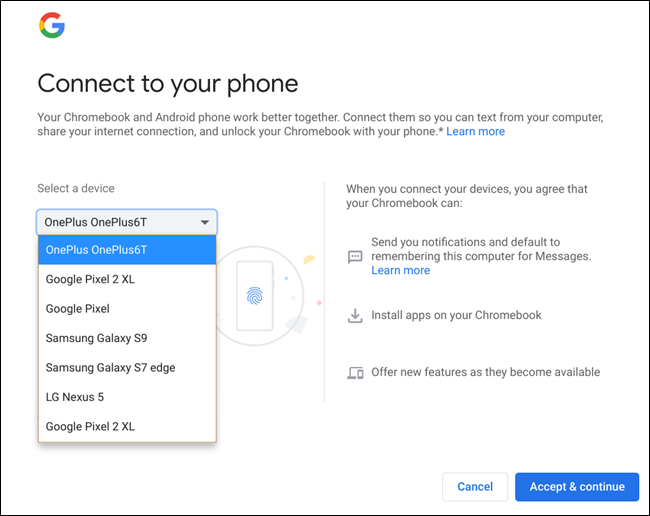
You’ll need to input your password to continue, but after that, you’re good to go. The connection should happen pretty much instantly.
您需要输入密码才能继续,但是之后就可以了。 连接应该立即发生。
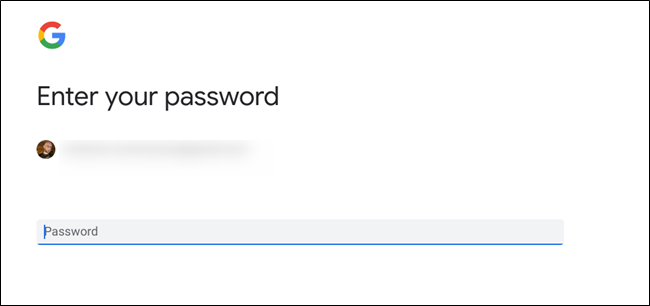
The Connected Devices menu entry will then show all available options: Smart Lock, Instant Tethering, and Messages. If Instant Tethering doesn’t show up for you, then move on to the next step. If it does show up, then you can jump down to step three.
然后,“已连接的设备”菜单项将显示所有可用选项:“智能锁定”,“即时网络共享”和“消息”。 如果您没有看到“即时网络共享”,请继续执行下一步。 如果确实显示,则可以跳至第三步。
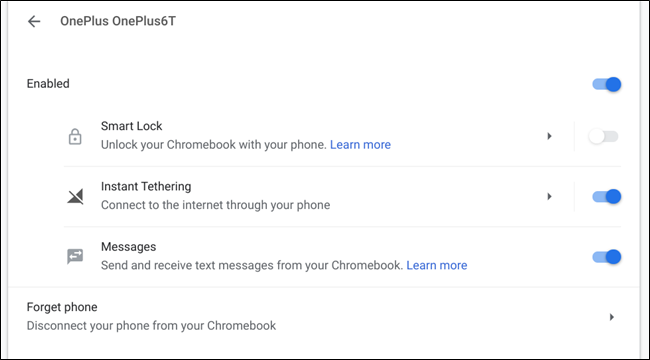
第二步:启用即时网络共享标志 (Step Two: Enable the Instant Tethering Flag)
If you don’t see “Instant Tethering” as an option, you’ll need to enable it in the Chrome OS flags menu. Open a new browser tab at input the following:
如果您没有看到“即时网络共享”选项,则需要在Chrome操作系统标志菜单中启用它。 在输入以下内容时打开一个新的浏览器选项卡:
chrome://flags/#instant-tethering
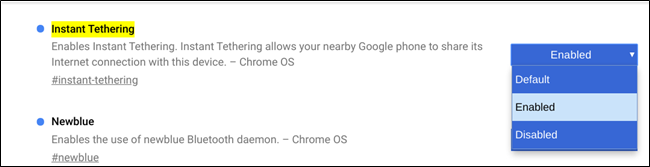
In the dropdown menu, choose “Enabled.”
在下拉菜单中,选择“启用”。
Then click the Restart button at the bottom.
然后单击底部的重新启动按钮。
第三步:在手机上启用即时网络共享 (Step Three: Enable Instant Tethering on Your Phone)
Finally, you’ll need to get Instant Tethering working on your phone. To get started, first open the Settings menu, then scroll down to Google.
最后,您需要在手机上启用即时网络共享。 首先,请先打开“设置”菜单,然后向下滚动到Google。
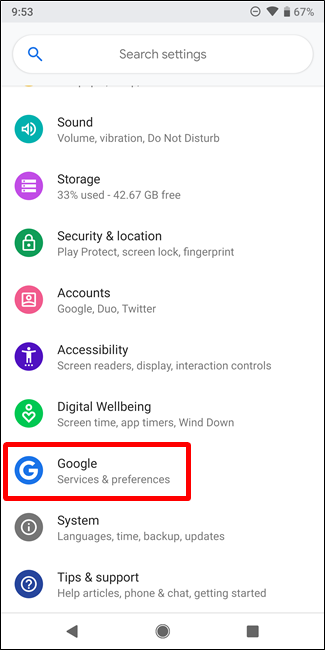
In the Google menu, look for the Instant Tethering option.
在Google菜单中,找到“即时共享”选项。
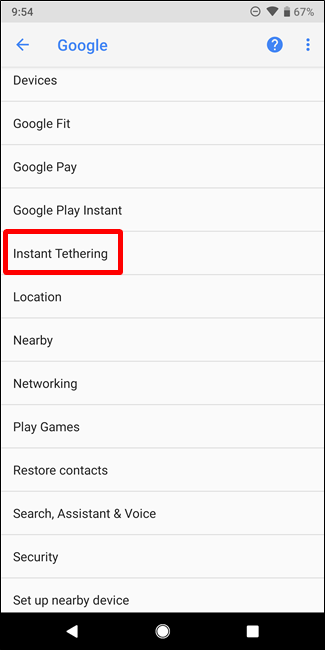
Tap into that menu and enable the “Provide data connection” option.
点击该菜单并启用“提供数据连接”选项。
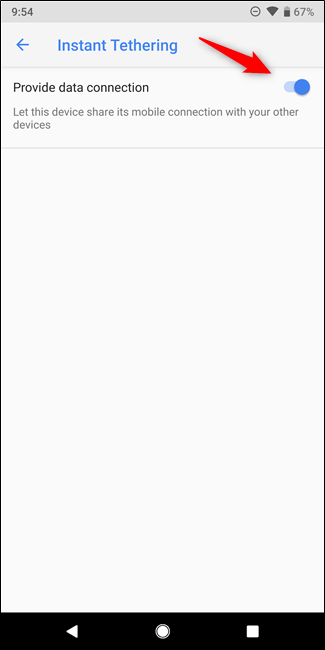
The system may also notify you automatically to enable this option when Wi-Fi is disconnected, but you can preemptively enable it to stay a step ahead.
Wi-Fi断开连接时,系统也可能会自动通知您启用此选项,但是您可以抢先启用它以保持领先地位。
With that, your phone should automatically provide a data connection to your Chromebook when it isn’t connected to a previously-used Wi-Fi connection. It seems to be a slow rollout, however, and isn’t yet available on all Android phones. I’ve seen reports of users having it working on devices from Samsung, Nokia, and OnePlus, though it’s not yet available on my OnePlus 6T, so your mileage may vary.
这样一来,当您的手机未连接到以前使用的Wi-Fi连接时,您的手机应会自动为其提供数据连接。 但是,这似乎是一个缓慢的推出,并且并非在所有Android手机上都可用。 我已经看到有用户在三星,诺基亚和OnePlus的设备上运行该设备的报告,尽管我的OnePlus 6T尚不支持该设备,因此您的行驶里程可能会有所不同。
via Android Police, About Chromebooks
通过Android Police ,关于Chromebook
chrome os操作系统





















 2095
2095











 被折叠的 条评论
为什么被折叠?
被折叠的 条评论
为什么被折叠?








