
菜单动画
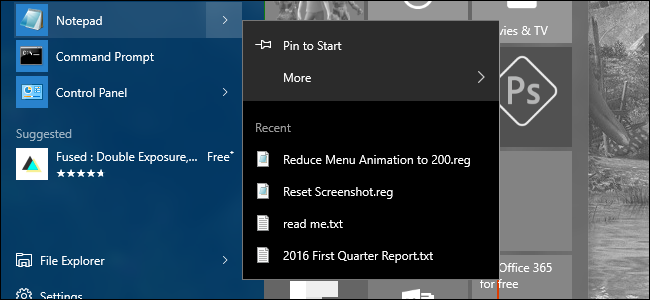
Windows includes various visual effects and animations that make using the operating system feel a little more friendly. A good example of this is the animation that fades or slides menus into view a few hundred milliseconds after you click them. Adjusting that delay, though, can make using your PC feel a little snappier.
Windows包含各种视觉效果和动画,使使用操作系统的感觉更加友好。 一个很好的例子是动画,在单击菜单后几百毫秒内,该菜单就会淡入淡出或滑动到视图中。 但是,调整该延迟可以使您使用PC时更加轻松。
Windows lets you disable a number of visual effects and doing so can help make your computer feel more responsive. The slight delay between when you click a menu and when it displays on screen is one setting in particular that can slow you down a bit. While you can turn it off completely using settings for visual effects (which is great for older computers), a little mild Registry editing will let you keep the effect but tune it a little more to your liking.
Windows使您可以禁用许多视觉效果,这样做可以使您的计算机更具响应性。 单击菜单与屏幕上显示之间的微小延迟特别是一种设置,它会使您放慢速度。 尽管您可以使用视觉效果设置完全关闭它(这对于较旧的计算机而言非常有用),但稍作一点注册表编辑即可让您保留效果,但可以根据自己的喜好对其进行调整。
通过手动编辑注册表来更改菜单动画速度 (Change Menu Animation Speed by Editing the Registry Manually)
To change the menu animation speed for any PC running Windows Vista all the way through Windows 10, you just need to make an adjustment to one setting in the Windows Registry.
要在Windows 10之前一直运行Windows Vista的任何PC更改菜单动画速度,您只需要对Windows注册表中的一项设置进行调整。
Standard warning: Registry Editor is a powerful tool and misusing it can render your system unstable or even inoperable. This is a pretty simple hack and as long as you stick to the instructions, you shouldn’t have any problems. That said, if you’ve never worked with it before, consider reading about how to use the Registry Editor before you get started. And definitely back up the Registry (and your computer!) before making changes.
标准警告:注册表编辑器是一个功能强大的工具,滥用它会使您的系统不稳定甚至无法运行。 这是一个非常简单的技巧,只要您按照说明进行操作,就不会有任何问题。 也就是说,如果您以前从未使用过它,请在开始之前考虑阅读有关如何使用注册表编辑器的信息。 并在进行更改之前一定要备份注册表(和您的计算机!)。
Open the Registry Editor by hitting Start and typing “regedit.” Press Enter to open Registry Editor and give it permission to make changes to your PC.
通过单击开始并键入“ regedit”来打开注册表编辑器。 按Enter键打开注册表编辑器,并授予其对PC进行更改的权限。
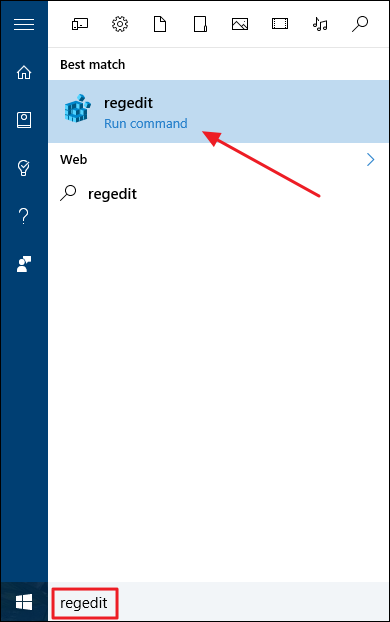
In the Registry Editor, use the left sidebar to navigate to the following key:
在注册表编辑器中,使用左侧边栏导航至以下键:
HKEY_CURRENT_USER\Control Panel\Desktop
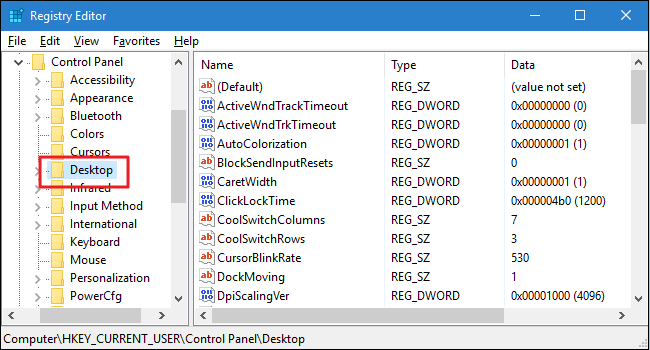
Next, in the right pane, find the MenuShowDelay value and double-click to open it.
接下来,在右窗格中,找到MenuShowDelay值,然后双击以将其打开。
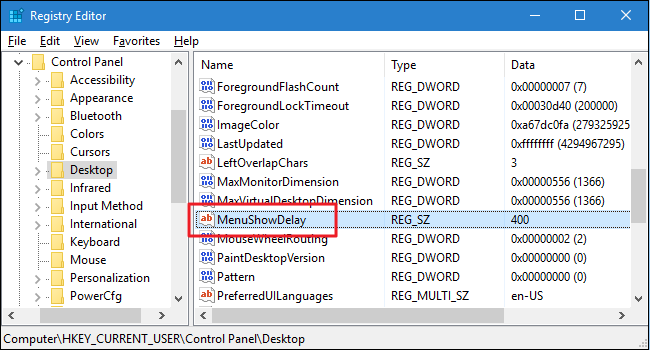
By default, menus are set with a 400 millisecond delay between when you click and the menu displays. You can set the value to anywhere from 0 to 4000 milliseconds. Obviously, setting the value to zero turns animations off. You may want to experiment a bit to find a value you find comfortable, but we’ve found that a value of 150-200 makes the menus seem much snappier while still giving you the animated feel. Just type the value you want into the “Value data” box and click OK.
默认情况下,菜单被设置为在您单击到显示菜单之间有400毫秒的延迟。 您可以将该值设置为0到4000毫秒之间的任意值。 显然,将该值设置为零会关闭动画。 您可能需要尝试一下,以找到一个舒适的值,但是我们发现150-200的值使菜单看起来更加生动,同时仍给您动画效果。 只需在“值数据”框中键入所需的值,然后单击“确定”。
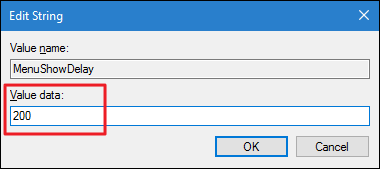
You’ll need to restart your computer (or log off and back on) to see the changes. And if you want to set a new value (including returning to the default 400 milliseconds), just follow those steps again.
您需要重新启动计算机(或注销然后再打开)以查看更改。 并且,如果您要设置一个新值(包括返回默认值400毫秒),只需再次执行这些步骤即可。
下载我们的一键式注册表黑客 (Download Our One-Click Registry Hacks)
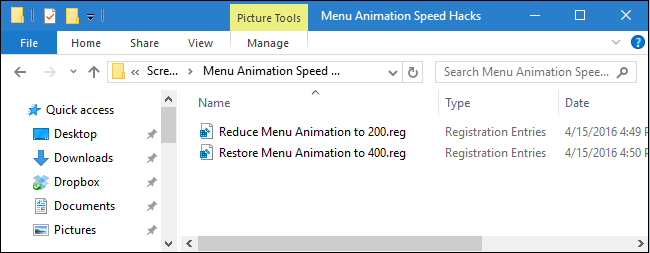
If you don’t feel like diving into the Registry yourself, we’ve created some a couple of registry hacks you can use. The “Reduce Menu Animation to 200” hack sets the menu animation speed to 200 milliseconds. The “Restore Menu Animation to 400” hack restores it to the default 400 milliseconds. Both hacks are included in the following ZIP file. Double-click the one you want to use and click through the prompts. When you’ve applied the hack you want, restart your computer (or log off and back on).
如果您不想自己进入注册表,我们已经创建了一些可以使用的注册表黑客。 “将菜单动画减少到200” hack将菜单动画速度设置为200毫秒。 “将菜单动画恢复为400” hack将其恢复为默认的400毫秒。 这两种黑客都包含在以下ZIP文件中。 双击您要使用的一个,然后单击提示。 应用所需的黑客程序后,请重新启动计算机(或注销并重新启动)。
These hacks are really just the Desktop key, stripped down to the MenuShowDelay value we talked about in the previous section and then exported to a .REG file. Running either of the enable sets that value to the appropriate number. And if you enjoy fiddling with the Registry, it’s worth taking the time to learn how to make your own Registry hacks.
这些hack实际上只是Desktop密钥,被简化为我们在上一节中讨论的MenuShowDelay值,然后导出到.REG文件。 运行任何一个启用都会将该值设置为适当的数字。 而且,如果您喜欢使用注册表,则值得花时间学习如何制作自己的注册表黑客。
You can also experiment with different values from 0 to 4000 milliseconds by editing the “Reduce Menu Animation to 200” hack and then running it again. To edit the hack, right-click the file and choose Edit from the context menu. This opens the hack in Notepad. Just look for the MenuShowDelay line and edit the number inside the quotation marks (being sure to leave the quotation marks there).
您还可以通过编辑“将菜单动画减少到200” hack,然后再次运行它,以0到4000毫秒的不同值进行实验。 要编辑hack,请右键单击该文件,然后从上下文菜单中选择“编辑”。 这将在记事本中打开该hack。 只需查找MenuShowDelay行并编辑引号内的数字(请确保将引号留在此处)。
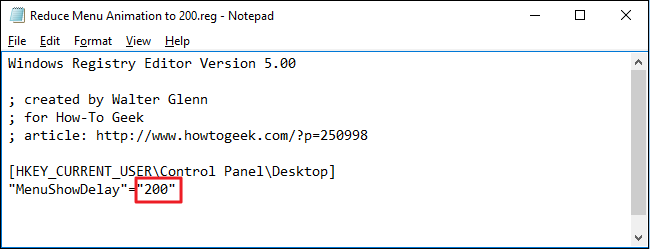
And that’s it. If you prefer not to disable menu animations, but want browsing menus to feel a bit faster, a fairly simple Registry hack is all you need.
就是这样。 如果您不想禁用菜单动画,但希望浏览菜单感觉更快一些,则只需要一个相当简单的注册表黑客即可。
翻译自: https://www.howtogeek.com/250998/how-to-speed-up-menu-animations-in-windows/
菜单动画





















 3323
3323











 被折叠的 条评论
为什么被折叠?
被折叠的 条评论
为什么被折叠?








