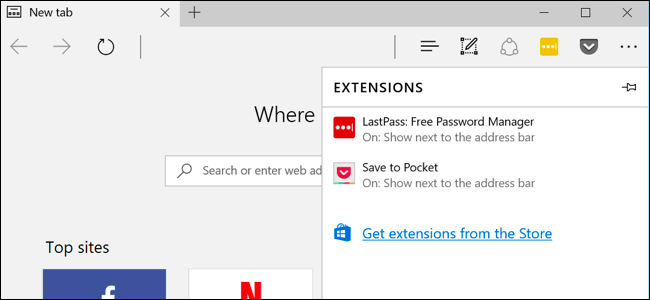
Microsoft Edge finally supports browser extensions thanks to Windows 10’s Anniversary Update. Edge extensions are now available in the Windows Store, although only a few are initially available.
由于Windows 10的周年更新,Microsoft Edge最终支持浏览器扩展。 虽然最初只有少数几个可用,但Windows商店现在可以使用Edge扩展。
Microsoft will also be releasing a tool that can easily convert existing Chrome extensions to Edge extensions, as the two are very similar. Firefox’s new extension framework will be much like Chrome’s, too.
微软还将发布一种工具,可以很容易地将现有的Chrome扩展程序转换为Edge扩展程序,因为两者非常相似。 Firefox的新扩展框架也将与Chrome相似。
如何在Microsoft Edge中安装扩展 (How to Install Extensions in Microsoft Edge)
To install extensions in Microsoft Edge, open the Edge web browser, click or tap the menu button in the top-right corner of the window, and select “Extensions.”
要在Microsoft Edge中安装扩展程序,请打开Edge网络浏览器,单击或点击窗口右上角的菜单按钮,然后选择“扩展程序”。
If you don’t see an Extensions option in the list here, you haven’t yet upgraded to Windows 10’s Anniversary Update.
如果您在此处的列表中没有看到扩展选项,则表明您尚未升级到Windows 10的周年更新。

You’ll see the Extensions panel, which will list all your installed extensions. Click or tap the “Get Extensions From the Store” and the Windows Store will open with a special page listing all the available Edge extensions.
您将看到“扩展”面板,其中将列出所有已安装的扩展。 单击或点击“从商店获取扩展”,Windows商店将打开一个特殊页面,列出所有可用的Edge扩展。
As of the Windows 10 Anniversary Update’s release, the Store currently offers the Adblock, Adblock Plus, Amazon Assistant, Evernote Web Clipper, LastPass, Mouse Gestures, Office Online, OneNote Web Clipper, Page Analyzer, Pin It Button (for Pinterest), Reddit Enhancement Suite, Save to Pocket, and Translate for Microsoft Edge extensions.
自Windows 10周年更新发布以来,该商店当前提供Adblock,Adblock Plus,Amazon Assistant,Evernote Web Clipper,LastPass,鼠标手势,Office Online,OneNote Web Clipper,页面分析器,Pin It Button(for Pinterest),Reddit增强套件,“保存到口袋”和“为Microsoft Edge扩展翻译”。
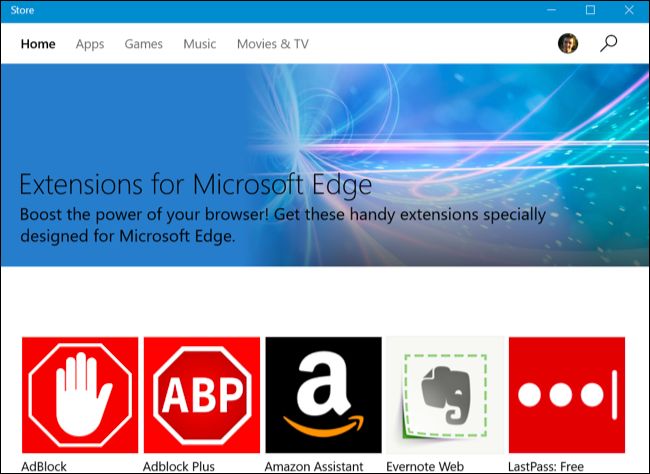
To download an extension, select it in the list. Click the “Free” button on the extension’s page to download it.
要下载扩展程序,请在列表中选择它。 单击扩展页面上的“免费”按钮以下载它。
The Windows Store will download the extension to your computer and automatically install it in Edge. When any updates are available, they’ll be automatically downloaded and installed via the Windows Store.
Windows应用商店将扩展程序下载到您的计算机,然后自动将其安装在Edge中。 如果有任何更新,它们将通过Windows应用商店自动下载并安装。
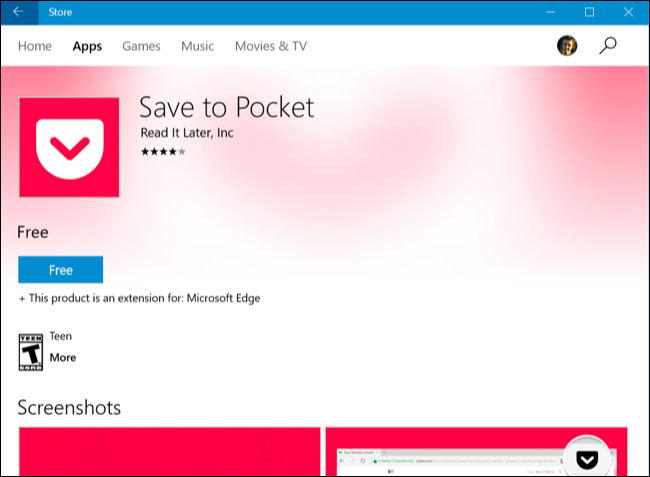
Head back to Microsoft Edge and you’ll see a pop-up asking if you want to enable the extension and the permissions it requires. Click or tap “Turn it On” to enable the extension.
回到Microsoft Edge,您会看到一个弹出窗口,询问您是否要启用扩展及其所需的权限。 单击或点击“打开”以启用扩展。
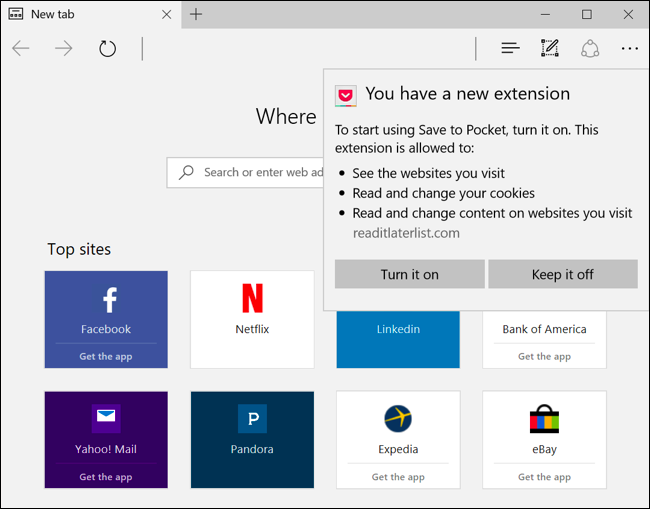
如何使用,配置和卸载扩展 (How to Use, Configure, and Uninstall Extensions)
The extension will appear in Edge’s menu, so you can just open the menu and tap it to activate it on the current page.
该扩展名将出现在Edge的菜单中,因此您只需打开菜单并点击它即可在当前页面上将其激活。
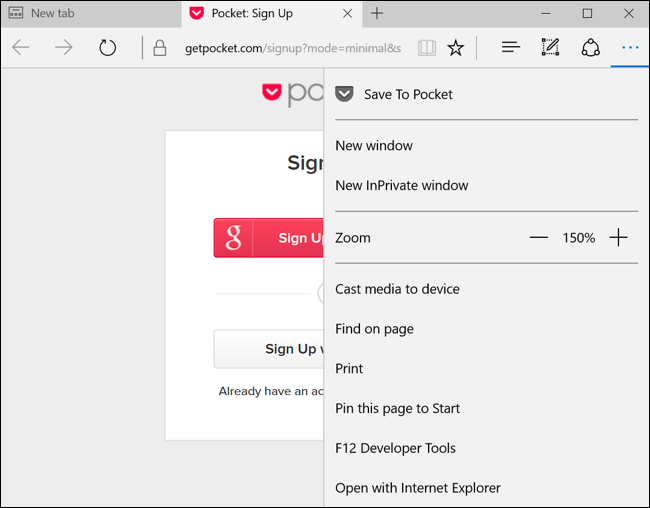
For easier access, you can right-click or long-press the menu icon and activate the “Show Next to Address Bar” option. It will appear in Edge’s toolbar along with any other icons, so you’ll have one-click access.
为了方便访问,您可以右键单击或长按菜单图标并激活“在地址栏旁边显示”选项。 它将与其他任何图标一起出现在Edge的工具栏中,因此您可以一键访问。
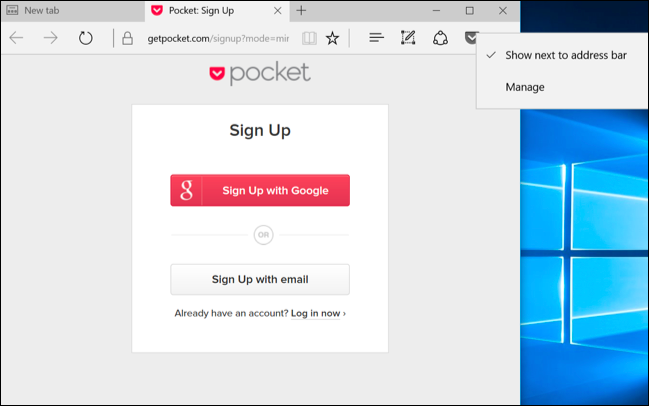
For more options, right-click or long-press the extension’s icon or menu item and select “Manage”. You can also open the Extensions pane from the menu and click or tap an extension’s name to access this pane.
有关更多选项,请右键单击或长按扩展程序的图标或菜单项,然后选择“管理”。 您也可以从菜单中打开扩展窗格,然后单击或点击扩展名以访问此窗格。
Here you’ll see a summary of the extension, a link to rate and review it in the Store, and information about the permissions it requires to function in Edge.
在这里,您将看到扩展的摘要,在商店中对其进行评分和查看的链接以及有关在Edge中起作用所需的权限的信息。
To configure the extension, click the “Options” button here. To disable the extension without uninstalling it, set the slider under its name to “Off”. To uninstall the extension, click the “Uninstall” button.
要配置扩展名,请单击此处的“选项”按钮。 要禁用扩展而不卸载它,请将其名称下的滑块设置为“关”。 要卸载扩展程序,请单击“卸载”按钮。
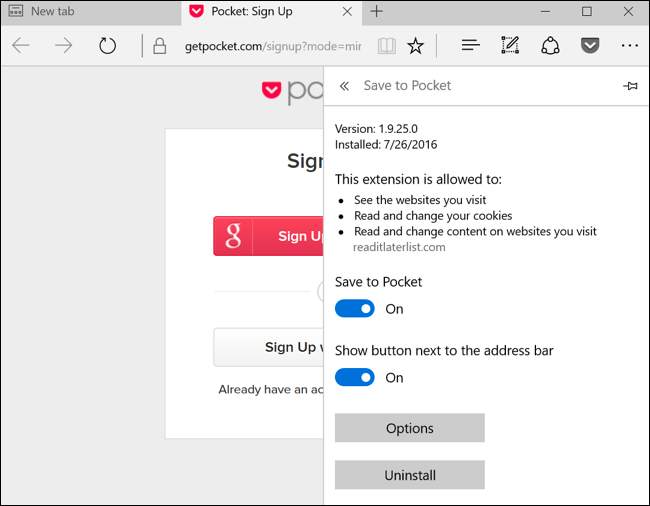
Click the “Options” button and Edge will open a page with options specific to that extension so you can configure the extension to your liking. Configure the options and then close the browser tab when you’re done.
单击“选项”按钮,Edge将打开一个页面,其中包含特定于该扩展程序的选项,因此您可以根据自己的喜好配置扩展程序。 配置选项,然后在完成后关闭浏览器选项卡。
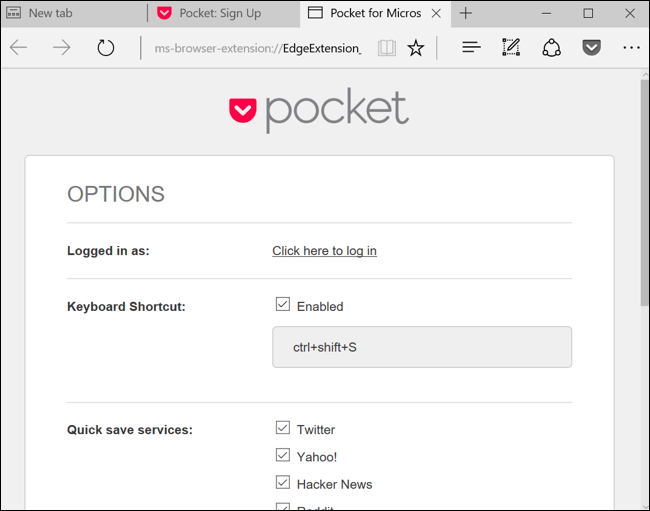
Microsoft is giving Edge’s extension ecosystem a big kick-start by making it easy for developers to port their existing Chrome extensions over. Many more Edge browser extensions should be on the way soon.
微软为Edge的扩展生态系统提供了一个巨大的起点,它使开发人员可以轻松地移植其现有的Chrome扩展。 更多的Edge浏览器扩展程序应该即将推出。
翻译自: https://www.howtogeek.com/249921/how-to-install-extensions-in-microsoft-edge/





















 2837
2837

 被折叠的 条评论
为什么被折叠?
被折叠的 条评论
为什么被折叠?








