
mac触控板手势
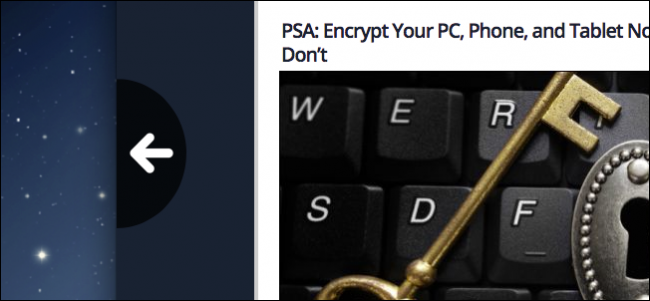
If you use a Mac laptop to surf, you’ve probably noticed that lightly swiping two fingers left or right on the trackpad causes your web browser to go forward and back a page. For some, this is a great. For others, it happens accidentally more often than it happens on purpose, which can be annoying.
如果您使用Mac笔记本电脑上网冲浪,您可能已经注意到,在触控板上向左或向右轻扫两根手指会导致Web浏览器前进和后退。 对于某些人来说,这很棒。 对于其他人而言,意外发生的频率要比故意发生的频率高,这很烦人。
Swiping to go back and forward does take some getting used to, and you need to be aware that this feature exists, or you’re likely to quickly become frustrated. However, if you’ve simply no time or patience for this, then the feature can be turned off in just a few clicks.
前后滑动确实需要一些时间来适应,并且您需要意识到此功能的存在,否则您可能很快就会感到沮丧。 但是,如果您对此没有时间或耐心,那么只需单击几下即可关闭该功能。
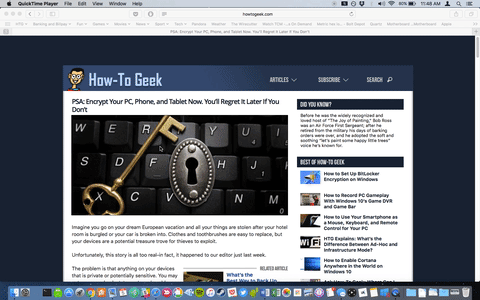
To turn this off or change how this feature behaves, first open the System Preferences, then click on “Trackpad”.
要关闭此功能或更改此功能的行为,请先打开“系统偏好设置”,然后单击“触控板”。
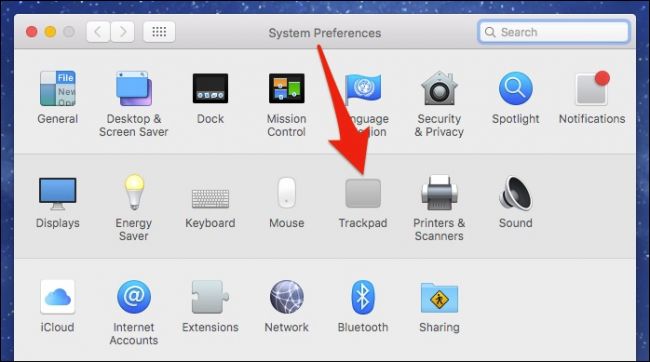
There are quite a few ways to use and change the Trackpad’s behavior, and we provide a nice overview of them here. You can even use Trackpad gestures in the Finder’s preview pane.
有很多使用和更改触控板行为的方法,我们在此处提供了很好的概述。 您甚至可以在Finder的预览窗格中使用触控板手势。
Today we want to click on the “More Gestures” tab, then uncheck the box next to “Swipe between pages” to disable the aforementioned feature.
今天,我们要单击“更多手势”选项卡,然后取消选中“在页面之间滑动”旁边的框以禁用上述功能。
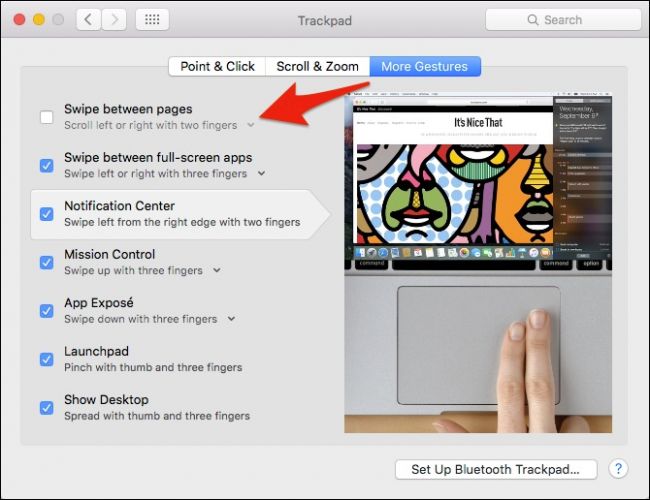
Alternatively, if you like this feature but find you often activate it too often, then you can change it from two fingers to three, or you can change it to two or three fingers.
另外,如果您喜欢此功能,但发现您经常激活它太多,则可以将其从两个手指更改为三个手指,也可以将其更改为两个或三个手指。
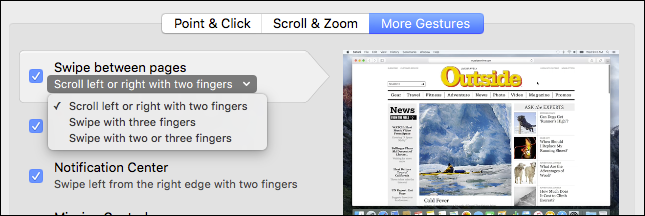
That’s all there is to it. If you decide you do like this swipe feature and you want to restore it, simply go back into the Trackpad settings and turn it back on.
这里的所有都是它的。 如果您决定喜欢这种滑动功能,并且想要恢复该功能,只需回到触控板设置并将其重新打开即可。
If you take the time to play around with the Trackpad settings, you’ll find a lot of cool functionality, so don’t be afraid to play around and see what best suits your personal user style. You may just find a function that really works well for you.
如果您花时间玩触控板设置,您会发现很多很酷的功能,所以不要害怕玩,看看最适合您的个人用户风格的。 您可能会发现一个真正适合您的功能。
翻译自: https://www.howtogeek.com/261632/how-to-turn-off-the-back-and-forward-trackpad-gestures-on-a-mac/
mac触控板手势





















 927
927











 被折叠的 条评论
为什么被折叠?
被折叠的 条评论
为什么被折叠?








