
linux初学者
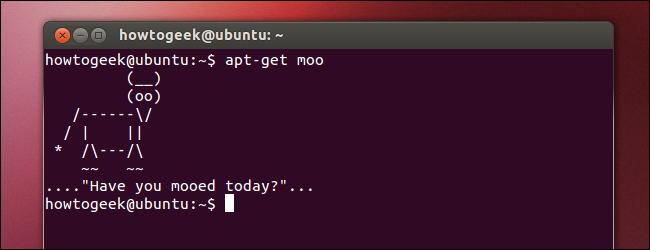
Linux users often use the terminal to accomplish tasks. This can be intimidating if you’re a new Linux user who wants a graphical environment that’s easy to come to grips with, but you shouldn’t be put off by the Linux terminal.
Linux用户经常使用终端来完成任务。 如果您是一个新Linux用户,并且想要一个易于掌握的图形环境,但是您不应该被Linux终端所困扰,这可能会令人生畏。
The Linux terminal is a powerful tool that makes it possible to accomplish some tasks much more quickly than you could with graphical tools. However, these days, you can accomplish most things graphically. Using the terminal isn’t mandatory.
Linux终端是一个功能强大的工具,它可以比图形工具更快地完成某些任务。 但是,如今,您可以图形方式完成大多数任务。 使用终端不是强制性的。
终端是可选的 (The Terminal Is Optional)
Whether you want to install software, configure your network, or tweak other system settings, you can do it from the terminal – but you can also do it from the graphical interface. Most settings you would want to change are easily accessible in the standard graphical control panels.
无论您是要安装软件,配置网络还是调整其他系统设置,都可以从终端上进行-但也可以从图形界面上进行。 您想要更改的大多数设置都可以在标准图形控制面板中轻松访问。
If you have never tried using Linux, you may have an expectation that you will have to learn terminal commands to get around, but this has become less and less true with each passing year. Give Ubuntu a try and you may be surprised at how little you’ll need to use the terminal. Many users shouldn’t need to touch the terminal at all.
如果您从未尝试过使用Linux,则可能期望您必须学习终端命令才能解决问题,但是随着时间的流逝,这种情况越来越少。 尝试一下Ubuntu ,您可能会惊讶于使用该终端所需的费用很少。 许多用户根本不需要触摸终端。
(It is possible that, if your hardware isn’t well-supported, you may have to use terminal commands. With properly supported hardware, you should not have to mess around with the terminal to make things work.)
(如果您的硬件没有得到很好的支持,则可能必须使用终端命令。有了正确支持的硬件,您就不必弄乱终端来使事情正常进行。)
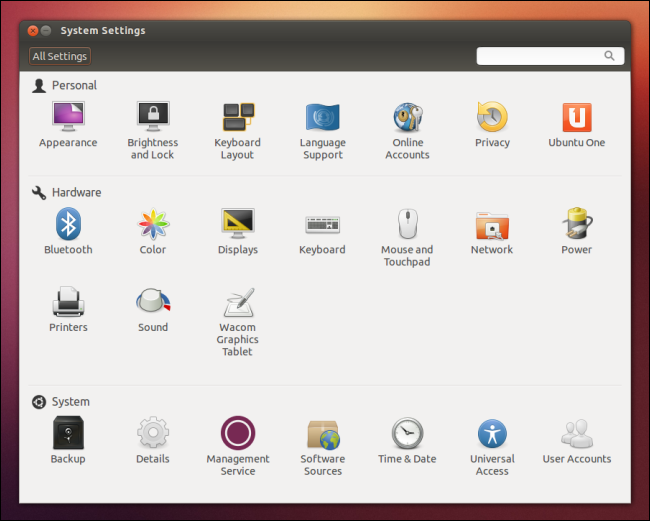
…但是终端可以更高效 (…But the Terminal Can Be More Efficient)
In spite of how usable Linux’s graphical tools now are, websites like ours constantly use terminal commands when writing instructions for Linux users. On the other hand, we include step-by-step graphical instructions for using the Windows graphical interface in our articles.
尽管现在Linux工具的可用性如何,但像我们这样的网站在为Linux用户编写指令时仍会不断使用终端命令。 另一方面,我们在文章中提供了有关使用Windows图形界面的逐步图形说明。
If you’re wondering why websites like How-To Geek still use terminal commands, it’s simple: Terminal commands are powerful and can make things much faster. if you don’t know a command, it can be faster to use the graphical interface. However, if you do know the appropriate command, using the Terminal can speed things up.
如果您想知道为什么How-To Geek这样的网站仍然使用终端命令,那么很简单:终端命令功能强大,可以使事情变得更快。 如果您不知道命令,则使用图形界面会更快。 但是,如果您知道适当的命令,则使用Terminal可以加快处理速度。
Let’s try to illustrate this by writing some instructions for accomplishing a task using both the graphical interface and the terminal. Let’s say we have just installed Ubuntu and we want to install Pidgin and Chromium.
让我们尝试通过编写一些使用图形界面和终端来完成任务的指令来说明这一点。 假设我们刚刚安装了Ubuntu,并且想要安装Pidgin和Chromium。
Here’s how we’d accomplish the task using the graphical user interface:
这是我们使用图形用户界面完成任务的方式:
Open the Ubuntu Software Center, type Pidgin into the search box, click Pidgin Internet Messenger, click Install, and enter your password. Type Chromium into the search box, click Chromium Web Browser, and click Install.
打开Ubuntu软件中心,在搜索框中键入Pidgin,单击Pidgin Internet Messenger,单击安装,然后输入密码。 在搜索框中输入Chromium,单击Chromium Web Browser,然后单击“安装”。
This is a fairly simple process that inexperienced users should be able to figure out on their own, but it’s not the most concise explanation and it requires quite a few clicks. If we wanted to install many more programs at once, this would take forever.
这是一个相当简单的过程,没有经验的用户应该能够自己弄清楚,但这不是最简洁的解释,需要点击几下。 如果我们想一次安装更多的程序,那将是永远的。
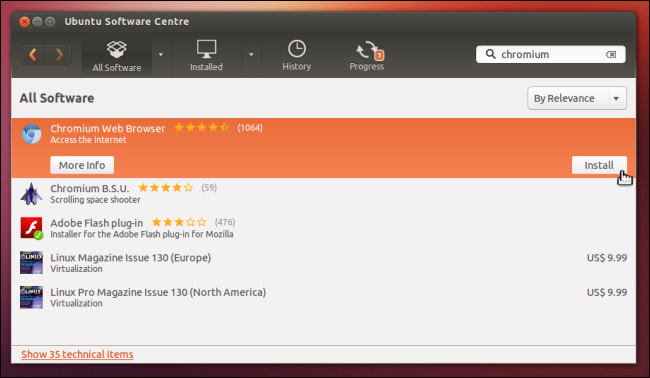
Here’s how we’d accomplish the same task using a terminal:
这是我们使用终端完成相同任务的方式:
Open a terminal window, copy-paste the following line into the terminal, and press Enter:
打开一个终端窗口,将以下行复制粘贴到终端中,然后按Enter:
sudo apt-get install pidgin chromium-browser
sudo apt-get install pidginChrome浏览器
The second line is much faster. It’s easy for readers, too – all they have to do is copy-paste. Note that we’re using a single command to install two programs – we could even install 50 different applications with a single command. When you are installing a large amount of software or doing more system tweaks, this can be a much faster process than guiding people through a long clicking process for each task.
第二行要快得多。 读者也很容易-他们要做的就是复制粘贴。 请注意,我们使用一个命令来安装两个程序–甚至可以使用一个命令来安装50个不同的应用程序。 当您安装大量软件或进行更多系统调整时,这比引导人们完成每个任务的冗长单击过程要快得多。
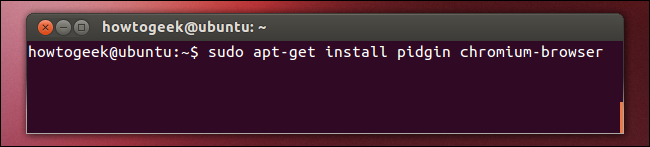
In both cases, this is faster than the equivalent Windows process of downloading installers from multiple websites and clicking through installation wizards.
在这两种情况下,这都比从多个网站下载安装程序并单击安装向导的Windows等效过程更快。
Windows也具有可怕的低级设置 (Windows Has Scary Low-Level Settings, Too)
Not all settings on Linux are available in user-friendly control panels, but not all settings on Windows are available in user-friendly control panels, either. We have covered a lot of registry hacks you can use to customize hidden settings in Windows. The group policy editor contains many more.
并非在用户友好的控制面板中都可以使用Linux上的所有设置,但也不能在用户友好的控制面板中提供Windows上的所有设置。 我们已经介绍了许多注册表黑客,您可以使用它们来自定义Windows中的隐藏设置。 组策略编辑器包含更多内容。
You may have to use the terminal on Linux, but you may also have to step into the registry editor on Windows. With both operating systems, you can install third-party graphical tweaking applications that help automate some of the more popular tweaks.
您可能必须在Linux上使用终端,但也可能必须进入Windows上的注册表编辑器。 在这两种操作系统中,您都可以安装第三方图形化调整应用程序,以帮助自动化一些较流行的调整。
Microsoft is trying to catch up with the powerful Linux terminal – that’s why they created Windows PowerShell, a more powerful command-line shell than the traditional DOS-like Command Prompt. If you are only familiar with DOS and the Windows Command Prompt, you would rightly be skeptical of command-line interfaces – but the Linux terminal is so much more powerful and flexible than DOS or the Windows Command Prompt.
微软试图赶上功能强大Linux终端-这就是为什么他们创建Windows PowerShell的原因,它比传统的类似DOS的命令提示符更强大的命令行外壳。 如果您仅熟悉DOS和Windows命令提示符,那么您无疑会对命令行界面持怀疑态度-但是Linux终端比DOS或Windows命令提示符更加强大和灵活。

学习Linux终端 (Learning the Linux Terminal)
There’s obviously a learning curve to go through before you can use the terminal to compose your own commands. You can find quite a few tutorials for learning the Linux terminal here at How-To Geek:
在使用终端编写自己的命令之前,显然要经历一个学习过程。 您可以在How-To Geek上找到很多学习Linux终端的教程:
How to Manage Files from the Linux Terminal: 11 Commands You Need to Know
How to Get Help With a Command from the Linux Terminal: 8 Tricks for Beginners & Pros Alike
How to Manage Processes from the Linux Terminal: 10 Commands You Need to Know
How to Work with the Network from the Linux Terminal: 11 Commands You Need to Know
In summary: Don’t be scared of the Linux terminal. It’s an optional, powerful tool. If a lot of Linux geeks end up using it, it’s because it’s more efficient for many tasks. Just as geeks use keyboard shortcuts to speed things up rather than clicking everything, terminal commands can be faster than graphical tools, after you learn them.
总结:不要害怕Linux终端。 这是一个可选的功能强大的工具。 如果许多Linux极客最终使用它,那是因为它在许多任务上效率更高。 正如极客使用键盘快捷键来加快操作速度而不是单击所有操作一样,在您学习了终端命令之后,它们比图形工具要快。
翻译自: https://www.howtogeek.com/138675/htg-explains-why-you-shouldnt-be-scared-of-the-terminal-on-linux/
linux初学者





















 248
248

 被折叠的 条评论
为什么被折叠?
被折叠的 条评论
为什么被折叠?








