iphone连接pc蓝牙
Note that this was only tested on certain combinations like this (Windows 7 with iOS 8), this (Windows 7 with iOS 7), this and this (Windows 7 with iOS 9.3.2 (iphone 6s)). Windows 7 seems a possible Windows OS that can work. Recently, I tested it on Windows 8 and iOS 9. Unfortunately, it did not work. It seems iOS or Windows has changed its way configuring the network. So, if you are using newer OSes, an Ad-hoc wifi hotspot from your PC may be easier to set up to share the Internet connection of your PC to your iPhone.
请注意,这是只在某些组合测试像这样 (视窗7与iOS 8), 这 (视窗7与iOS 7), 这和本 (视窗7与iOS 9.3.2(iphone 6S))。 Windows 7似乎可以正常工作。 最近,我在Windows 8和iOS 9上对其进行了测试。不幸的是,它无法正常工作。 看来iOS或Windows已经改变了配置网络的方式 。 因此,如果您使用的是较新的操作系统,则可能更容易设置PC上的Ad-hoc wifi热点,以共享PC与iPhone的Internet连接。
It is common and straightforward to make PC to use iPhone’s GPRS, 3G or 4G Internet connection through the USB cable. Now during the spring festival in the country, I am facing the problem that I am wanting to make my iPhone use the PC’s Internet connection.
使PC通过USB电缆使用iPhone的GPRS,3G或4G Internet连接是常见且直接的。 现在在该国的春节期间,我正面临一个问题,我想让我的iPhone使用PC的Internet连接。
There is no router by hand and what I have is only the iPhone and USB cable. The PC is an old one with Windows XP installed.
没有手动路由器,我只有iPhone和USB电缆。 PC是安装Windows XP的旧计算机。
Finally, I figured out a way to make iPhone connect to the Internet through the iPhone’s USB cable to the PC Internet connection.
最后,我想出了一种使iPhone通过iPhone的USB电缆连接到PC的Internet连接到Internet的方法。
iPhone <--USB--> PC <----> Internet如何通过USB电缆将PC的互联网共享到iPhone (How to share the Internet of PC to iPhone through USB Cable)
The method here is tested on iPhone 6 with iOS 8.1.3 and Windows 7 / Windows XP.
此方法已在装有iOS 8.1.3和Windows 7 / Windows XP的iPhone 6上进行了测试。
Step 1, disable the adapter for Internet connection in Windows.
步骤1,禁用Windows中的Internet连接适配器。
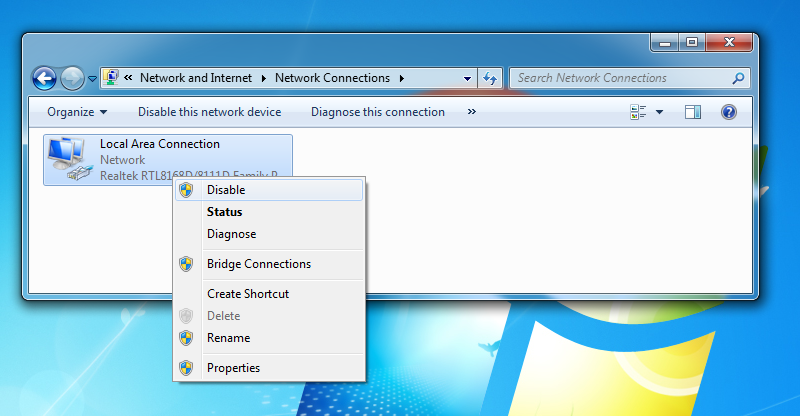
Step 2, connect the iPhone to the PC by a USB cable.
步骤2,通过USB电缆将iPhone连接到PC。
Step 3, in the iPhone "personal hotspot" settings, enable "USB only" Internet sharing.
步骤3,在iPhone的“个人热点”设置中,启用“仅USB” Internet共享。
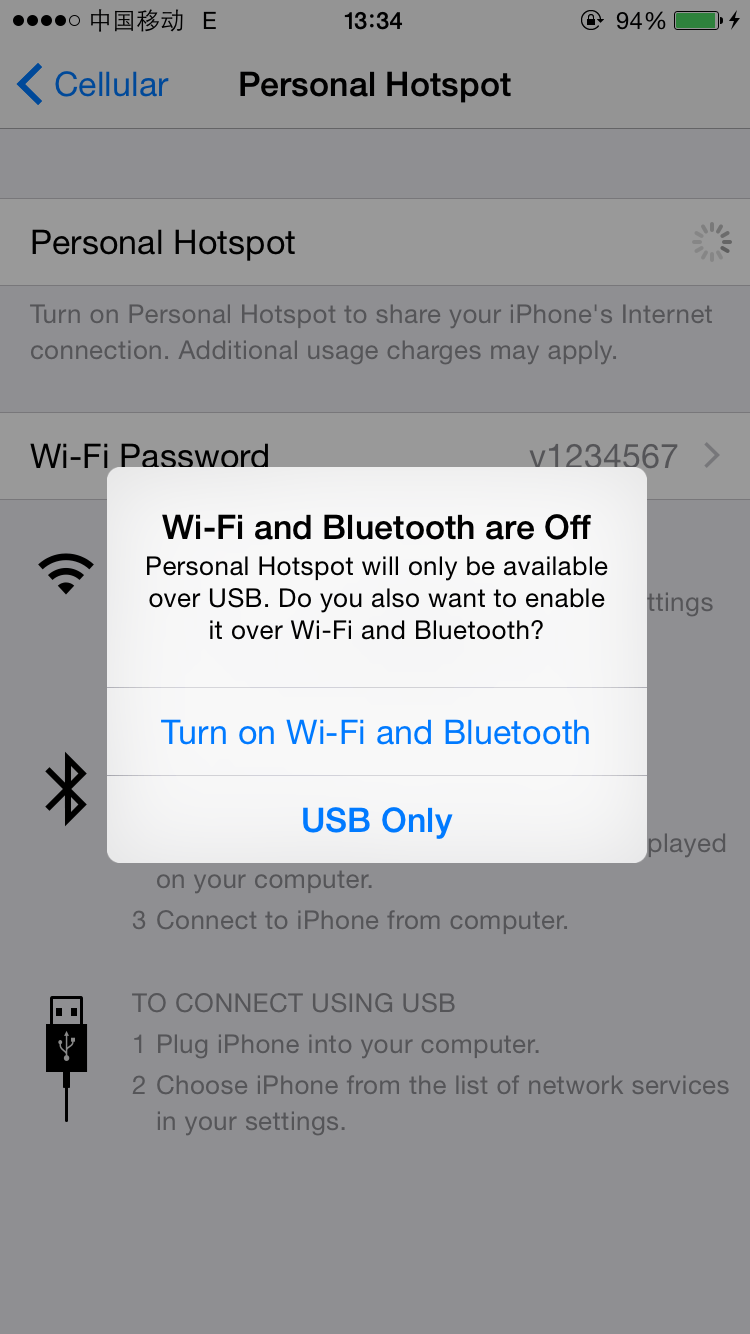
A new adapter in Windows will appear ("Local Area Connection 2" here).
Windows中将出现一个新的适配器(此处为“本地连接2”)。
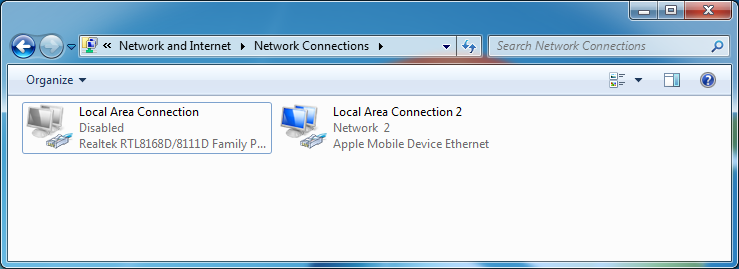
Step 4, in the property of the adapter for Internet in Windows, enable "Internet Connection Sharing".
步骤4,在Windows中Internet适配器的属性中,启用“ Internet连接共享”。
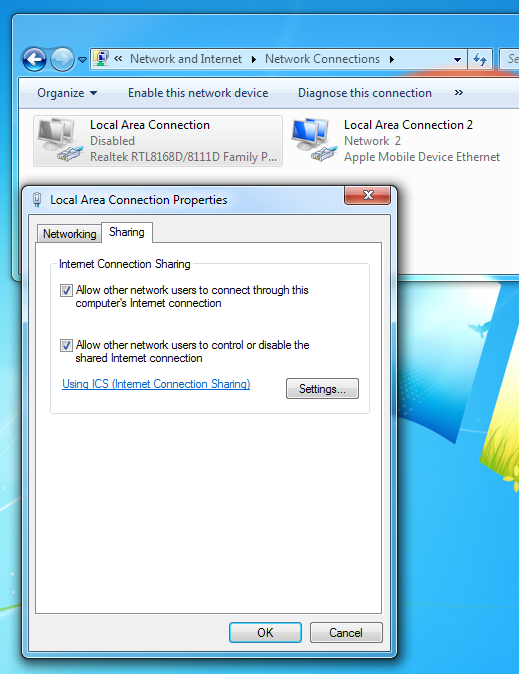
In the "Settings", select the needed services.
在“设置”中,选择所需的服务。
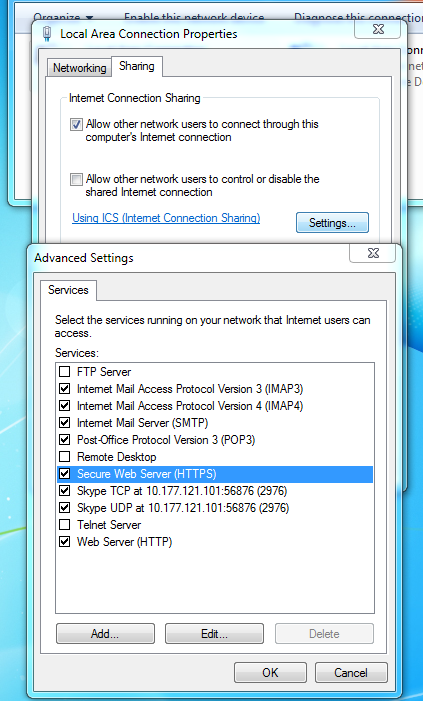
Step 5, re-enable the adapter for Internet in Windows.
步骤5,重新启用Windows中的Internet适配器。
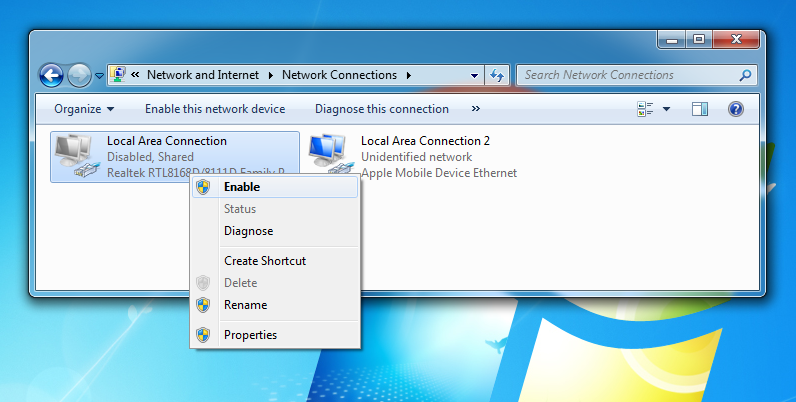
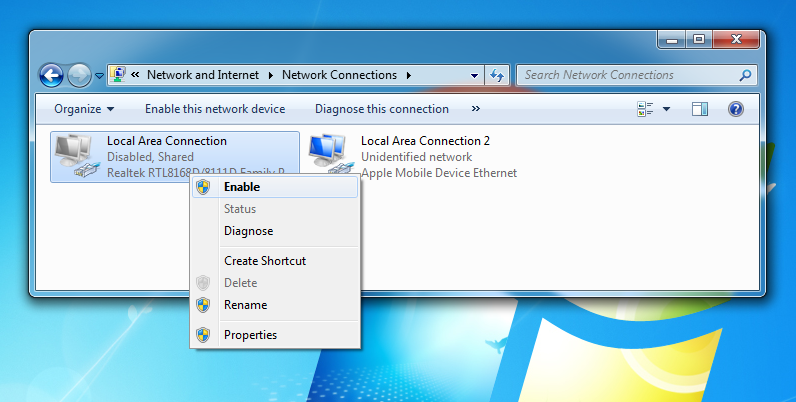
Now, visit the Who am I service in your iPhone and check whether your IP is from the Internet provider for your PC.
现在,访问iPhone中的“我是谁”服务,并检查您的IP是否来自PC的Internet提供商。
为什么以及如何运作 (Why and how does this work)
Following is just my guess since both Windows and iOS are closed systems. For easier to understand, I name the adapters as follows.
由于Windows和iOS都是封闭系统,因此以下只是我的猜测。 为了更容易理解,我将适配器命名如下。
iPhone tun0 <--USB--> tun1 PC eth0 <----> InternetAfter Step 1, the Windows routing table is cleared. After Step 2 and Step 3, both tun0 and tun1 are created and the network packets are forwarded between each other.
步骤1之后,将清除Windows路由表。 在步骤2和步骤3之后,将创建tun0和tun1,并且网络数据包将在彼此之间转发。
iPhone tun0 <--USB--> tun1 PCStep 4 makes sure that network packets can be forwarded from tun1 to eth0 by Windows. Re-enabling eth0 in Step 5 set up the routing table as we needed.
步骤4确保Windows可以将网络数据包从tun1转发到eth0。 根据需要在步骤5中重新启用eth0,以设置路由表。
tun1 =PC=> eth0The final path for the packet routing will be as follows.
分组路由的最终路径如下。
tun0 --> tun1 --> eth0 --> Internet翻译自: https://www.systutorials.com/iphone-connecting-internet-using-windows-pc-network-through-usb-cable/
iphone连接pc蓝牙























 1378
1378

 被折叠的 条评论
为什么被折叠?
被折叠的 条评论
为什么被折叠?








