
android 组件可见性
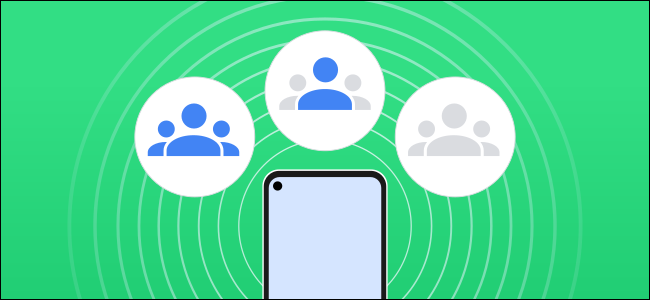
Nearby Share is Android’s version of Apple’s AirDrop. It’s a universal method for sharing links, photos, and files between devices. Here’s how to control who can see and send things to your device.
附近共享是Android的Apple的AirDrop版本。 这是在设备之间共享链接,照片和文件的通用方法。 这是控制谁可以看到并将内容发送到您的设备的方法。
Nearby Share is compatible with all Android 6.0+ devices, starting with Google Pixel and Samsung devices. Be sure to read our guide on setting up and using Nearby Share before diving into the device visibility controls, though.
附近共享功能与所有Android 6.0+设备兼容,从Google Pixel和Samsung设备开始。 不过,在深入研究设备可见性控件之前,请务必先阅读有关设置和使用附近共享的指南。
To get started, swipe down from the top of the screen and tap the Gear icon to open the “Settings” menu on your Android phone. Alternatively, you can open the app drawer from the Home screen and open “Settings.”
首先,请从屏幕顶部向下滑动,然后点击Gear图标,以打开Android手机上的“设置”菜单。 或者,您可以从主屏幕打开应用程序抽屉,然后打开“设置”。

Here, tap “Google.”
在这里,点击“ Google”。
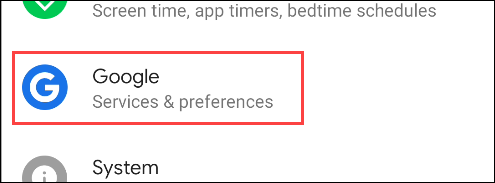
Scroll down and tap “Device connections.”
向下滚动并点击“设备连接”。
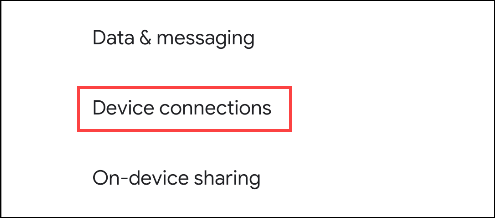
Select “Nearby Share” from the list.
从列表中选择“附近共享”。
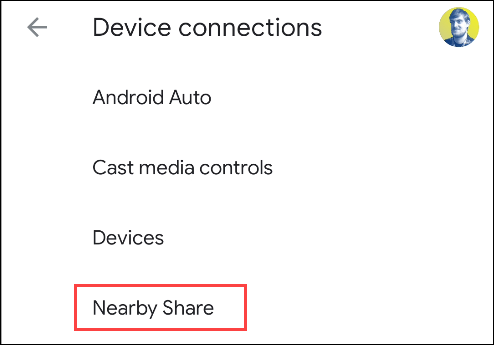
To decide who can see your Android device, tap “Device Visibility.”
要确定哪些人可以看到您的Android设备,请点按“设备可见性”。
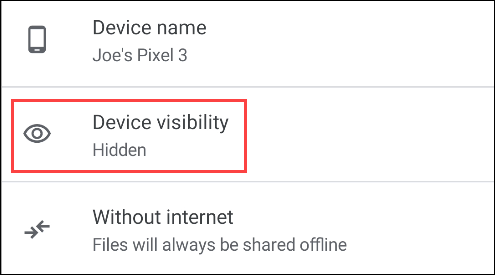
These options only adjust who can see your device, not the devices you can see. There are three visibility options:
这些选项仅调整谁可以看到您的设备,而不调整您可以看到的设备。 共有三个可见性选项:
“All Contacts”: All of your contacts with Nearby Share will be able to see your device.
“所有联系人”:您与“附近共享”的所有联系人都将能够看到您的设备。
“Some Contacts”: You choose which contacts will be able to see your device.
“某些联系人”:您可以选择哪些联系人可以查看您的设备。
“Hidden”: No one can see your device.
“隐藏”:没人能看到您的设备。

If you select “All Contacts” or “Hidden,” no further setup is required—you’ll simply be visible to everyone or no one.
如果您选择“所有联系人”或“隐藏”,则无需进一步设置-您将对所有人可见,甚至没人可见。
If you select “Some Contacts,” you decide who will be able to see your device. The “Recommendations” section will list people you contact frequently. Below that, you’ll see your full list of contacts; scroll through and toggle-On the switch next to anyone you want to see your device.
如果选择“某些联系人”,则可以决定谁可以看到您的设备。 “建议”部分将列出您经常联系的人。 在其下,您将看到完整的联系人列表; 滚动浏览并打开要查看设备的任何人旁边的开关。
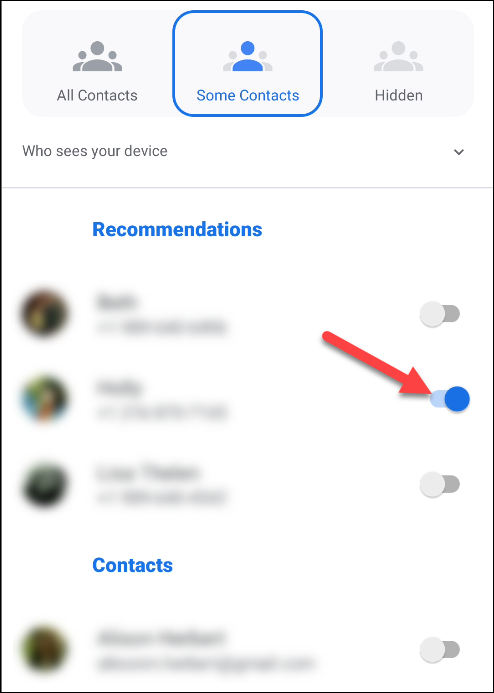
When you’ve finished selecting contacts, tap the Back arrow at the top left to finish.
选择完联系人后,点击左上方的“后退”箭头以完成操作。
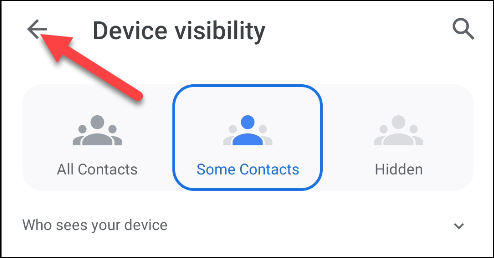
That’s it! You can adjust these settings any time by tapping your profile picture in “Nearby Share.”
而已! 您随时可以通过点击“附近共享”中的个人资料照片来调整这些设置。
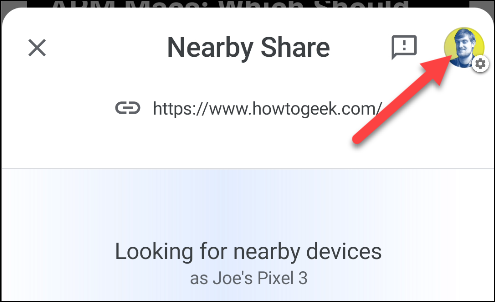
翻译自: https://www.howtogeek.com/685522/how-to-change-nearby-share-device-visibility-on-android/
android 组件可见性
























 被折叠的 条评论
为什么被折叠?
被折叠的 条评论
为什么被折叠?








