
如何在对话框中嵌入对话框
The confirmation dialog box that pops up when you want to delete a file or folder is meant to prevent accidental deletion of data. It can be a great thing in some situations, and very annoying in others. Let’s take a look at managing the messages and how to prevent users from turning it off.
当您要删除文件或文件夹时弹出的确认对话框旨在防止意外删除数据。 在某些情况下这可能是一件好事,而在其他情况下却很烦人。 让我们看一下管理消息以及如何防止用户关闭消息。
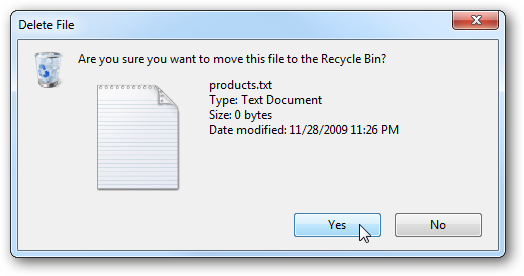
Turn Off Delete Confirmation Dialog Box
关闭“删除确认”对话框
If you’re a system administrator or a power user, having Windows pop up a confirmation screen every time you want to delete a file becomes annoying. To turn the messages off, simply right-click the Recycle Bin and select Properties.
如果您是系统管理员或超级用户,每次要删除文件时让Windows弹出确认屏幕会很烦人。 要关闭消息,只需右键单击回收站并选择属性。
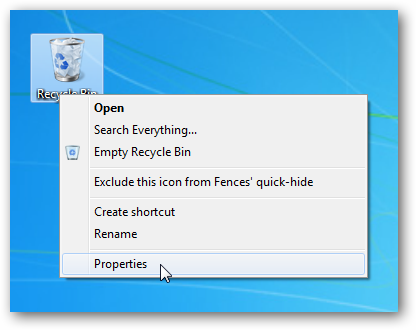
In the Recycle Bin Properties screen uncheck the box next to Display delete confirmation dialog the click Apply and Ok.
在“回收站属性”屏幕中,取消选中“显示删除确认”对话框旁边的框,然后单击“应用”和“确定”。
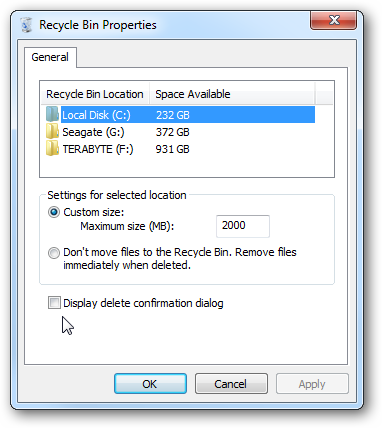
Prevent Users from Turning off Delete Confirmation Dialog Box
防止用户关闭“删除确认”对话框
Unless you know what you’re doing, it isn’t recommended to turn off the delete confirmation dialog box, as it can prevent accidental deletions. For beginner and novice users, taking the extra step of answering the confirmation message is quite important. We can change a setting in Local Group Policy Editor to make sure this safeguard is always on and can’t be turned off.
除非您知道自己在做什么,否则不建议您关闭“删除确认”对话框,因为这样可以防止意外删除。 对于初学者和新手用户,采取额外的步骤来回答确认消息非常重要。 我们可以在“本地组策略编辑器”中更改设置,以确保始终启用该安全措施,并且无法将其关闭。
Click on Start and type in gpedit.msc into the search box.
单击开始,然后在搜索框中键入gpedit.msc 。
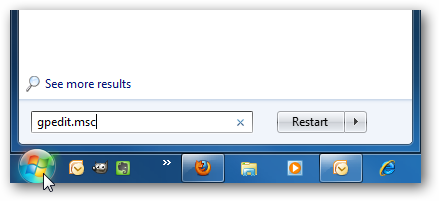
Navigate to User Configuration \ Administrative Templates \ Windows Components \ Windows Explorer then double click on Display confirmation dialog when deleting files.
导航到“用户配置” \“管理模板” \“ Windows组件” \“ Windows资源管理器”,然后在删除文件时双击“显示确认”对话框。
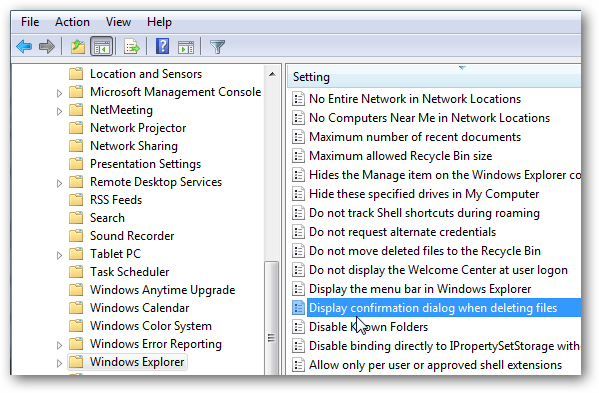
You will want to Enable it to make sure it is always on and users can’t turn it off.
您将需要启用它以确保它始终处于打开状态,并且用户无法将其关闭。
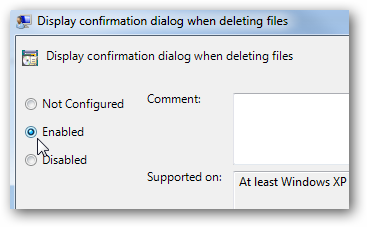
After you close out of Local Group Policy Editor, go back to the Recycle Bin properties and you’ll see the dialog is enabled and grayed out so users cannot change it.
关闭本地组策略编辑器后,返回到“回收站”属性,您将看到该对话框已启用并显示为灰色,因此用户无法更改它。
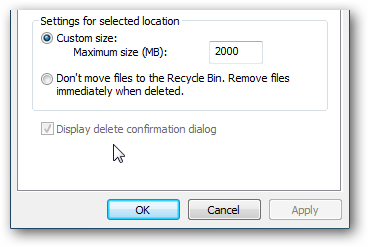
You can also achieve the same setting through the Registry. Click Start and type regedit into the search box and hit Enter.
您也可以通过注册表实现相同的设置。 单击“开始”,然后在搜索框中键入regedit,然后按Enter。
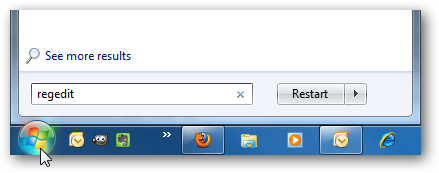
In Registry Editor navigate to HKEY_CURRENT_USER \ Software \ Microsoft \ Windows \ CurrentVersion \ Policies \ Explorer then right-click and create a new DWORD value.
在注册表编辑器中,导航到HKEY_CURRENT_USER \ Software \ Microsoft \ Windows \ CurrentVersion \ Policies \ Explorer,然后右键单击并创建一个新的DWORD值。
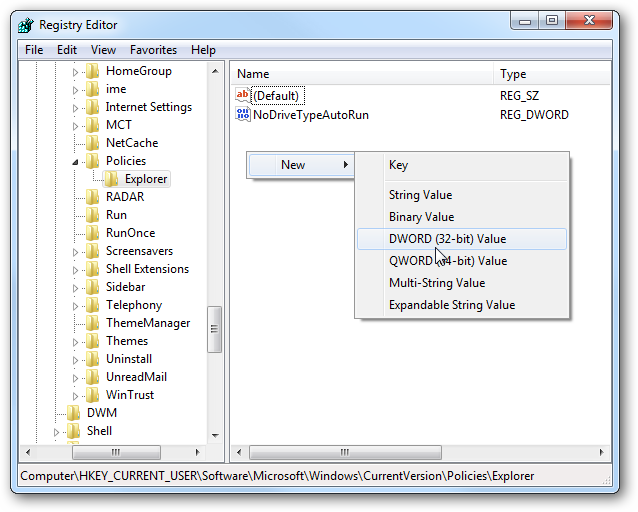
Name it ConfirmFileDelete and give it a value of “1”. You’ll need to log off and back on again for the setting to go into effect.
将其命名为ConfirmFileDelete ,并将其值设置为“ 1”。 您需要先注销然后再重新登录,此设置才能生效。

Again, these steps are not meant for beginners and unless you know what you’re doing there is no reason for you to try this. However, if you’re an experienced user and annoyed by the Delete confirmation box but want to make sure it stays enabled for others, these steps will help you out.
同样,这些步骤并不适合初学者,除非您知道自己在做什么,否则没有理由尝试这样做。 但是,如果您是经验丰富的用户,并且对“删除”确认框感到恼火,但想确保其他人仍然启用它,那么这些步骤将为您提供帮助。
翻译自: https://www.howtogeek.com/howto/6868/manage-the-delete-confirmation-dialog-box-in-windows-7/
如何在对话框中嵌入对话框





















 156
156

 被折叠的 条评论
为什么被折叠?
被折叠的 条评论
为什么被折叠?








