
chrome 保存网页
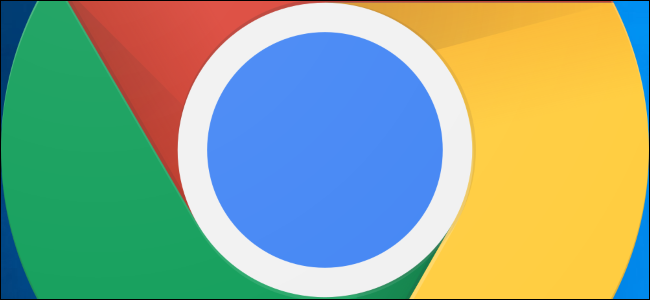
Google Chrome lets you download full web pages for offline viewing. You can save just the basic HTML or additional assets (like pictures) to completely re-assemble a page without the need for an internet connection.
Google Chrome浏览器可让您下载完整的网页以供离线查看。 您可以只保存基本HTML或其他资源(如图片)即可完全重新组装页面,而无需Internet连接。
如何保存网页 (How to Save a Web Page)
Go ahead and fire up Chrome, and then navigate to a web page that you want to save. Click the menu button, and then click on More Tools > Save Page As. Alternatively, you can use Ctrl+S (Command+S in macOS) to open the “Save as…” dialog.
继续并启动Chrome,然后导航到要保存的网页。 单击菜单按钮,然后单击更多工具>页面另存为。 或者,您可以使用Ctrl + S(在macOS中为Command + S)打开“另存为...”对话框。
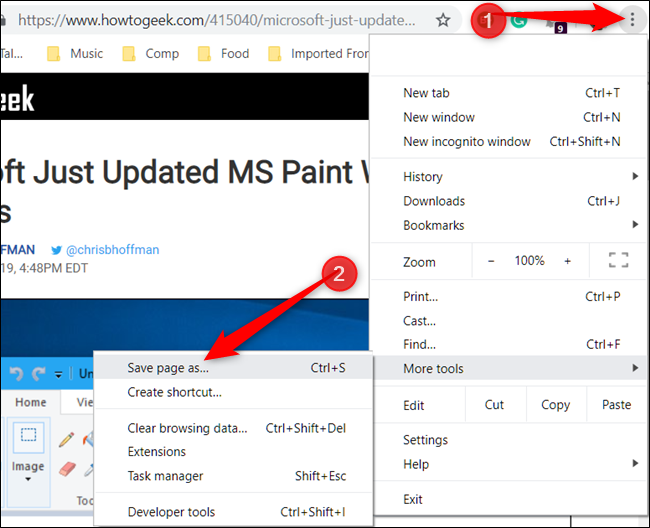
Choose a folder to save the page and then, from the drop-down menu, choose either “Webpage, HTML only” or “Webpage, Complete.” The former keeps only content vital to access it later on (text and formatting), while the latter saves everything (text, images, and additional resource files). If you want to be able to access the full page offline, choose the “complete” option.
选择一个文件夹来保存页面,然后从下拉菜单中选择“仅HTML的网页”或“完整的网页”。 前者仅保留对以后访问(文本和格式)至关重要的内容,而后者则保留所有内容(文本,图像和其他资源文件)。 如果您希望能够离线访问整页,请选择“完成”选项。

The web page is downloaded the same as any other file, with its progress at the bottom of Chrome’s window.
该网页的下载与其他文件相同,其进度位于Chrome窗口的底部。
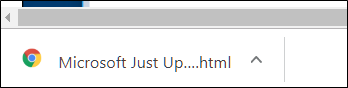
To open the web page, head to the folder and then double-click the file to open it.
要打开网页,请转到文件夹,然后双击该文件以将其打开。
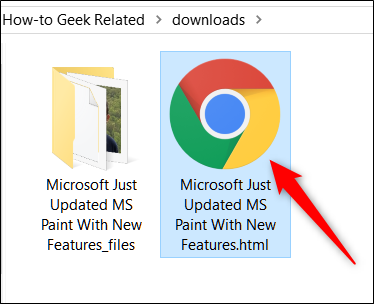
After you finish with the web page, you can safely delete it from your computer.
完成网页后,您可以安全地将其从计算机中删除。
如何为网页创建快捷方式 (How to Create a Shortcut for Web Pages)
While saving a page for offline viewing is great for articles you might want to reference later, you can also make quick links to specific websites directly on your desktop, which is better for when you are online. This works well for web apps that you use regularly—you can even set them up to run in full windows, so they feel almost native.
虽然保存页面供脱机查看非常适合您以后想参考的文章,但您也可以直接在桌面上快速链接到特定网站,这对于在线时更好。 这对于您经常使用的Web应用程序非常有效-您甚至可以将其设置为在全窗口中运行,因此它们几乎是本机的。
A shortcut to a web page is the same as any other shortcut already on your desktop. The main difference between creating a shortcut and saving a page is you would use a shortcut for pages you regularly visit—like howtogeek.com—not a specific article or static page you want to preserve for offline viewing. If you’re just trying to save a page for quick access, then you’ll want to create a shortcut on your desktop instead.
网页的快捷方式与桌面上已经存在的任何其他快捷方式相同。 创建快捷方式和保存页面之间的主要区别在于,您将对经常访问的页面(如howtogeek.com)使用快捷方式,而不是要保留供离线查看的特定文章或静态页面。 如果您只是想保存一个页面以便快速访问,则需要在桌面上创建一个快捷方式。
Fire up Chrome and navigate to the site you want to save to your computer’s Desktop. Click on the menu > More Tools > Create Shortcut.
启动Chrome并导航到要保存到计算机桌面的网站。 单击菜单>更多工具>创建快捷方式。

Give the shortcut a custom name if you want. You can also tick the “Open as window” box to open the site in a separate window instead of the Chrome browser. This will force the page to open in a new window without tabs, the Omnibox, or bookmarks bar. It’s great for web apps because it gives them a very native, app-like feel.
如果需要,给快捷方式自定义名称。 您也可以在“另存为窗口”中打钩,以在单独的窗口而不是Chrome浏览器中打开网站。 这将强制页面在没有标签,多功能框或书签栏的情况下在新窗口中打开。 这对Web应用程序非常有用,因为它使它们具有非常原生的,类似于应用程序的感觉。
Click “Create.”
点击“创建”。
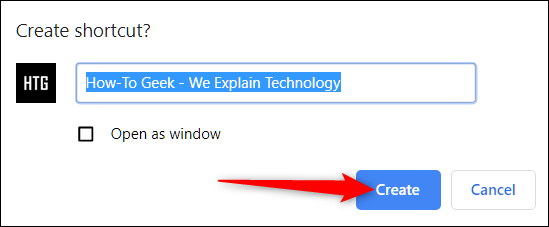
After you click “Create,” a new icon is added to your desktop. Double-click on the icon to instantly go to your favorite site.
单击“创建”后,新图标将添加到您的桌面。 双击图标可立即转到您喜欢的网站。
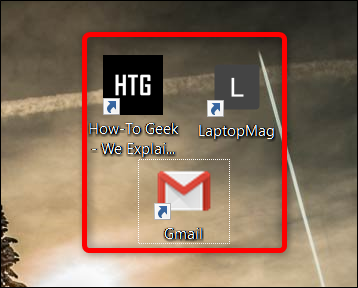
If you try to access a shortcut while you’re offline, you’ll receive an error, and the page won’t load. The reason this happens is that instead of saving all the HTML, text, and images—like in the previous part—a shortcut points Chrome to a specific web page that it then has to load.
如果您在离线时尝试访问快捷方式,则会收到错误消息,并且该页面将无法加载。 发生这种情况的原因是,与其像之前一样保存所有HTML,文本和图像,不如将Chrome指向一个快捷方式,然后将其指向要加载的特定网页。
If you no longer use these shortcuts to access the websites anymore, simply delete the file from your desktop to free up any clutter on your workspace.
如果您不再使用这些快捷方式访问网站,则只需从桌面删除文件即可释放工作空间中的混乱情况。
翻译自: https://www.howtogeek.com/415086/how-to-save-a-web-page-in-chrome/
chrome 保存网页





















 7万+
7万+

 被折叠的 条评论
为什么被折叠?
被折叠的 条评论
为什么被折叠?








