
Do you have an OS installed on your USB thumb drive? Booting from it in a VM is now possible, you’ll just have to use a simple trick to get it to work.
USB拇指驱动器上是否安装了操作系统? 现在可以在VM中从其启动,您只需使用一个简单的技巧即可使其工作。
Last week we showed you how to put Ubuntu on a USB drive in a separate partition, and we also discussed working with VMware Player (our favourite VM Client). But have you ever tried booting from a USB drive in VMWare? It doesn’t allow doing so, but we will force it to boot from a USB, with a bit of old geekery.
上周,我们向您展示了如何将Ubuntu放在单独分区中的USB驱动器上,并且还讨论了如何与VMware Player(我们最喜欢的VM Client)一起使用。 但是,您是否曾经尝试过从VMWare中的USB驱动器启动? 不允许这样做,但是我们会迫使它从USB引导下来,并带有一些古老的怪胎。
If you remember, we have showed you how to boot from a USB drive even if your old PC doesn’t allow booting from one. That’s right, using Plop Boot Manager. All we need to do is to load the Plop ISO in VMware, attach and enable the USB drive in VMware, and finally select the USB option in Plop Boot Manager to boot from the USB.
如果您还记得的话,即使您的旧PC不允许从USB驱动器引导,我们也向您展示了如何从USB驱动器引导。 是的,使用Plop Boot Manager。 我们要做的就是在VMware中加载Plop ISO,在VMware中连接并启用USB驱动器,最后在Plop Boot Manager中选择USB选项以从USB进行引导。
So, visit the Plop boot manager download site.
因此,请访问Plop引导管理器下载站点。
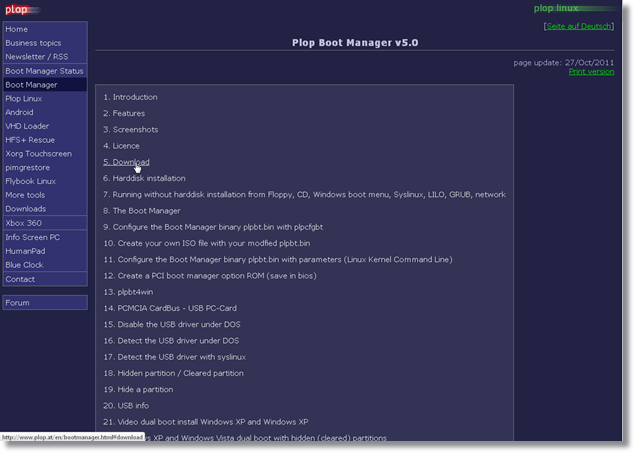
Click Download, download the latest version, save it in a location, and unzip it. The file named “plpbt.iso” is the one we need to use.
单击下载,下载最新版本,将其保存在一个位置,然后将其解压缩。 我们需要使用名为“ plpbt.iso”的文件。
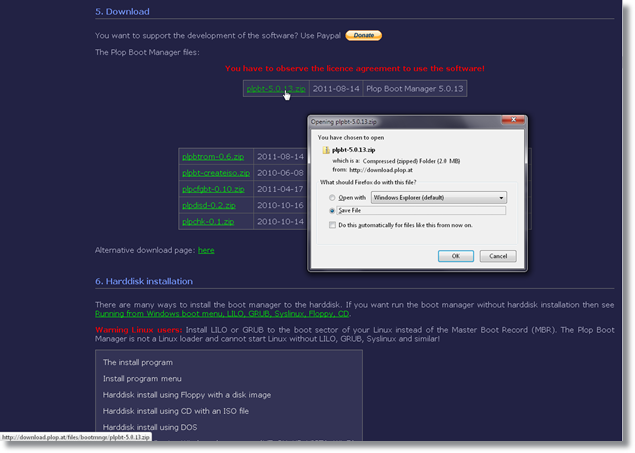
Open VMware, select “Create a new Virtual machine”
打开VMware,选择“创建新的虚拟机”
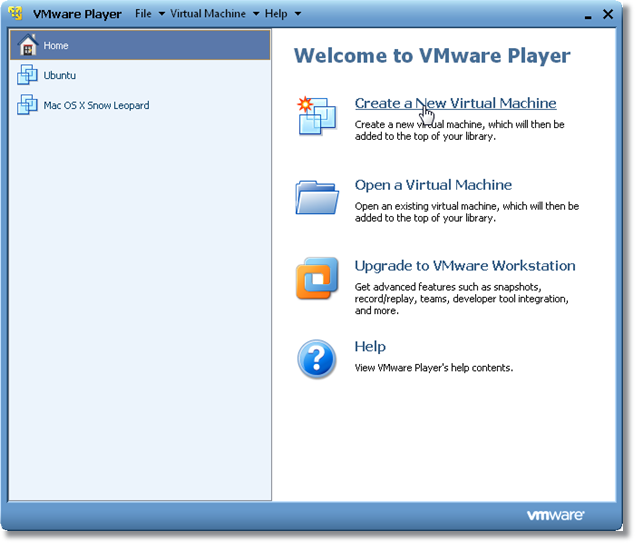
In the window that opens, select “Installer Disc image file”, browse to the Plop ISO and select it. VMware will ask you to specify an Operating System. Click next to continue
在打开的窗口中,选择“安装程序光盘映像文件”,浏览至Plop ISO并将其选中。 VMware将要求您指定操作系统。 单击下一步继续
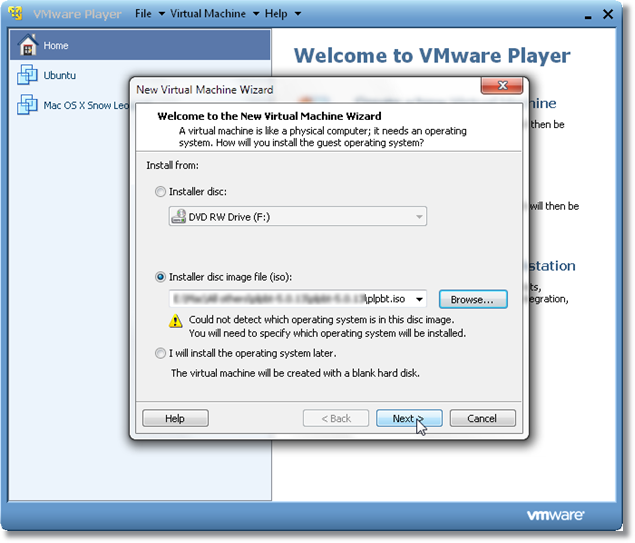
Select Linux as the Guest Operating System, and from the list of versions, select Ubuntu (or if you have a different OS, select it and its version). Click Next
选择Linux作为客户机操作系统,然后从版本列表中选择Ubuntu(或者,如果您使用的是其他操作系统,请选择它及其版本)。 点击下一步
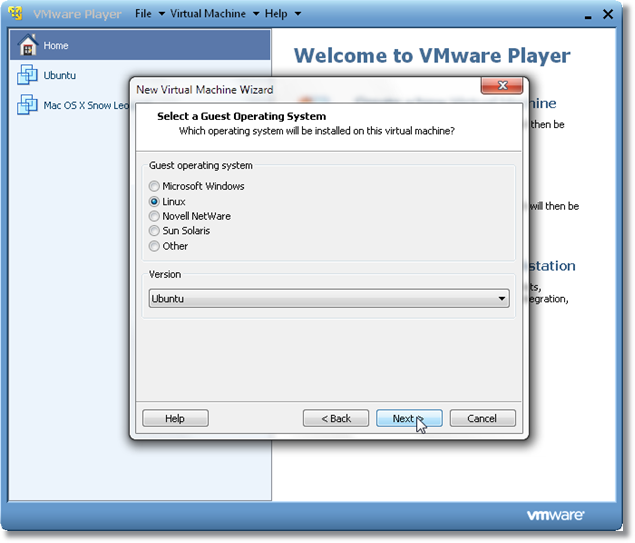
Specify the name of the VM and the destination where it will be saved.
指定虚拟机的名称以及将其保存到的目标位置。
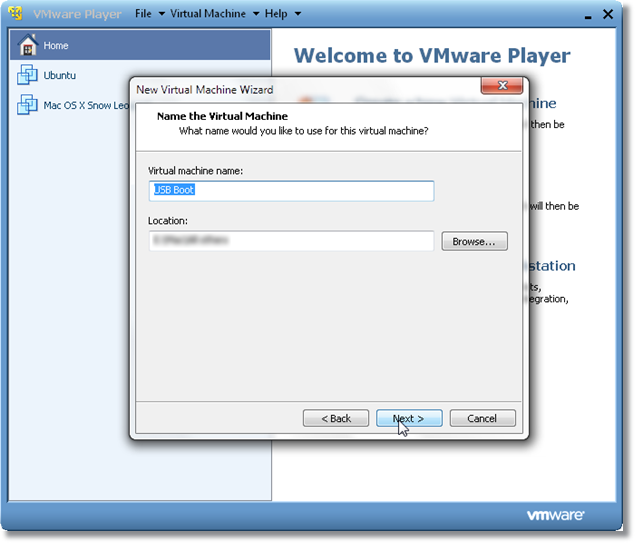
On the next screen, select “Store Virtual Disk as single file”, and allot 5 GB to it, since we will be booting from the USB drive, and not actually doing an install. Click Next
在下一个屏幕上,选择“将虚拟磁盘存储为单个文件”,并分配5 GB的空间,因为我们将从USB驱动器启动,而实际上并没有进行安装。 点击下一步
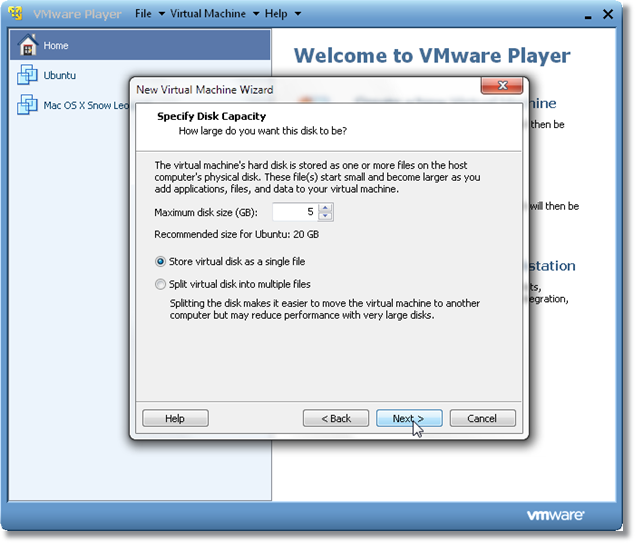
On the final screen, you’ll see the hardware resources automatically allocated for this particular VM.
在最后一个屏幕上,您将看到为该特定VM自动分配的硬件资源。
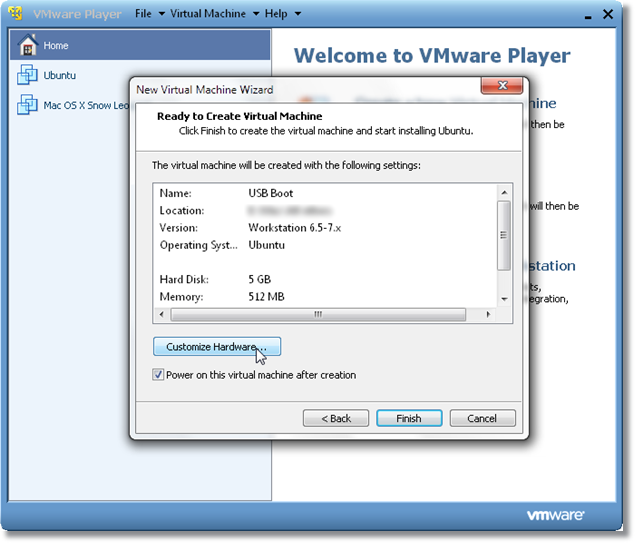
Make sure that USB is enabled, and if it isn’t, click “Customize Hardware”, click the USB Controller device, and check the first two options. Click OK to continue.
确保已启用USB,如果未启用,请单击“自定义硬件”,单击USB控制器设备,然后检查前两个选项。 单击确定继续。
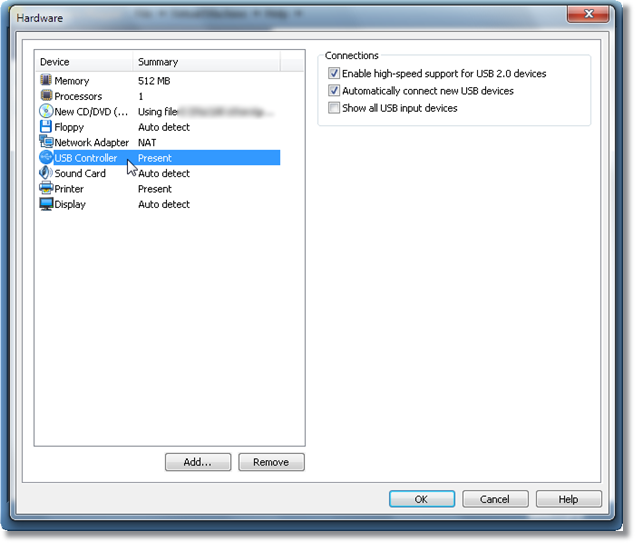
Make sure your USB drive with a bootable OS is attached. Start the VM, you’ll boot into Plop. First, right click the USB icon on the bottom right corner of VMware Player, and click Connect (Disconnect from Host). Wait a couple of seconds, then click inside the Window, and select the USB option using the arrow keys on your keyboard.
确保已连接具有可启动操作系统的USB驱动器。 启动VM,您将启动到Plop。 首先,右键单击VMware Player右下角的USB图标,然后单击“连接(与主机断开连接)”。 等待几秒钟,然后在窗口内部单击,然后使用键盘上的箭头键选择USB选项。
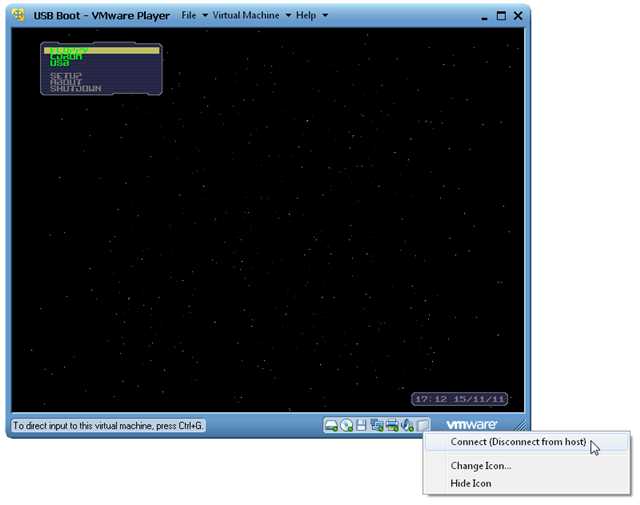
And now you’ll be booting into your OS from the USB. Not only you can boot into Ubuntu from a bootable USB, but you can boot into any bootable OS using this method (DSL, Puppy, or even Windows Installation ISO, whatever bootable OS you have on the USB). Not quite handy perhaps, but still geeky!
现在,您将从USB引导进入操作系统。 您不仅可以从可引导的USB引导到Ubuntu,而且可以使用此方法(DSL,Puppy甚至Windows Installation ISO,无论您在USB上具有什么引导操作系统)引导到任何可引导的操作系统。 也许不太方便,但仍然令人讨厌!
Boot From a USB Drive Even if your BIOS Won’t Let You
翻译自: https://www.howtogeek.com/97923/how-to-boot-a-vmware-virtual-machine-from-a-usb-drive/





















 626
626

 被折叠的 条评论
为什么被折叠?
被折叠的 条评论
为什么被折叠?








