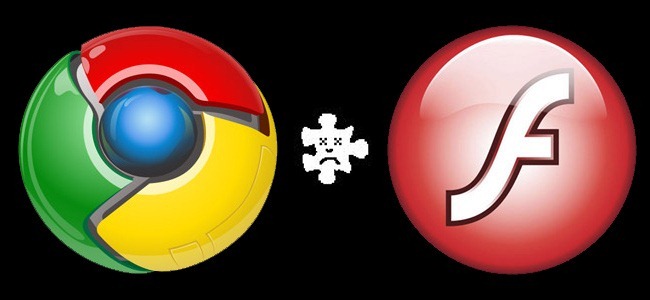
If your copy of Google Chrome has taken on a sudden and inexplicable hatred for Shockwave Flash, we’re here to help. Read on as we show you how to tame Chrome and get it to play nice with Flash.
如果您的Google Chrome浏览器突然受到了Shockwave Flash的莫名仇恨,我们将为您提供帮助。 请继续阅读,我们将向您展示如何驯服Chrome,并使它与Flash完美搭配。
More so than other browsers, Google Chrome is particularly susceptible to a specific but not uncommon situation in which it simply will not coexist peacefully with Adobe Flash—frequent slow downs and annoying crashes are common as a result. The following tutorial will help you get Chrome back to its speedy self.
与其他浏览器相比,Google Chrome更容易受到特定但并非罕见的局面的影响,在这种情况下,它根本无法与Adobe Flash和平共处-结果是经常出现速度缓慢和令人讨厌的崩溃。 以下教程将帮助您使Chrome重新回到快速状态。
是什么原因引起的? (What Causes The Issue?)
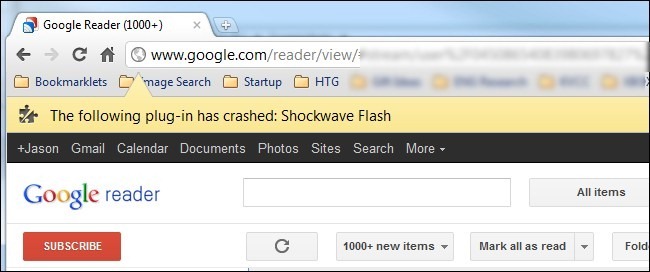
The reason we’re talking about Chrome and not, say, Firefox, is because of the way Chrome handles Flash content. While other browsers call upon the Flash installation of the host system, Chrome includes an internal Flash installation. When everything goes smoothly, this isn’t a problem—the internal Flash installation is updated with every new Chrome release.
我们之所以谈论Chrome,而不是Firefox,是因为Chrome处理Flash内容的方式。 其他浏览器要求安装主机系统的Flash时,Chrome包含内部Flash安装。 当一切顺利时,这将不成问题-每个新的Chrome版本都会更新内部Flash安装。
Unfortunately, things can fall apart pretty easily if Chrome gets confused and attempts to utilize both the OS installation of Flash and the internal Chrome installation of Flash. The result is serious browser lag, temporary lockup, and then a browser-wide crash of all active Flash instances. You don’t realize how many web sites use Flash until every single tab locks up with a crash warning—”The following plug-in has crashed: Shockwave Flash”
不幸的是,如果Chrome感到困惑并尝试同时使用Flash的OS安装和Flash的内部Chrome安装,事情可能会很容易崩溃。 结果是严重的浏览器滞后,临时锁定,然后所有活动Flash实例在浏览器范围内崩溃。 您不会意识到有多少个网站在使用Flash,直到每个选项卡都以崩溃警告锁定为止—“以下插件崩溃了:Shockwave Flash”
我如何知道发生冲突的Flash安装导致崩溃?
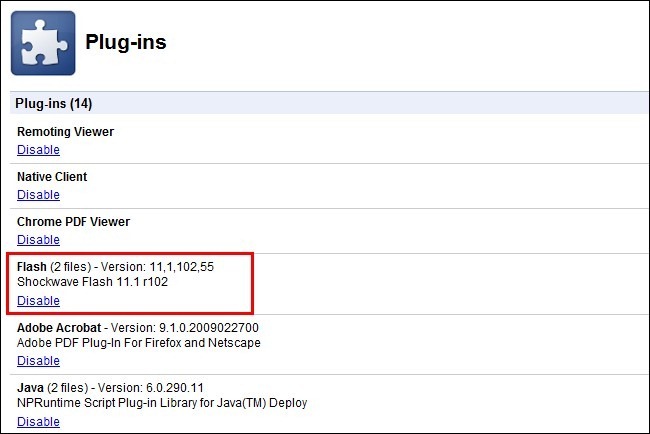 (How Do I Know A Conflicting Flash Installation Is Causing The Crashes? )
(How Do I Know A Conflicting Flash Installation Is Causing The Crashes? )
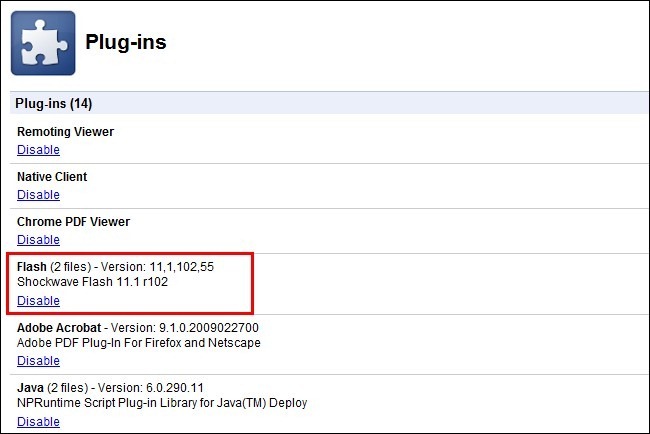
First of all, despite the warning about Shockwave, the actual warning has nothing to do with Adobe Shockwave, which is a separate program/multimedia system from Adobe Flash. Second, while not every instance of Flash flaking out in Chrome can be attributed to a Flash install conflict, we’ve found it to be the most common reason users are experiencing Flash-related problems.
首先,尽管有关于Shockwave的警告,但实际的警告与Adobe Shockwave无关,后者是与Adobe Flash分开的程序/多媒体系统。 其次,虽然并非所有的Flash实例在Chrome中出现问题都可以归因于Flash安装冲突,但我们发现这是用户遇到与Flash有关的问题的最常见原因。
How can you tell if a Flash conflict is the source of your trouble? Run Chrome. In the address bar, type about:plugins in the address bar. After you press enter, you’ll be greeted with a list of all the plug-ins installed in Chrome (this is different from user-installed Extensions). Look down the list of plug-ins for the Flash entry. If the entry looks like Flash (2 Files) there is a very good chance the source of your Flash-related crashes is a conflict between the two.
如何判断Flash冲突是否是您的麻烦根源? 运行Chrome。 在地址栏中,在地址栏中键入about:plugins 。 按Enter键后,您会看到Chrome中安装的所有插件的列表(这与用户安装的扩展程序不同)。 向下查看Flash条目的插件列表。 如果该条目看起来像Flash(2个文件) ,则很有可能是与Flash相关的崩溃的根源是两者之间的冲突。
In the upper right hand corner of the browser window, there is a small toggle labeled [+] Details. Click on that toggle to expand the entries for all the plug-ins. Return to the entry for Flash.
在浏览器窗口的右上角,有一个标记为[+] Details的小开关。 单击该切换以展开所有插件的条目。 返回Flash的条目。
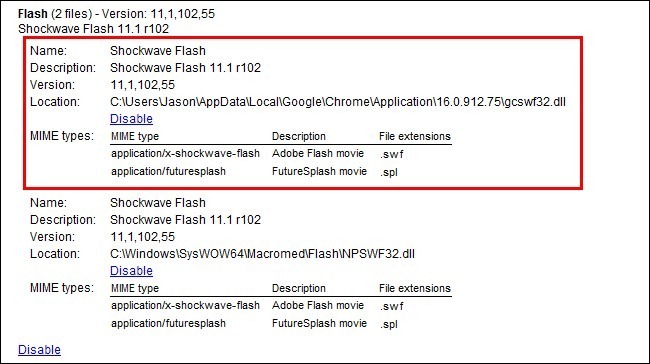
You should see something like the screenshot above: two entries for Flash, one for the internal Chrome installation (highlighted in red here) and one for the host OS’s installation (seen below the highlighted entry).
您应该会看到类似上面的屏幕截图的内容:两个用于Flash的条目,一个用于内部Chrome安装(此处以红色突出显示),另一个用于主机操作系统的安装(在突出显示的条目下方可见)。
You need to click on the Disable link for Chrome’s internal installation of Flash (make sure you disable the one located in Chrome’s AppData folder and not the separate stand-alone Flash installation). Once you do so the entry for the internal installation should look like so:
您需要单击“禁用”链接以进行Chrome的内部Flash安装(请确保您禁用了位于Chrome的AppData文件夹中的Flash,而不是单独的独立Flash安装)。 完成后,内部安装的条目应如下所示:
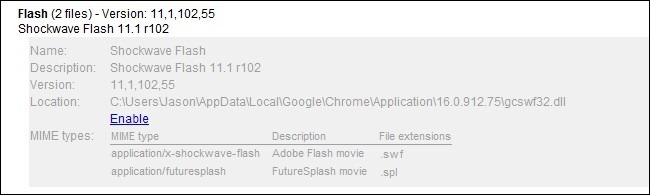
Go ahead and close the tab and then close Google Chrome. Restart Chrome and resume normal browsing—visit Adobe’s test page to ensure everything looks good:
继续并关闭标签,然后关闭Google Chrome。 重新启动Chrome并恢复正常浏览-访问Adobe的测试页以确保一切正常:
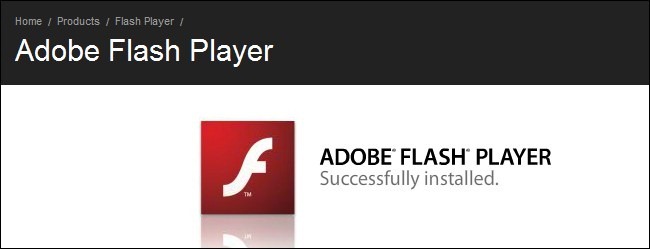
Remember, you’ll no longer be getting automatic updates with each Chrome upgrade. Make sure to check for updates at Adobe’s Flash download page and/or turn on the update check in your local installation of Adobe Flash.
请记住,每次Chrome升级后,您将不再获得自动更新。 确保在Adobe的Flash下载页面上检查更新,和/或在本地安装的Adobe Flash中打开更新检查。
检查有冲突的软件 (Check For Conflicting Software)
Some software on your computer can conflict with Google Chrome and cause it to crash. This includes malware and network-related software that interferes with Google Chrome.
您计算机上的某些软件可能会与Google Chrome发生冲突并导致崩溃。 其中包括会干扰Google Chrome浏览器的恶意软件和与网络相关的软件。
Google Chrome has a hidden page that will tell you if any software on your system is known to conflict with Google Chrome. To access it, type chrome://conflicts into Chrome’s address bar and press Enter.
Google Chrome浏览器有一个隐藏页面,可告诉您系统上是否有任何软件与Google Chrome浏览器冲突。 要访问它,请在Chrome的地址栏中输入chrome:// conflicts ,然后按Enter。
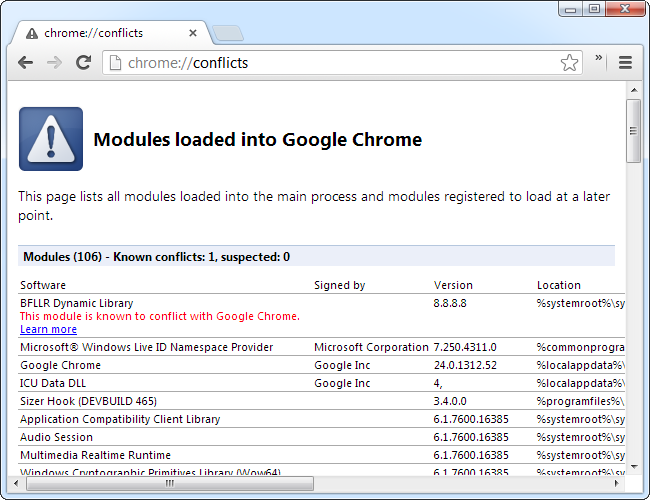
You can also check the Software that crashes Google Chrome page on Google’s website for a list of software that causes Chrome to crash. The page includes instructions for solving conflicts with some conflicting software.
您也可以检查的崩溃谷歌浏览器软件在谷歌的网站页面的软件列表,导致Chrome崩溃。 该页面包含有关解决与某些冲突软件的冲突的说明。
If you have conflicting software on your system, you should update it to the latest version, disable it, or uninstall it. If you are not sure which software a module is related to, try Googling the name of the library.
如果系统上有冲突的软件,则应将其更新到最新版本,禁用它或将其卸载。 如果不确定模块与哪个软件相关,请尝试使用Google搜索名称。
运行Google软件删除工具 (Run the Google Software Removal Tool)
Google just launched a new tool that will help you clean up your Chrome browser from anything that is interfering with normal operation.
Google刚刚推出了一个新工具,该工具将帮助您清除Chrome浏览器中的任何干扰正常运行的内容。
All you need to do is navigate to www.google.com/chrome/srt/ and click the Download now button.
您所需要做的就是导航至www.google.com/chrome/srt/ ,然后点击立即下载按钮。
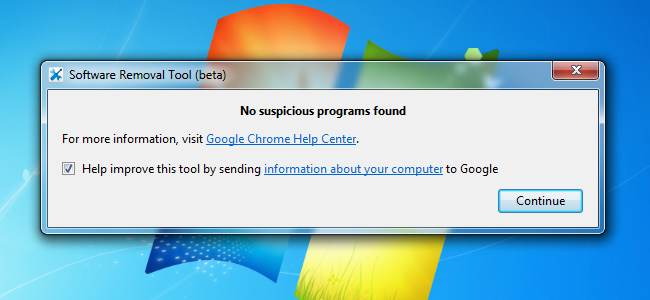
When it restarts it’ll ask you to reset your browser, which can be really helpful in preventing crashes and other problems.
重新启动时,系统会要求您重置浏览器,这对于防止崩溃和其他问题很有帮助。
扫描恶意软件和间谍软件 (Scan for Malware and Spyware)
Unlike your antivirus software, which will usually happily allow spyware to take over your computer, an anti-malware solution will actually find, remove, and block spyware that invades your browser.
与您的防病毒软件通常会很乐意让间谍软件接管您的计算机不同,反恶意软件解决方案实际上会发现,删除和阻止入侵您浏览器的间谍软件。
How does this apply to a Flash problem? Because a lot of the spyware causes instability in your browser, which then causes other problems.
这如何适用于Flash问题? 因为很多间谍软件都会导致浏览器不稳定,从而导致其他问题。
We recommend scanning with Malwarebytes and using that to remove all of the problems. It’s completely free to use, although they do have a paid version with more features like real-time blocking of spyware.
我们建议使用Malwarebytes进行扫描,并使用它来消除所有问题。 它是完全免费的,尽管它们确实具有付费版本,并且具有更多功能,例如实时阻止间谍软件。
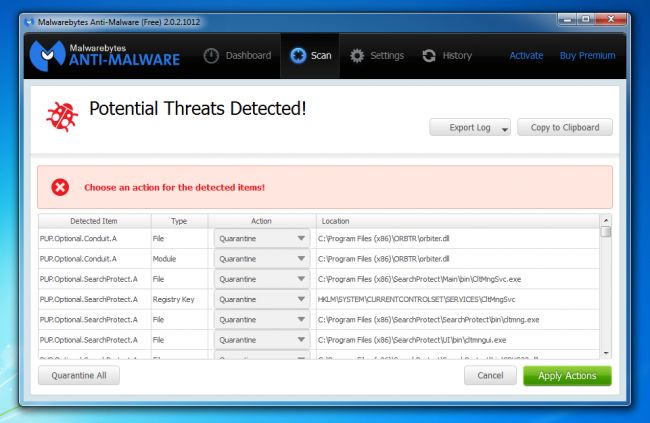
Using it couldn’t be more easy — download, install, scan, and then click the Apply Actions button to remove all of the malware. Just like vacuuming inside of your couch cushions, you’ll be shocked at how much nonsense you’ll find.
使用它并非易事-下载,安装,扫描,然后单击“应用操作”按钮以删除所有恶意软件。 就像在沙发垫上吸尘一样,您会发现很多废话会感到震惊。
其他修复 (Other Fixes)
If for whatever reason disabling the built-in Flash doesn’t help, we suggest playing around with different combinations. Try turning off the OS Flash installation instead of the built-in Flash installation for example. Also, try visiting a flash-based web site while Incognito Mode (when you enter Incognito Mode it turns off all your Extensions which may or may not be causing issues with Flash). Finally, as a last ditch effort, you can reinstall Chrome (if Flash works in every other browser but Chrome, this is likely the only option you have left).
如果出于任何原因禁用内置Flash都无济于事,建议您使用其他组合。 例如,请尝试关闭OS Flash安装而不是内置Flash安装。 另外,请尝试在隐身模式下访问基于Flash的网站(当您进入隐身模式时,它会关闭所有可能会或可能不会引起Flash问题的扩展程序)。 最后,作为最后的努力,您可以重新安装Chrome(如果Flash在除Chrome之外的所有其他浏览器中都可以使用,则可能是您留下的唯一选择)。
You can create a new profile for the browser, or go through a number of other steps as well. Be sure to read our guide to Troubleshooting Google Chrome crashes for more tips.
您可以为浏览器创建新的配置文件,也可以执行许多其他步骤。 请务必阅读我们的Google Chrome浏览器崩溃故障排除指南,以获取更多提示。
Have a tip or trick for dealing with tricky Flash installations or other browser quirks? Sound off in the comments.
有技巧或技巧来处理棘手的Flash安装或其他浏览器怪癖吗? 在评论中听起来不错。
翻译自: https://www.howtogeek.com/103292/how-to-fix-shockwave-flash-crashes-in-google-chrome/





















 19万+
19万+

 被折叠的 条评论
为什么被折叠?
被折叠的 条评论
为什么被折叠?








