
mac碎片清理
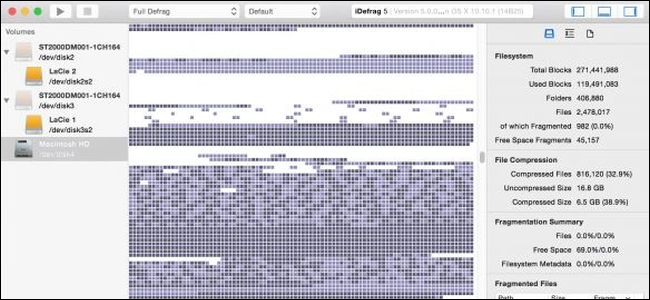
On Windows, traditional hard drives (but not solid state drives) typically need defragmenting—a process that can take quite a long time. On macOS (and Linux), you don’t need to worry about it at all. Why is this, and what is defragmenting, anyway? Let’s take a look.
在Windows上,传统的硬盘驱动器(而不是固态驱动器)通常需要进行碎片整理,此过程可能需要很长时间。 在macOS(和Linux )上,您完全不需要担心。 为什么会这样,并且进行碎片整理呢? 让我们来看看。
那么什么是碎片整理,为什么Windows需要它? (So What is Defragmenting, and Why Does Windows Need It?)
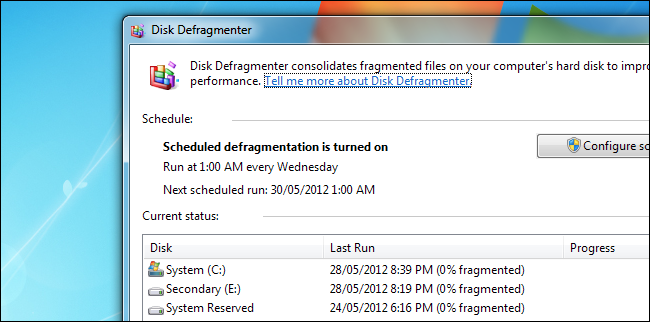
First up, let’s get this out of the way. You don’t need to defragment solid-state drives (in fact, most operating systems won’t even let you). What we’re talking about here are traditional hard drives with spinning platters.
首先,让我们解决这个问题。 您无需对固态驱动器进行碎片整理(实际上,大多数操作系统甚至都不允许您这样做)。 我们在这里谈论的是具有旋转盘片的传统硬盘驱动器。
Even on Windows, defragmentation is not as big a deal as it was in the past. Modern hard drives are faster, modern systems have more memory, and Windows now defaults to using the NTFS file system—all of which reduce the need for defragmenting on traditional hard drives. On top of that, if you have such a drive, Windows Vista, 7, 8, and ten all perform automatic defragmentation during as part of their regularly scheduled maintenance, so you don’t even have to worry about doing it yourself.
即使在Windows上,碎片整理也没有过去那么重要。 现代硬盘驱动器速度更快,现代系统具有更多内存,Windows现在默认使用NTFS文件系统,所有这些都减少了对传统硬盘驱动器进行碎片整理的需求。 最重要的是,如果您有这样的驱动器,则Windows Vista,7、8和10会在其定期维护期间执行自动碎片整理,因此您甚至不必担心自己动手。
But, what is defragmentation?
但是,什么是碎片整理?
Put simply, when you delete a file from your hard drive, the space that file took up is marked as available. Delete more things, and you have more available space in bits and pieces scattered across your hard drive. When your operating system writes a new file to the disk (or when a file grows in size), part of that file might go into one available space and part into another. That’s fragmentation.
简而言之,当您从硬盘驱动器中删除文件时,该文件占用的空间将标记为可用。 删除更多内容,分散在硬盘驱动器上的点点滴滴就有更多可用空间。 当操作系统将新文件写入磁盘时(或文件大小增加时),该文件的一部分可能会进入一个可用空间,而另一部分可能会进入另一个可用空间。 那是碎片。
All operating systems suffer some level of fragmentation. It’s how their file systems handle it that’s important. macOS and Linux handle file storage a little differently. Instead of placing multiple files near one another on the disk, they try to scatter those files in different places. This leaves room for files to grow and to create new files. If fragmentation does occur, the operating systems try to move files around to accommodate.
所有操作系统都遭受某种程度的碎片化。 重要的是文件系统如何处理它。 macOS和Linux处理文件存储的方式略有不同。 他们没有将多个文件放在磁盘上彼此靠近,而是尝试将这些文件分散在不同的位置。 这为文件增长和创建新文件留出了空间。 如果确实发生碎片,操作系统将尝试移动文件以适应这些问题。
Windows works differently. On old file systems like FAT and FAT32, there was no built-in protection against fragmentation and drives required regular defragmentation. These days, Windows uses the NTFS file system by default on most drives, which has some built-in protection against fragmentation (it leaves some buffer space for files to grow)—but it still isn’t perfect.
Windows的工作方式有所不同。 在诸如FAT和FAT32的旧文件系统上,没有内置的防碎片保护功能,并且驱动器需要定期进行碎片整理。 如今,Windows默认情况下在大多数驱动器上使用NTFS文件系统,该系统具有一些内置的防碎片保护功能(它为文件增长留出了一定的缓冲空间),但是仍然不够完美。
Also, most flash drives are still formatted with FAT32 out of the box, and they can become fragmented, too.
同样,大多数闪存驱动器仍采用FAT32格式进行格式化,它们也可能变得碎片化。
Defragmentation attempts to fix that by moving all the files back into place. However, it’s is a slow and annoying process. Most people don’t bother, especially since Windows 10 automatically does some defragging for you in the background. Still, many people still perform a full defragmentation every once in a while.
碎片整理尝试通过将所有文件移回原位来解决此问题。 但是,这是一个缓慢而烦人的过程。 大多数人都不会打扰,尤其是因为Windows 10在后台自动为您进行了一些碎片整理。 尽管如此,许多人仍然偶尔会执行完整的碎片整理。
那么,为什么Mac不需要碎片整理? (So Why Don’t Macs Need Defragmentation?)

The short answer is that Macs don’t have this problem in the first place, because they use an entirely different filesystem. Another short answer is that nearly all Macs nowadays have solid state drives and just like on Windows, those don’t need defragmenting.
简而言之,就是Macs首先没有这个问题,因为Macs使用完全不同的文件系统。 另一个简短的答案是,如今几乎所有Mac电脑都具有固态驱动器,就像在Windows上一样,它们不需要进行碎片整理。
But for older Macs with spinning hard drives, defragmentation isn’t a problem either. This comes down to the way macOS stores files. The HFS and APFS file systems that Macs use automatically defrag files anyway using fancy processes named Hot File Adaptive Clustering and on-the-fly defragmentation.
但是对于具有旋转硬盘驱动器的旧版Mac而言,碎片整理也不是问题。 这归结为macOS存储文件的方式。 Mac所使用的HFS和APFS文件系统无论如何都通过名为“热文件自适应群集”和即时碎片整理的高级进程自动对文件进行碎片整理。
When you store a file on macOS, it leaves space for that file to expand, rather than packing the next one right next to it. Also, when you open a file macOS can detect if that file’s in the wrong place and automatically move it to the right place. These two processes combined mean you almost never need to defrag your disk; in fact, Apple doesn’t even ship a defrag utility with new Macs.
当您将文件存储在macOS上时,它将留出扩展该文件的空间,而不是将下一个文件打包在其旁边。 另外,当您打开文件时,macOS可以检测该文件是否在错误的位置,并自动将其移动到正确的位置。 这两个过程的结合意味着您几乎不需要整理磁盘碎片。 实际上,Apple甚至没有在新Mac上附带碎片整理实用程序。
如果我仍然想这样做怎么办? (What If I Want To Do It Anyway?)
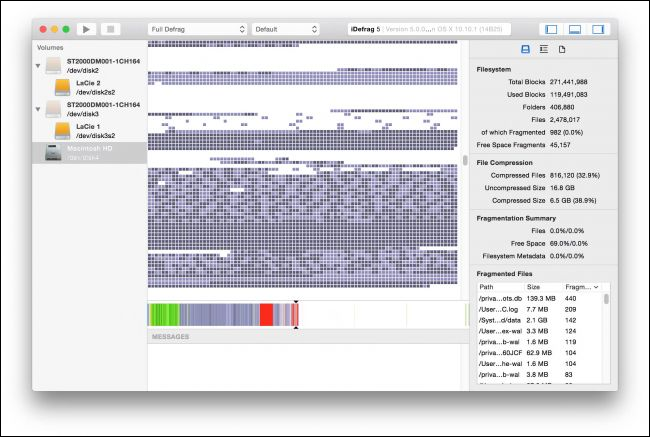
You can defragment your drive on macOS if you want, but be advised that it:
您可以根据需要在macOS上对驱动器进行碎片整理,但请注意:
- Probably isn’t necessary. If your computer is acting slow, it’s probably for other reasons. 可能不是必需的。 如果您的计算机运行缓慢,则可能是由于其他原因。
- Isn’t necessary at all on solid state drives. 在固态驱动器上根本不需要。
- Isn’t really supported, and there isn’t much software that does it. 并没有真正得到支持,也没有太多软件可以做到这一点。
- Can make your drive slower, by interfering with macOS’s native defragmentation. 通过干扰macOS的本机碎片整理,可以使驱动器变慢。
Anyway, if you want to, you can try iDefrag ($12.95 and only works on systems below 10.13 High Sierra) or Drive Genius 4 ($99).
无论如何,如果您愿意的话,可以尝试iDefrag (12.95美元,仅适用于10.13 High Sierra以下的系统)或Drive Genius 4 (99美元)。
翻译自: https://www.howtogeek.com/362864/why-mac-hard-drives-don’t-need-defragmenting/
mac碎片清理





















 1万+
1万+

 被折叠的 条评论
为什么被折叠?
被折叠的 条评论
为什么被折叠?








