
摆脱处男
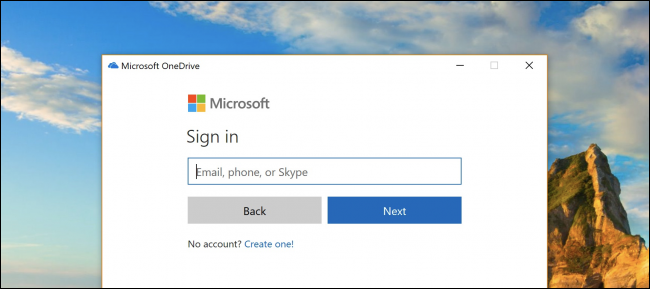
Every time you reboot your Windows 10 PC, Microsoft OneDrive bugs you to login or create an account. But what if you don’t want to? What if you want it to go away, forever? Microsoft doesn’t give you that option, but we have a way to disable it for good.
每次重新启动Windows 10 PC时,Microsoft OneDrive都会使您无法登录或创建帐户。 但是,如果您不想这么做怎么办? 如果您希望它永远消失怎么办? Microsoft没有为您提供该选项,但是我们有一种方法可以将其永久禁用。
You’d think if the computer is so smart, it would get the message after you close out of the dialog every single time you reboot. But no. They really, really, really want you to sign up for OneDrive. Make it stop!
您可能会认为,如果计算机非常智能,那么每次重新启动对话框后,它都会在对话框关闭后显示此消息。 但不是。 他们确实非常希望您注册OneDrive。 让它停下来!
如何禁用,杀死,销毁和退出Microsoft OneDrive注册提示提示为好 (How to Disable, Kill, Destroy, and Quit the Microsoft OneDrive Sign Up Prompt for Good)
If you want to make the annoying dialog go away for good, you’re going to need to disable OneDrive, and there are a couple of ways you could do this.
如果您想使烦人的对话框永久消失,则需要禁用OneDrive,并且有两种方法可以执行此操作。
最简单的选择:从启动中禁用OneDrive (The Simplest Option: Disable OneDrive from Startup)
The reason OneDrive starts up with Windows every time is because it’s listed in the startup items in your PC’s configuration. To disable OneDrive from starting up every single time you reboot your PC, just right-click on the Taskbar and choose the “Task Manager” option—or use the handy CTRL+SHIFT+ESC keyboard shortcut.
每次使用Windows启动OneDrive的原因是,它在PC配置的启动项中列出。 要在每次重新启动PC时都禁止OneDrive启动,只需右键单击任务栏,然后选择“任务管理器”选项-或使用方便的CTRL + SHIFT + ESC键盘快捷键。
In Task Manager, choose the “More Details” option at the bottom, and then flip over to the Startup tab, where you’ll see the offending line item. Give it a good whack with the Disable button, and you’re all done.
在任务管理器中,选择底部的“更多详细信息”选项,然后转到“启动”选项卡,您将在其中看到有问题的订单项。 使用“禁用”按钮给它一个好的提示,一切都完成了。
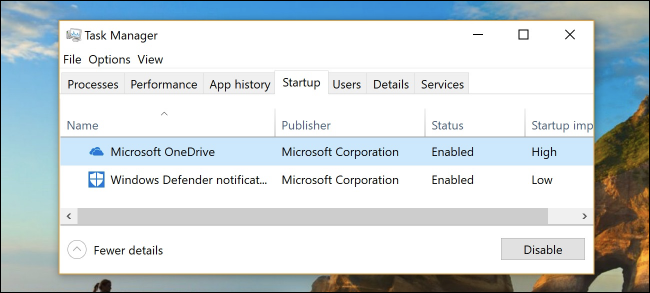
The next time you reboot your PC, that annoying OneDrive login window should be gone.
下次重新启动PC时,烦人的OneDrive登录窗口应该消失了。
永远不会使用OneDrive? 您可以卸载它 (Never Gonna Use OneDrive? You Can Just Uninstall It)
Rather than disable something you plan to never use, the nuclear option is to simply uninstall it. Head into Settings (press Windows+I), click the “Apps” option, find Microsoft OneDrive under the “Apps & Features” section, and then click the “Uninstall” button.
与其禁用您不打算使用的功能,不如选择将其卸载。 进入设置(按Windows + I),单击“应用程序”选项,在“应用程序和功能”部分下找到Microsoft OneDrive,然后单击“卸载”按钮。
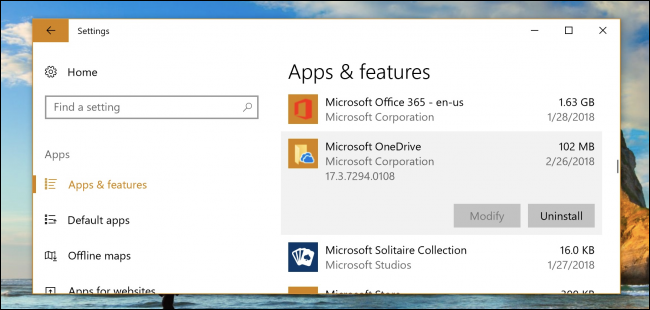
Note: If you’re using the Pro version of Windows, you’ll need to use a group policy fix to remove OneDrive from the File Explorer sidebar, but for Home users and if you just want this to stop popping up and annoying you at startup, uninstalling should be fine.
注意:如果您使用的是Windows专业版,则需要使用组策略修复程序从文件资源管理器侧边栏中删除OneDrive ,但对于家庭用户而言,如果您只是想让它停止弹出并让您讨厌启动,卸载应该没问题。
或者您可以使用OneDrive (Or You Could Use OneDrive, Perhaps)
Alternatively, you could actually use OneDrive if you want. If you have an Office 365 subscription you’ve got access to a terabyte of space, and it works pretty well.
或者,您可以根据需要实际使用OneDrive。 如果您有Office 365订阅,则可以访问TB的空间,并且效果很好。
翻译自: https://www.howtogeek.com/342550/get-rid-of-the-annoying-microsoft-onedrive-sign-in-popup/
摆脱处男
























 被折叠的 条评论
为什么被折叠?
被折叠的 条评论
为什么被折叠?








