
garageband 淡出

Apple’s prepackaged tool for audio editing and song writing isn’t hard to operate, even with minimal experience with music composition. Garageband is surprisingly powerful for being so lightweight, and can be used for everything from simple audio editing to a full songwriter’s studio.
Apple预先包装的用于音频编辑和歌曲编写的工具并不难操作,即使只有很少的音乐创作经验也是如此。 Garageband具有如此轻巧的特性,其功能出奇的强大,可用于从简单的音频编辑到完整的作曲家的录音室的所有内容。
Note: this is a guide for Garageband on OS X. The app for iOS is similar, but lacks many features present in the desktop version.
注意:这是OS X上Garageband的指南。iOS的应用程序与此类似,但缺少桌面版本中的许多功能。
安装和启动Garageband (Installing and Launching Garageband)
Many Macs ship with Garageband as part of the iLife package, but in case you don’t have it, it’s free in the Mac App Store.
许多Mac随附Garageband作为iLife软件包的一部分提供,但如果您没有,则可以在Mac App Store中免费获得。
The first time you launch Garageband, it should ask to download a package of loops and samples. This could take anywhere from a few minutes to a while depending on your Internet connection. These loops are part of Apple’s built in sound effects that you can mix and match in Garageband.
首次启动Garageband时,它应该要求下载循环和样本包。 根据您的Internet连接,这可能需要几分钟到一段时间。 这些循环是Apple内置声音效果的一部分,您可以在Garageband中对其进行混合和匹配。
建立一个项目 (Setting up a Project)
After Garageband finishes downloading and installing all the loops it requires, you should be greeted by the new project window.
Garageband完成下载和安装所需的所有循环之后,新的项目窗口将为您打招呼。

From here, you can choose from many templates for your project, many of which come with preconfigured instruments. For example, the “Electronic” template creates a new project with preconfigured synths and pads. Unless you have something in mind, “Empty Project” is usually the best starting point.
在这里,您可以从项目的许多模板中进行选择,其中许多模板都带有预配置的仪器。 例如,“电子”模板使用预先配置的合成器和打击垫创建一个新项目。 除非您有任何想法,否则“空项目”通常是最好的起点。

After you create a empty project, the full Garageband window will open, and ask you to add an instrument. There are three options, “Software Instrument”, which uses electronic keyboards and other computer-generated sounds; “Audio”, which you can record from a real instrument; or “Drummer”, which adds a drum machine to your song.
创建空项目后,将会打开整个Garageband窗口,并要求您添加乐器。 共有三个选项,“软件乐器”,它使用电子键盘和其他计算机生成的声音。 您可以从真实乐器录制的“音频”; 或“ Drummer”,这将在您的歌曲中添加鼓机。
Software instrument is the easiest choice to begin with with. Once you add a software instrument, setting up your project should be complete, and you can move on to actually making music.
首先,软件工具是最简单的选择。 一旦添加了软件乐器,就应该完成项目的设置,并且可以继续进行音乐制作了。

Garageband的界面 (Garageband’s Interface)
Garageband’s interface can seem a bit confusing at first, but it’s actually really simple.
Garageband的界面乍一看似乎有些混乱,但实际上非常简单。
The first thing you should see is the Musical Typing keyboard. If you don’t, you can press Command-K at any time to pull it up. Press any of of the keys on screen or on your keyboard, and you should hear the sounds of a piano. This keyboard is useful for experimenting with new sounds and new chord combinations. Alternatively, if you have a USB MIDI controller, you can use it with Garageband to control the Musical Typing keyboard, which is preferable to using your computer’s keyboard.
您应该看到的第一件事是音乐打字键盘。 如果不这样做,则可以随时按Command-K将其拉起。 按屏幕或键盘上的任何键,您应该会听到钢琴的声音。 该键盘可用于尝试新的声音和新的和弦组合。 或者,如果您有USB MIDI控制器,则可以将其与Garageband一起使用以控制“音乐键入”键盘,这比使用计算机键盘更可取。

The left-hand sidebar contains the library of instruments. The default instrument is a piano, but you can use this sidebar to change it to a wide array of different instruments.
左侧边栏包含乐器库。 默认乐器是钢琴,但是您可以使用此侧边栏将其更改为各种各样的不同乐器。
Next to the sidebar is the track list, which displays all of the information on each instrument in your project.
边栏旁边是轨道列表,该列表显示项目中每种乐器的所有信息。

The large dark gray space that scrolls to the right and left is the bulk of your project. This is where loops and samples go, and where you can do all of your editing and timing.
左右滚动的较大的深灰色空间是项目的大部分内容。 这是循环和采样的地方,您可以进行所有编辑和定时。
The menubar at the top contains controls for playing and recording music, as well as a display with useful information about your project, including the key, BPM, and time.
顶部的菜单栏包含用于播放和录制音乐的控件,以及包含有关项目的有用信息(包括键,BPM和时间)的显示。
跳动 (Making a Beat)
It’s usually easiest to start a song off with a drum beat, and go from there. Apple includes a built in drum machine in Garageband that will play automatically with your song, and offers a fair degree of customization.
通常最简单的方法是从鼓声中开始播放歌曲,然后从那里开始。 Apple在Garageband中包括一个内置的鼓机,该鼓机将自动播放您的歌曲,并提供相当程度的自定义。
Start off by clicking the “+” button in the top right hand corner of the track list. This button adds a new track to your project. For this track, select “Drummer”.
通过单击曲目列表右上角的“ +”按钮开始。 此按钮将新轨道添加到您的项目。 对于此曲目,选择“ Drummer”。

You should see a new yellow track for drums. The drums default to basic Rock drums, but you can change the genre by clicking the drum region which will pull up the settings.
您应该看到鼓的新黄色轨道。 鼓默认为基本的摇滚鼓,但是您可以通过单击鼓区域来更改流派,这会拉起设置。

From here, you can tweak the settings for the drums. You can change the drummer, change the complexity and loudness of the drums, and some settings for individual drum parts. Most of the drums are automatic, and while there is a way to make your own drum beat, it isn’t recommended. If you have a lead melody or bassline that you want the drums to follow, click the “Follow” checkbox and select which track you want the drums to follow.
在这里,您可以调整鼓的设置。 您可以更改鼓手,更改鼓的复杂性和响度以及单个鼓声部的一些设置。 大多数鼓是自动的,虽然有一种方法可以自己制作鼓音,但不建议这样做。 如果您有要跟随鼓的主旋律或贝司线,请单击“跟随”复选框,然后选择要跟随鼓的音轨。
制作音乐 (Making Music)
There are three main ways to go about making music in Garageband: creating music from Apple’s samples, writing sheet music, or recording actual instruments. We’ll start with the easiest, mixing with Apple’s samples. Click the circular “loop” button in the top right corner, which will bring up the loops bin. From here, you can click on any category to only display loops from that category. You can click multiple categories as well to refine your search terms even further. For example, you could click “All Drums” and then “Electronic” to only display drum beats suited for electronic music.
在Garageband中制作音乐的主要方法有三种:从Apple的样本创建音乐,编写活页乐谱或录制实际的乐器。 我们将从最简单的步骤开始,再与Apple的样本进行混合。 单击右上角的圆形“循环”按钮,将弹出循环容器。 在这里,您可以单击任何类别以仅显示该类别的循环。 您也可以单击多个类别以进一步优化搜索条件。 例如,您可以单击“所有鼓”,然后单击“电子”以仅显示适合电子音乐的鼓拍。

You can click on any loop in the list to listen to it before adding it to your project. Once you’ve found one you like, you can drag it into your project. It will likely create a new track which is used solely for Apple loops and samples.
在将其添加到项目中之前,您可以单击列表中的任何循环来收听它。 找到喜欢的人后,可以将其拖到项目中。 它可能会创建一个新轨道,该轨道仅用于Apple循环和采样。

If you don’t want to use Apple’s loops, and don’t have any actual instruments, you can write your own loops with the built in editor. Start by holding down command and clicking anywhere on the track to create a new, empty loop. You can change the length of the loop by dragging it from the bottom-right, and you can loop it by dragging it from the top-right. Double click the loop to open up to note editor.
如果您不想使用Apple的循环,并且没有任何实际的工具,则可以使用内置编辑器编写自己的循环。 首先按住命令并单击轨道上的任意位置以创建一个新的空循环。 您可以通过从右下角拖动它来更改循环的长度,也可以通过从右上角拖动它来循环。 双击循环以打开注释编辑器。

You can hold down command and click to create notes in the editor. Making a melody can be difficult, but there are many tutorials on Youtube that can help out with learning how to construct working melodies and chords. If you don’t feel like placing each note individually, you can hit the record button and play the notes on the Musical Typing keyboard. This also works really well if you have a MIDI keyboard.
您可以按住命令并单击以在编辑器中创建注释。 进行旋律可能很困难,但是Youtube上有许多教程可以帮助您学习如何构建有效的旋律和和弦。 如果您不想单独放置每个音符,可以单击“录制”按钮,然后在“音乐打字”键盘上弹奏音符。 如果您有MIDI键盘,这也非常有效。

Alternatively, if you have actual instruments, you can play them and record them with your Mac’s microphone or any third party microphone compatible with your Mac. This is also the way you can record your voice.
或者,如果您有实际的乐器,则可以演奏它们并用Mac的麦克风或与Mac兼容的任何第三方麦克风录制它们。 这也是您录制声音的方式。
调整声音 (Tweaking Your Sound)
One of Garageband’s more powerful tools is the equalizer. Double click on any instrument and click “EQ” to bring up the visual equalizer. It helps to turn on “Analyzer” at the bottom.
Garageband更强大的工具之一是均衡器。 双击任何乐器,然后单击“ EQ”以调出视觉均衡器。 这有助于打开底部的“分析器”。
The basic purpose of the equalizer is to quiet sounds you don’t want and bring up sounds you do. For example, you don’t want your lead melody affecting the bass, so you’d bring down the bass section in the equalizer.
均衡器的基本目的是使您不想要的声音安静,并调出您想要的声音。 例如,您不希望主旋律影响低音,因此您需要调低均衡器中的低音部分。
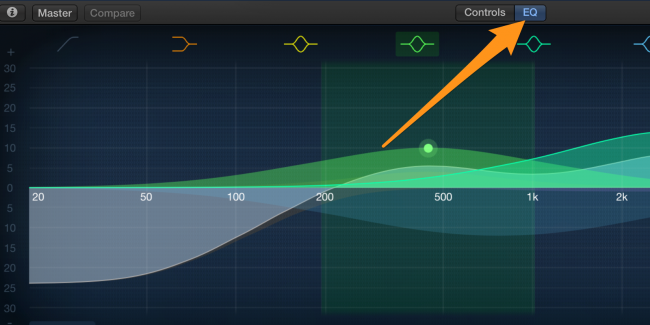
Garageband also offers controls for each individual instrument, which control different aspects of the instrument’s sound.
Garageband还为每个乐器提供控件,这些控件控制乐器声音的不同方面。

Overall, Garageband is easy to learn and takes a long time to master. Garageband is actually deceptively simple; there are many powerful features tucked away in the settings, and underneath the simple surface lies a full featured music studio.
总体而言,Garageband易于学习并且需要很长时间才能掌握。 Garageband实际上很简单。 在设置中隐藏了许多强大的功能,并且在简单的表面之下是功能齐全的音乐工作室。
翻译自: https://www.howtogeek.com/237432/getting-started-with-garageband-on-os-x/
garageband 淡出
























 被折叠的 条评论
为什么被折叠?
被折叠的 条评论
为什么被折叠?








