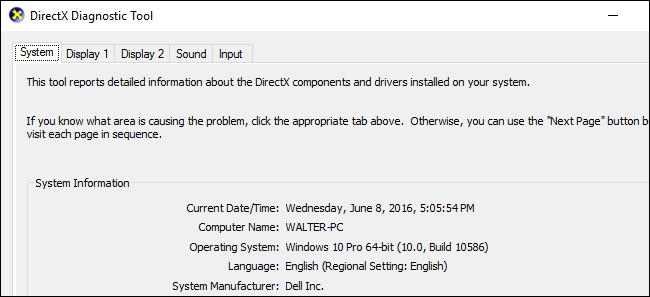
DirectX is a collection of APIs used in Windows for multimedia and video programs, and is especially important to gamers. The DirectX Diagnostic Tool displays a wealth of information about DirectX, and also lets you perform basic diagnostic tests on the DirectX system. If you want to check what version of DirectX you’re running–or even output a file full of diagnostic information for troubleshooting–here’s how to do it.
DirectX是Windows中用于多媒体和视频程序的API的集合,对游戏玩家尤其重要。 DirectX诊断工具显示了大量有关DirectX的信息,还使您可以在DirectX系统上执行基本的诊断测试。 如果要检查您正在运行的DirectX的版本,或者甚至输出完整的诊断信息文件以进行故障排除,请按以下步骤操作。
DirectX (and its diagnostic tool) has been around for a long time. The first version was released back in the Windows 95 days. The most recent version, which is included with Windows 10, is DirectX 12. The specific version you are running, however, will depend both on the version of Windows you have installed and the DirectX version supported by your graphics adapter. So, for example, if you’re running Windows 10 but using a card that was designed for DirectX 11, you’ll be running DirectX 11. No matter which version of Windows and DirectX you have, though, the steps we describe here for running a diagnostic should still apply.
DirectX(及其诊断工具)已经存在很长时间了。 第一个版本在Windows 95天内发布。 Windows 10附带的最新版本是DirectX 12 。 但是,您正在运行的特定版本将取决于已安装的Windows版本和图形适配器支持的DirectX版本。 因此,例如,如果您正在运行Windows 10,但使用的是专为DirectX 11设计的卡,则您将在运行DirectX11。但是,无论您使用的是哪个版本的Windows和DirectX,我们在此介绍的步骤运行诊断程序仍然适用。
To get started, click the Start menu and type “dxdiag.” Press Enter to open the DirectX Diagnostic Tool.
要开始使用,请单击“开始”菜单,然后键入“ dxdiag”。 按Enter打开DirectX诊断工具。
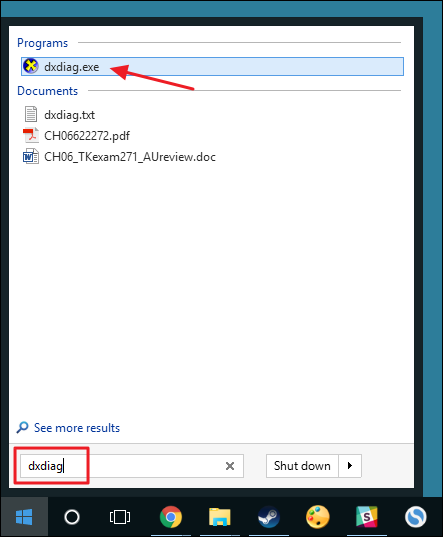
The first time you run the tool, you will be asked whether you want to check to see if your video drivers have been signed by Microsoft. Go ahead and click Yes. The tool will not change the drivers you’re using. It will just let you know whether they are signed or not. In general, using signed drivers provides a more stable and reliable environment.
首次运行该工具时,系统会询问您是否要检查视频驱动程序是否已由Microsoft签名。 继续并单击“是”。 该工具不会更改您正在使用的驱动程序。 它只会让您知道它们是否已签名。 通常,使用签名驱动程序可提供更稳定和可靠的环境。
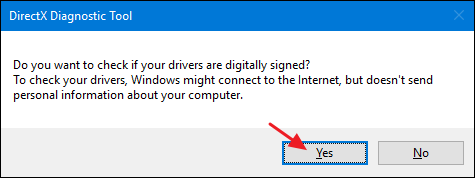
After it checks your drivers, the DirectX Diagnostic Tool opens to the System tab. This tab lists general information about your system and, most importantly, what version of DirectX you currently have installed.
检查驱动程序后,DirectX诊断工具将打开“系统”选项卡。 此选项卡列出了有关系统的常规信息,最重要的是,列出了当前已安装的DirectX版本。
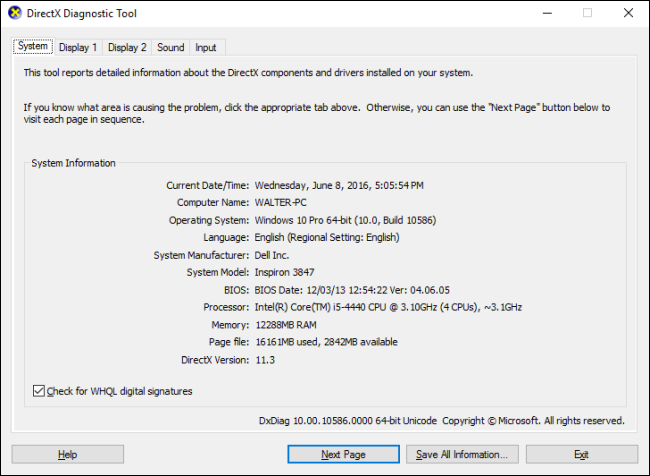
You will also see one or more Display tabs, depending on the number of displays you have connected to your computer. The Display tab shows information specific to your graphics adapter and monitor. It also shows information about your graphics drivers and which DirectX features are enabled.
您还将看到一个或多个“显示”选项卡,具体取决于您连接到计算机的显示器数量。 显示选项卡显示特定于您的图形适配器和监视器的信息。 它还显示有关图形驱动程序以及启用了哪些DirectX功能的信息。
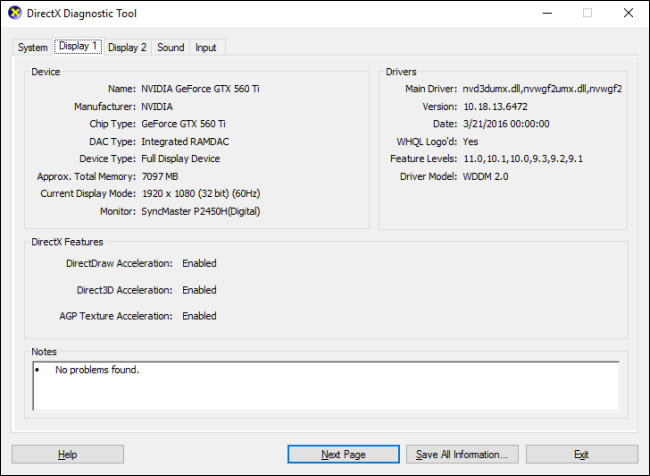
Note that if you’re still using Windows XP (or just haven’t taken a look at the diagnostic tool since then), the Display tab on older versions also let you enable or disable specific DirectX features like DirectDraw, Direct3D Acceleration, and AGP Texture Acceleration. It also let you run tests on some of those features. More recent versions of the tool removed the ability to disable features, leaving that functionality up to the manufacturers of graphics adapters to design into their own driver software. More recent versions of the tool also now automatically perform tests and just show you in the Notes box if any problems are found.
请注意,如果您仍在使用Windows XP(或者从那以后就没有使用过诊断工具),则较早版本上的“显示”选项卡还允许您启用或禁用DirectDirect,Direct3D Acceleration和AGP等特定DirectX功能。纹理加速。 它还使您可以对其中某些功能进行测试。 该工具的最新版本取消了禁用功能的功能,该功能由图形适配器制造商自行设计到自己的驱动程序软件中。 该工具的最新版本现在也可以自动执行测试,如果发现任何问题,仅在“注释”框中显示。
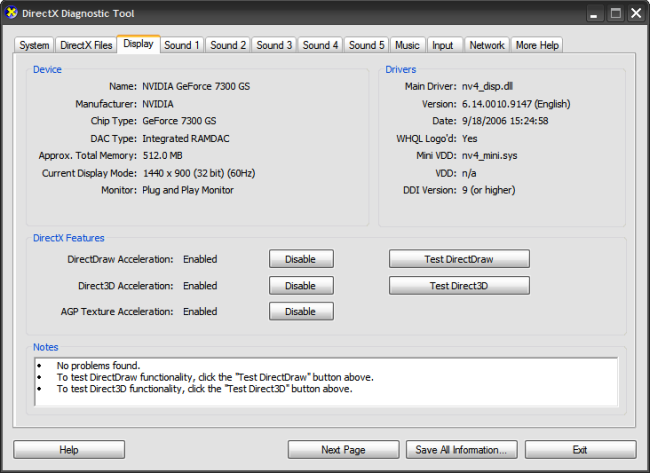
The Sound tab of the diagnostic tool shows you information about the sound hardware, drivers, and output devices in use on your system.
诊断工具的“声音”选项卡显示有关系统上正在使用的声音硬件,驱动程序和输出设备的信息。

The Input tab shows basic information about the input devices (like your mouse and keyboard) used on your system, along with related devices (like the USB controller the devices are connected to).
“输入”选项卡显示有关系统上使用的输入设备(例如鼠标和键盘)以及相关设备(例如设备所连接的USB控制器)的基本信息。
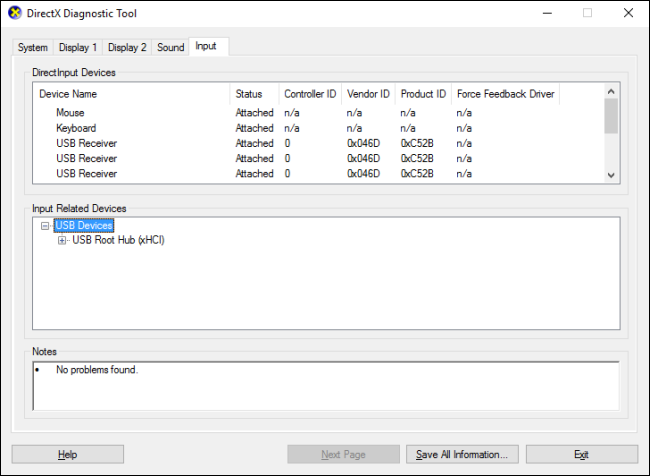
Perhaps the most useful part of the DirectX Diagnostic Tool is the ability to save all the information shown on these tabs to a text file that you can then share with others. If you’re working with support personnel from Microsoft or application developers (or even browsing help forums on the internet), they may ask for your DirectX information. Uploading that text file (or just pasting its contents) is much easier than trying to convey all the information on each tab. Just click the “Save All Information” button to create the text file and save it wherever you like.
DirectX诊断工具最有用的部分可能是将这些选项卡上显示的所有信息保存到文本文件中,然后可以与他人共享的功能。 如果您与Microsoft或应用程序开发人员的支持人员一起工作(甚至浏览Internet上的帮助论坛),他们可能会询问您的DirectX信息。 上载该文本文件(或仅粘贴其内容)比尝试在每个选项卡上传达所有信息要容易得多。 只需单击“保存所有信息”按钮即可创建文本文件,然后将其保存在任意位置。
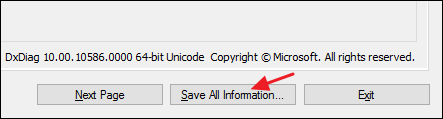
And that’s it. The DirectX Diagnostic Tool offers a quick way to ensure that DirectX is properly installed and running and to see information about devices and drivers on your system that are related to multimedia and video. The tool also offers an easy way to save and share that information with others.
就是这样。 DirectX诊断工具提供了一种快速的方法,可以确保正确安装和运行DirectX并查看系统上与多媒体和视频相关的设备和驱动程序的信息。 该工具还提供了一种简单的方法来与他人保存和共享该信息。
翻译自: https://www.howtogeek.com/258485/how-to-use-the-directx-diagnostic-in-windows/





















 307
307

 被折叠的 条评论
为什么被折叠?
被折叠的 条评论
为什么被折叠?








