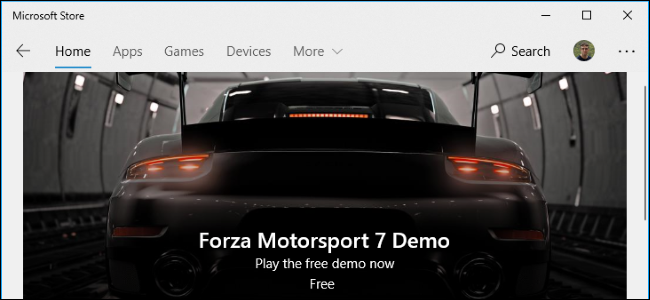
Microsoft now lets you browse Windows 10 apps from your phone or another device and remotely install them on your PC. It’s just like installing games on your Xbox or telling Steam to download games when you’re away from home.
Microsoft现在允许您从手机或其他设备浏览Windows 10应用程序,然后将其远程安装到PC上。 就像在Xbox上安装游戏或告诉Steam在您外出时下载游戏一样。
To do this, head to the Windows App Store website in your browser. You can use a browser on a Mac, Chromebook, iPhone, iPad, Android device, or anything that isn’t Windows 10. Sign in with the same Microsoft account you use on your PC.
为此,请在浏览器中访问Windows App Store网站。 您可以在Mac,Chromebook,iPhone,iPad,Android设备或非Windows 10的任何设备上使用浏览器。使用在PC上使用的相同Microsoft帐户登录。
Locate the app you want to install, either by using the search button at the top of the page or by browsing the available apps.
通过使用页面顶部的搜索按钮或浏览可用的应用程序,找到要安装的应用程序。
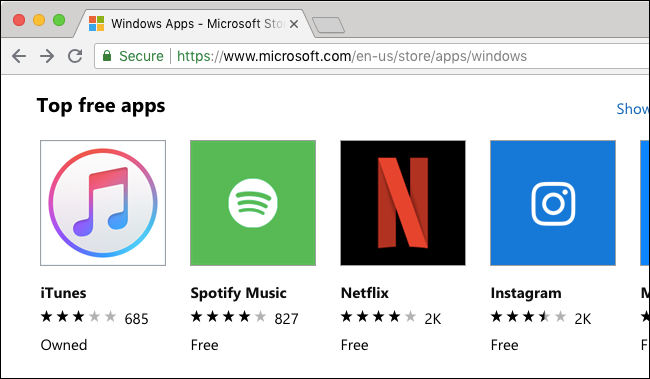
Click the “Install on My Devices” button if you already own the app. If you don’t, click the blue “Get” button in the same location to add the app to your Microsoft account.
如果您已经拥有该应用程序,请单击“在我的设备上安装”按钮。 如果不这样做,请单击相同位置的蓝色“获取”按钮,以将应用程序添加到您的Microsoft帐户。
We only saw this option when we visited the Windows Store website on a Mac and iPhone, and not when we opened it in a browser on a Windows 10 PC. If you see a “Get” button while browsing the Store on Windows 10, that will just install the app on your current PC.
我们只有在Mac和iPhone上访问Windows Store网站时才看到此选项,而在Windows 10 PC上的浏览器中打开它时却没有看到。 如果您在Windows 10上浏览商店时看到“获取”按钮,则仅会将应用程序安装在当前PC上。
If you’re browsing on a Windows 10 PC, you may sometimes see a “…” button next to the right of the “Get” button. Click “…” and then click “Install on My Devices.” Microsoft is still testing this feature in browsers on Windows 10.
如果在Windows 10 PC上浏览,有时可能会在“获取”按钮右侧旁边看到“…”按钮。 单击“…”,然后单击“在我的设备上安装”。 Microsoft仍在Windows 10的浏览器中测试此功能。
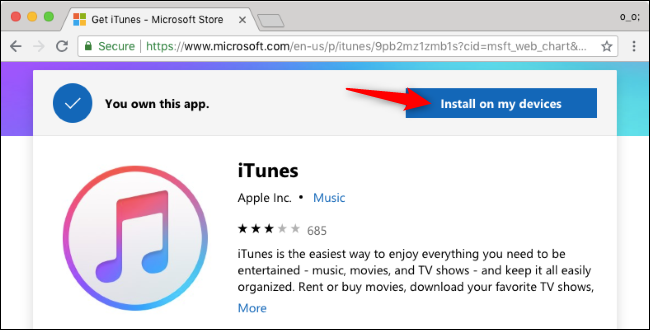
Choose one or more Windows PCs where you want to install the app and then click “Install Now.”
选择要在其中安装应用程序的一台或多台Windows PC,然后单击“立即安装”。
You can rename the computers that appear in the list here by changing your computer names.
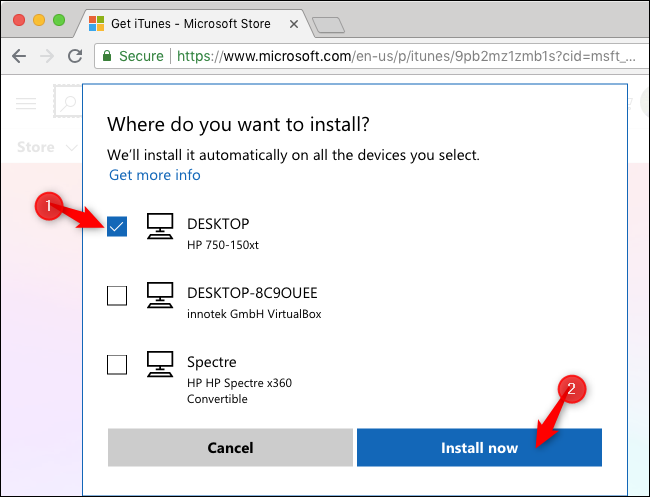
Click “OK” to confirm. Windows 10 will immediately begin downloading to the PCs you’ve selected if they’re currently online. If they’re powered off or just disconnected from the Internet, the app will begin downloading immediately the next time they come online.
点击“确定”进行确认。 Windows 10将立即开始下载到您选择的PC(如果它们当前处于联机状态)。 如果他们已关闭电源或刚刚断开与Internet的连接,则该应用程序将在他们下次上线时立即开始下载。
You can’t see or manage the download process online, but you’ll see the download process on the PC where the app is installing—just like when you install the app normally from the Store.
您无法在线查看或管理下载过程,但会在正在安装应用程序的PC上看到下载过程-就像从商店正常安装应用程序一样。
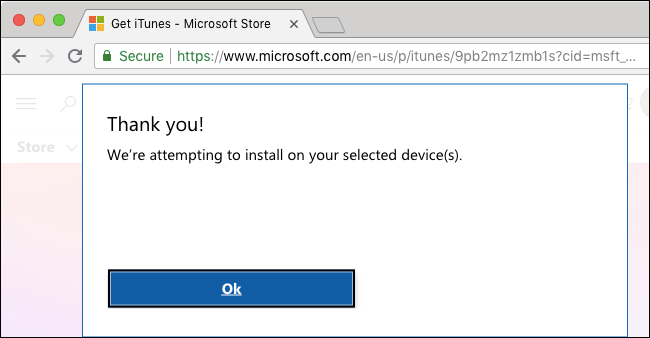
Repeat this process to install multiple apps remotely.
重复此过程以远程安装多个应用程序。
翻译自: https://www.howtogeek.com/364464/how-to-remotely-install-microsoft-store-apps-to-your-windows-10-pc/







 微软现支持用户从手机等设备远程浏览并安装Windows 10应用至个人电脑,如同远程操控Xbox游戏安装。只需登录同一Microsoft账号,即可通过网页端选择应用并指定安装的PC。
微软现支持用户从手机等设备远程浏览并安装Windows 10应用至个人电脑,如同远程操控Xbox游戏安装。只需登录同一Microsoft账号,即可通过网页端选择应用并指定安装的PC。

















 被折叠的 条评论
为什么被折叠?
被折叠的 条评论
为什么被折叠?








