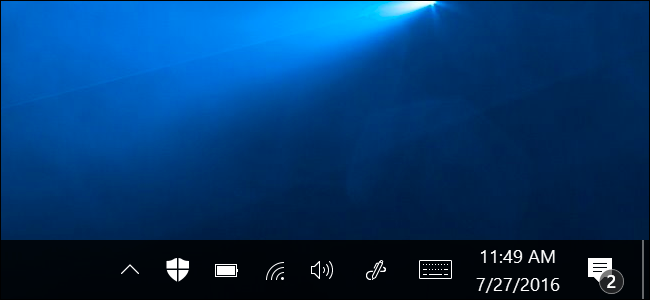
Windows 10 has always included the Windows Defender antivirus, but many Windows users didn’t notice it was even there. To make it more obvious, Windows 10’s Anniversary Update adds a Windows Defender icon to the notification area on your taskbar.
Windows 10始终包含Windows Defender防病毒软件,但许多Windows用户甚至没有注意到它。 为了更加明显, Windows 10的周年更新将Windows Defender图标添加到任务栏上的通知区域。
The shield-shaped Windows Defender icon appears even if you’ve installed and are using another antivirus program, since you can now use Windows Defender alongside another antivirus. But you can dismiss that icon and clean up your system tray if you don’t want the clutter.
即使您已安装并正在使用另一个防病毒程序,也会出现盾形的Windows Defender图标,因为您现在可以将Windows Defender与另一个防病毒程序一起使用。 但是,如果您不希望出现混乱情况,则可以关闭该图标并清理系统托盘。
是的,Windows Defender仍然可以正常工作 (Yes, Windows Defender Will Still Work Normally)
Getting rid of the icon won’t stop Windows Defender from functioning. Windows Defender will still be running in the background, and you can still access it normally from Settings > System & Security > Windows Defender > Open Windows Defender or by launching the “Windows Defender” application from your Start menu. If it detects malware, you’ll still see a notification, too.
摆脱该图标不会停止Windows Defender的运行。 Windows Defender仍将在后台运行,您仍然可以从“设置”>“系统和安全性”>“ Windows Defender”>“打开Windows Defender”或通过从“开始”菜单启动“ Windows Defender”应用程序正常访问它。 如果它检测到恶意软件,您仍然会看到一条通知。
The only difference is that the icon will get out of the way and Windows Defender will go back to running silently in the background. Or, if you’ve installed another antivirus and haven’t enabled “limited periodic scanning”, Windows Defender won’t do anything at all unless you uninstall the other antivirus.
唯一的区别是该图标将不影响显示,而Windows Defender将返回到在后台静默运行。 或者,如果您已经安装了另一种防病毒软件并且没有启用“有限的定期扫描”,则Windows Defender根本不会做任何事情,除非您卸载了另一种防病毒软件。
如何删除Windows Defender图标 (How to Remove the Windows Defender Icon)
You can’t simply right-click the Defender icon and close it, nor can you open the Windows Defender interface and find an option to hide or unhide the icon.
您不能简单地右键单击Defender图标并关闭它,也不能打开Windows Defender界面并找到隐藏或取消隐藏图标的选项。
Instead, the tray icon is produced by another program that launches when you sign into your PC. You can disable this autostart program from the Task Manager. To access it, right-click your taskbar and select “Start Task Manager” or press Ctrl+Alt+Del on your keyboard.
而是,托盘图标由另一个程序生成,该程序在您登录PC时启动。 您可以从任务管理器中禁用此自动启动程序。 要访问它,请右键单击您的任务栏,然后选择“启动任务管理器”或按键盘上的Ctrl + Alt + Del。
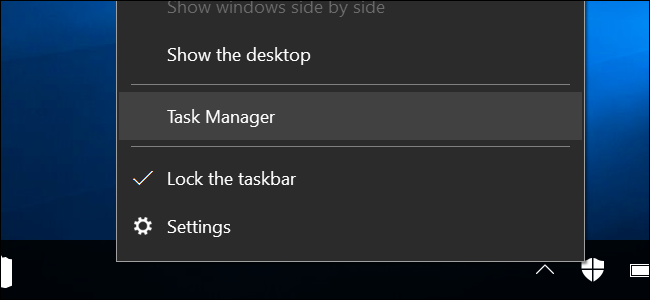
Click the “More Details” button, then click the Startup tab. Locate the “Windows Defender notification icon” option in the list, right-click it, and select “Disable”.
单击“更多详细信息”按钮,然后单击“启动”选项卡。 在列表中找到“ Windows Defender通知图标”选项,右键单击它,然后选择“禁用”。
This will disable the Windows Defender tray icon, and it won’t automatically start whenever you log in. You can sign out and then sign back in–or restart your computer–and the icon will be gone, though Windows Defender will still run.
这将禁用Windows Defender托盘图标,并且在您每次登录时都不会自动启动。您可以注销然后重新登录(或重新启动计算机),并且该图标将消失,尽管Windows Defender仍将运行。
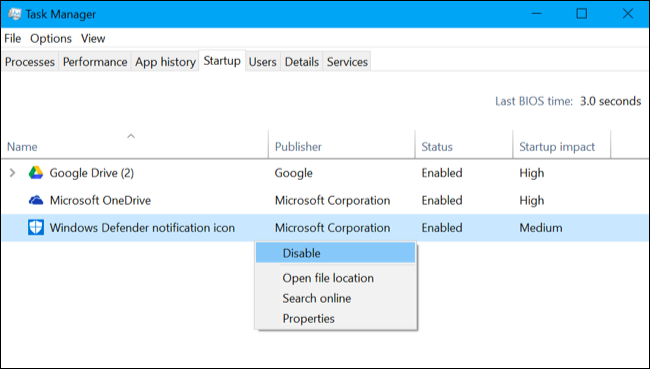
To get rid of the tray icon without signing out of your Windows user account, you can close the process manually. Click over to the “Processes” tab in the Task Manager and find the “Windows Defender notification icon” process in the list. Right-click it and select “End Task”. The Windows Defender tray icon will immediately vanish.
要在不退出Windows用户帐户的情况下摆脱任务栏图标,可以手动关闭该过程。 单击任务管理器中的“进程”选项卡,然后在列表中找到“ Windows Defender通知图标”进程。 右键单击它,然后选择“结束任务”。 Windows Defender托盘图标将立即消失。
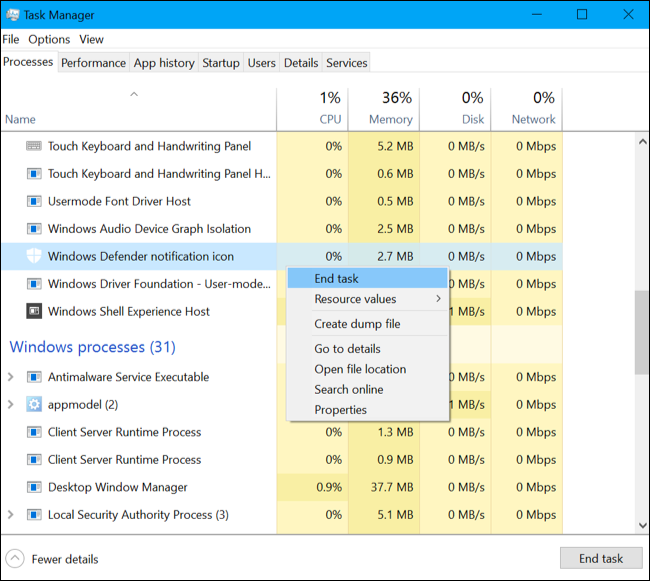
如何还原Windows Defender图标 (How to Restore the Windows Defender Icon)
If you decide you want the tray icon in the future, you can restore it. Just head back to the Task Manager, click the Startup tab, locate the disabled “Windows Defender notification icon” program, right-click it and select “Enable”.
如果您决定将来要使用托盘图标,则可以将其还原。 只需回到任务管理器,单击“启动”选项卡,找到禁用的“ Windows Defender通知图标”程序,右键单击该程序并选择“启用”。
The next time you sign out and sign back in–or restart your computer–the tray icon will appear.
下次退出并重新登录(或重新启动计算机)时,将出现任务栏图标。
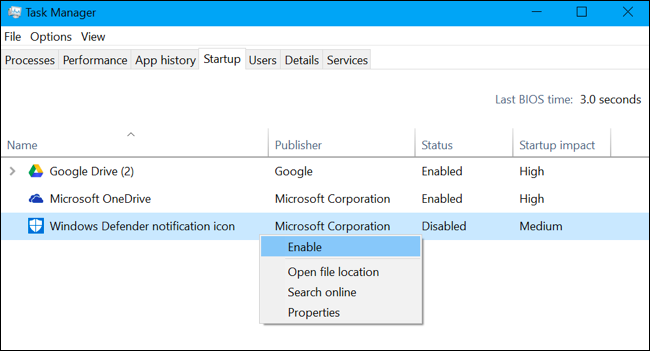
To get the tray icon back without signing out first, you can just launch the process manually. Press Windows+R on your keyboard to open the Run dialog. Type or copy and paste following command into the Run dialog and press Enter:
要使托盘图标恢复原状而不先退出,您可以手动启动该过程。 在键盘上按Windows + R打开“运行”对话框。 将以下命令键入或复制并粘贴到“运行”对话框中,然后按Enter:
"C:\Program Files\Windows Defender\MSASCuil.exe"
The program will launch, and the icon will appear in your notification area immediately.
该程序将启动,并且图标将立即出现在您的通知区域中。
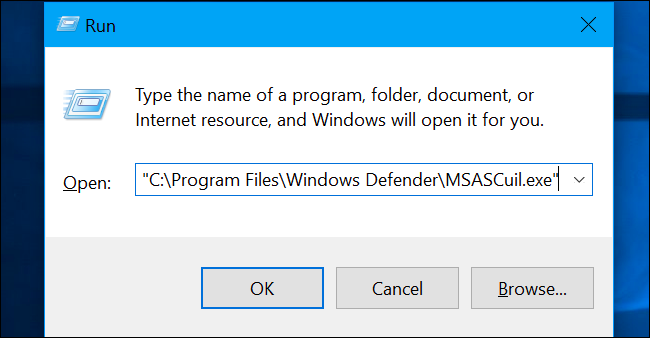
This process gets rid of the icon completely. You can also just move the tray icon into that little up arrow to the left of your notification area. Just drag-and-drop the shield icon onto that little arrow to hide it from your taskbar.
此过程完全摆脱了图标。 您也可以将任务栏图标移到通知区域左侧的向上小箭头中。 只需将盾牌图标拖放到该小箭头上,即可将其从任务栏隐藏起来。
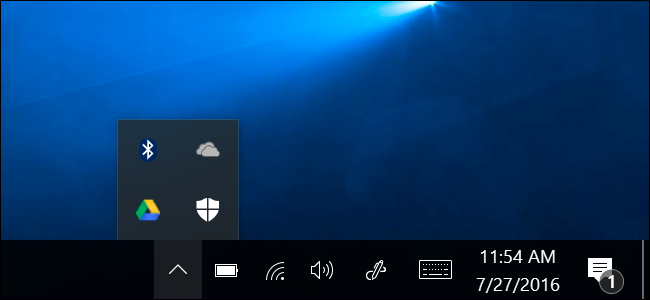
























 被折叠的 条评论
为什么被折叠?
被折叠的 条评论
为什么被折叠?








