从ActiveState下载ActivePerl ( Download ActivePerl from ActiveState )
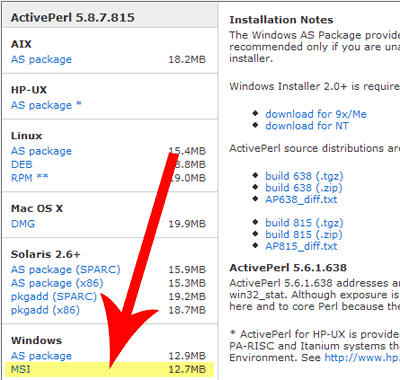
ActivePerl is a distribution - or pre-configured, ready-to-install package - of Perl. It is also one of the best (and easiest) installations of Perl for Microsoft Windows systems.
ActivePerl是Perl的发行版或预配置的即装软件包。 它也是用于Microsoft Windows系统的Perl最好(也是最简单)的安装之一。
Before we can install Perl on your windows system, you'll need to download it. Go to ActiveState's ActivePerl home page (ActiveState is http://www.activestate.com/). Click on 'Free Download'. There is no need to fill out any of the contact information on the next page in order to download ActivePerl. Click 'Next' when you're ready, and on the download page, scroll down the list to find the Windows distribution. To download it, right-click on the MSI (Microsoft Installer) file and choose 'Save As'. Save the MSI file to your desktop.
在我们将Perl安装到Windows系统上之前,您需要下载它。 转到ActiveState的ActivePerl主页 (ActiveState为http://www.activestate.com/ )。 点击“免费下载”。 无需填写下一页的任何联系信息即可下载ActivePerl。 准备就绪后,单击“下一步”,然后在下载页面上,向下滚动列表以查找Windows发行版。 要下载该文件,请右键单击MSI(Microsoft安装程序)文件,然后选择“另存为”。 将MSI文件保存到您的桌面。
开始安装 ( Starting the Installation )
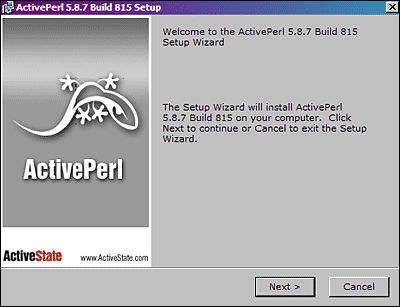
Once you've downloaded the ActivePerl MSI file and it's on your desktop, you're ready to begin the installation process. Double-click on the file to start.
下载ActivePerl MSI文件并将其保存在桌面上之后,就可以开始安装过程了。 双击文件开始。
The first screen is just a splash or welcome screen. When you're ready to continue, click on the Next > button and proceed to the EULA.
第一个屏幕只是启动屏幕或欢迎屏幕。 当您准备好继续时,请单击下一步>按钮并继续执行EULA。
最终用户许可协议(EULA) ( The End-User Licence Agreement (EULA) )

The EULA (End-User License Agreement) is basically a legal document explaining your rights and restrictions as they pertain to ActivePerl. When you're done reading the EULA you'll need to select the option 'I accept the terms in the License Agreement' and then
该EULA(E ND-üSER 大号 icense 一个 greement)基本上是解释,因为它们涉及到的activeperl您的权利和限制的法律文件。 阅读完EULA后,您需要选择“ 我接受许可协议中的条款”选项,然后
Read the End-User License Agreement, select 'I accept the terms in the License Agreement' click on the Next > button to proceed.
阅读最终用户许可协议,选择“我接受许可协议中的条款”,然后单击下一步>按钮以继续。
Want to find out more about EULAs?
想更多地了解EULA?
- EULA - From Jacci Howard Bear, Your Guide to Desktop Publishing. 最终用户许可协议(EULA)–来自Jacci Howard Bear,您的桌面出版指南。
- Know Your Rights and Restrictions. Read the EULA. - From Sue Chastain, Your Guide to Graphics Software. 了解您的权利和限制。 阅读最终用户许可协议。 -Sue Chastain,《图形软件指南》。
选择要安装的组件 ( Choose the Components to Install )
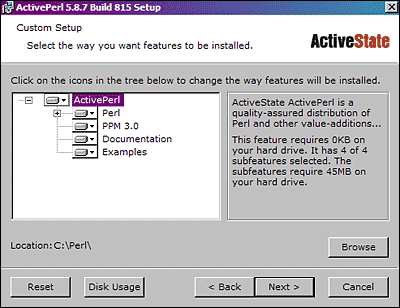
On this screen, you can choose the actual components you want to install. The only two that are required are Perl itself, and the Perl Package Manager (PPM). Without those, you wouldn't have an effective installation.
在此屏幕上,您可以选择要安装的实际组件。 唯一需要的两个是Perl本身和Perl软件包管理器(PPM)。 没有这些,您将没有有效的安装。
The Documentation and Examples are totally optional but contain some great reference if you're just starting out and want to explore. You can also change the default installation directory for the components on this screen. When you have all your optional components selected, click on the Next > button to proceed.
文档和示例完全是可选的,但是如果您只是开始并想探索,则包含一些参考。 您还可以在此屏幕上更改组件的默认安装目录。 选中所有可选组件后,单击“ 下一步”>按钮继续。
选择额外的选项 ( Choose the Extra Options )
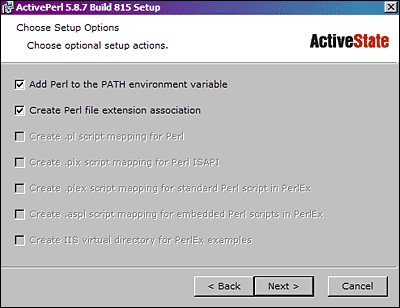
Here you can select any setup options you'd like. I would recommend leaving this screen set as it is unless you know exactly what you're doing. If you're doing Perl development on the system, you will want Perl in the path, and all Perl files to be associated with the interpreter.
您可以在此处选择所需的任何设置选项。 我建议您将此屏幕设置为原样,除非您确切地知道自己在做什么。 如果要在系统上进行Perl开发,则需要在路径中使用Perl,并将所有Perl文件与解释器关联。
Make your optional selections and click on the Next > button to proceed.
进行可选选择,然后单击下一步>按钮继续。
最后改变的机会 ( Last Chance for Changes )

This is your last chance to go back and correct anything you might have missed. You can step back through the process by clicking the < Back button, or click on the Next > button to proceed with the actual installation. The installation process can take anywhere from a few seconds to a few minutes depending on the speed of your machine - at this point, all you can do is wait for it to finish.
这是您最后一次更正所有可能遗漏的内容的机会。 您可以通过单击<返回按钮,或单击下一步>按钮来逐步完成该过程。 根据计算机的速度,安装过程可能需要几秒钟到几分钟的时间-此时,您所能做的就是等待它完成。
完成安装 ( Completing the Installation )
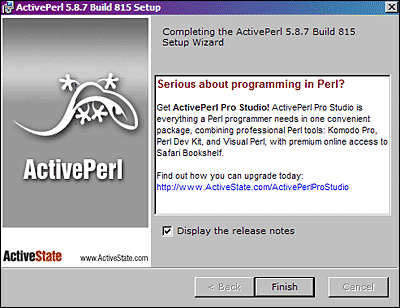
When ActivePerl is done installing, this final screen will come up letting you know that the process is over. If you don't want to read the release notes, make sure you uncheck 'Display Release Notes'. From here, just click on Finish and you're done.
ActivePerl安装完成后,将显示最后一个屏幕,通知您该过程已结束。 如果您不想阅读发行说明,请确保取消选中 “显示发行说明”。 在这里,只需单击“ 完成”即可 。
Next, you'll want to test your Perl installation with a simple 'Hello World' program.
接下来,您将要使用简单的“ Hello World”程序来测试Perl安装 。
翻译自: https://www.thoughtco.com/installing-perl-on-a-windows-system-2641104







 本文提供了一个详细的步骤,指导如何从ActiveState下载ActivePerl并安装在Windows系统上,包括选择组件、阅读EULA、选择额外选项及测试安装。
本文提供了一个详细的步骤,指导如何从ActiveState下载ActivePerl并安装在Windows系统上,包括选择组件、阅读EULA、选择额外选项及测试安装。

















 被折叠的 条评论
为什么被折叠?
被折叠的 条评论
为什么被折叠?








