
开源windows远程控制
"My fellow Windows users, our long national nightmare is over." The Windows Terminal is here, it's open source, it's real, and it's spectacular. It's very early days to be clear, but the new Windows Terminal is open source and it's up at https://github.com/microsoft/Terminal for you to check out.
“我的Windows用户同事,我们漫长的全国噩梦已经过去。” Windows终端在这里,它是开源的,它是真实的,而且非常壮观。 现在还很早,但是新的Windows Terminal是开源的,它位于https://github.com/microsoft/Terminal,供您签出。
The repository includes
资料库包括
- Windows Terminal Windows终端
The Windows console host (
conhost.exe) - a local copy that is separate from the built-in Windows one.Windows控制台主机(
conhost.exe)-与内置Windows主机分开的本地副本。- Components shared between the two projects 两个项目之间共享的组件
Sample projects that show how to consume the Windows Console API
显示如何使用Windows Console API的示例项目
And even better, it'll be, as they say:
更好的是,就像他们说的那样:
Windows Terminal will be delivered via the Microsoft Store in Windows 10 and will be updated regularly, ensuring you are always up to date and able to enjoy the newest features and latest improvements with minimum effort.
Windows Terminal将通过Windows 10中的Microsoft Store交付,并将定期更新,以确保您始终保持最新状态,并能够以最少的努力享受最新的功能和最新的改进。
How do you get it? TODAY you clone the repo and build your own copy. There will be early builds in the Store this summer and 1.0 should be out before the end of the year.
你怎么得到的? 如今,您可以克隆存储库并构建自己的副本。 今年夏天,Store中将有早期版本,而1.0应该在年底之前发布。
As of today, the Windows Terminal and Windows Console have been made open source and you can clone, build, run, and test the code from the repository on GitHub: https://github.com/Microsoft/Terminal
从今天开始,Windows终端和Windows控制台已开源,您可以从GitHub上的存储库中克隆,构建,运行和测试代码: https : //github.com/Microsoft/Terminal
This summer in 2019, Windows Terminal previews will be released to the Microsoft Store for early adopters to use and provide feedback.
2019年夏天,Windows Terminal预览版将发布到Microsoft Store,供早期采用者使用和提供反馈。
This winter in 2019, our goal is to launch Windows Terminal 1.0 and we’ll work with the community to ensure it’s ready before we release!
在2019年的这个冬天,我们的目标是启动Windows Terminal 1.0,我们将与社区合作以确保在发布前已经准备好!
So today, yes, it'll take some effort if you want to play with it today. But good things are worth a little effort. Here's some of the things I've done to mine. I hope you make your Windows Terminal your own as well!
因此,今天,是的,如果您想今天使用它,将需要一些努力。 但是好事值得一点努力。 这是我要做的一些事情。 希望您也将自己的Windows Terminal设置为自己!
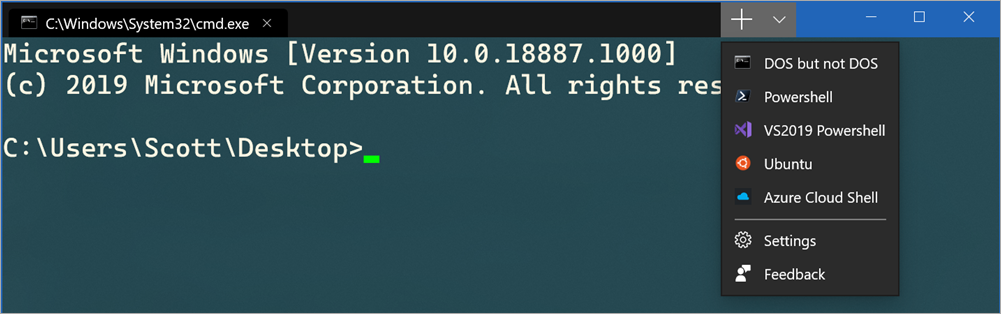
When you click the menu, check out Settings, which will open your profile.json in your JSON editor. I use VS Code to edit. You'll need to run Format Document to make the JSON look nice as today it may show up on one line.
当您单击菜单时,请检出“设置”,这将在JSON编辑器中打开profile.json。 我使用VS Code进行编辑。 您需要运行Format Document以使JSON看起来不错,因为今天它可能显示在一行上。
You can create color profiles in the "schemes" node. For example, here's my "UbuntuLegit" color theme in my profiles.json.
您可以在“方案”节点中创建颜色配置文件。 例如,这里是我的“UbuntuLegit”颜色主题我profiles.json 。
{
"name": "UbuntuLegit",
"foreground": "#EEEEEE",
"background": "#2C001E",
"colors": [
"#4E9A06", "#CC0000", "#300A24", "#C4A000",
"#3465A4", "#75507B", "#06989A", "#D3D7CF",
"#555753", "#EF2929", "#8AE234", "#FCE94F",
"#729FCF", "#AD7FA8", "#34E2E2", "#EEEEEE"
]
}
Here's an example profile with all the settings I know about set. This is for "CMD.exe"
这是一个示例配置文件,其中包含我所知道的所有设置。 这是针对“ CMD.exe”的
"profiles": [
{
"startingDirectory": "C:/Users/Scott/Desktop",
"guid": "{7d04ce37-c00f-43ac-ba47-992cb1393215}",
"name": "DOS but not DOS",
"colorscheme": "Solarized Dark",
"historySize": 9001,
"snapOnInput": true,
"cursorColor": "#00FF00",
"cursorHeight": 25,
"cursorShape": "vintage",
"commandline": "cmd.exe",
"fontFace": "Cascadia Code",
"fontSize": 20,
"acrylicOpacity": 0.85,
"useAcrylic": true,
"closeOnExit": false,
"padding": "0, 0, 0, 0",
"icon": "ms-appdata:///roaming/cmd-32.png"
},
I like the "vintage" cursor and I make it bright green. I can also add icons in this location:
我喜欢“老式”光标,并使其变为亮绿色。 我也可以在此位置添加图标:
%LOCALAPPDATA%\packages\Microsoft.WindowsTerminal_8wekyb3d8bbwe\RoamingState
%LOCALAPPDATA%\ packages \ Microsoft.WindowsTerminal_8wekyb3d8bbwe \ RoamingState
So I put some 32x32 PNGs in that folder and then I can reference them as seen above with ms-appdata://
因此,我在该文件夹中放入了32x32 PNG,然后可以使用ms-appdata://引用它们,如上所示
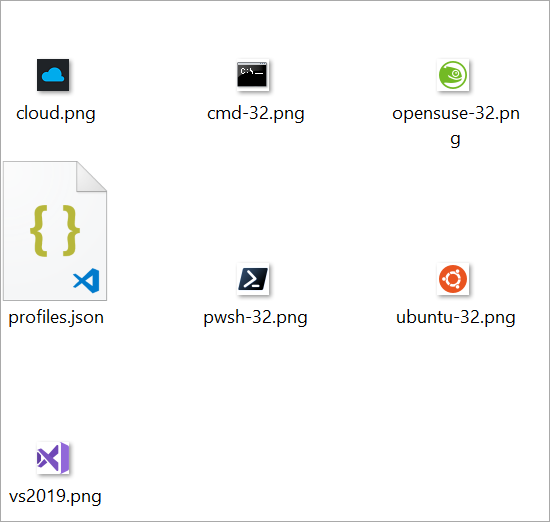
I'll go into more detail about what's happening in each of these profiles/tabs in the next post! I've got a few creative ideas for taking MY Windows Terminal to the next level.
在下一篇文章中,我将详细介绍这些配置文件/选项卡中发生的一切! 对于将“我的Windows终端”提升到新水平,我有一些创意。
"defaultProfile": "{7d04ce37-c00f-43ac-ba47-992cb1393215}",
"initialRows": 30,
"initialCols": 120,
"alwaysShowTabs": true,
"showTerminalTitleInTitlebar": true,
"experimental_showTabsInTitlebar": true,
"requestedTheme": "dark",
Here I've set the theme to dark using "requestedTheme" even though I run Windows in a light theme. I'm setting the tabs to be shown all the time and moved the tabs into the TitleBar.
在这里,即使我以浅色主题运行Windows,也使用“ requestedTheme”将主题设置为黑暗。 我将标签设置为始终显示,并将标签移动到TitleBar中。
Here's my Ubuntu tab with the UbuntuLegit color theme above:
这是我的Ubuntu选项卡,上面有UbuntuLegit颜色主题:
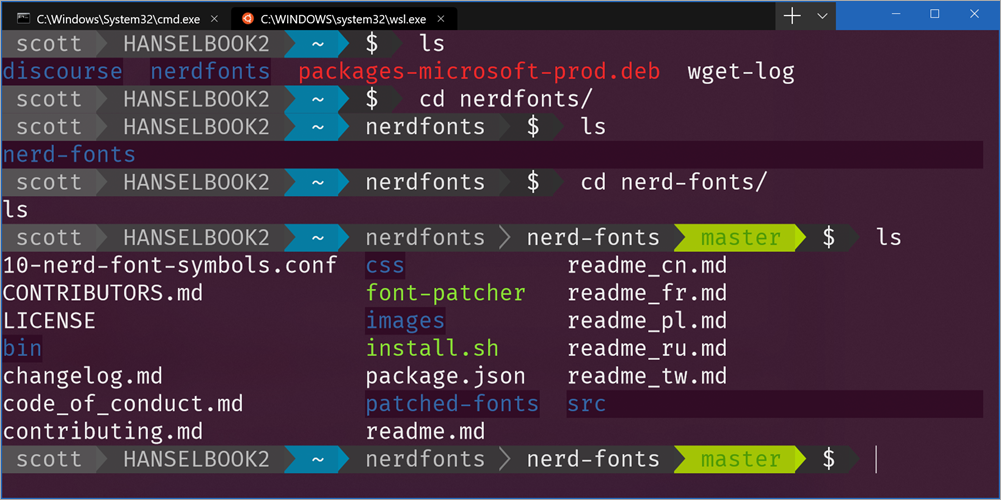
Notice I'm also using Powerline in my prompt. I'm using Fira Code which has the glyphs I need but you can certainly use patched Powerline fonts or make your own fonts with tools like those from Nerd Fonts and it's font patcher. This font patcher is often used to take your favorite monospace font and add Powerline glyphs to it.
请注意,我也在提示中使用了Powerline 。 我正在使用Fira Code ,它具有我需要的字形,但是您当然可以使用修补的Powerline字体,或者使用Nerd Fonts的工具以及它的font patcher来制作自己的字体。 此字体修补程序通常用于获取您喜欢的等宽字体并向其添加Powerline字形。
NOTE: If you see any weird spacing issues with glyphs you might try using
--use-single-width-glyphsto work around it. By release all these little issues I assume will be worked out. I had no issues with Fira Code in my case, your mileage may vary.注意:如果发现字形存在任何奇怪的间距问题,则可以尝试使用
--use-single-width-glyphs来解决它。 通过释放所有这些小问题,我认为这些问题都会得到解决。 我的情况下,Fira Code没有任何问题,您的里程可能会有所不同。
This new Windows Terminal is great. As mentioned, it's super early days but it's amazingly fast, runs on your GPU (the current conhost runs on your CPU) and it's VERY configurable.
这个新的Windows Terminal很棒。 如前所述,这是超级早期,但它的运行速度惊人得惊人,可以在您的GPU上运行(当前的主机在您的CPU上运行),而且非常可配置。
Sponsor: Manage GitHub Pull Requests right from the IDE with the latest JetBrains Rider. An integrated performance profiler on Windows comes to the rescue as well.
赞助商:使用最新的JetBrains Rider从IDE直接管理GitHub Pull Requests。 Windows上的集成性能分析器也可以解决。
翻译自: https://www.hanselman.com/blog/a-new-console-for-windows-its-the-open-source-windows-terminal
开源windows远程控制





















 864
864











 被折叠的 条评论
为什么被折叠?
被折叠的 条评论
为什么被折叠?








