
路由器有线桥接相同ssid
When we moved into the new house and setup the new home office a few years back, I posted about wiring the house for wired Cat-6 ethernet. I've never liked or trusted wireless, so when we started building the place it was always in the plan to wire everything and focus on speed.
几年前,当我们搬进新房子并设置新的家庭办公室时,我发布了有关为Cat-6有线以太网进行房子布线的信息。 我从不喜欢或不信任无线,因此,当我们开始建立这个地方时,始终计划将所有内容连接起来并专注于速度。
Fast forward to 2010 and the Wii is wireless, the iPad and iPhones are wireless, the Windows Phone 7 is wireless, my wife's laptop is wireless, and it's all slow. It's slow because I'm using the standard Verizon (now Frontier) FIOS wireless router to cover all corners of a two story house. Over the last few weeks it's been especially irritating as the wife has moved her laptop into another room and I've started watching streaming Netflix from the corner of a room I'd never had a wireless device in.
快进到2010年,Wii是无线的,iPad和iPhone是无线的,Windows Phone 7是无线的,我妻子的笔记本电脑是无线的,而且一切都很慢。 速度很慢,因为我使用的是标准Verizon(现在称为Frontier)FIOS无线路由器来覆盖两层楼房屋的所有角落。 在过去的几周中,这尤其令人不安,因为妻子将笔记本电脑移到了另一个房间,而且我已经开始从从未有过无线设备的房间的角落观看流媒体Netflix。
I tried using the standard admin interface to boost the power of the wireless router a bit, but that didn't work. Then I bought an aftermarket external antenna for the router (it just screws on and replaces the standard antenna) and while that helped a little, I was still getting 1 or 2 out of 5 bars in the two rooms we used wireless devices the most. Streaming video or news (audio or video) or downloading podcasts was impossible.
我尝试使用标准的管理界面来稍微增强无线路由器的功能,但这没有用。 然后,我为路由器购买了一个售后外部天线(只需拧紧并替换标准天线),虽然有一点帮助,但在我们使用无线设备最多的两个房间中,我仍然能从5根杠中得到1或2条。 流视频或新闻(音频或视频)或下载播客是不可能的。
I found an extra Verizon Router in my pile of tech junk while cleaning up and then got the idea to make a second wireless network upstairs. Sure, I could set it up easily with another SSID (service set identifier - a wireless network name) but that would be cheesy and my devices wouldn't roam smoothly between networks.
我在清理垃圾堆时发现了一个额外的Verizon路由器,然后想到了在楼上建立第二个无线网络的想法。 当然,我可以使用另一个SSID(服务集标识符-无线网络名称)轻松地进行设置,但这很俗气,并且我的设备在网络之间漫游不畅。
Here's the trick, thanks to some friends on Twitter and a little thought.
这是技巧,这要感谢Twitter上的一些朋友和一点想法。
起点 (The Starting Point)
In my case, I had a standard Verizon (ActionTec) router with the IP of 192.168.1.1. That's a static (non-changing) address. The router has DHCP (Dynamic Host Configuration Protocol) turned on, which means that this router hands out IP Addresses to my devices. It hands out those addresses in a certain range, specifically 192.168.1.2 through 192.168.1.254.
就我而言,我有一个标准的Verizon(ActionTec)路由器,其IP为192.168.1.1。 这是一个静态(不变)地址。 路由器已打开DHCP(动态主机配置协议),这意味着该路由器将IP地址分发给了我的设备。 它会在一定范围内分发这些地址,特别是192.168.1.2到192.168.1.254。
Your router will likely vary, but on this one you navigate to My Network, My Network Connections, then click on the Edit icon on the main network interface. You'll end up here:
您的路由器可能会有所不同,但是在此路由器上,您导航到“我的网络”,“我的网络连接”,然后单击主网络界面上的“编辑”图标。 您将在这里结束:
Notice the Start IP Address and End IP Address. You'll want to change this to 192.168.1.3 because we're going to use 192.168.1.2 as a static address for the second router when we set it up.
注意开始IP地址和结束IP地址。 您需要将其更改为192.168.1。 3,因为设置时我们将使用192.168.1.2作为第二个路由器的静态地址。
As an aside, you really should make sure your wireless router is using WPA2 for wireless security. If you're using WEP, it's about as effective as tissue paper, so change it to WPA2 with a strong password or find a techie nephew to do it for you.
顺便说一句,您确实应该确保您的无线路由器将WPA2用于无线安全。 如果您使用的是WEP,它的效果与薄页纸差不多,因此请使用强密码将其更改为WPA2,或者找一个技术侄子为您做这件事。
Next, turn off your first (primary) wireless router completely. Routers aren't expecting folks to do what we're doing, so when you turn on the second router it will also default to 192.168.1.1. You're turning off the first so the second can be changed.
接下来,完全关闭您的第一个(主)无线路由器。 路由器并不期望人们去做我们正在做的事情,因此当您打开第二个路由器时,它也将默认为192.168.1.1。 您要关闭第一个,以便可以更改第二个。
Turn on the second router and set its static IP address to 192.168.1.2. Under IP Address Distribution, set it to "disabled." It's important that you don't have TWO devices on your network passing out IP Addresses. This second router will only be bridging the wireless and wired world at your house. It has no responsibilities around IP addresses.
打开第二个路由器,并将其静态IP地址设置为192.168.1。 2 。 在“ IP地址分配”下,将其设置为“禁用”。 重要的是,您的网络上不要有两个设备会传送IP地址。 第二个路由器将仅桥接您家中的无线和有线世界。 它对IP地址不承担任何责任。
Here's an unnecessary diagram:
这是一个不必要的图:
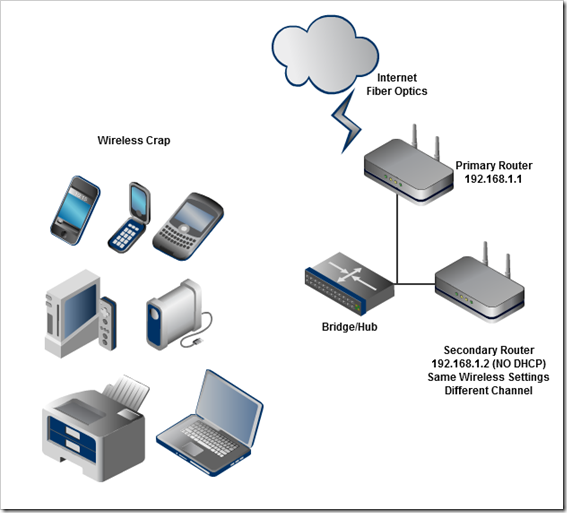
Make sure the wireless settings of the second router is the same as the first router. Same SSID, same security type, same password. The only difference will be the channel. Moreover, we'll want to make sure the channels are sufficiently far apart.
确保第二台路由器的无线设置与第一台路由器相同。 相同的SSID,相同的安全性类型,相同的密码。 唯一的区别是频道。 此外,我们将要确保通道之间的距离足够远。
Of course, if you're rich and famous and have a HUGE area to cover, you can add a third wireless access point and just make sure that third AP uses a channel that's sufficiently far away from the other two. Try to make the second router be 5 away from the first router's channel. The guidance is channels 1, 6 and 11 are a good guideline. I used 11 for the first and 6 for the second.
当然,如果您很有钱而且很有名,并且需要覆盖一个巨大的区域,则可以添加第三个无线接入点,并确保第三个AP使用的信道与其他两个AP的距离足够远。 尝试使第二个路由器与第一个路由器的通道相距5。 指导原则是通道1、6和11是很好的指导原则。 我第一次使用11,第二次使用6。
Here's a great chart showing the channel spread from Wikipedia. I used channels 11 and 6 for my two routers.
这是一张很棒的图表,显示了Wikipedia传播的频道。 我为两个路由器使用了通道11和6。
Of course, you'll need an ethernet run going from a LAN port on your first router to a LAN port on your second router. In my case, each room has ethernet in the wall goingn to a gigabit switch. I pluged the second router into the wall from its LAN port and it worked.
当然,您需要从第一个路由器上的LAN端口到第二个路由器上的LAN端口运行以太网。 以我为例,每个房间的墙壁上都有以太网连接到一个千兆交换机。 我将第二台路由器从其LAN端口插入墙上,并且可以正常工作。
Reboot everything, plug them all in and there you go.
重新启动所有内容,将它们全部插入,然后就可以了。
Just thirty minutes later and I'm happily streaming video to my wireless portable devices in parts of my house that were previously useless.
仅仅三十分钟后,我愉快地将视频流到了我以前没用的房屋部分的无线便携式设备中。
技术摘要 (Technical Summary)
- First Router 第一路由器
- 192.168.1.1192.168.1.1
DHCP to use the range 192.168.1.3-192.168.1.254
DHCP使用范围192.168.1。 3 -192.168.1.254
- A wireless channel like 11 像11这样的无线频道
- Second Router第二路由器
- 192.168.1.2192.168.1.2
DHCP is disabled
DHCP已禁用
- Identical wireless security setup as First Router相同的无线安全设置为第一路由器
- Except the wireless Channel. Try channel 6 if the first is 11. 无线通道除外。 如果第一个是11,请尝试频道6。
Plug hard-wire into the LAN port, not the WAN port.
将硬线插入LAN端口,而不是WAN端口。
相关链接 (Related Links)
Wiring the house for a Home Network - Part 4 - Thank You Cat 6 Gigabit Ethernet
Wiring the house for a Home Network - Part 5 - Gigabit Throughput and Vista
New Job, New House, New Baby, and Designing a Totally New Home Office
How To: Use Google Earth or Virtual Earth to Visualize a New House Lot - Part 1
How To: Use Google Earth and SketchItUp to Visualize a New House Lot - Part 2
路由器有线桥接相同ssid
























 被折叠的 条评论
为什么被折叠?
被折叠的 条评论
为什么被折叠?








