
excel创建下拉列表多选
Excel provides the drop-down list in order to provide multiple options to select one. The drop-down list can be created in different ways and options. In this tutorial, we will learn how to create a drop-down list for excel.
Excel提供了下拉列表,以便提供多个选项来选择一个。 可以使用不同的方式和选项创建下拉列表。 在本教程中,我们将学习如何为excel创建一个下拉列表。
什么是下拉列表? (What Is Drop-down List?)
The drop-down list provides multiple options where these options are selected from a list that works as a drop-down and select. The selected value or item will be set as the value for the drop-down list.
下拉列表提供了多个选项,可从用作下拉列表的列表中选择这些选项并进行选择。 所选值或项目将被设置为下拉列表的值。
创建下拉列表 (Create Drop Down List)
As the drop-down list consist of multiple options or items of list we need some data source to provides as options in the drop-down list. So we will create a list which is countries in this example which contains, Turkey, UK, Germany, USA, China .We will also put a header for this list which is Items . But using the header is optional.
由于下拉列表包含多个选项或列表项,因此我们需要一些数据源作为下拉列表中的选项提供。 因此,在此示例中,我们将创建一个包含国家/地区的列表,其中包含Turkey, UK, Germany, USA, China 。我们还将在该列表的标头中放置Items 。 但是使用标头是可选的。
In order to use this list as the drop-down list source, we should convert them into a table. We can convert the list by selecting them and using CTRL+T shortcut. We are free to select the header Items but if we select it for conversion then we should express that the table has a header in the table creation dialog box.
为了将此列表用作下拉列表源,我们应该将它们转换为表格。 我们可以通过选择列表并使用CTRL+T快捷键来转换列表。 我们可以自由选择标题Items,但是如果选择它进行转换,则应在表创建对话框中表示该表具有标题。
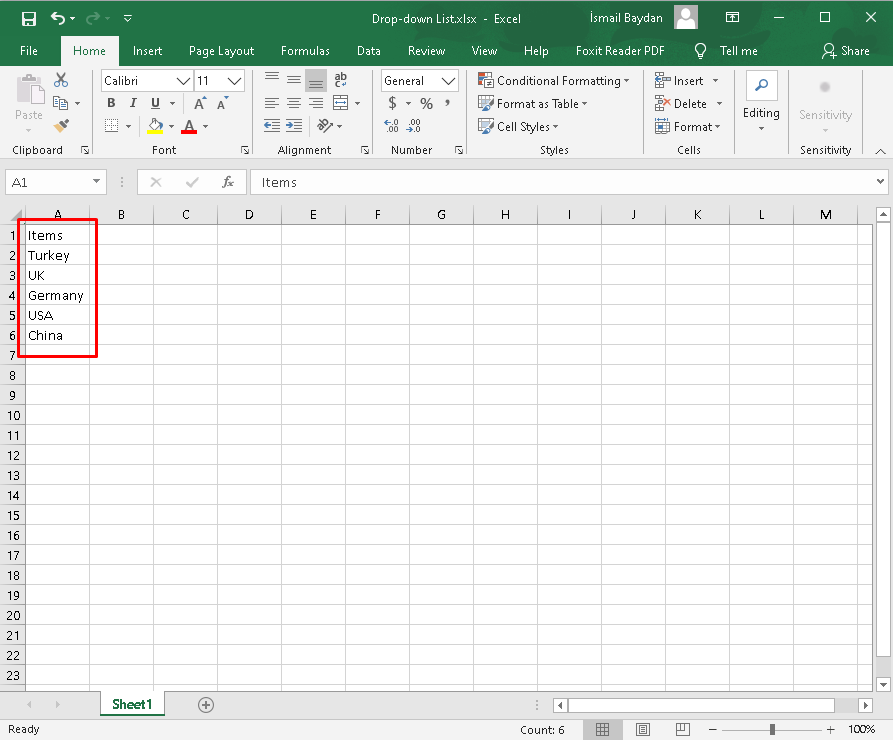
We can see the following screen which will convert given range items into a table. We will check the My table has headers checkbox if we selected the Item header cell.
我们可以看到以下屏幕,它将给定的范围项目转换为表格。 如果选择了项目标题单元格,我们将选中“ My table has headers复选框。

We can see below that the items are listed inside the table as a table structure where items are colored accordingly. Also the header is colored more dark. We will use the following table in order to create the drop-down list.
我们可以在下面看到,表中列出的项目是作为表结构列出的,其中项目相应地带有颜色。 标头的颜色也更深。 我们将使用下表来创建下拉列表。

Now we will start the drop-down list creation process. First we will select a cell where the drop-down list will be shown. In this case we select the D2 cell. Then we will open Data Validation from Data Tools menu.
现在,我们将开始下拉列表创建过程。 首先,我们将选择一个显示下拉列表的单元格。 在这种情况下,我们选择D2单元。 然后,我们将从“ Data Tools菜单中打开“ Data Validation 。

Be low we can see the Data Validation screen where we will make some configuration. We will set the Allow: settings as List from the Settings tab. Ignore Blank will ignore blank cells of the table which is useful in most of the cases. In-cell drop-down will create the drop-down action and it must be selected. Source provides the range of the items we want to put into the drop-down list.
较低时,我们可以看到“ Data Validation屏幕,在此处进行一些配置。 我们将从“ Settings标签中将“ Allow:设置设置为“ List Settings 。 Ignore Blank将忽略表的空白单元格,这在大多数情况下很有用。 In-cell drop-down将创建下拉菜单操作,必须选中它。 Source提供了我们要放入下拉列表的项目范围。








 最低0.47元/天 解锁文章
最低0.47元/天 解锁文章















 1091
1091











 被折叠的 条评论
为什么被折叠?
被折叠的 条评论
为什么被折叠?








