Cortana is a virtual assistant provided by Microsoft Windows 10 operating system. It provides speech recognition where we can ask questions or give commands to the windows like When does summer begin or What gate is Delta flight 35 arriving at? etc. Microsoft does not want to disable Cortana by us and makes is harder. But we can disable Cortana for Windows 10 in different ways where we will examine these ways in this tutorial.
Cortana是Microsoft Windows 10操作系统提供的虚拟助手。 它提供语音识别,我们可以在其中提问或向窗户发出命令,例如When does summer begin或What gate is Delta flight 35 arriving at? 等等。Microsoft不想由我们禁用Cortana,这使工作变得更加困难。 但是我们可以通过多种方式禁用Windows 10的Cortana,在本教程中我们将研究这些方式。
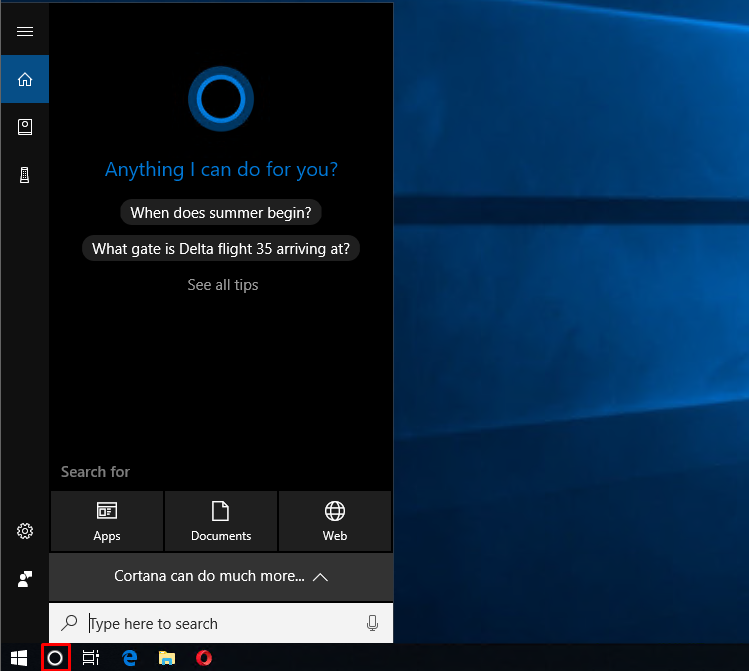
从菜单栏隐藏Cortana图标 (Hide Cortana Icon From Menu Bar)
Cortana can be accessed from the menu bar with a circle icon which is depicted in the previous screenshot. We can hide the Cortana icon from the menu bar with the following steps. Right click to the menu bar -> Cortana->Hidden. As we can the default option is Show Cortana Icon. We will click to the Hidden like below.
可以从菜单栏中使用带有圆圈图标的Cortana访问该工具,如上一个屏幕截图所示。 我们可以按照以下步骤从菜单栏中隐藏Cortana图标。 右键单击菜单栏-> Cortana > Hidden 。 我们可以将默认选项设置为Show Cortana Icon 。 我们将如下所示单击“ Hidden 。
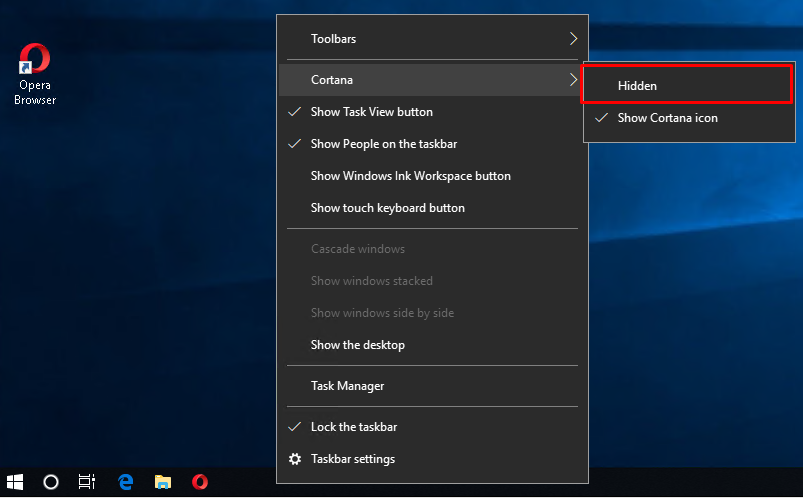
从注册表禁用Cortana(Disable Cortana From Registry)
Cortana can be disabled cruelly from the registry. We will open the registry editor from the Start Menu like below. We will rite down Registry Editor or regedit.
可以从注册表中严重禁用Cortana。 我们将从“ Start Menu打开注册表编辑器,如下所示。 我们将简化Registry Editor或regedit 。
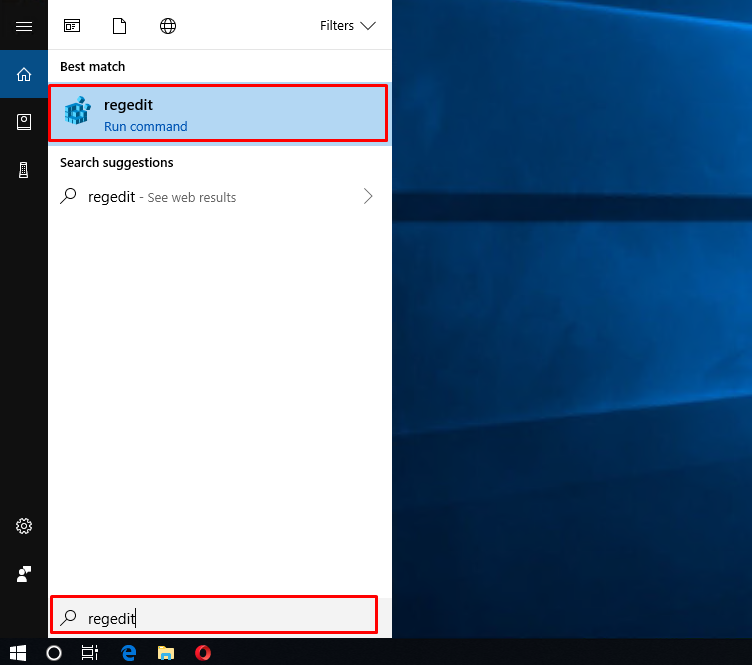
We will see the following screen which is named Registry Editor to manage windows registry configuration.
我们将看到以下名为“ Registry Editor屏幕,用于管理Windows注册表配置。

Navigate to the following registry key.
导航到以下注册表项。
HKEY_LOCAL_MACHINE\SOFTWARE\Policies\Microsoft\Windows\Windows Search
If the Windows Search does not exist create a Windows Search folder by right click
如果Windows Search不存在,请通过右键单击创建Windows Search文件夹
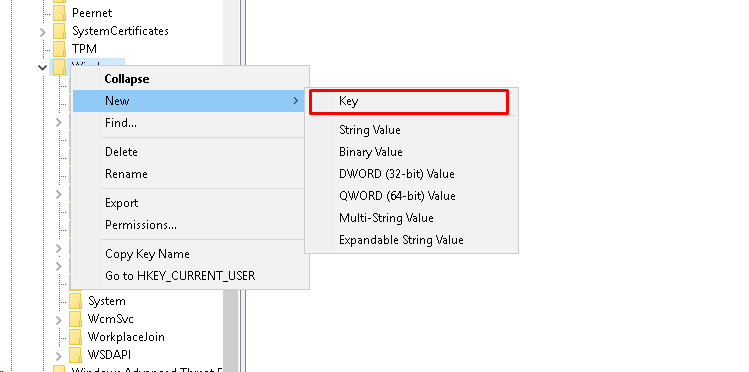
The newly created Windows Search will look like below.
新创建的Windows Search如下所示。

We will create a new value named AllowCortana which type is DWORD(32 Bit) inside Windows Search folder. Then we will set the AllowCortana value to the 0 which means disable Cortana.
我们将在Windows Search文件夹中创建一个名为AllowCortana的新值,其类型为DWORD(32 Bit) 。 然后,我们将AllowCortana值设置为0,这意味着禁用Cortana。
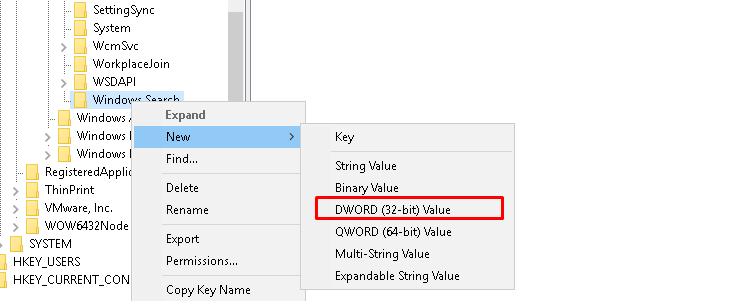
We can see the create value below which type is DWORD(32 Bit) and value is set to .
我们可以看到创建值,其下面的类型为DWORD(32 Bit),值设置为。
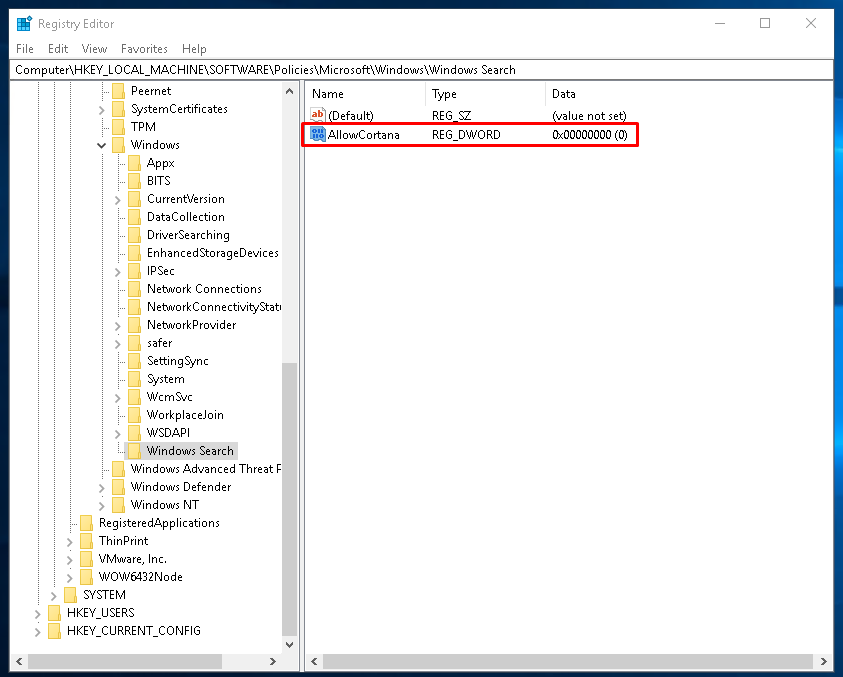
从组策略禁用Cortana(Disable Cortana From Group Policy)
If you are using the Windows 10 Professional or Enterprise we can also use Group Policy Editor in order to disable the Cortana. Group Policies are used to manage Windows configuration for multiple computers and user groups. Local group policy is used to set Local configuration of the current system. We will open Local Group Policy Editor from the Start menu or Run like below by using gpedit.msc command.
如果您使用的是Windows 10 Professional或Enterprise,我们也可以使用组策略编辑器来禁用Cortana。 组策略用于管理多台计算机和用户组的Windows配置。 本地组策略用于设置当前系统的本地配置。 我们将使用gpedit.msc命令从“ Start menu或Run如下所示Run打开本地组策略编辑器。
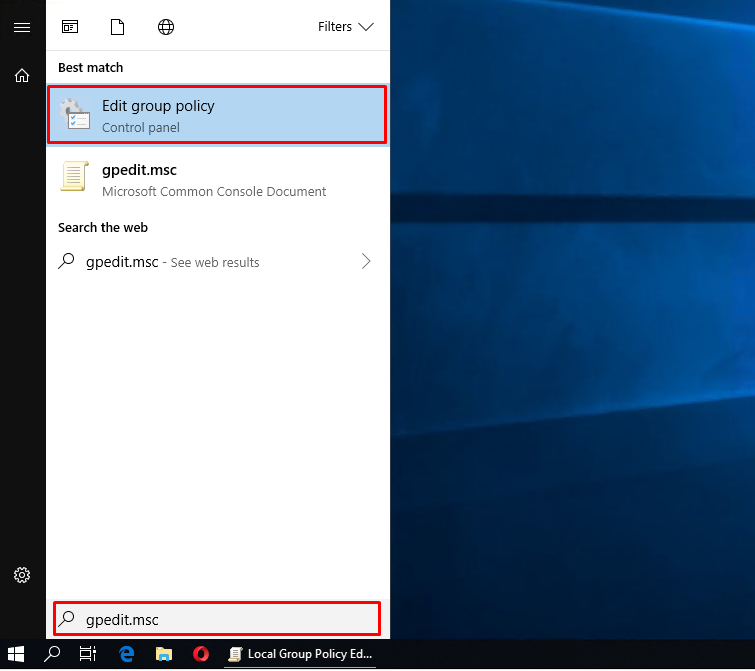
We will see a window like below. We need to navigate to the Allow Cortana setting with these steps. Computer Configuration->Administrative Templates->Windows Components->Search. Then we will double click to the Allow Cortana configuration from the right pane like below.
我们将看到如下所示的窗口。 通过这些步骤,我们需要导航到Allow Cortana设置。 Computer Configuration -> Administrative Templates -> Windows Components -> Search 。 然后,我们将双击右侧窗格中的“ Allow Cortana配置,如下所示。
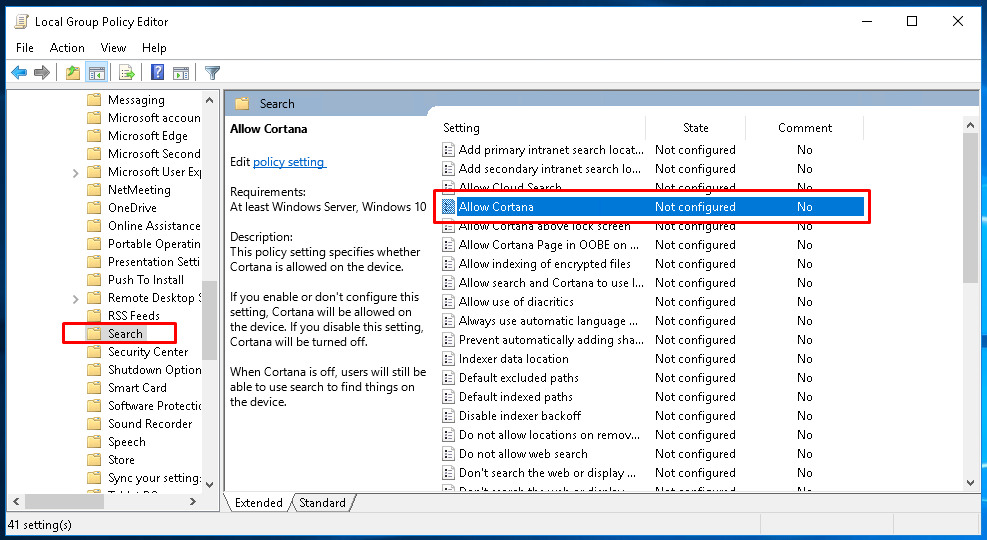
We will see the following Allow Cortana configuration. We have 3 options where Not Configured, Enabled and Disabled. We will select the Disabled and click to the Apply.
我们将看到以下“ Allow Cortana配置。 我们有3个选项,其中Not Configured , Enabled和Disabled 。 我们将选择“ Disabled ,然后单击“ Apply 。
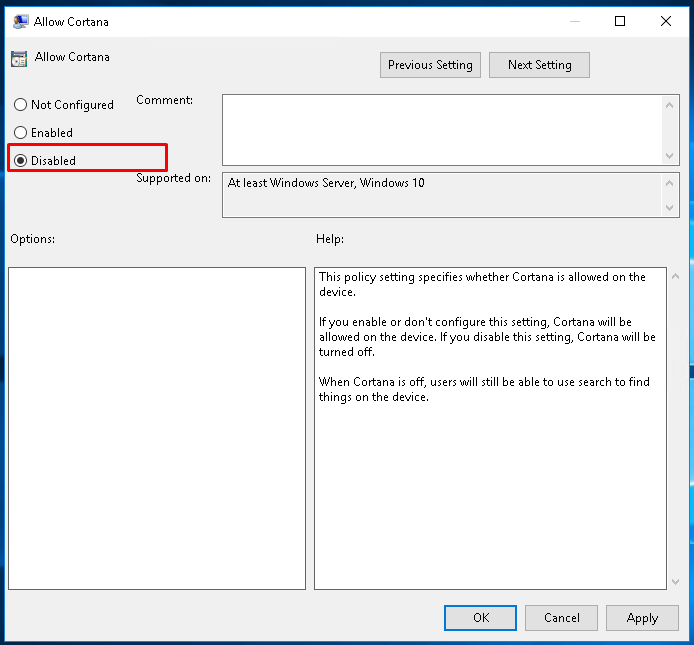
从Windows设置禁用Cortana(Disable Cortana From Windows Settings)
Windows 10 provides the Windows Settings configuration panel which can be also used to disable Cortana. We will open Windows Settings with the Win+I keyboard shortcut.
Windows 10提供了Windows Settings配置面板,该面板也可以用于禁用Cortana。 我们将使用Win+I键盘快捷键打开Windows Settings 。
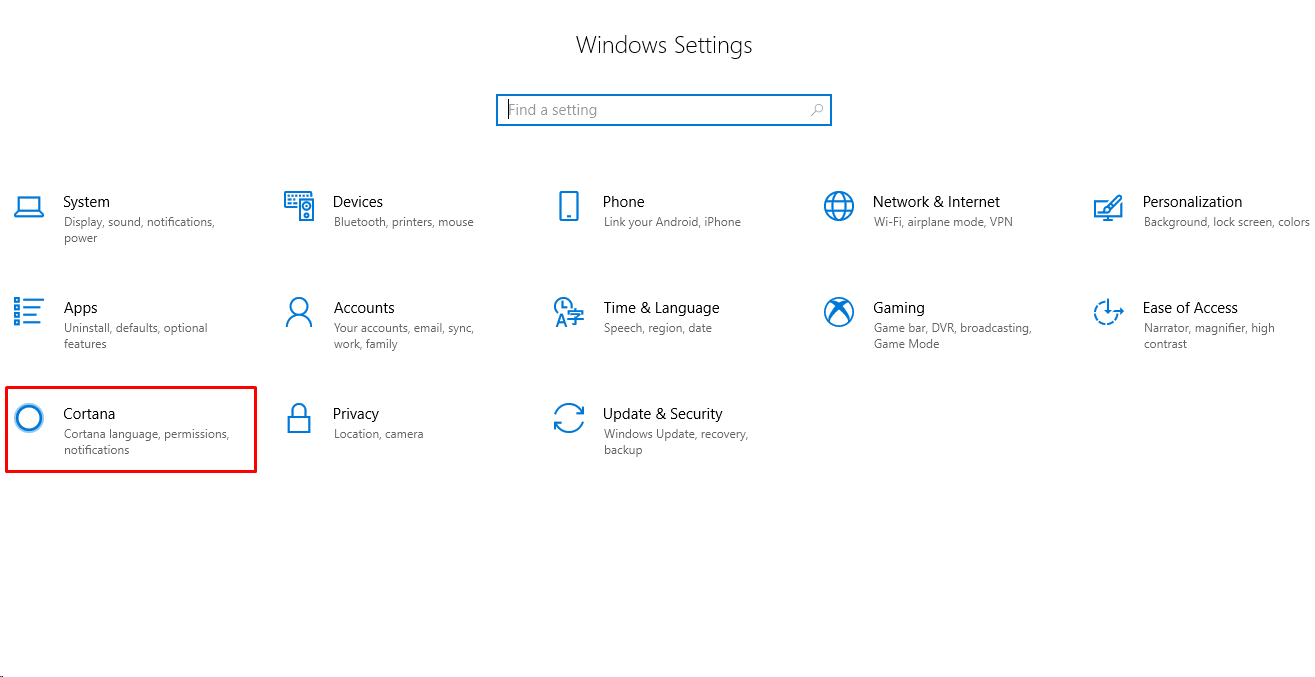
We will see the following screen where some basic Cortana configuration can be done. We can disable Cortana Hey Cortana respond interaction like below. By changing Off we will disable Cortana respond.
我们将看到以下屏幕,可以在其中完成一些基本的Cortana配置。 我们可以如下禁用Cortana Hey Cortana响应交互。 通过Off我们将禁用Cortana响应。
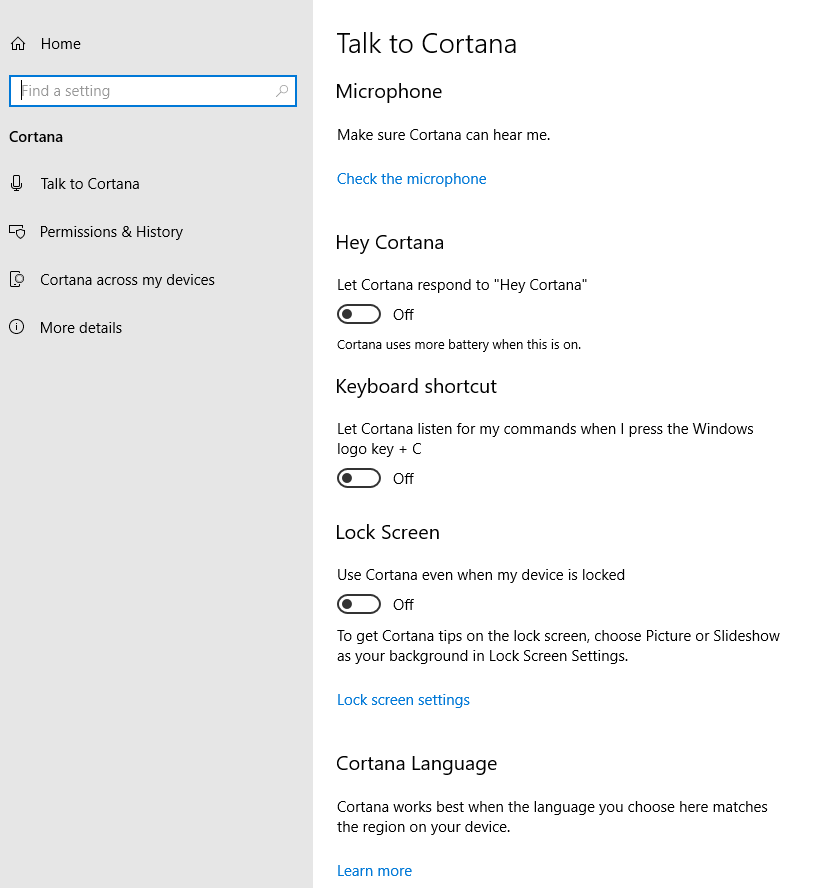
删除Cortana数据(Remove Cortana Data)
During the usage of the Cortana, some speech and search data will be stored locally. This historical activity data can be removed from the `Cortana Permission&History configuration like below.
在使用Cortana的过程中,一些语音和搜索数据将存储在本地。 可以从如下所示的“ Cortana权限和历史记录”配置中删除此历史活动数据。
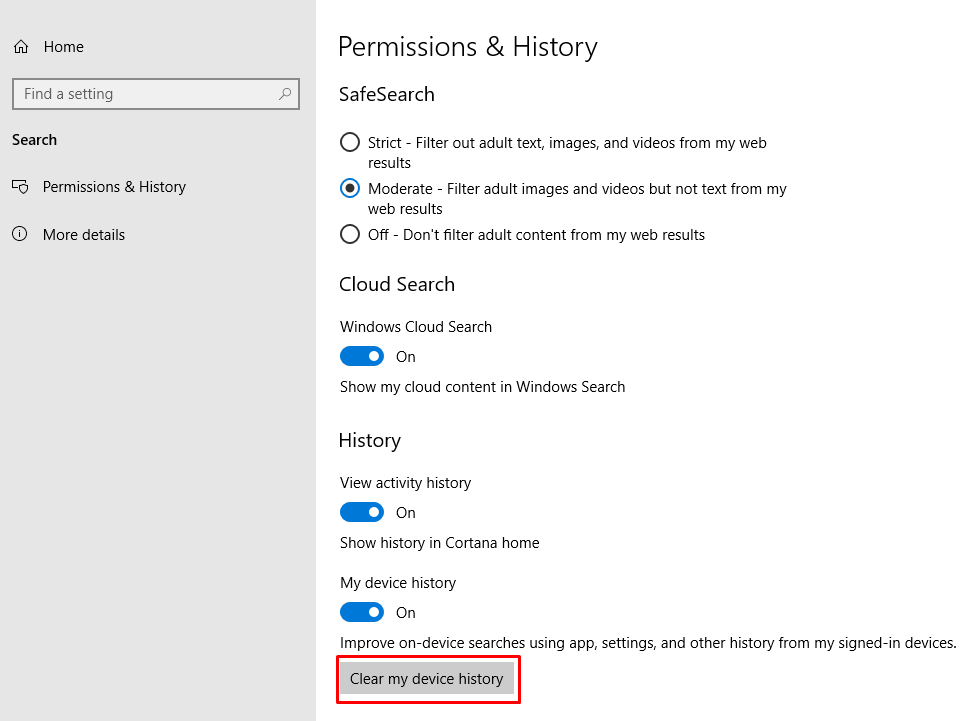
翻译自: https://www.poftut.com/how-to-disable-cortana-on-windows-10/





















 8946
8946

 被折叠的 条评论
为什么被折叠?
被折叠的 条评论
为什么被折叠?








