
cortana 禁用
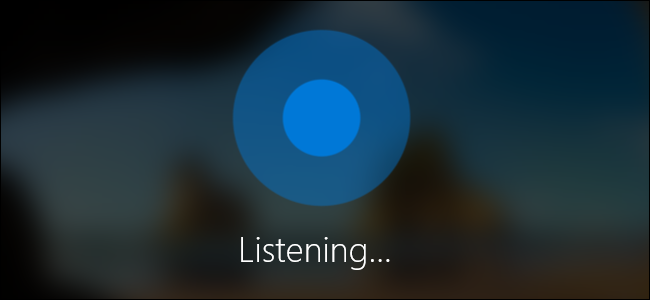
With the Windows 10 Anniversary Update, Cortana is now enabled by default on your lock screen–assuming you haven’t disabled her entirely. If you’d rather not have Cortana answering questions when your PC is locked, it’s an easy enough feature to disable.
在Windows 10周年更新中 ,默认情况下,您可以在锁定屏幕上启用Cortana,前提是您尚未完全禁用她 。 如果您不希望在PC锁定时让Cortana 回答问题 ,那么可以轻松禁用它。
Open Cortana by clicking the Cortana button on your taskbar, hitting Windows+S on your keyboard, or just saying “Hey Cortana” if you have that enabled. When Cortana is open, click the Settings button.
单击任务栏上的Cortana按钮,敲击键盘上的Windows + S,或者如果启用了 “ Hey Cortana”,则打开Cortana。 当Cortana打开时,单击“设置”按钮。
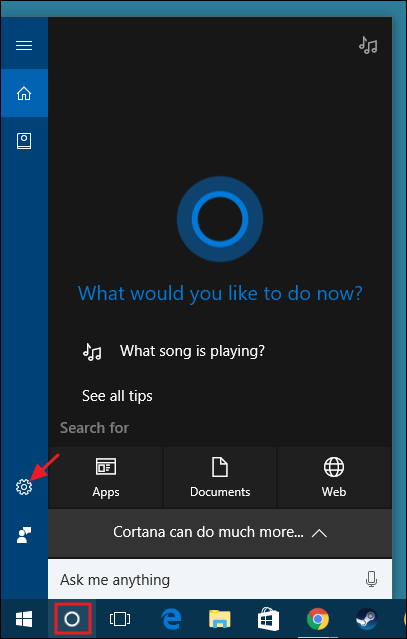
On the Settings page, scroll down and turn off the “Use Cortana even when my device is locked” option.
在“设置”页面上,向下滚动并关闭“即使我的设备已锁定也要使用Cortana”选项。
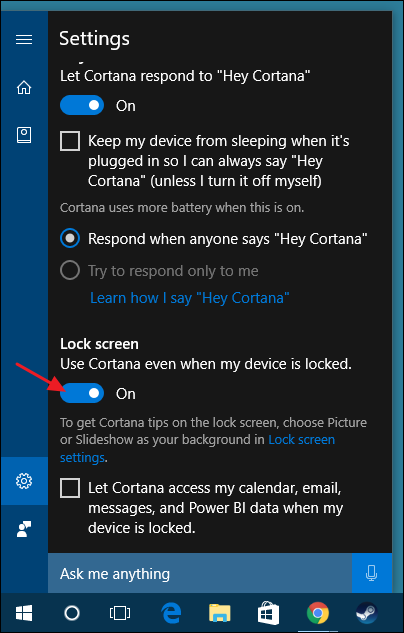
Note that there’s no way right now for PC users to access Cortana on the lock screen except by saying “Hey Cortana” into a microphone. There’s no Cortana button you can click. Mobile users can hit their Search key to start her up, however. Also, Cortana can reply to many requests–like playing music or answering basic questions–right from the lock screen. However, if you ask Cortana to do something that involves settings or an app, Windows will ask you to sign in before Cortana can complete your request.
请注意,除了在麦克风中说“ Hey Cortana”外,PC用户目前无法在锁定屏幕上访问Cortana。 您没有可以单击的Cortana按钮。 但是,移动用户可以按其搜索键来启动她。 此外,Cortana可以直接在锁定屏幕上答复许多请求,例如播放音乐或回答基本问题。 但是,如果您要求Cortana执行涉及设置或应用程序的操作,则Windows将要求您登录,然后Cortana才能完成您的请求。
翻译自: https://www.howtogeek.com/266144/how-to-disable-cortana-on-the-windows-10-lock-screen/
cortana 禁用





















 323
323

 被折叠的 条评论
为什么被折叠?
被折叠的 条评论
为什么被折叠?








