1. 创建页面 Index.ets
@Entry
@Component
struct Index {
build() {
Column() {
Text("首页")
.fontSize(50)
.fontWeight(FontWeight.Bold)
}
.width('100%')
.height('100%')
}
}
2. 创建页面 SplashScreen.ets
@Entry
@Component
struct SplashScreen {
@State message: string = 'SplashScreen'
build() {
Row() {
Column() {
Text(this.message)
.fontSize(50)
.fontWeight(FontWeight.Bold)
}
.width('100%')
}
.height('100%')
}
}3. 创建store工具 StoreUtil.ets
import preferences from '@ohos.data.preferences'
export class StoreUtil {
constructor(private readonly context: Context, private readonly storeName: string) {
}
getStore() {
return preferences.getPreferences(this.context, this.storeName)
}
async getData<T>(key): Promise<T> {
const store = await this.getStore()
const data = await store.get(key, "{}") as string
return JSON.parse(data) as T
}
async setData<T>(key: string, data: T): Promise<void> {
const store = await this.getStore()
await store.put(key, JSON.stringify(data))
await store.flush()
}
async delData(key: string): Promise<void> {
const store = await this.getStore()
await store.delete(key)
await store.flush()
}
}4. 创建类型 typs/SplashScreen.ets
export interface ISplashScreen {
show: boolean
duration: number
image: string | Resource
}5. 修改 EntryAbility
- 修改 EntryAbility.ts 后缀为 EntryAbility.ets
- 创建 userStore
- 模拟获取闪屏数据
- 从 userStore 获取闪屏数据
- 加载首页或者闪屏页
async onWindowStageCreate(windowStage: window.WindowStage) {
// Main window is created, set main page for this ability
hilog.info(0x0000, 'testTag', '%{public}s', 'Ability onWindowStageCreate');
// 用户仓库
const userStore = new StoreUtil(this.context, "userStore",)
// 模拟获取闪屏数据
await new Promise(resolve => {
setTimeout(async () => {
const splashScreen: ISplashScreen = {
show: true,
duration: 10,
image: $r("app.media.splash_screen")
}
await userStore.setData("userSplashScreen", splashScreen)
resolve(splashScreen)
}, 2000)
})
// 从仓库获取闪屏数据
const splashScreen = await userStore.getData<ISplashScreen>("userSplashScreen")
if (splashScreen.show) {
// 加载闪屏页面
windowStage.loadContent('pages/SplashScreen', (err, data) => {
if (err.code) {
hilog.error(0x0000, 'testTag', 'Failed to load the content. Cause: %{public}s', JSON.stringify(err) ?? '');
return;
}
hilog.info(0x0000, 'testTag', 'Succeeded in loading the content. Data: %{public}s', JSON.stringify(data) ?? '');
});
} else {
// 加载首页
windowStage.loadContent('pages/Index', (err, data) => {
if (err.code) {
hilog.error(0x0000, 'testTag', 'Failed to load the content. Cause: %{public}s', JSON.stringify(err) ?? '');
return;
}
hilog.info(0x0000, 'testTag', 'Succeeded in loading the content. Data: %{public}s', JSON.stringify(data) ?? '');
});
}
}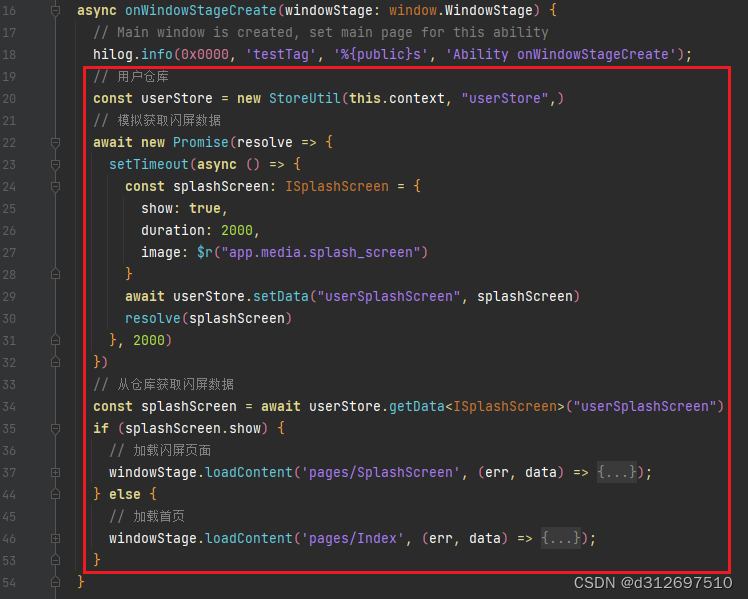
6. 修改闪屏页面
修改 SplashScreen.ets
import router from '@ohos.router'
import { ISplashScreen } from '../types/SplashScreen'
import { StoreUtil } from '../utils/StoreUtil'
@Entry
@Component
struct SplashScreen {
@State timer: number = -1
@State splashScreenObj: ISplashScreen = { show: true, duration: 10, image: '' }
userStore: StoreUtil = new StoreUtil(getContext(this), 'userStore')
aboutToAppear() {
this.getData()
}
aboutToDisappear() {
clearInterval(this.timer)
}
async getData() {
// 获取闪屏数据
const data = await this.userStore.getData<ISplashScreen>('userSplashScreen')
this.splashScreenObj.duration = data?.duration ?? 10
this.splashScreenObj.image = data?.image ?? $r('app.media.splash_screen')
// 倒计时
this.timer = setInterval(() => {
if (this.splashScreenObj.duration === 0) {
clearInterval(this.timer)
router.replaceUrl({ url: 'pages/Index' })
return
}
this.splashScreenObj.duration--
}, 1000)
}
build() {
Stack({ alignContent: Alignment.TopEnd }) {
Image(this.splashScreenObj.image)
.width('100%')
.height('100%')
Row() {
Text(`${this.splashScreenObj.duration}秒后跳过`)
.padding({ left: 10, right: 10 })
.margin({ right: 20, top: 20 })
.height(30)
.fontSize(14)
.borderRadius(15)
.backgroundColor("#ccc")
.textAlign(TextAlign.Center)
Text(`跳过`)
.padding({ left: 10, right: 10 })
.margin({ right: 20, top: 20 })
.height(30)
.fontSize(14)
.borderRadius(15)
.backgroundColor("#ccc")
.textAlign(TextAlign.Center)
.onClick(() => {
router.replaceUrl({ url: 'pages/Index' })
})
}
}
.width('100%')
.height('100%')
}
}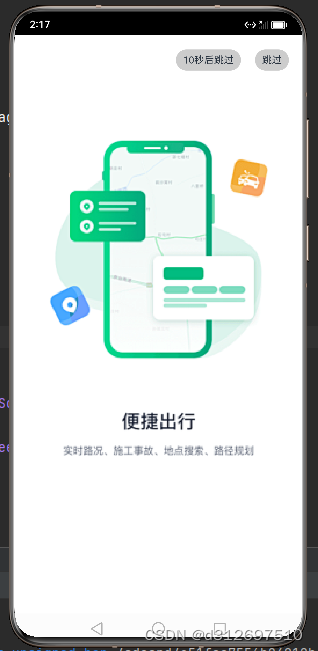







 本文介绍了在HarmonyOS中创建页面、使用StoreUtil进行数据存储、以及如何通过EntryAbility管理闪屏数据,展示了从获取闪屏数据到决定加载首页或闪屏页面的过程。
本文介绍了在HarmonyOS中创建页面、使用StoreUtil进行数据存储、以及如何通过EntryAbility管理闪屏数据,展示了从获取闪屏数据到决定加载首页或闪屏页面的过程。














 1543
1543

 被折叠的 条评论
为什么被折叠?
被折叠的 条评论
为什么被折叠?








