主要功能:
选择一张图片,裁剪为9宫格图片并保存,通过plt分别显示在GUI里面,图片之间存在间距,下一实例将用Canvas实现无间隔显示,可与原图比较。
# -*- coding: utf-8 -*-
"""
Created on Tue Oct 29 16:26:58 2019
@author: Roger Liu
"""
import tkinter as tk
from tkinter.filedialog import askdirectory,askopenfilename
from PIL import Image,ImageDraw
import sys
import numpy as np
import matplotlib.pyplot as plt
from matplotlib.backends.backend_tkagg import FigureCanvasTkAgg, NavigationToolbar2Tk
from matplotlib.backend_bases import key_press_handler
from matplotlib.figure import Figure
#将图片填充为正方形
def fill_image(image):
width, height = image.size
#选取长和宽中较大值作为新图片的
new_image_length = width if width > height else height
#生成新图片[白底]
new_image = Image.new(image.mode, (new_image_length, new_image_length), color='white')
#将之前的图粘贴在新图上,居中
if width > height:#原图宽大于高,则填充图片的竖直维度
#(x,y)二元组表示粘贴上图相对下图的起始位置
new_image.paste(image, (0, int((new_image_length - height) / 2)))
else:
new_image.paste(image, (int((new_image_length - width) / 2),0))
return new_image
#切图
def cut_image(image):
width, height = image.size
item_width = int(width / 3)
box_list = []
# (left, upper, right, lower)
for i in range(0,3):#两重循环,生成9张图片基于原图的位置
for j in range(0,3):
#print((i*item_width,j*item_width,(i+1)*item_width,(j+1)*item_width))
box = (j*item_width,i*item_width,(j+1)*item_width,(i+1)*item_width)
box_list.append(box)
image_list = [image.crop(box) for box in box_list]
return image_list
#保存
def save_images(image_list):
index = 1
for image in image_list:
image.save('./result/python'+str(index) + '.png', 'PNG')
index += 1
def image_compose(image_list):
width, height = image_list[0].size
to_image = Image.new('RGB', (3 * width, 3 * height)) #创建一个新图
# 循环遍历,把每张图片按顺序粘贴到对应位置上
for y in range(3):
for x in range(3):
draw=ImageDraw.Draw(image_list[3*y+x])
draw.rectangle((0,0,width,height), outline="gray", width=1)
to_image.paste(image_list[3*y+x], ((x * width, y * height)))
to_image.show()
return to_image
def selectPath():
path_ = askopenfilename()
# enty['fg'] = 'black'
enty.configure(fg='red')
path.set(path_)
o_image = Image.open(path_)
ax=plt.figure()
plt.axis('off')
plt.imshow(o_image)
canvas = FigureCanvasTkAgg(ax, master=frame2)
canvas.draw()
canvas.get_tk_widget().pack(fill=tk.X)
toolbar = NavigationToolbar2Tk(canvas, frame2)
toolbar.update()
def cut_img():
filepath=path.get()
image = Image.open(filepath)
image = fill_image(image)
image_list = cut_image(image)
save_images(image_list)
# print(image_list)
draw_fig(image_list)
return image
def draw_fig(image_list):
ax=plt.figure()
ax.tight_layout()
ax.subplots_adjust(wspace =0, hspace =0)#调整子图间距
for y in range(3):
for x in range(3):
bx=ax.add_subplot(3,3,3*y+x+1)
# plt.subplot(3,3,3*y+x+1)
# plt.axis('off')
plt.axis('off')
data=image_list[3*y+x]
width, height=data.size
# print(width,height)
rect=plt.Rectangle((0,0),width,height,fill=False, edgecolor = 'gray',linewidth=1) #加外框
bx.add_patch(rect)
bx.imshow(data)
for canvas in frame2.winfo_children():
# print(canvas)
# canvas.destroy()
canvas.pack_forget()
canvas = FigureCanvasTkAgg(ax, master=frame2)
canvas.draw()
# canvas.get_tk_widget().place(x=10,y=40,anchor='nw')
# matplotlib的导航工具栏显示上来(默认是不会显示它的)
toolbar = NavigationToolbar2Tk(canvas, frame2)
toolbar.update()
# canvas._tkcanvas.place(x=10,y=40,anchor='nw')
canvas.get_tk_widget().pack(fill=tk.X)
# plt.show()
###########################################################################
root = tk.Tk()
root.title('PIL/PLT.plot图像分割及拼接示范')
root.geometry('470x555')
path = tk.StringVar(value=r'请选择目标图片文件...')
frame = tk.Frame(root, bg="gray")
frame2 = tk.Frame(root, bg="whitesmoke")
tk.Button(frame, text = "路径选择:", height=1,width=10,command = selectPath).pack(side=tk.LEFT, padx=10,pady=5)
enty=tk.Entry(frame, textvariable = path,fg = 'gray',width=40) #单独句柄,用于后面更改参数
enty.pack(side=tk.LEFT, padx=10,pady=5)
tk.Button(frame, text = "裁切",height=1, width=10,command=cut_img).pack(side=tk.LEFT, padx=10,pady=5)
frame.pack(fill=tk.X)
frame2.pack(fill=tk.X)
tk.mainloop()
GUI 如下:
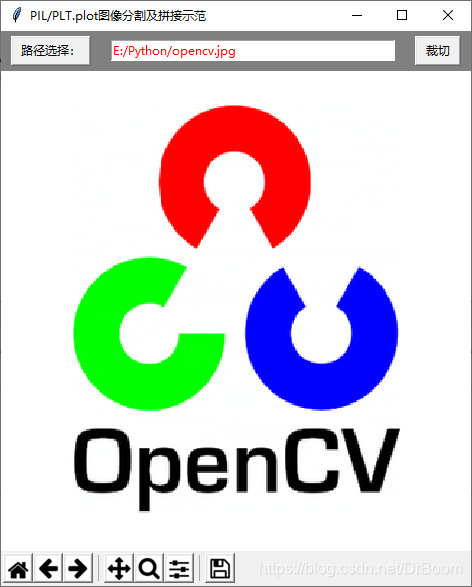
简化优化重写函数,避免重复调用:
def selectPath():
path_ = askopenfilename()
# enty['fg'] = 'black'
enty.configure(fg='black')
path.set(path_)
fig.clf()
# plt.cla() # 清除axes,即当前 figure 中的活动的axes,但其他axes保持不变。
# plt.clf() # 清除当前 figure 的所有axes,但是不关闭这个 window,所以能继续复用于其他的 plot。
# plt.close() # 关闭 window,如果没有指定,则指当前 window。
# path_=r'.\opencv.jpg'
o_image = Image.open(path_)
ax=fig.add_subplot()
ax.imshow(o_image)
ax.set_axis_off()
canvas.draw()
plt.close(fig)
def draw_fig(image_list):
fig.clf()
plt.axis('off')
for y in range(3):
for x in range(3):
ax=fig.add_subplot(3,3,3*y+x+1)
data=image_list[3*y+x]
width, height=data.size
# print(width,height)
# rect=plt.Rectangle((0,0),width,height,fill=False, edgecolor = 'gray',linewidth=1) #加外框
# ax.add_patch(rect)
ax.imshow(data)
# ax.set_xticks([])
# ax.set_yticks([])
ax.set_axis_off()
canvas.draw()
print(plt.get_fignums())
plt.close(1)
###########################################################################
fig=plt.figure(1,figsize=(5,4.8))
fig.tight_layout()
fig.subplots_adjust(wspace =0, hspace =0)#调整子图间距
plt.close(fig)
canvas = FigureCanvasTkAgg(fig, master=frame2)
canvas.draw()
toolbar = NavigationToolbar2Tk(canvas, frame2)
toolbar.update()
canvas.get_tk_widget().pack(fill=tk.X)




















 941
941











 被折叠的 条评论
为什么被折叠?
被折叠的 条评论
为什么被折叠?








