自定义组件,为了实现一些基本组件无法满足的需求效果。
标题栏是所有应用中必备的,常见形式有多种,但总体来说左右中基本满足大部分情况,所谓的左右中指的是标题栏左右中三个部位各有一个组件。
// 继承相对布局
public class TopTitleBarView extends RelativeLayout {}
继承之后是报错的,需要写构造函数,我遇到两种情况,如下图
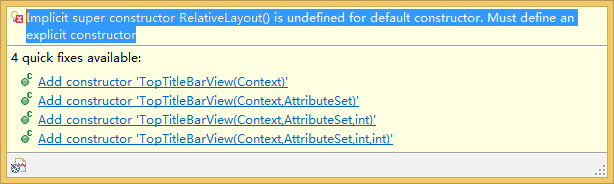
一种提示四个,一种提示三个为什么呢?求指点。小插曲,继续主题。
// 相对布局源码
public RelativeLayout(Context context) {
this(context, null);
}
public RelativeLayout(Context context, AttributeSet attrs) {
this(context, attrs, 0);
}
public RelativeLayout(Context context, AttributeSet attrs, int defStyleAttr) {
this(context, attrs, defStyleAttr, 0);
}
public RelativeLayout(Context context, AttributeSet attrs, int defStyleAttr, int defStyleRes) {
super(context, attrs, defStyleAttr, defStyleRes);
initFromAttributes(context, attrs, defStyleAttr, defStyleRes);
queryCompatibilityModes(context);
}
看看这些参数都是什么意思
// View 对这几个参数的解释
@param context The Context the view is running in, through which it canaccess the current theme, resources, etc.
@param attrs The attributes of the XML tag that is inflating the view.
@param defStyleAttr An attribute in the current theme that contains a reference to a style resource that supplies default values for the view. Can be 0 to not look for defaults.
@param defStyleRes A resource identifier of a style resource that supplies default values for the view, used only if defStyleAttr is 0 or can not be found in the theme. Can be 0 to not look for defaults.
context 上下文兑现,上下文容易理解,经常碰到。
attrs 自定义属性,我刚接触到,在values文件夹下新建xml一个文件,名字随意,因为我知道的是android 系统是别的是文件的内容而不是文件名字,至于这里面是怎么个流程我还不清楚,希望路过的大牛能指点一下。
defStyleAttr 默认的样式,”Can be 0 to not look for defaults.“ 对于这句话,我的理解是 设置为0 就没有默认样式或者设置为0的默认样式就是透明。
defStyleRes 默认的资源,大概意思是说在默认样式为0 或者 没有主题的时候,默认资源才会起作用。同样的设置为0 就没有默认资源 或者设置为0的默认资源呈现透明。
// 继承相对布局
public class TopTitleBarView extends RelativeLayout {
public TopTitleBarView(Context context, AttributeSet attrs, int defStyleAttr) {
super(context, attrs, defStyleAttr);
}
}
这里我写了一个三个参数的构造函数,我这么写的主要原因是因为我看到的大部分都是这么写的,我的理解是默认资源可以使用系统本身的设置,然后对这个构造函数进行一些操作实现我们的目的。
为我的布局添加控件
首先添加三个TextView 左右中位置上各一个,
// 声明三个TextView
private TextView leftTextView; //左边文本
private TextView titleTextView; //中间文本
private TextView rightTextView; //右边文本
// 写一个方法
private void createView(Context context) {
defaultTitleTextSize = 18;
leftTextView = new TextView(context);
leftTextView.setTextColor(Color.WHITE);
// 内容居中显示
leftTextView.setGravity(Gravity.CENTER);
// 背景透明 也可不设置
leftTextView.setBackgroundColor(Color.TRANSPARENT);
titleTextView = new TextView(context);
titleTextView.setTextColor(Color.WHITE);
// TypedValue android.util.TypedValue 系统提供的一个工具类,
// 系统对这个类的解释
// "Container for a dynamically typed data value.Primarily used with Resources for holding resource values. "
// 设置中间文本的默认大小为18sp,顺便一提,不设置字体大小,默认的为15sp(源码).
titleTextView.setTextSize(TypedValue.COMPLEX_UNIT_SP,
defaultTitleTextSize);
titleTextView.setGravity(Gravity.CENTER);
titleTextView.setBackgroundColor(Color.TRANSPARENT);
rightTextView = new TextView(context);
rightTextView.setTextColor(Color.WHITE);
rightTextView.setGravity(Gravity.CENTER);
rightTextView.setBackgroundColor(Color.TRANSPARENT);
// 记得实现 OnClickListener
leftTextView.setOnClickListener(this);
titleTextView.setOnClickListener(this);
rightTextView.setOnClickListener(this);
}
// 转换dip为px 引用 http://blog.csdn.net/lzhang616/article/details/8945729
// 可以封装到一个单独的工具类里
public static int convertDipOrPx(Context context, int dip) {
float scale = context.getResources().getDisplayMetrics().density;
return (int) (dip * scale + 0.5f * (dip >= 0 ? 1 : -1));
}
看着比较满意,左右中都有但是为了满足大部分需求,还需要改进一下,怎么改呢?添加imageview,为了显示图片的需要,以及更好的操作,往下看,添加三个imageview。
private Imageview leftImageview; //左边
private Imageview titleImageview; //中间
private Imageview rightImageview; //右边
// 需要在createView 方法里对他们初始化
leftImageview = new ImageView(content);
titleImageview = new ImageView(content);
rightImageview = new ImageView(content);
// 并设置监听
leftImageview.setOnClickListener(this);
titleImageview.setOnClickListener(this);
rightImageview.setOnClickListener(this);
自定义属性,在values下新建一个xml,就命名为attrs 吧。
<!-- TopTitleBarView 是不是有点熟悉? 对,就是自定义的控件的名字必须一致,不然会出错 -->
<declare-styleable name="TopTitleBarView">
<!-- format 的用法网上可以找到 reference 表示可以是一个资源值,如R.string.xxxx string 表示可以是字符串,比如 "xxxx" -->
<attr name="text_left" format="reference|string" />
<attr name="text_right" format="reference|string" />
<attr name="text_title" format="reference|string" />
<attr name="background" format="reference|color" />
<attr name="background_left" format="reference|color" />
<attr name="background_right" format="reference|color" />
<attr name="background_title" format="reference|color" />
<attr name="function">
<flag name="text_left" value="10" />
<flag name="text_title" value="20" />
<flag name="text_right" value="30" />
<flag name="image_left" value="100" />
<flag name="image_title" value="200" />
<flag name="image_right" value="300" />
</attr>
</declare-styleable>
自定义属性结束,上面那几个文字、背景可能好理解,下面的功能可能不好理解,先放一下,一会解释。
通过attrs.xml 给TopTitleBarView 设置这些属性。
// 通过 attrs.xml 给TopTitleBarView 设定属性
TypedArray typedArray = context.obtainStyledAttributes(attrs,
R.styleable.SoTopView);
// 初始化自定义控件的背景
Drawable background = typedArray
.getDrawable(R.styleable.SoTopView_background);
if (background == null) {
background = new ColorDrawable(Color.RED);
}
this.setBackground(background);
// 设置功能
int function = typedArray.getInt(R.styleable.SoTopView_function,
this.curremtFunction);
setFunction(context, function);
setTitleText(typedArray.getString(R.styleable.SoTopView_text_title));
setLeftText(typedArray.getString(R.styleable.SoTopView_text_left));
setRightText(typedArray.getString(R.styleable.SoTopView_text_right));
setLeftBackground(typedArray
.getDrawable(R.styleable.SoTopView_background_left));
setRightBackground(typedArray
.getDrawable(R.styleable.SoTopView_background_right));
setTitleBackground(typedArray
.getDrawable(R.styleable.SoTopView_background_title));
// 回收资源
typedArray.recycle();
setTitleText(typedArray.getString(R.styleable.SoTopView_text_title));
我对这句的理解是给文本TextView 指定文本资源的存储位置,让textview 去指定的位置找。
看看上面出现的几个方法
private boolean defaultFunction = 0;//默认打开的功能,设置为0
// 这里要用到自定义属性的功能,设置成对应的值,开启对应的功能
public static final int FUNCTION_TEXT_LEFT = 10;
public static final int FUNCTION_TEXT_TITLE = 20;
public static final int FUNCTION_TEXT_RIGHT = 30;
public static final int FUNCTION_IMAGE_LEFT = 100;
public static final int FUNCTION_IMAGE_TITLE = 200;
public static final int FUNCTION_IMAGE_RIGHT = 300;
public boolean isAddFunction(int function) {
return (this.defaultFunction & function) == function;
}
public void setFunction(Context context, int function) {
if (this.defaultFunction == function) {
return;
}
this.defaultFunction = function;
// 移除所有的控件
this.removeAllViews();
// 添加title
if (isAddFunction(FUNCTION_TEXT_TITLE)) {
LayoutParams params = new LayoutParams(LayoutParams.WRAP_CONTENT,
LayoutParams.MATCH_PARENT);
// 相对于父控件居中
// addRule, 这里解释的还不错 http://zhidao.baidu.com/link?url=n-iiOCSjWH_ZpDpoHc5dVPzMjCTPrQ_YEmAtAah3k4BFBVIPVGF8c45I_QnICVK8a4XENMZQBwJFzP_iWFrKHbYiRl3JjrJeHyqs4tSmnKW
params.addRule(RelativeLayout.CENTER_IN_PARENT, RelativeLayout.TRUE);
addView(titleTextView, params);
}
// 添加leftTextView
if (isAddFunction(FUNCTION_TEXT_LEFT)) {
LayoutParams params = new LayoutParams(LayoutParams.WRAP_CONTENT,
LayoutParams.MATCH_PARENT);
params.addRule(RelativeLayout.ALIGN_PARENT_LEFT,
RelativeLayout.TRUE);
params.leftMargin = convertDipOrPx(context, 10);
addView(leftTextView, params);
}
// 添加rightTextView
if (isAddFunction(FUNCTION_TEXT_RIGHT)) {
LayoutParams params = new LayoutParams(LayoutParams.WRAP_CONTENT,
LayoutParams.MATCH_PARENT)
params.rightMargin = convertDipOrPx(context, 10);
params.addRule(RelativeLayout.ALIGN_PARENT_RIGHT,
RelativeLayout.TRUE);
addView(mRightTextView, params);
}
// 添加titleImageView
if (isAddFunction(FUNCTION_IMAGE_TITLE)) {
LayoutParams params = new LayoutParams(LayoutParams.WRAP_CONTENT,
LayoutParams.WRAP_CONTENT);
params.addRule(RelativeLayout.CENTER_IN_PARENT, RelativeLayout.TRUE);
addView(titleImageView, params);
}
// 添加leftImageView
if (isAddFunction(FUNCTION_IMAGE_LEFT)) {
LayoutParams params = new LayoutParams(LayoutParams.WRAP_CONTENT,
LayoutParams.WRAP_CONTENT);
params.leftMargin = convertDipOrPx(context, 10);
params.addRule(RelativeLayout.ALIGN_PARENT_LEFT,
RelativeLayout.TRUE);
params.addRule(RelativeLayout.CENTER_VERTICAL, RelativeLayout.TRUE);
addView(LeftImageView, params);
}
// 添加RightImageView
if (isAddFunction(FUNCTION_IMAGE_RIGHT)) {
LayoutParams params = new LayoutParams(LayoutParams.WRAP_CONTENT,
LayoutParams.WRAP_CONTENT);
params.rightMargin = convertDipOrPx(context, 10);
params.addRule(RelativeLayout.ALIGN_PARENT_RIGHT,
RelativeLayout.TRUE);
params.addRule(RelativeLayout.CENTER_VERTICAL, RelativeLayout.TRUE);
addView(rightImageView, params);
}
}
写到还没有对监听事件进行处理吧?去看看监听。
监听事件
private onTitleBarClickListerner onTitleBarClickListerner ;
@Override
public void onClick(View v) {
int function = 0;
if (v == leftImageView) {
function = FUNCTION_IMAGE_LEFT;
} else if (v == leftTextView) {
function = FUNCTION_TEXT_LEFT;
} else if (v == rightImageView) {
function = FUNCTION_IMAGE_RIGHT;
} else if (v == rightTextView) {
function = FUNCTION_TEXT_RIGHT;
} else if (v == titleImageView) {
function = FUNCTION_IMAGE_TITLE;
} else if (v == titleTextView) {
function = FUNCTION_TEXT_TITLE;
}
// 根据控件ID处理点击事件
if (isAddFunction(function) && function != 0) {
boolean result = true;
if (onTitleBarClickListerner != null) {
result = onTitleBarClickListerner
.onTitleBarClickListener(function);
}
if (result && (function == FUNCTION_IMAGE_LEFT)) {
// 处理返回事件
Context context = getContext();
if (context instanceof Activity) {
((Activity) context).finish();
}
}
}
}
public void setOnActionBarClickListerner(
OnActionBarClickListerner onActionBarClickListerner) {
this.onActionBarClickListerner = onActionBarClickListerner;
}
监听事件看完了,还有什么呢?看看对TextView、ImageView的一些操作方法吧。
对TextView、ImageView 的一些操作
// 设置标题文本
public void setTitleText(String titleString) {
titleTextView.setText(titleString);
}
public void setTitleText(int resId) {
setTitleText(getResources().getString(resId));
}
// 设置标题文本颜色
public void setTitleTextColor(int resId) {
titleTextView.setTextColor(getResources().getColor(resId));
}
// 设置标题文本字体大小
public void setTitleTextSize(int resId) {
titleTextView.setTextSize(getResources().getDimension(resId));
}
// 左文本
public void setLeftText(String titleString) {
leftTextView.setText(titleString);
}
public void setLeftText(int resId) {
setLeftText(getResources().getString(resId));
}
public void setLeftTextColor(int resId) {
leftTextView.setTextColor(getResources().getColor(resId));
}
public void setLeftTextSize(int resId) {
leftTextView.setTextSize(getResources().getDimension(resId));
}
public void setLeftTextMargin(int left, int top, int right, int bottom) {
LayoutParams params = new LayoutParams(LayoutParams.WRAP_CONTENT,
LayoutParams.MATCH_PARENT);
params.addRule(RelativeLayout.ALIGN_PARENT_LEFT, RelativeLayout.TRUE);
params.setMargins(left, top, right, bottom);
leftTextView.setLayoutParams(params);
}
……. 此处省略其他TextView、ImageView的操作,自定义标题栏终。
欢迎各位大牛指点,谢谢。







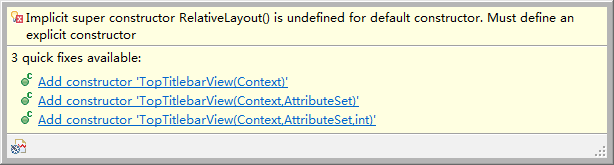














 1617
1617

 被折叠的 条评论
为什么被折叠?
被折叠的 条评论
为什么被折叠?








