先上效果图:
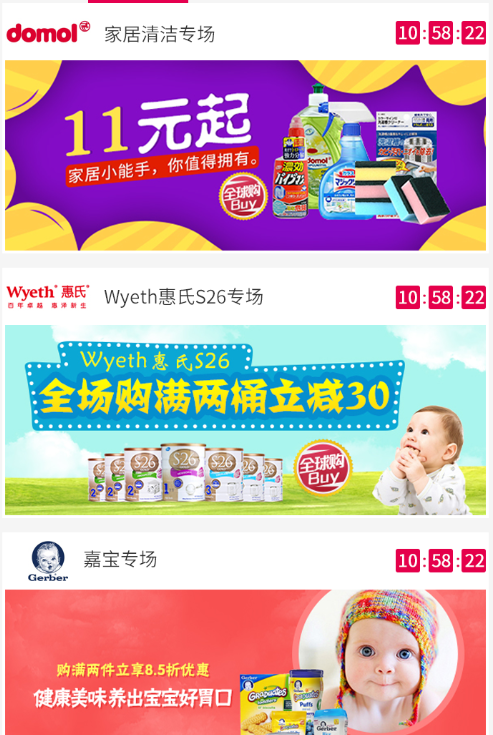
因为时分秒都有自己的背景色等布局,所以重写一个textview 不够灵活,所以我们自定义一个TimeTextView继承自Linearlayout 然后再在里面放几个textview即可。
先看 布局文件吧:
<?xml version="1.0" encoding="utf-8"?>
<LinearLayout xmlns:android="http://schemas.android.com/apk/res/android"
android:layout_width="match_parent"
android:layout_height="match_parent"
android:layout_marginBottom="@dimen/default_margin"
android:layout_marginLeft="@dimen/default_margin"
android:layout_marginRight="@dimen/default_margin"
android:background="@android:color/transparent"
android:gravity="center"
android:orientation="horizontal"
android:padding="@dimen/default_margin_small">
<TextView
android:id="@+id/tv_hours"
android:layout_width="wrap_content"
android:layout_height="wrap_content"
android:background="@drawable/background_btn_red"
android:padding="@dimen/default_margin_small"
android:text="24"
android:textColor="@color/white"
android:textSize="@dimen/text_default"/>
<TextView
android:layout_width="wrap_content"
android:layout_height="wrap_content"
android:text=":"
android:textColor="@color/default_text_red"
android:textSize="@dimen/text_default"/>
<TextView
android:id="@+id/tv_minutes"
android:layout_width="wrap_content"
android:layout_height="wrap_content"
android:background="@drawable/background_btn_red"
android:padding="@dimen/default_margin_small"
android:text="00"
android:textColor="@color/white"
android:textSize="@dimen/text_default"/>
<TextView
android:layout_width="wrap_content"
android:layout_height="wrap_content"
android:text=":"
android:textColor="@color/default_text_red"
android:textSize="@dimen/text_default"/>
<TextView
android:id="@+id/tv_seconds"
android:layout_width="wrap_content"
android:layout_height="wrap_content"
android:background="@drawable/background_btn_red"
android:padding="@dimen/default_margin_small"
android:text="00"
android:textColor="@color/white"
android:textSize="@dimen/text_default"/>
</LinearLayout>然后就是自定义的linearlayout了,
/**
* 倒计时 3文本
* Created By Fangchao On 2015/3/12
*/
public class TimeTextView extends LinearLayout {
private long mday, mhour, mmin, msecond;//天,小时,分钟,秒
private boolean run = false; //是否启动了
Timer timer = new Timer();
TextView Vhour, Vmin, Vseconds;
public TimeTextView(Context context) {
super(context);
iniUI(context);
}
public TimeTextView(Context context, AttributeSet attrs) {
super(context, attrs);
iniUI(context);
}
public void iniUI(Context context) {
LayoutInflater mInflater = LayoutInflater.from(context);
View myView = mInflater.inflate(R.layout.view_time_texviews, null);
Vhour = (TextView) myView.findViewById(R.id.tv_hours);
Vmin = (TextView) myView.findViewById(R.id.tv_minutes);
Vseconds = (TextView) myView.findViewById(R.id.tv_seconds);
addView(myView);
}
public TimeTextView(Context context, AttributeSet attrs, int defStyleAttr) {
super(context, attrs, defStyleAttr);
iniUI(context);
}
private Handler mHandler = new Handler() {
};
public boolean isRun() {
return run;
}
public void setRun(boolean run) {
this.run = run;
}
public void start() {
if (!isRun()) {
setRun(true);
timer.schedule(task, 1000, 1000);
}
}
/**
* 根据传进来的时间差 为textview 赋值
*
* @param duration
*/
public void setTimes(long duration) {
Date date = new Date(duration);
Date date1 = new Date(1L);
/*mday = duration / 60000 / 60 / 24;
mhour = (duration - mday * 6000 * 60 * 24) / 3600000;
mmin = (duration - mhour * 6000 * 60 - mday * 3600000 * 24) / 60000;
msecond = (duration - mmin * 60000 - mhour * 3600000 - mday * 3600000 * 24) / 60000;*/
//需要修改,测试用
mday = date.getDay();
mhour = date.getHours();
mmin = date.getMinutes();
msecond = date.getSeconds();
}
/**
* 倒计时计算
*/
private void ComputeTime() {
msecond--;
if (msecond < 0) {
mmin--;
msecond = 59;
if (mmin < 0) {
mmin = 59;
mhour--;
if (mhour < 0) {
// 倒计时结束
mhour = 24;
mday--;
}
}
}
}
TimerTask task = new TimerTask() {
@Override
public void run() {
mHandler.post(new Runnable() { // UI thread
@Override
public void run() {
run = true;
ComputeTime();
if (mday < 0) {
setVisibility(View.GONE);
setRun(false);
}
Vhour.setText(mhour < 10 ? ("0" + mhour) : mhour + "");
Vseconds.setText(msecond < 10 ? ("0" + msecond) : msecond + "");
Vmin.setText(mmin < 10 ? ("0" + mmin) : mmin + "");
}
});
}
};
}
用的时候直接在需要的地方直接把TimeTextview 放上就行了,
举个例子吧,可以在adapter中设置倒计时时长。。。。
@Override
public void onBindHeaderView(RecyclerView.ViewHolder holder, int position) {
HeaderViewHolder headViewHolder = (HeaderViewHolder) holder;
long duration= 1426244976513L + 200 * 1000 - TimeUtils.getCurrentTimeInLong();
Log.e("long///", TimeUtils.getCurrentTimeInLong() + "");
if (!headViewHolder.timeTextView.isRun()) {
headViewHolder.timeTextView.setTimes(duration);
headViewHolder.timeTextView.start();
}
}
























 282
282

 被折叠的 条评论
为什么被折叠?
被折叠的 条评论
为什么被折叠?








