win7+vmware12安装mac10.11,10.12,10.13均失败,最终安装mac10.10成功,不知道是不是硬件不支持。这里记录一下mac10.10虚拟机安装的过程。
默认情况下,vmware中没有macos虚拟机类型,需要通过一个插件unlocker208来让vmware中有macos类型。
安装之前需要运行右键->以管理员身份运行:unlocker208目录下的win-install.cmd
1、虚拟机配置,第一步选择“经典”,这里就将虚拟机cdr镜像选中,有警告忽略,也可以稍后指定。
2、这里出现的Apple Mac OS X(M)类型就是在开始通过unlocker工具创建的,windows系统就可以认识mac。
3、指定虚拟机的名称和安装位置。
4、找到虚拟机安装目录中的mac10.vmx(mac10虚拟机的名字)文件,在smc.present="TRUE"之后增加一个配置:smc.version=0
5、如果不设置smc.version=0,启动虚拟机会报如下错误。
6、进入安装界面,选择安装语言。
7、经过同意安装之后进入选择磁盘界面,这里没有格式化磁盘之前没有可以安装的地方,无法继续。
8、进入安装界面之后,需要擦除磁盘。
9、选择擦除后格式化的磁盘,继续。
10、等待大概17分钟左右,系统安装完成。
安装完成之后会自动重启,欢迎页面
设置用户名密码等之后,就可以进入系统了。上图
本文中的工具unlocker208,Yosemite Install(14D131).cdr等都可以通过网络下载,这里就不贴出来了。cdr格式懒人版镜像就可以安装,原版镜像需要通过dmg2img工具做一次转换,才能使用,没有必要下载原版镜像。








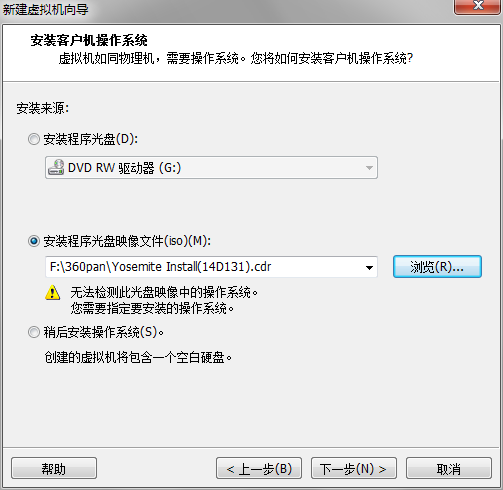
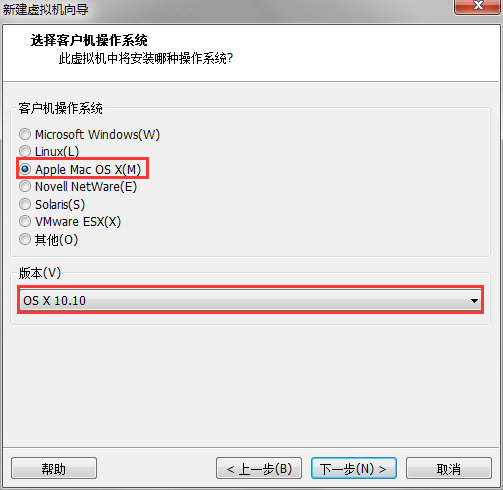
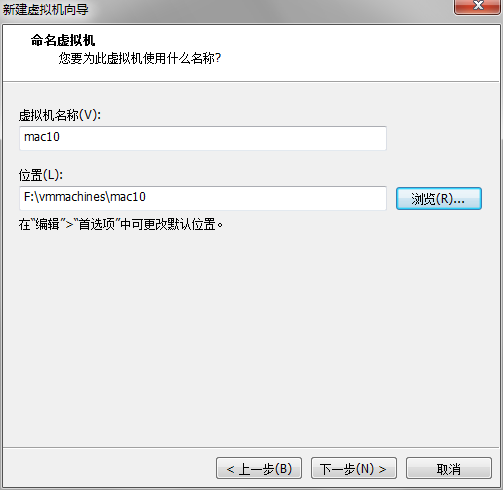
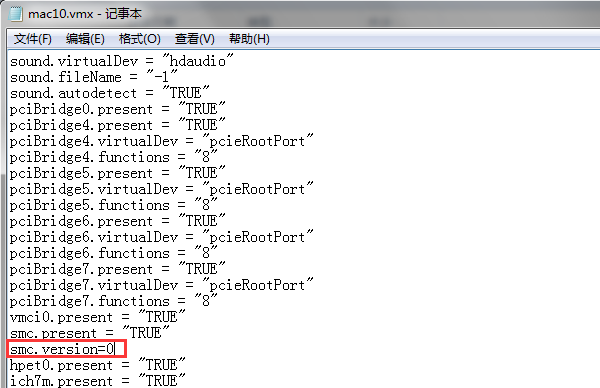
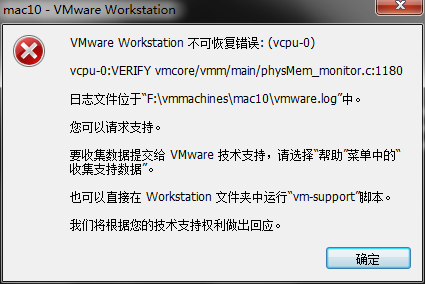
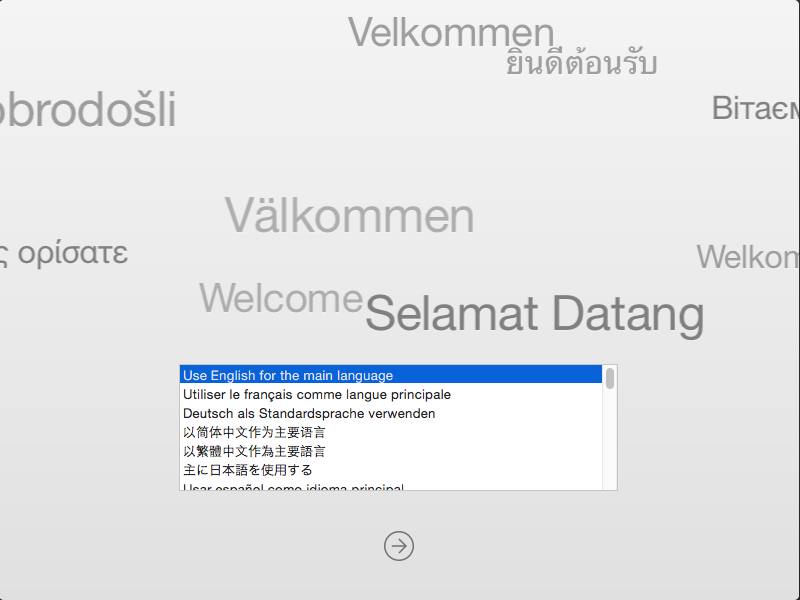
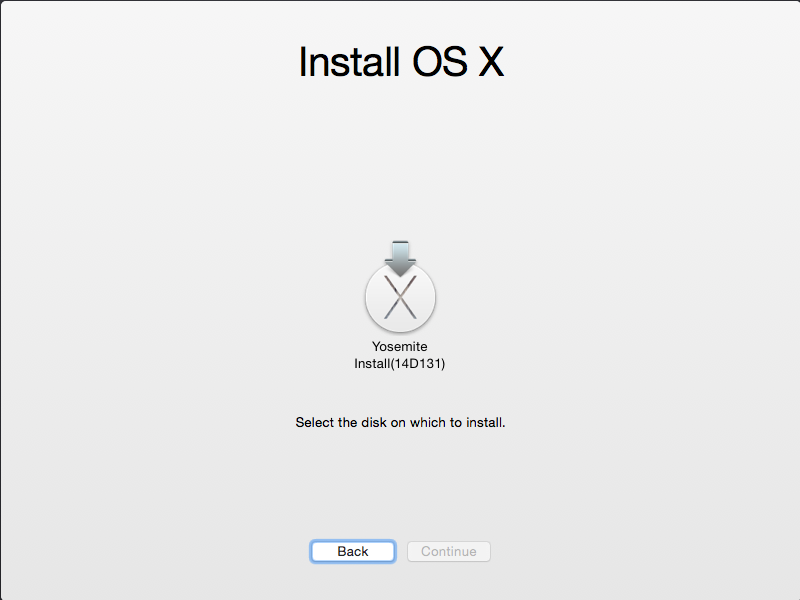
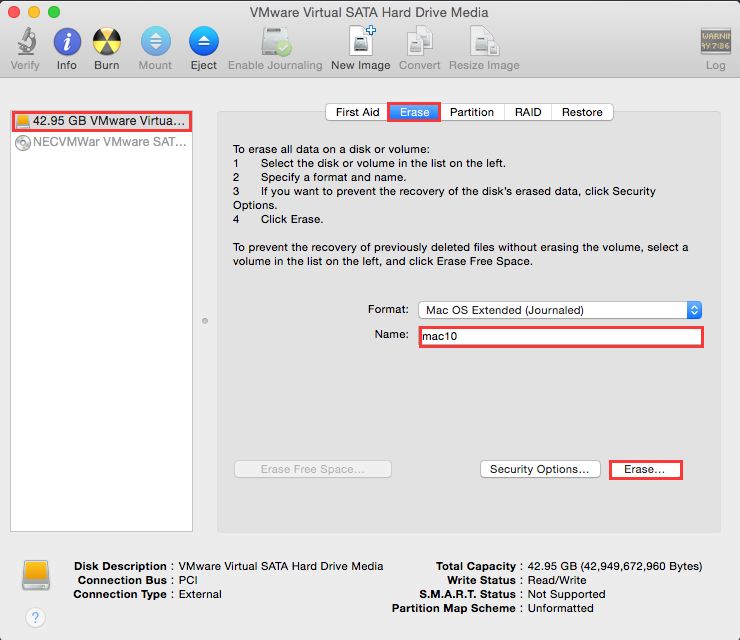
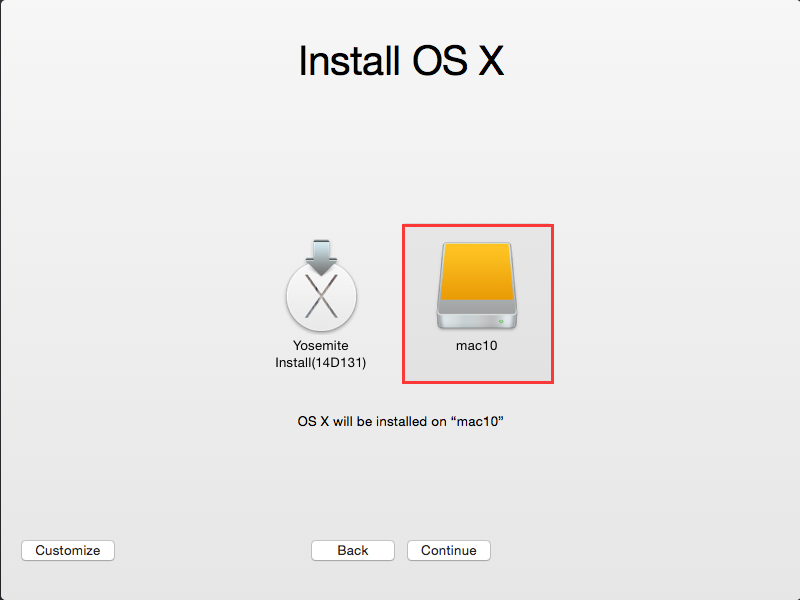
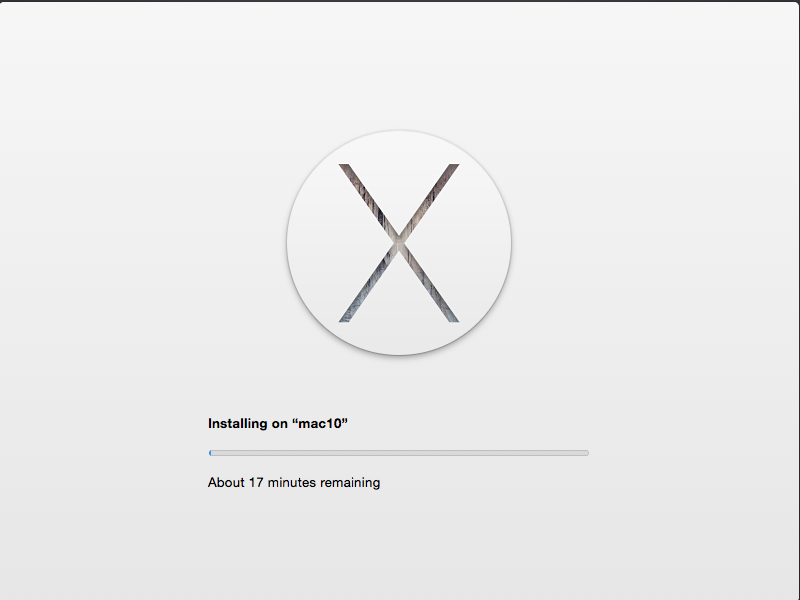
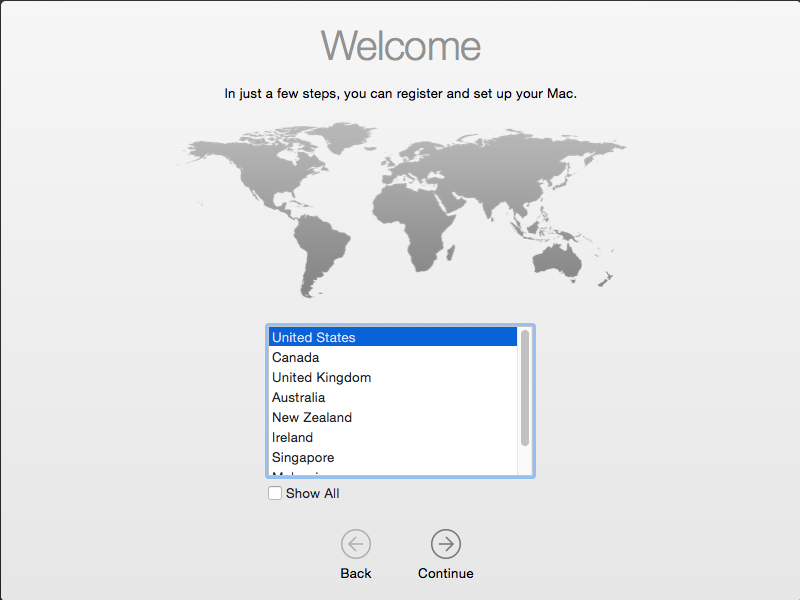
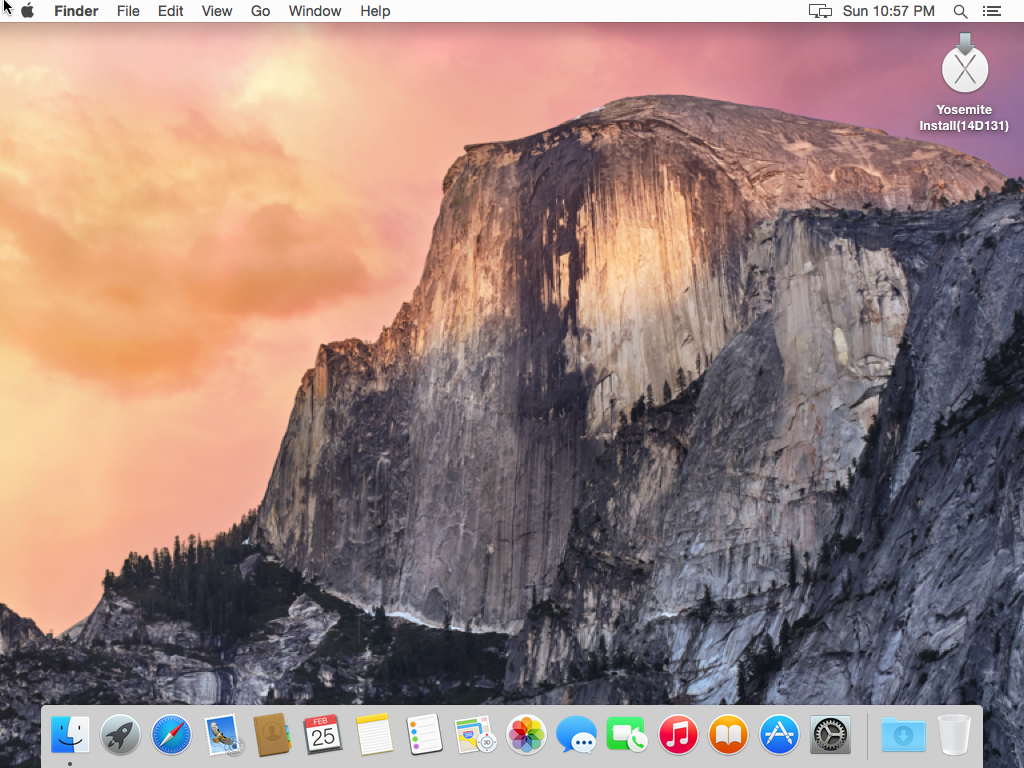















 2万+
2万+











 被折叠的 条评论
为什么被折叠?
被折叠的 条评论
为什么被折叠?










