**ScrollView的Holder效果**
现在scrollview的holder效果非常常见,今天我们就来学习下怎么自己实现一个holder效果。
首先我们要自己得到scrolly这个值就必须继承srollview这个类,并重写她的srollchanged方法,并利用回调接口得到这个值。代码如下:
public class MyScrollView extends ScrollView{
private CallBacks callback;
void setcallback(CallBacks callBacks){
this.callback=callBacks;
}
public MyScrollView(Context context) {
super(context);
// TODO Auto-generated constructor stub
}
public MyScrollView(Context context, AttributeSet attrs) {
super(context, attrs);
}
//在这里得到y值
protected void onScrollChanged(int l, int t, int oldl, int oldt) {
super.onScrollChanged(l, t, oldl, oldt);
callback.onScrollchanged(t);
}
//回调接口
public interface CallBacks{
public void onScrollchanged(int t);
public void onTouchUp();
public void onTouchDown();
}
}然后就是利用我们自己写的srollview控件来实现我们的holder效果
布局文件代码:
<LinearLayout xmlns:android="http://schemas.android.com/apk/res/android"
android:id="@+id/parent_layout"
xmlns:tools="http://schemas.android.com/tools"
android:layout_width="match_parent"
android:layout_height="match_parent"
android:orientation="vertical" >
<com.example.myscrollview.MyScrollView
android:id="@+id/scrollView"
android:layout_width="fill_parent"
android:layout_height="fill_parent" >
<FrameLayout
android:layout_width="match_parent"
android:layout_height="wrap_content" >
<LinearLayout
android:layout_width="match_parent"
android:layout_height="wrap_content"
android:orientation="vertical" >
<ImageView
android:id="@+id/iamge"
android:layout_width="match_parent"
android:layout_height="wrap_content"
android:background="@drawable/feng"
android:scaleType="centerCrop" />
<include
android:id="@+id/holder"
layout="@layout/buy_layout" />
<ImageView
android:layout_width="match_parent"
android:layout_height="wrap_content"
android:background="@drawable/girl1"
android:scaleType="centerCrop" />
<ImageView
android:layout_width="match_parent"
android:layout_height="wrap_content"
android:background="@drawable/girl3"
android:scaleType="centerCrop" />
<ImageView
android:layout_width="match_parent"
android:layout_height="wrap_content"
android:background="@drawable/girl1"
android:scaleType="centerCrop" />
<ImageView
android:layout_width="match_parent"
android:layout_height="wrap_content"
android:background="@drawable/girl3"
android:scaleType="centerCrop" />
</LinearLayout>
<include
android:id="@+id/top"
layout="@layout/button_layout" />
</FrameLayout>
</com.example.myscrollview.MyScrollView>
</LinearLayout>最后就是我们的Mainactivity了:
public class MainActivity extends Activity implements CallBacks {
private MyScrollView myScrollView;
private View holderbuylaLayout;
private View topbuylaLayout;
protected void onCreate(Bundle savedInstanceState) {
super.onCreate(savedInstanceState);
setContentView(R.layout.activity_main);
myScrollView=(MyScrollView) findViewById(R.id.scrollView);
holderLayout=findViewById(R.id.holder);
topLayout=findViewById(R.id.top);
myScrollView.setcallback(this);
myScrollView.getViewTreeObserver().addOnGlobalLayoutListener(new OnGlobalLayoutListener() {
public void onGlobalLayout() {
// TODO Auto-generated method stub
onScrollchanged(myScrollView.getScrollY());
}
});
}
@Override
public void onScrollchanged(int t) {
// TODO Auto-generated method stub
int translation = Math.max(t,holderLayout.getTop());
topLayout.setTranslationY(translation);
}
@Override
public void onTouchUp() {
// TODO Auto-generated method stub
}
@Override
public void onTouchDown() {
// TODO Auto-generated method stub
}
在布局完成绘制的时候调用myScrollView.getViewTreeObserver().addOnGlobalLayoutListen这个方法,得到holderbuylaLayout.getTop(),
在这里toplaLayout.setTranslationY(translation)的意思就是在Y轴移动的距离。有2个BUTTON,其中一个在顶部,一个在正常的位置,我们调用这个setTranslationY方法使他们2个重合了。
在当滑到顶部的时候 在这里做了一个判断
int translation = Math.max(t,holderbuylaLayout.getTop());
如果滑动距离大于了这个holderbuylaLayout.getTop(),那么就表示到顶了。
运行一下:
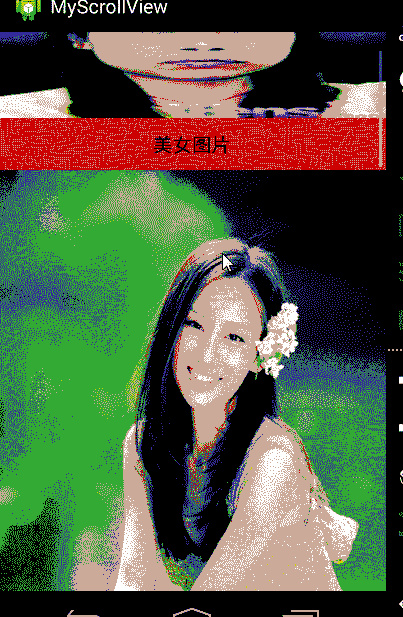
图片质量不好,见谅了!!!!!!!!!!!!!哪位大哥有好的GIFj工具请告知小弟,谢谢!!!!























 109
109

 被折叠的 条评论
为什么被折叠?
被折叠的 条评论
为什么被折叠?








