上节内容回顾
- 补充:默认img标签,有一个1px的边框
如果点击图片调转到连接,a标签下套img标签,在IE有的版本中,会有蓝色边框。
<a href="http://blog.csdn.net/fgf00" target="_blank">
<img src="1.png" style="width: 300px; height: 200px" />
</a>因为a标签默认字体颜色就是蓝色,img标签继承了父级标签,而IE浏览器默认给边框加了宽度。解决:
<head>
<style>
img {
border: 0;
}
</style>
</head>
<body>
<a href="http://blog.csdn.net/fgf00" target="_blank">
<img src="作业--效果图.png" style="width: 300px; height: 200px" />
</a>
</body>- 回顾
1、块级和行内
2、form标签 提交表单
<form action='http://sssss' methed='GET' enctype="multipart/form-data">
<div>asdfasdf</div>
<input type='text' name='q' />
# 上传文件
<input type='file' name='f' /> <!--依赖form表单属性 enctype-->
<input type='submit' />
</form>
GET: http://sssss?q=用户输入的值&b=用户输入的内容
POST:
请求头
请求内容
3、display: block;inline;inline-block
4、float:
<div>
<div style='float:left;'>f</div>
<div style='clear:both;'></div>
</div>
5、margin: 0 auto; <!--整个页面居中-->
6、padding, ---> 内边距。自身发生变化一、css 之 position 分层
1、posttion:fixed 永远固定位置
返回顶部和上方的菜单,永远固定在一个位置
网页有好几屏,不管怎么拉,右下角都有个返回顶部,网页的菜单也一直固定在上方。
前边的内容,所有的页面都是在一层上的。实现返回顶部,就需要position:fixed分层了。
CSS全称:层叠样式表
- 返回顶部
position:fixed ==> 固定在页面某个位置
<div onclick="GoTop();" style="width: 40px; height: 40px; background-color: #0000cc; color: white;
position: fixed;
bottom: 20px;
right: 20px;
">返回顶部</div>
<div style="height: 5000px; background-color: #dddddd;">FGFGF</div>
<script>
function GoTop(){
document.body.scrollTop = 0;
}
</script>- 菜单永远在顶部
菜单position固定,内容margin设定外边距
<head>
<meta charset="UTF-8">
<title>Title</title>
<style>
.pg-header{
height:48px; background-color:#2459a2; color: #dddddd;
position:fixed;
top:0; right:10px; left:10px;
}
.pg-body{
background-color: #dddddd; height: 5000px;
margin-top: 50px;
}
</style>
</head>
<body>
<div class="pg-header">头部</div>
<div class="pg-body">内容</div>
</body>2、posttion:relative + absolute 相对定位
posttion: absolute :一次性固定在网页某个位置,再移动滑轮跟着动
posttion: relative :单独使用没有任何变化。
组合(relative + absolute) :固定在父类标签的某个位置。
<div style="position: relative; width:500px;height:200px; background-color: #b3b3b3; margin:auto;">
<div style="position: absolute; left: 0; bottom: 0; width: 50px; height: 50px; background-color: blue;"></div>
</div>3、多层展示
- opcity: 0.5 透明度
- z-index: 层级顺序 ,值大在上面
<!--z-index:值大的在上面; display:none;-->
<div style="z-index:10; position:fixed;
top:50%; left:50%;margin-left:-250px; margin-top:-200px; /*居中*/
background-color:white; height:400px; width:500px;">
<input type="text" />
</div>
<!--opacity:0.5 透明度;上右下左:0:全遮住-->
<div style="z-index:9; position:fixed; opacity:0.5;
top:0; bottom:0; right:0; left:0; background-color:black;"></div>
<div style="height:5000px; background-color: greenyellow">FGFFGF</div>二、css 之 overflow 图片显示方式
当图片大小超过了父级标签,就把父级标签撑开了。
- overflow: auto:图片滚动条显示
- overflow: hidden:图片只显示父级标签大小
<!--图片出现滚动条-->
<div style="height:200px; width:300px; overflow: auto">
<img src="1.png" />
</div>
<!--图片只显示父级大小-->
<div style="height:200px; width:300px; overflow: hidden">
<img src="1.png" />
<!--<img src="1.png" style="height:200px; width:300px;"/>-->
</div>三、css 之 hover 鼠标移过去样式
网站上,鼠标移动过去,变颜色
样式后加上hover :当鼠标移动到当前标签上时,才生效的css属性
<head>
<meta charset="UTF-8">
<title>Title</title>
<style>
.pg-header{
position: fixed;
right: 0; left: 0; top: 0; height: 48px;
background-color: #2459a2; line-height: 48px;
}
.pg-body{
margin-top: 50px;
}
.w{
width: 980px;
margin: 0 auto;
}
.pg-header .menu{
display: inline-block;
padding: 0 10px 0 10px; /*上 右 下 左 加上内边距*/
color: white;
}
/*当鼠标移动到当前标签上时,以下CSS属性才生效*/
.pg-header .menu:hover{
background-color: blue;
}
</style>
</head>
<body>
<div class="pg-header">
<div class="w">
<a class="logo">LOGO</a>
<a class="menu">全部</a>
<a class="menu">42区</a>
<a class="menu">段子</a>
<a class="menu">1024</a>
</div>
</div>
<div class="pg-body">
<div class="w">a</div>
</div>
</body>四、css 之 background 背景
- background-color :背景颜色
- background-image:背景图片
设置了背景图片,当图片很小,父级div很大,图片会堆叠重复放。水平垂直方向都会帮你重复增加。
<div style="height:790px; width:980px; border: 1px solid red;">
<div style="background-image: url(http://www.autohome.com.cn/images/error/bg.png); height: 100%; "></div>
</div>background-repeat(no-repeat;repeat-x;repeat-y):指定方向堆叠
- no-repeat:不堆叠
<div style="background-image:url('4.gif'); height: 80px;background-repeat:no-repeat"></div>repeat-x:只水平堆叠
repeat-y:只垂直堆叠
background-position :指定背景显示位置
如图:icon.png
<div style="background-image: url(icon.png);
background-repeat:no-repeat;
height: 20px;width:20px;
border: 1px solid red;
background-position-x: 0; <!--水平方向位置-->
background-position-y: -78px;<!--垂直方向位置-->
"></div>这样指定位置有点麻烦,下面说下几种指定x、y值的方式
<!--第一种:直接x、y写-->
background-position-x:
background-position-y:
<!--第二种:background-position(直接跟x、y值)-->
background-position: 10px 10px
<!--第三种: 简写的方式:-->
<div style="background: #f8f8f8 url(icon.png) 0 -78px no-repeat;
height: 20px;width:20px;
border: 1px solid red;
"></div>
五、小练习
实现用户名,密码登录框。要求登录框上有如下小图标
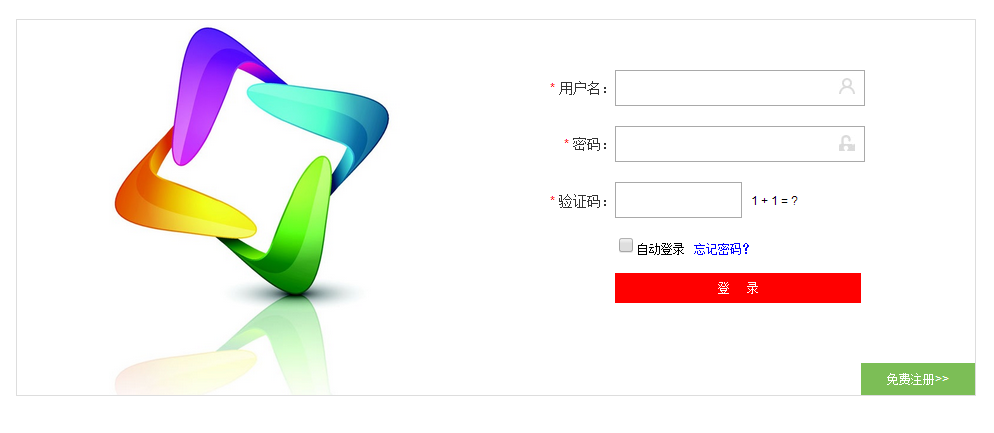
i_name.jpg

i_pwd.jpg
<div style="height: 35px; width: 400px; position: relative;">
<!--输入框输满之后,会被图标挡住;为避免挡住,添加padding内边距(370+30=400px)-->
<input type="text" style="height: 35px; width: 370px; padding-right: 30px;" />
<!--放在父级标签的指定位置。-->
<span style="position: absolute; right:6px; top:10px; background-image: url(i_name.jpg);
height:16px; width: 16px; display: inline-block;"></span>
</div>
<!--以下功能重复,看一个练习即可-->
<div style="margin: 10px 0; height: 35px; width: 400px; position: relative;">
<input type="password" style="height: 35px; width: 370px; padding-right: 30px;" />
<span style="position: absolute; right:6px; top:10px; background-image: url(i_pwd.jpg);
height:16px; width: 16px; display: inline-block;"></span>
</div>转载请务必保留此出处:http://blog.csdn.net/fgf00/article/details/53180724
六、总结
CSS补充
position:
a. fiexd => 固定在页面的某个位置
b. relative + absolute
<div style='position:relative;'>
<div style='position:absolute;top:0;left:0;'></div>
</div>
opcity: 0.5 透明度
z-index: 层级顺序
overflow: hidden,auto
hover
background-image:url('image/4.gif'); # 默认,div大,图片重复访
background-repeat: repeat-y;
background-position-x:
background-position-y:
示例:输入框右边放置图标























 1356
1356

 被折叠的 条评论
为什么被折叠?
被折叠的 条评论
为什么被折叠?








